How to Troubleshoot Error 9006 on iTunes Efficaciously? Here's the Real Fix
"I forgot my iPhone passcode, so I'm trying to restore it. But during the task, it says 'iPhone Software Updating (processing file)'. And the error pops up saying, 'There was a problem downloading the software for the iPhone. An unknown error occurred (9006)'. HELP!" -- from Apple Support Community
iTunes can officially help you transfer and manage iOS files on a computer. When you update your device, restore it, or install apps from this tool, it might have no ability to contact the relevant servers and thus give rise to the error 9006 on iTunes. Well, how can you overcome the significant obstacle within the shortest time? Fret not! We shall describe the 12 most credible methods to help you out in this easy guide. And without further ado, let's get started now.
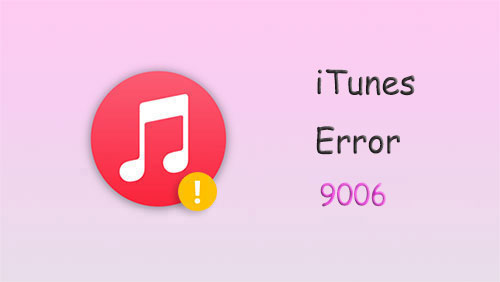
Part 1: Fix Error 9006 on iTunes with 11 Hot Tips
Tip 1: Check the Network Connection
One of the best ways to fix the iPhone/iTunes error 9006 is to reset your router. To fulfill it, you can:
- Locate the power cable on your router from its back.
- Unplug the cable from the router and wait for at least 5-10 seconds.
- Put back the cord to your router.
- Wait a moment and connect your iPhone to your computer again.
You May Also Want to Know:
- iTunes Error 9? Fix it When iPhone/iPad Could Not Be Updated or Restored
- 4 Practical Tips to Sync iPhone to a New Computer without Erasing
Tip 2: Reconnect iPhone with Another USB Port/Cable
Check if there's something wrong with the USB cable and port. It's recommended that you use the Apple-certified cord. And try to use another cord to link to a different port, if needed.

Tip 3: Restart Your iPhone
- Hold the "Power" button until the "Slider" turns up on the screen.
- Press and hold the "Power" button on your iPhone and slide it until its screen shuts off.
- After that, press "Power" once again to turn it on.
- Link your device to your computer and update it with the iTunes software.
Tip 4: Check the Date & Time on Mac
- For Mac users, verify the "Settings" and tap the Apple logo.
- Choose "System Preferences" > "Date & Time".
- Under the "Date & Time" tab, enable the "Set date and time automatically" option. Or uncheck the box and wait for 20 seconds before re-enabling it to fix error 9006.
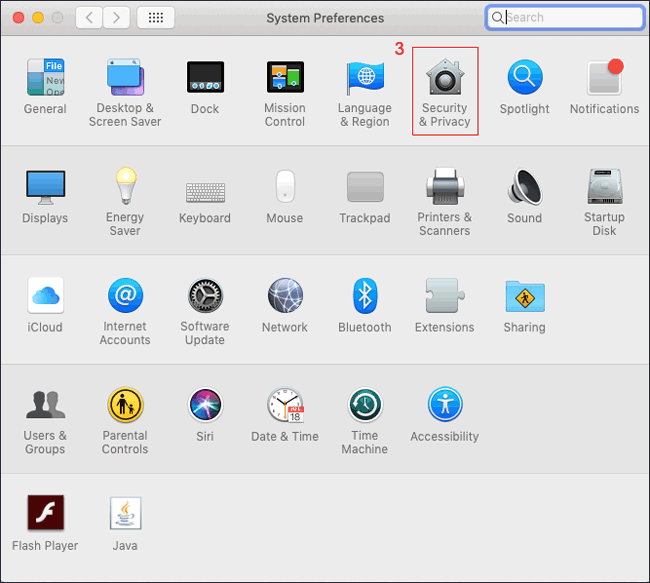
Tip 5: Update iTunes
- Launch iTunes on a computer.
- Go to the "Help" tab and tap "Check for Updates".
- iTunes will automatically scan for new updates available.
- If there's a new one, follow the on-screen prompt to install it on your computer.

Extended Reading:
- 6 Methods to Remotely Control iPhone 14/13/12/11/X/8/7 from Computer
- A Whole List of iOS 16 Bugs & Issues with Fixes in 2023
Tip 6: Reset TCP/IP for Windows 10
Assuming you are using a PC running Windows 10, try to reset the TCP/IP to repair the disrupted Internet connection as follows:
- Click "Start", type cmd, and press "Enter".
- When you get the command prompt, input netsh winsock reset and hit "Enter".
- Type netsh int ip reset and click "Enter".
- Enter ipconfig /release and tap "Enter".
- Type ipconfig /renew and press Enter.
- Input ipconfig /flushdns and click "Enter".
Tip 7: Use the .ipsw File
- Download the IPSW file for your iPhone model.
- Launch iTunes and go to its "Summary" section.
- For Windows users, tap "SHIFT" and click the "Restore" button; for Mac users, hold the "OPTION" and "Command" keys > click "Restore".
- To fix iPhone error 9006, choose the IPSW file you downloaded, and it will let iTunes "Update" or "Restore" your iPhone. (iPhone won't restore?)
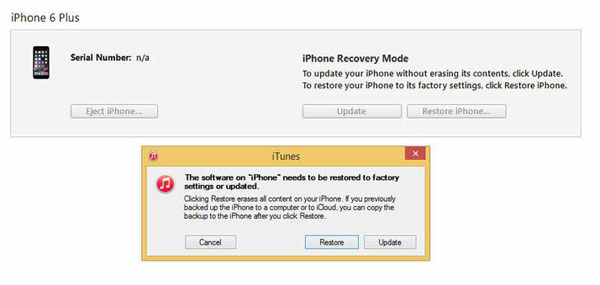
Tip 8: Update Windows/macOS
Update Windows:
- Choose "Start" > "Control Panel".
- Proceed to "System and Security" > "Windows Update".
- Check whether new updates or optional updates are available in the update window.
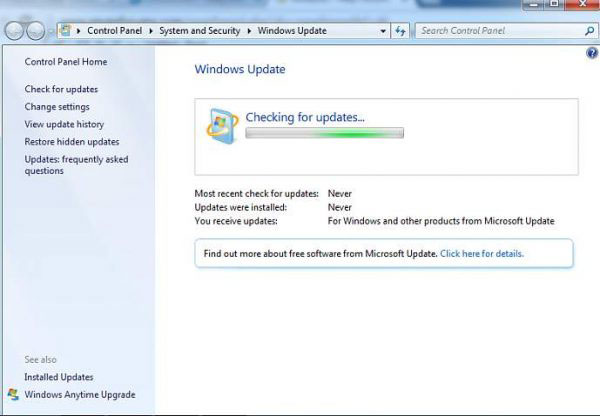
Update Mac:
- Click "App Store" from the dock.
- Tap "Update all" in the top-right corner. (App Store keeps asking for a password?)
- Wait until the computer installs all updates and restart.
Tip 9: Authorize Your Computer
- Run the latest version of iTunes on your computer.
- Press the "Accounts" > "Authorizations".
- Finally, click "Authorize This Computer".
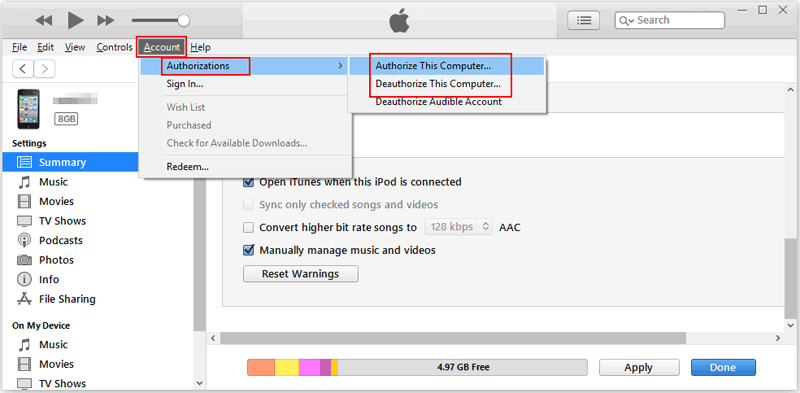
Tip 10: Allow iTunes through Firewall
- Press on hold "Windows Key + S" on your keyboard, and you'll see "Windows Firewall".
- Tap "Open" to run the "Windows Firewall" settings.
- From there, tap "Allow an App or Feature Through Windows Defender Firewall".
- Locate iTunes from the list and make sure it is checked.
- Save the changes by tapping the "OK" button.
- Quit the "Windows Firewall" settings and go back to iTunes.
- Update your iPhone again, and chances are that the error 9006 on iTunes is eliminated.
Tip 11: Disable Antivirus
Antivirus program typically doesn't allow you to install certain apps on your device. So, you ought to disable it by opening the tool, choosing the "Disable" or "Turn off" button, restarting your iPhone, and finally running iTunes again.
Part 2: Use a Dedicated Tool to Fix iTunes/iPhone Error 9006
Admittedly, the troublesome error 9006 may be overcome by the quick fixes above, but no one can ensure that it is a procedure without suffering. As you know, third-party software like iOS System Recovery has distinctive advantages in ensuring success rate and ease of use. If you encounter problems from iOS mode and device to screen and iTunes issues, don't hesitate to pick this software, which will give you a different experience.
A brief overview of iOS System Recovery:
- Ability to fix the error 9006 on iTunes without losing data.
- Repair a broad range of iOS issues, including the error 0xe8000015 iPhone, iPhone stuck on the loading screen, iPhone unavailable, various kinds of iPhone screens of death, iPhone typing/clicking on its own, etc.
- Two repair modes to troubleshoot your knotty problems.
- Additional features: Upgrade or downgrade iOS to the supported version.
- Play functions on almost all iDevices, including iPhone 14/14 Plus/14 Pro (Max), iPhone 13/13 Pro (Max)/13 mini/12/12 Pro (Max)/12 mini, iPhone 11/11 Pro/11 Pro Max, iPhone X/XR/Xs/Xs Max, iPhone 8/8 Plus, iPhone 7/7 Plus, iPhone 6/6S/6 Plus, iPod touch, iPad, etc.
- It won't disclose your privacy.
Easy steps to fix the iPhone/iTunes error 9006 with iOS System Recovery:
Step 1. Get into the "iOS System Recovery" section
Free download the program and install it on your computer. Then start it and go for "More Tools" > "iOS System Recovery".

Step 2. Link your iPhone to the computer
Plug your iPhone into the computer via a USB cable. Next, click "Start" and follow the on-screen instructions to continue.

Step 3. Fix error 9006 on iTunes
Check your device model and click "Repair" to download and install the appropriate firmware for your iPhone. Soon, this tool will start to fix error 9006 without doing harm to its content.

Wrapping Up
Overall, this passage provides you with 11 quick methods and an ultimate solution. Whichever approach assists you in overcoming the difficulties successfully, we would be very glad to hear that.
By the way, as we just said in the preface, error 9006 usually occurs when you update your iPhone, restore the device, or download apps using iTunes. Here, it's advisable to utilize iOS System Recovery to update iOS without losing data or directly fix the error with this utility. After that, you can continue to pick iTunes or an iTunes alternative for Windows/Mac to simplify your iPhone management.
Related Articles:
Unable to Check for Update on iPhone/iPad? Check 7 Solutions Here
How to Downgrade from iOS 16 (Beta) to iOS 15.7? Here's All You Need to Know
Top 6 iTunes Alternative for Android Phones/Tablets in 2023
[11 Ways Offered] How to Unfreeze iPhone Screen in Minutes
How Can I Transfer the Phone Number to New iPhone? [5 Methods You'd Better Know]
8 Productive Ways to Fix iTunes Stuck on Preparing iPhone for Restore



