iPhone Volume Is Low or Keeps Dropping? Here's How to Fix It
"Just in the last few days I have lost the volume on my iPhone 12. I have to put it on speaker phone and then the volume is fine. I have had this iPhone for several years and never had this problem before." -- from Apple Support Community
If your iPhone volume is low or no sound when playing music or videos, or iPhone call volume very low during calls, you're not alone. This is a common problem. Sometimes, even with the volume turned up to full, the sound may still be too quiet, especially when using headphones or Bluetooth.
These volume issues can be frustrating, but simple fixes can often get your sound working properly again. Start by adjusting the volume control or checking for software glitches. If that doesn't fix the problem, you may need to check a possible hardware issue.
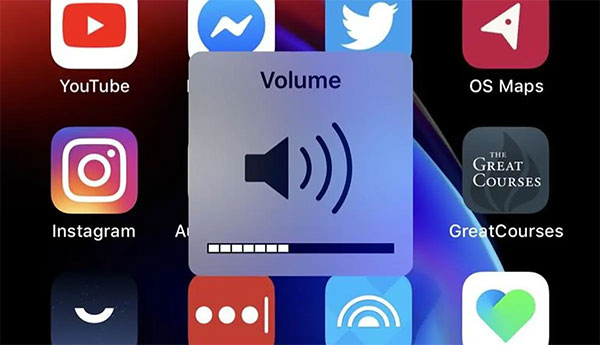
Part 1: Why Is My iPhone Volume Too Low?
If your iPhone volume keeps dropping, it could be due to several reasons, such as:
- The "Attention Aware" feature is on, which lowers the ringtone when you look at your iPhone.
- "Reduce Loud Sounds" is enabled to protect your hearing when using headphones.
- The volume buttons might be pressed accidentally, lowering the sound.
- "Do Not Disturb" or Focus mode might be turning on automatically.
- A damaged volume button or liquid exposure could also cause the volume to drop unexpectedly.
If you are an Android user and have the same problem, you can go to: How to resolve Android phone no sound issue?
Part 2: Fix iPhone Volume is Low with Basic Settings
It may seem too simple, but adjusting the sound settings is often the easiest way to fix iPhone volume issues. Many users overlook this. After trying the following methods, be sure to test the volume to see if there is an improvement.
1. Make sure the sound is not muted
First switch your iPhone to "Ring" mode. Flip the switch on the left side of the phone so that the orange strip is hidden, which means the sound is on.

If the switch is broken, you can increase the volume through the Control Center.
2. Disable the Do Not Disturb feature
If your iPhone sounds too low or too quiet, it may be because Do Not Disturb is turned on. To fix this, open the Control Center and tap the crescent moon icon to turn it off. You can also go to "Settings" > "Do Not Disturb" to manually disable it.
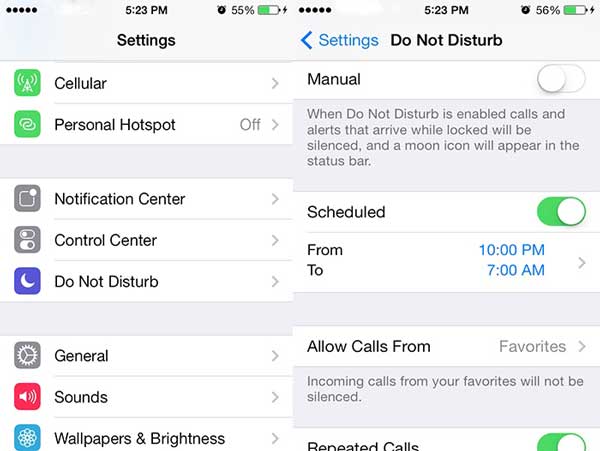
3. Turn the volume up to maximum
The media volume on your iPhone is tied to the shutter sound. If you accidentally turn down the shutter volume, it can cause the overall volume to drop. To avoid this, follow these steps to keep the volume at maximum levels:
- Go to Settings > Music > Volume Limit and drag the slider all the way to the right.
- Press and hold the Volume Up button until the volume indicator shows full. If the button doesn't work, enable Change with Buttons in Settings.
- Go to Settings > Sounds (or Sounds & Haptics) and slide the Ringtones & Alerts bar to the right.
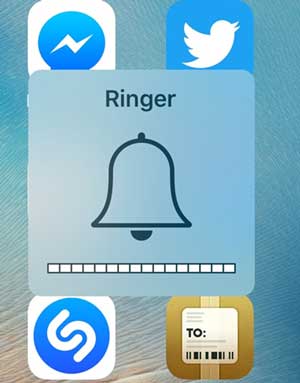
If the iPhone volume issues still exists, read on to try other solutions.
Part 3: Fix iPhone Low Volume Due to Software Glitches
1. Run iPhone system repair tool
Hidden software bugs can sometimes cause your iPhone's sound quality to deteriorate or stop working altogether. Fortunately, iOS System Recovery can help restore the volume back to normal. With its simple interface, you can easily use this tool to detect, diagnose, and fix problems with just the press of a few buttons.
It performs all tasks automatically without taking up too much of your computer's resources. Once the repair process is complete, your iPhone volume will be back to normal and system performance will be improved without losing any settings or data.
What Else Can iOS System Recovery Do?
- Fix iPhone volume is low problem with zero data loss.
- Upgrade or downgrade the iOS version without iTunes appropriately.
- Offer 2 repair modes to resolve over 50+ iOS problems, covering iPhone black screen of death, iPhone keeps restarting, iPhone stuck on Apple logo, etc.
- Support all iOS devices, covering iPhone 16/15/14/13/12/11/X/8/7/6, iPod touch, iPad, etc.
- It won't disclose your privacy.
Easy steps for fixing the iPhone back tap not working with iOS System Recovery:
Step 1. Click the button above to download the iOS System Recovery. Once downloaded, install and open this program. Connect your iPhone to your computer using a charging cable, then select "iOS System Recovery" from the program interface.

Step 2. If this is your first time connecting, tap "Trust" on your device. Click "Start" on your computer to confirm the mode and details.

Step 3. Then, tap "Repair" to start the repair process. Once completed, you can successfully increase call volume on iPhone.
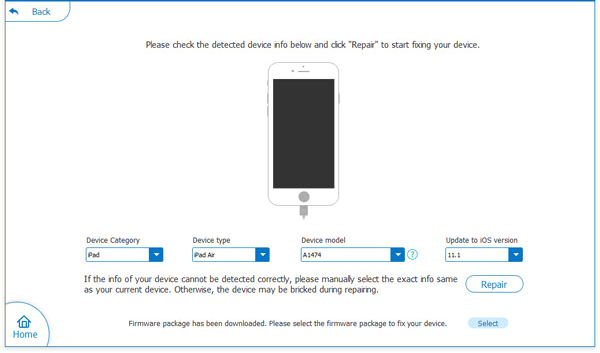
2. Update and Restart Your Device
If your iPhone volume is low, it may be due to outdated software settings that don't match the current volume level, especially after updating to iOS 18, 17, 16 or newer. To resolve this issue, update your device and restart it. Follow Apple's instructions to perform a soft reset after the update. This can help resolve any sound issues caused by a software glitch.
3. Turn off Bluetooth Connections
If your iPhone volume is turned up to full but you still can't hear any sound (even muffled sound), the audio may be directed to another device. This usually happens if you're connected to external speakers or a Bluetooth device.
To check this, go to "Settings" > "Bluetooth" or use Control Center to turn off Bluetooth. Then, try playing music while pressing the Volume Up button.
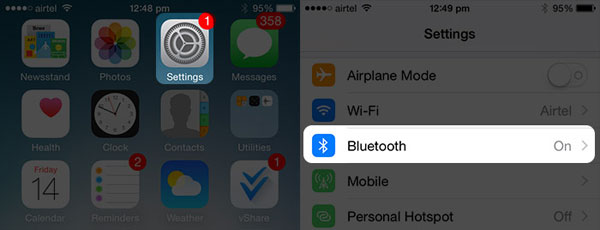
If you've tried all of these steps but the iPhone 16/15/14/13/12/11/X call volume low issue is still here, keep reading for more solutions.
Part 4: Fix iPhone Volume is Low with Hardware Solutions
1. Clean the speakers and receiver on your iPhone
Make sure to remove any screen protectors or phone cases. In addition, accumulated lint, dust, and dirt can block speakers or headphones, resulting in low volume. If this is the case, try using a small, dry, soft-bristled brush to gently sweep away debris from the speakers and receiver. Remember, regular cleaning helps maintain sound quality.
2. Check if you are in headphone mode
Usually, when your device is connected to headphones or a Bluetooth device, a "headphones" indicator will appear on the screen. If you notice that adjusting the volume only affects the headphones even when no external device is connected, you may be stuck in headphone mode. Go to a specific guide to learn how to fix iPhone/iPad stuck in headphone mode.
3. Consult an Apple Service Center Technician
If none of the above steps work, there may be a hardware problem. Loose hardware connections, faulty fuses, etc., will directly affect the volume function. These problems cannot be solved by ordinary users. It is recommended that you seek help from Apple technicians, contact Apple Support, or an authorized Apple retailer for solutions.
Final Words
If your iPhone's volume is low, don't worry - there are ways to fix this issue, and with a little troubleshooting, you can usually get your iPhone's sound back to normal. An effective program for fixing system-related volume issues is iOS System Recovery, which can boost the volume without affecting your data. If you've tried these solutions and the volume is still low, it could indicate a hardware problem. In this case, it's best to take your device to an Apple repair center for further assistance.
Related Articles:
iPhone Died and Won't Turn On or Charge? Try the 8 Easy Solutions
[Free Download] 9 Best iPhone Unlock Software to Unlock iPhone with Ease
Shared Album Not Showing Up on iPhone? 11 Best Fixes For You.
2 Awesome Ways to Recover Data from Broken iPhone without Backup



