How to Fix iPhone 16/16 Pro Black Screen of Death [iOS 18 Supported]
"Black screen of death" is one of the most panicking problems encountered by iPhone users. Especially after the iOS 18 upgrade, the screen of iPhone 16 users sometimes suddenly turns black, rendering the device unusable. No matter what operation is performed on the device, the iPhone screen does not respond at all. What's even stranger is that sometimes the iPhone still makes sounds and runs normally, but the screen remains black and unusable.
Please calm down. In fact, we have a lot of solutions to try. Please read on and we will show you eight solutions to get rid of the iPhone 16 black screen of death. The following methods support almost all iOS devices, not limited to the latest iPhone 16 and iOS 18.
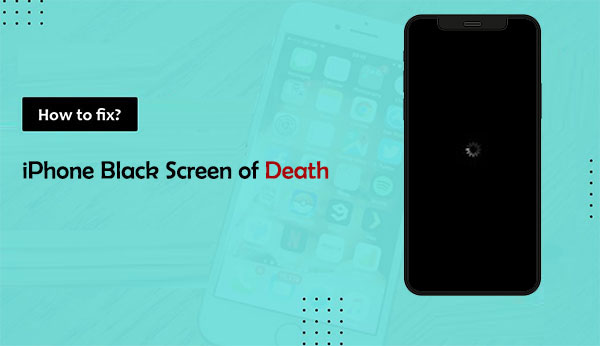
- Part 1: What Causes iPhone Black Screen of Death?
- Part 2: How to Fix iPhone 16 Black Screen of Death
> 2.1 Charge Your iPhone
> 2.2 Check Your iPhone's Brightness
> 2.3 Close Crashed App
> 2.4 Force Restart Your iPhone
> 2.5 Use a Third-Party Repair Tool like iOS System Recovery [No Data Loss]
> 2.6 Fix iPhone Black Screen by Restoring with iTunes
> 2.7 Perform a DFU Restore
> 2.8 Contact Apple Support - Part 3: FAQs about iPhone 16 Black Screen of Death
Part 1: What Causes iPhone Black Screen of Death?
There are several common reasons why your iPhone may have a black screen of death, including:
Hardware Issues
A black screen may be caused by hardware damage, such as a cracked or broken screen from dropping or getting your phone wet. If the problem is hardware-related, it's best to head to an Apple Store for professional help, as this may be difficult to fix on your own.
Software Fault
If the problem isn't hardware, it may be caused by a software fault. This can happen if an iOS update is downloaded or installed improperly (iOS 18 update paused on your iPhone?). An incomplete iOS installation or installing the wrong iOS version can cause a black screen issue.
App Crashes or Low Battery
A black screen may also be caused by an app crash or a drained battery. It's important to check for these simpler reasons before trying other solutions.
Now that we've identified the possible causes of an iPhone black screen of death, let's learn how to fix iPhone black screen.
Part 2: How to Fix iPhone 16 Black Screen of Death
Fix 1: Charge Your iPhone
The most common reason for the Apple black screen of death is a drained battery. In this case, simply connect your iPhone to a charger and let it charge for more than 30 minutes, and it is best to use the original USB cable or charger that came with the device for the best charging results. (How to fix iPhone charging problem?)
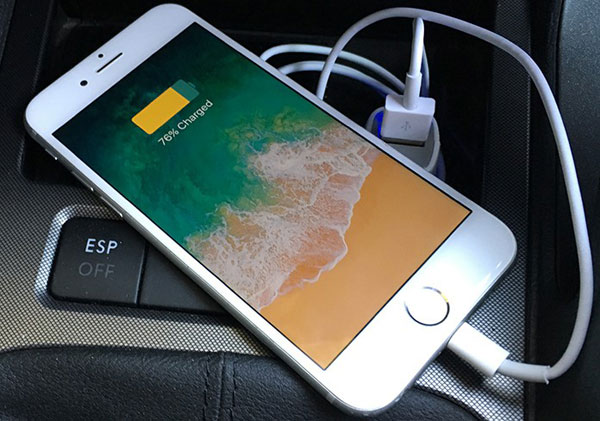
Fix 2: Check Your iPhone's Brightness
If Siri responds but your iPhone screen is still completely black, it could be due to a software glitch or it could simply be because your iPhone's brightness is set too low, causing the screen to go completely black. Before trying the solutions listed below, we recommend that you check if the black screen issue is caused by the brightness level.
To adjust the brightness of your iPhone screen, follow these simple steps:
Method 1: Adjust via Control Center
- Swipe down from the top-right corner of the screen.
- In Control Center, find the brightness slider (represented by a sun icon).
- Drag the slider up to increase brightness and down to decrease brightness.
Method 2: Adjust via Settings
- Open the "Settings" app.
- Scroll down and select "Display & Brightness."
- Under Brightness, drag the slider to adjust the screen brightness.
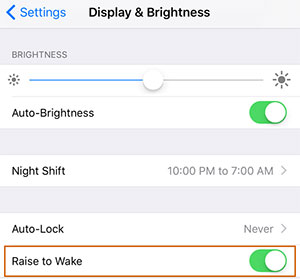
Fix 3: Close Crashed App
If your iPhone screen goes black after launching an app, it may be due to a crash. First, try force closing the app by swiping up from the bottom of the screen or double-clicking the Home button and then swiping the app away.
You should also check if the app needs an update. Open the App Store, scroll to Updates, and install any available updates for the app. Then, restart your iPhone to see if the problem is resolved.
Fix 4: Force Restart Your iPhone
If your iPhone 16 screen of death is caused by a minor software glitch, then you can try a force restart to fix the problem. Here are the steps to force restart an iPhone 16, 16 Pro, and 16 Pro Max: (iPhone keeps restarting?)
- First press and quickly release the Volume Up button, then do the same for the Volume Down button. After that, press and hold the Power button until the Apple logo appears.

Fix 5: Use a Third-Party Repair Tool like iOS System Recovery
If your iPhone is still unresponsive, there is a high chance that there is a problem with the iOS system. At this point, you can take the help of professional iOS system repair software. iOS System Recovery can help fix iOS system problems without using iTunes. Most iOS problems, such as iPhone stuck in DFU mode, recovery mode, or won't turn on, can be solved with this program without risking data loss.
Basic Features of iPhone Black Screen Repair:
- Fix any iPhone issues you encounter, such as iPhone black and white screen of death, stuck in recovery mode or DFU mode, won't turn on, etc.
- No data loss will occur, and your device will be repaired to run normally.
- Its user-friendly interface requires almost no technical knowledge. Anyone can use it easily without any difficulty.
- It is compatible with all iPhone, iPad, and iPad touch devices and all iOS versions, including the latest iOS 18 and iPhone 16.
How do you fix the black screen of death on iPhone 16/16 Pro/16 Pro Max with iOS System Recovery?
Step 1. Install and launch iOS System Recovery on your computer. Link your iPhone 16 to the computer using a USB cable and choose "More Tools" > "iOS System Recovery" on the software interface.

Step 2. Choose "Standard Mode" and the software will start to download the firmware package for your device. This mode won't erase any of your iPhone data.

Step 3. Once the information about your iPhone has been accurately detected by the program, click "Repair" to start the firmware package download procedure.
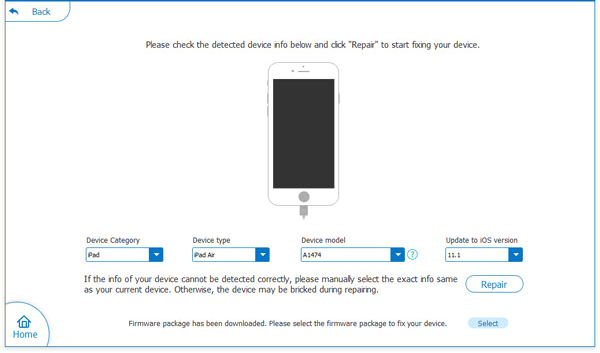
Step 4. When the download is finished and you restart your iPhone, the black screen will have vanished and the issue should have been resolved.

You may also want to know:
Fix 6: Fix iPhone Black Screen by Restoring with iTunes
If you are still having trouble with your iPhone's black screen, try restoring it with iTunes. There have been several references to this technique on forums and highly reputable websites. You should be aware, though, that after using iTunes to restore your iPhone, all of its present data will be lost.
- On your computer, install the most recent version of iTunes. Open it, then use a USB cord to connect your iPhone with a blank screen to the computer.
- To enter Recovery Mode on your phone while it's connected, follow the instructions under Force Restart.
- When your iPhone is in Recovery Mode, iTunes will recognize it. Additionally, a notification asking you to upgrade or restore the device will appear.
- Select "Restore" and watch as iTunes completes the backup. Make sure your iPhone is connected.
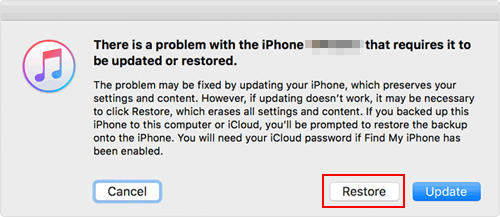
Note: Not all cases can benefit from the iTunes solution. During or after the restoration procedure, some customers can experience issues such as iTunes error 14, 9006, or an iPhone stuck in recovery mode.
Fix 7: Perform a DFU Restore
DFU restoration should be your final option if your iPhone is still stuck on the black screen of death. This is what you should do:
- Use the Apple lightning cable to connect your smartphone to the computer. Then, launch iTunes and confirm that iTunes has recognized your iPhone.
- For approximately three seconds, press and hold the Power button. Hold down the Volume Down button for ten seconds while continuing to press the Power button.
- Press and hold the Volume Down button for five seconds after releasing the Power button. You've gone into DFU mode if the screen remains dark. "iTunes has detected an iPhone in Recovery Mode" will appear on the screen.
- To finish the DFU mode restoration procedure, click "OK" and adhere to the on-screen directions.
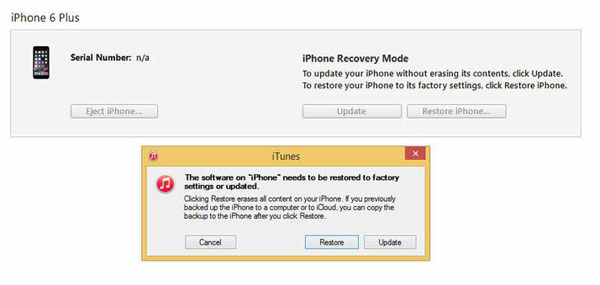
Note: Before beginning the restore procedure, which will reset your iPhone to factory settings and remove all material, make sure you have backed it up using iCloud or another program. To learn how to back up an iPhone with a broken screen, click this link.
Fix 8: Contact Apple Support
It's best to get in touch with Apple Support if the above solution doesn't fix the black screen on your iPhone 16/16 Pro/16 Pro Max. You may report any problems you're having with your device by going to the official Apple Support page, and you will be guided through troubleshooting procedures by the support team.
If the issue cannot be fixed online, see if you can schedule a Genius Bar appointment and bring your iPhone to a local Apple Store to get help, particularly if it is still under warranty or has AppleCare coverage.
Part 3: FAQs about iPhone 16 Black Screen of Death
Q1: Can I fix the iPhone 16 black screen of death issue without losing any data?
It depends on the method you use to fix the iPhone black screen of death issue. For example, if you use methods like hard reset, charging iPhone, or using iOS System Recovery, you will not lose any data. However, restoring iPhone using iTunes will result in data loss.
Q2: How to avoid the iPhone black screen of death?
You can take several steps to reduce the chances of encountering the iPhone 16 black screen of death issue and other iPhone problems:
- Keep iOS Updated: Regularly update your device to the latest iOS version.
- Update Your Apps: Ensure all your apps are kept up to date.
- Use Apple-Certified Accessories: Only use accessories that are certified by Apple.
- Avoid Jailbreaking: Refrain from jailbreaking your iPhone, as it can lead to instability.
- Protect Against Physical Damage: Use a case and screen protector to safeguard your device.
- Monitor Battery Health: Regularly check your battery health to ensure optimal performance.
Conclusion
In conclusion, there are two possible causes of the iPhone 16/16 Pro/16 Pro Max black screen of death: hardware or software problems. Don't panic if you encounter this issue; this article describes all possible solutions.
iOS System Recovery is a useful tool to utilize if the problem is software-related. With only a few clicks, this program can get your iPhone back to normal after the black screen, all without erasing any data.
Related Articles:
How to Control iPhone with Broken Screen Effortlessly? [Ultimate Guide]
7 Solutions to Fix iPhone 16/16 Pro/16 Pro Max White Screen of Death
3 Methods to Resolve iPhone Stuck in Boot Loop
9 Best iPhone Repair Software to Fix Various iPhone Software Issues



