iPhone Died and Won't Turn on or Charge? Try the 8 Easy Solutions
Nowadays, our iPhones have become more than just devices but indispensable companions. However, there are moments at a time when these technological marvels falter, leaving us in a state of perplexity. One such disconcerting scenario is when your iPhone is dead and refuses to power back on.
Then, panic sets in as you attempt to coax it back to life, only to be met with unresponsiveness. So, why won't my iPhone turn on after it died? Is there a solution to fix "iPhone died and won't turn on"? Fret not, for this page is here to guide you through these vexing problems.
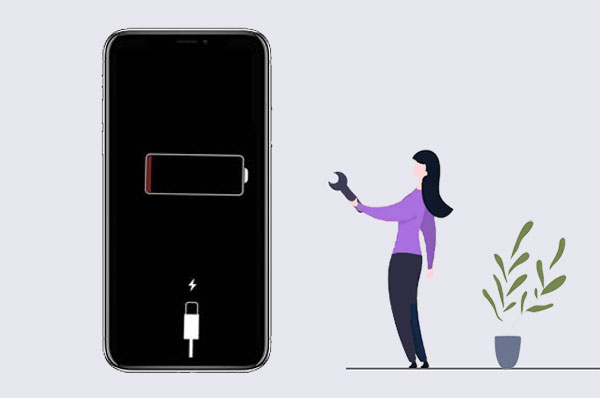
Part 1: Why Won't My iPhone Turn on After It Died?
- Depleted Battery: When your iPhone's battery is fully drained, you might encounter difficulties like "iPhone died and won't turn back on". (iPhone battery draining faster after iOS updates?)
- Unclean Charging: In case the charging port is obstructed or the cable contacts are soiled, it could hinder proper battery charging.
- Malfunctioning Charging Port: Should your iPhone still fail to activate, it's possible the charging port is compromised. This could explain, "Why won't my iPhone turn on after charging all night".
- Defective Power Button: In the event that the power button exhibits unresponsiveness, connect your iPhone to a power source to ascertain if it powers on automatically.
- Faulty Display: Sometimes, the lack of observable activity might be attributed to a defective display.
Now that we know the underlying reasons for iPhone charging but not turning on, we shall progressively take a look at how to address this threat by going over the possible fixes in the next section.
Further Exploration:
- Top 6 Methods to Unlock iPhone When Screen is Broken
- [Solved in 2023] How to Transfer Data from Broken iPhone to New iPhone?
Part 2: What to Do When iPhone Died and Won't Turn on (7 Quick Fixes)
Fix 1: Inspect the Lightning Cable and Charger
Consider using original chargers, as third-party ones can cause issues if your iPhone is dead and not charging. And often, a problematic lightning cable connection is the culprit. Please test the cable on another iPhone — if it charges properly, your phone is problematic; if not, changing the cable might fix your iPhone unavailable issue.
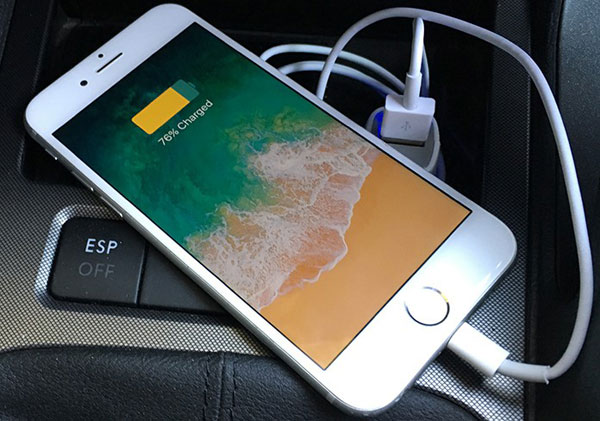
Fix 2: Clean the Charging Port and Accessories
- Turn off your iPhone.
- Gently clean the charging port with a cotton bud.
- Use a slightly damp toothpick with isopropyl alcohol to remove debris.
- Let it dry before charging.
- Ensure your cable and adapter are clean.
- Reconnect to fix "iPhone died and won't charge or turn on".
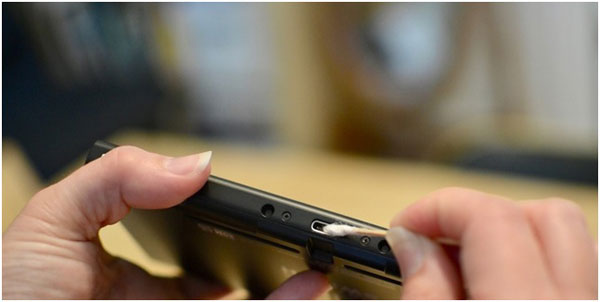
Fix 3: Charge iPhone a Little Longer
If your iPhone died and won't turn on while charging after the inspection, there are steps you can take. Begin by allowing your phone to charge for a period before attempting to power it on. This is particularly beneficial if the battery has been completely depleted since its last charge. (How to charge an iPhone without a charger?)
Fix 4: Put iPhone into Recovery Mode
To deal with the iPhone not turning on but charging, use recovery mode. To do it, you can connect your device to a computer and launch iTunes. After that, please adhere to the detailed steps:
For iPhone models 8 or newer:
- Quickly press and release the "Volume Up" button.
- Swiftly touch and release the "Volume Down" button.
- Lastly, hold down the "Side" button until the recovery-mode screen emerges.

For iPhone 7/7 Plus:
- Simultaneously hold down the "Top" (or "Side") button and the "Volume Down" button.
- Maintain this hold until the recovery mode screen becomes visible.
For iPhone 6S or earlier:
- Hold down both the "Home" and the "Top" (or "Side") buttons concurrently.
- Sustain this hold until the recovery mode screen materializes.
Upon entering recovery mode, iTunes should recognize your device. You can then proceed to either reinstall or update the operating system. And possibly, you'll eliminate the "iPhone has been charging for hours but won't turn on" issue. If necessary, you also have the option to restore your iPhone in recovery mode.
Fix 5: Force Restart Your iPhone
- For iPhone 8 or later, press and quickly release the "Volume Up" button; press and quickly release the "Volume Down" button; press and hold the "Side" button until the Apple logo appears on the screen; release the button once you see the logo.
- For iPhone 7 and 7 Plus, press and hold both the "Volume Down" button and the "Sleep"/"Wake" button ("Top" button) simultaneously; keep holding the buttons until the Apple logo appears on the screen; release them once you see the logo.
- For iPhone 6S or earlier, press and hold both the "Home" button and the "Sleep"/"Wake" button ("Top" button) simultaneously; continue holding the buttons until the Apple logo appears on the screen. Release them when the logo is visible.

Performing a hard reset can sometimes resolve issues when your iPhone says it's charging but won't turn on. If the problem persists after attempting a force restart, you may need to explore other troubleshooting steps.
Additional Picks:
- 9 Best iPhone Repair Software to Fix Various iPhone Software Issues
- 6 Useful Methods to Control iPhone from PC in 2023
Fix 6: Factory Reset iPhone with iTunes
Attempting to bring your device back to life can involve restoring it through iTunes, though be aware that you'll lose all data if no backups exist. Here's a breakdown of the process:
- Connect your device to iTunes and put your iPhone into DFU mode.
- iTunes will issue a restoration alert, signaling the need for device recovery.
- After reviewing and agreeing to the disclaimer, proceed by clicking the "Restore" button.
- Following this, iTunes will autonomously download the requisite software to cope with your device and thus fix iPhone won't turn on after dying.
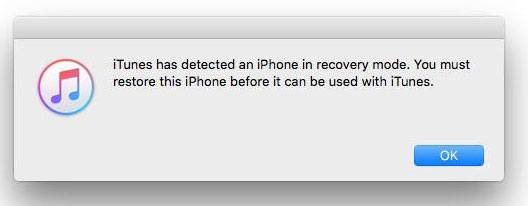
Fix 7: Contact Apple Store or Repair Shop
Usually, the "dead iPhone charging but won't turn on" arise from incorrect accessories or the iOS system. But if previous solutions fail, just seek professional help to diagnose hardware problems. For a dead iPhone, you can directly reach out to Apple Support or a local repair shop. Chances are that they'll have your device checked for battery, screen, or any other hardware issues.
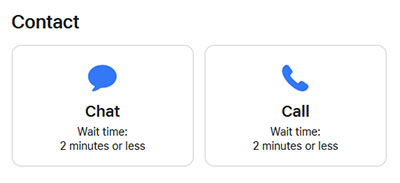
Part 3: Ultimate Fix to iPhone Died and Won't Turn Back on [High-efficiency]
If your iPhone suddenly died and won't turn on all through, even after attempting the solutions mentioned earlier, it's time to utilize the capabilities of iOS System Recovery. Esteemed as one of the premier tools in this domain, this software is tailor-made for iOS repair. Notably, it excels not only in addressing device problems but also adeptly resolves 50+ issues encompassing screen troubles and iTunes-related glitches.
Main features of iOS System Recovery:
- Quickly address the issue of "iPhone died and won't turn on", all within seconds.
- Tackle a broad spectrum of system issues, such as the iPhone won't turn on the Apple logo, iPhone screen black and white, iPhone stuck in guided access, iPhone overheating when charging, iTunes errors, etc.
- Offer a choice between two repair modes, effectively resolving system problems.
- Seamlessly upgrade or downgrade iOS to a compatible version for your Apple device.
- Work seamlessly with various Apple devices, including iPhone 14/14 Plus/14 Pro (Max), iPhone 13/13 Pro (Max)/13 mini/12/12 Pro (Max)/12 mini, iPhone 11/11 Pro/11 Pro Max, iPhone X/XR/Xs/Xs Max, iPhone 8/8 Plus, iPhone 7/7 Plus, iPhone 6/6S/6 Plus, iPod touch, iPad, etc.
- Maintain your confidentiality, ensuring your privacy remains secure.
Check out the step-by-step user guide to fix iPhone died and won't turn on with iOS System Recovery:
Step 1. Launch iOS System Recovery
After downloading this Apple device repair program, install it on your computer. Open the software and go to "More Tools" > "iOS System Recovery".

Step 2. Get your iPhone into DFU or recovery mode
Link your iPhone to the computer via a USB cable. Click "Start" and follow the screen-based guidance to put your iPhone into DFU or recovery mode.

Step 3. Repair the dead iPhone that won't turn on
The utility will recognize your iPhone model; please click "Repair" to begin the iPhone repair process. It will autonomously address the issue of iPhone charging but not turning on.

Last Words
To wrap things up, we advise you not to despair when faced with the iPhone not turning on or charging. Through the pages that follow, you were equipped with the knowledge and guidance to tackle this situation swiftly. However, we understand that some methods might entail a certain level of risk or data loss. For those seeking a safer route, we recommend employing the services of iOS System Recovery. Now, give it a free download and embark on this journey of troubleshooting with us, armed with the arsenal of knowledge that we have painstakingly curated.
Related Articles:
5 Easy Ways to Get Pictures off a Broken Phone That Won't Turn on
What to Do If iPhone Won't Turn on After iOS 16/15/14/13 Update?
How to Fix iPhone Screen Flickering/Flashing? 15 Tricks You Should Never Miss
How to Control iPhone with Broken Screen Effortlessly? [Ultimate Guide]
[Solved] How to Fix iPhone Won't Back Up to iCloud/iTunes/Computer?



