iPhone Storage Full But Nothing on Phone: Solved in 2024
A notification pops up on your iPhone every few minutes to let you know that your iPhone's storage is almost full, even though your phone still has plenty of storage available. This bothers you greatly. First of all, don't worry, because this is a problem that many iPhone users will face - iPhone storage full but nothing on phone. So, what is the reason for this problem? How to solve the problem of full storage space? Today we will discuss this problem in detail to solve the issue that the iPhone keeps saying storage almost full but its not.
- Part 1. Why Does My Phone Say Storage Full When Its Not?
- Part 2. How to Fix "iPhone Storage Full but Nothing on Phone"
> Fix 1: Update to the Latest iOS Version
> Fix 2: Delete Old iCloud Backup File
> Fix 3: Offload Useless Apps
> Fix 4: Remove iCloud Photos
> Fix 5: Reset iPhone and Restore Backup
> Fix 6: Use iOS System Repair Software - Part 3. FAQs on iPhone Keeps Saying Storage Almost Full but Its Not
Part 1. Why Does My Phone Say Storage Full When Its Not?
iPhone says storage full when it's not, many people will encounter this problem. Before we start solving this problem, it is necessary to understand the reason behind such notifications. This will prevent you from encountering the same problem in the future.
Reason 1: Apple will calculate the internal storage of your iPhone and store the reported content in your account, which will also consume some memory to a certain extent.
Reason 2: When you delete photos or other files, the deleted content will be temporarily saved in the "Recently Deleted" folder; similarly, when you enable iCloud Photo Library, the videos and photos you deleted will also be in the Photo Library. Retained for 30 days. These deleted contents still exist, occupying the phone's memory. Unless you completely delete it from the Recently Deleted folder and iCloud Photo Library.
Reason 3: Do you keep a lot of installation packages on your phone? This is due to the applications you have installed. Especially when you use the device for a longer time, the installation will take up more and more space.
Reason 4: There should be a large amount of debris/cache or third-party applications remaining in your device, and this data needs to be cleared regularly. Otherwise, over time, they will consume more and more storage space.
Can't Miss:
- How to Transfer Contacts from Computer to iPhone
- [Full Guide] How to Transfer Videos from PC/Mac to iPhone
Part 2. How to Fix "iPhone Storage Full but Nothing on Phone"
Fix 1: Update to the Latest iOS Version
Now that we know why the "My iPhone says the storage is full but it's not" prompt appears, we can find the most appropriate solution. Our first tip is to update your phone to the latest version of iOS. Doing so can resolve some crashes and security flaws on your device. You can update your iPhone or iPad wirelessly by following the steps below.
- Connect your device to a power source and turn on Wi-Fi to connect to available Internet.
- Go to Settings > General and select Software Update.
- If you see multiple software update options available, select the one you want to install and click "Download and Install."
- You may be asked for a password, enter it as instructed, and click "Install Now." (Forgot your iPhone password?).

Fix 2: Delete Old iCloud Backup File
If you enable iCloud Backup, your iPhone will automatically back up your files whenever you connect it to the Internet. iCloud usually only provides 5GB of free storage space, which is undoubtedly not enough. Therefore, delete unnecessary files from iCloud, which may solve the "iphone storage full but nothing on phone" problem.
- Go to your iPhone's Settings app.
- Select the General option and go to Storage.
- Click "iCloud Usage" and finally select "Manage Storage".
- Here, if you find old unwanted backup files, you can click on them and delete them.
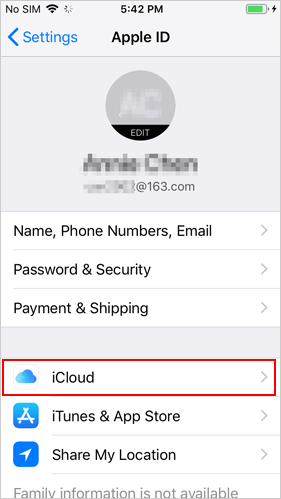
Fix 3: Offload Useless Apps
Is your device cluttered with nutrition programs you haven't used in a long time? It's time to clear them out. The problem of insufficient storage can be effectively solved by deleting all unnecessary applications from the device. Follow the steps below to uninstall unwanted apps and solve the "iPhone says storage full when it's not" problem.
- Steps: Go to iPhone "Settings" > "App Store" > "Offload Unused Apps".
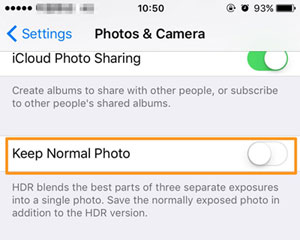
Then, all apps on your device that have not been used for a long time will be automatically uninstalled.
Fix 4: Remove iCloud Photos
Generally, photos and videos are the two main culprits occupying iPhone storage space. Also, don’t forget an iCloud Photo Library, as it automatically syncs and stores your entire iCloud Photo Library to your device’s local Photos app. This undoubtedly adds a lot of burden to the iPhone's storage space. Disabling iCloud Photo Library can effectively solve the problem of "iphone keeps saying storage almost full but its not". This method is very safe and will not cause you to lose any photos, so you can operate with confidence.
- Go to Settings on your iPhone and tap your Apple ID.
- Go to iCloud and select Photos.
- Turn off iCloud Photo Library to disable the feature.

Fix 5: Reset iPhone and Restore Backup
If your iPhone has been used for many years, then restoring it to factory settings and making it completely clean is a good solution to iPhone storage problems. However, doing so will erase all data on your iPhone, so don't forget to back up your iPhone first.
Specific steps to reset iPhone and restore backup:
- Run the latest version of iTunes on your computer, and then connect your iPhone to this computer with a USB cable.
- Once the iPhone is connected successfully, you can click the device icon in the upper left corner of iTunes, and then click the "Backup Now" button in the right panel.
- Then, please click "Restore iPhone" again to restore your iPhone to its factory default settings.
- Once completed, go to the "Restore Backup" button on the iTunes interface. Restore the backup you just created to your iPhone.

Guess you like:
- How to Restore Photos from iCloud Easily? (iPhone & iPad Supported)
- [Easy Guide] How to Download Video from Google Drive to iPhone Easily?
Fix 6: Use iOS System Repair Software
If none of the methods introduced above solve your problem, then maybe you should try the ultimate solution to device problems - iOS System Recovery. It is proven to be the best iOS system repair software that fixes system problems without making you lose any data. It supports repairing more than 50 different iPhone system problems, including iPhone storage full but nothing on phone, iPhone bricked, iPhone black screen or stuck on logo, etc. More about its features below:
Key highlights of iOS System Recovery:
- Easily solve the iPhone storage full problem without deleting data.
- Fix 50+ iPhone system problems, including Touch ID not working, battery draining fast, phone screen not responding, loop restart, and a lot more.
- Two classic repair methods allow you to solve system problems more flexibly.
- Upgrade or downgrade iOS to the supported versions.
- Run smoothly on overall iDevices, covering iPhone 15/14/13/12/11/X/8/7/6/5, iPod touch, iPad, etc.
- It never interferes with your privacy.
Here's how to fix the storage problem on your iPhone using iOS System Recovery:
Step 1: Step 1: First, download and install iOS System Recovery on your computer. Run it and select "iOS System Recovery" from the main interface.

Step 2: Connect your iPhone to this computer via a USB cable. Once the device is detected by the program, you can click the "Start" button to continue.

Step 3: Choose the "Standard Mode" and then click "Confirm". This mode will not delete your iPhone data.

Step 4: Finally, you can click on the "Fix Now" button to kick off the repair process.
You should notice that this program has another repair mode: advanced mode. Here's how to fix more complex system issues on your iPhone. However, it will delete the data on the device during the repair process. This is also an option if you have backup files or don't mind losing data.
Part 3. FAQs on iPhone Keeps Saying Storage Almost Full but Its Not
Q1: What happens when your iPhone storage is full?
Full iPhone storage means you can't take more photos/videos, send and receive messages and more, and it may even cause a black screen or iPhone to freeze!
Q2: What content should I delete when my phone's storage space is full?
If your iPhone prompts that the storage is full, you can first delete some unnecessary photos and videos on your iPhone, and then delete applications and downloaded files that have not been used for a long time.
Q3. Can the system data in iPhone be cleared?
Of course, you can clear all data on your iPhone. If you want to reduce system data, then the most reliable way is to back up the data first, then perform a factory reset on the device, and finally restore the data from the backup file.
Q4: How to check the remaining space of iPhone?
Go to "Settings > General > Storage & iCloud Usage > Manage Storage" in your iPhone. Here, you can see your iPhone’s used and available space. Swipe down and you can see what data is taking up most of your phone's space.
Final Words
iPhone storage full but nothing on phone, this is by no means a problem you are facing alone. After reading this article, we know that this problem occurs for different reasons, maybe because of the settings in the device, or because you are using storage inappropriately. However, don't worry too much. Refer to the six suggestions in the article and I believe that solving this problem is child's play. Of course, the preferred solution is to use iOS System Recovery, which brings you multiple repair modes to meet your different needs.
Related Articles:
3 Solutions to Restore iPhone/iPad from Backup (99% Success Rate)
iPhone Music Transfer: How to Transfer Music from iPhone to Computer Freely?
How to Transfer Contacts from iPhone to Computer?
How to Transfer SMS (Text Messages) from iPhone to Computer?



