[2023] No Location Found on iPhone? Here's What to Do
"A few weeks ago, I was able to see my friend's FIND MY location but just last week, even when his location settings and mobile data settings are all on, I still couldn't see his location unless he open the app then I would be able to see but once he closes his app, I wont be able to locate him anymore. Why is this and how could we solve this?" - from Apple Support Community
iPhone caters to the needs of users and provides many commendable features. Find my iPhone is a great app that allows users to track the location of their Apple devices and even find lost iPhone. However, sometimes, you will find that Find My iPhone says "no location found on iPhone", which is one of the most common problems with the iPhone's Find My service. Once this problem occurs, you will not be able to see the location of your friends.
What does no location found mean on find my iPhone? If you're seeing a "No Location Found" alert on the Find My iPhone app on your iPhone, you can read this guide to learn why this issue occurs, and solutions to fix it.
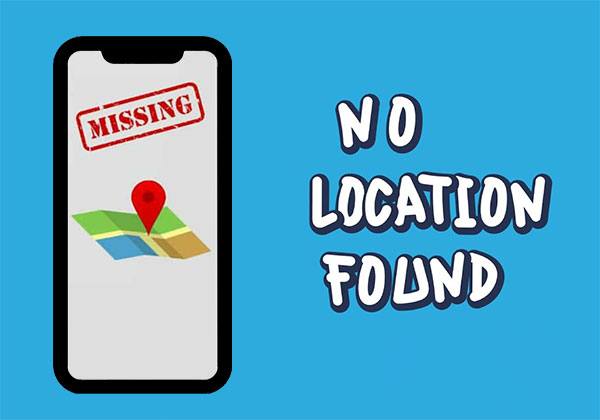
Part 1: What Does "No Location Found" Mean on iPhone?
You may not know what is "no location found on iPhone" meaning. This means that you cannot successfully locate another Apple device, be it an iPhone, iPod, or Apple Watch, on the Find My Friends location-based app. You also may not use location services or any app, game or software on your iPhone that requires location access. So, what causes this error to appear?
Why does Find my iPhone say "no location found"?
- Outdated iOS version.
- Location Services are toggled off.
- GPS signal is weak.
- Internet problem.
- The date or time is not set correctly.
- Other unknown reasons.
After knowing the reason of "no location found in find my iPhone", we need to fix it as soon as possible. Let's take a look at how to quickly solve this problem.
Click to Learn:
- iPhone Black Screen of Death? 9 Fixes Help You Resolve This Issue Easily
- How to Change iPhone Location without Jailbreak: 6 Ways and Their Comparison
Part 2: Difference: "No Location Found" vs "No Location Available" on iPhone
Before talking about how to fix no location found on find my iPhone, let's answer another doubt of users, that is, how to distinguish between the two errors of "No Location Found" and "Location Not Available". After all, the latter is also a very common find my iPhone app error. In fact, the difference between the two is minimal, and they both involve the unavailability of location services. But reporting errors is still different. The specific differences between the two are as follows:
|
No Location Found
|
No Location Available
|
|
- Occurs when iPhone is powered off or offline. - When this error occurs, the device will be blank in color. - Location Services may be turned off on your iPhone. - Even when service is restored, it doesn't update the location for a few seconds. |
- Occurs when the Find My App is turned on, but fails to update the user's current location. - When this error occurs, the device will be colored and not universal. - Location Services and "Share My Location" are turned on on the iPhone. - Once the service is restored, it can update the location within seconds. |
Part 3: How to Fix "No Location Found" in Find My App?
Solution 1: Update Your iPhone's OS
If the status of Apple services on your iPhone and "Find My Services" are running normally, then you need to check whether your iPhone system is up to date. Follow the steps below to update the operating system on your iPhone.
- Head over to iPhone's "Settings" > "General" > "Software Update".
- If there is a new update is available, tap "Download and Install".

Solution 2: Enable Location Services
To fix the "find my iPhone says no location found" problem, first you need to make sure that location-dependent apps (like Maps and Find) have location services enabled. The following steps are all you need to do to make sure that the location services option is enabled.
- Go to "Settings".
- Select "Privacy" > "Location Services".
- Make sure the "Location Services" option is turned on.
- Scroll down to choose "Find My".
- Choose "While using the App" under Allow Location Access.
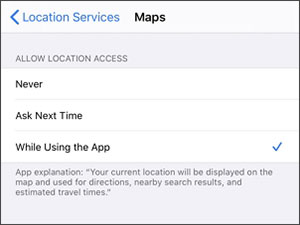
Solution 3: Enable Share My Location
To share each other's locations with others, you need to enable location sharing for FInd My. Here's how to enable the "Share my location" option:
- Go to the "Settings" app on your phone.
- Click on [your name], then find and select the "Find My" option.
- Check to make sure the "Share my location" option is enabled.
Solution 4: Check Your Internet Connection
Find My requires an internet connection to work. That said, even with all location services and GPS turned on, you won't be able to share each other's locations with friends without an internet connection. So make sure you're connected to Wi-Fi or cellular data. Also, it's a good idea to check if airplane mode is enabled on the device. Once Airplane Mode is enabled, Wi-Fi networks or cellular networks won't work, so forget about reaching out to your friends.
Know More:
- How to Control iPhone with Broken Screen Effortlessly? [Ultimate Guide]
- 7 Great Ways to Spoof Location on iPhone with or without Jailbreak
Solution 5: Set Up the Correct Date and Time
No location found on iPhone, or location is wrong, can also happen if your phone is not set with the correct date and time. To fix this, you need to do the following:
- Go to the "Settings" app on your iPhone.
- Scroll down the screen to find the "Date & Time" tab.
- Toggle on "Set Automatically". In this case, the date and time will be set automatically to avoid the problem of setting the date and time incorrectly in the future.
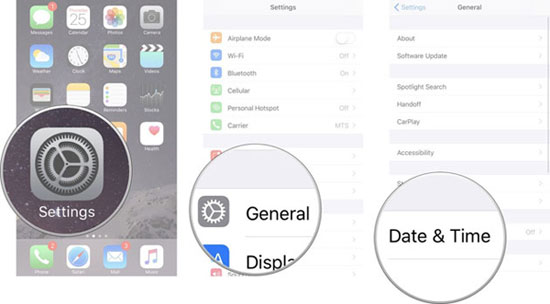
Solution 6: Reset Location and Privacy Option
If find my iphone still says no location found, you might consider reverting your location and privacy settings to default. Please follow the steps below to reset location and privacy, then return to "Find My" to see if the problem is resolved.
- Open the "Settings" app on your iPhone.
- Select "General" > "Reset".
- Tap on "Reset Location and Privacy".
- Enter your password when requested.
- Finally, select the "Reset Settings" option.
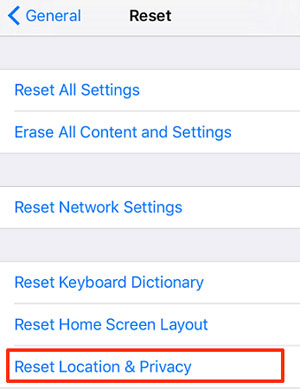
Solution 7: Try Restarting your iPhone
If none of the above solutions fix the no location found in find my iphone error, then you can try restarting your iPhone. This method can fix some glitches that are prevalent in the device. So, how to restart iPhone?
For iPhones with a Home button:
- Press and hold the side Power button.
- Slide the slider on the phone screen to turn off iPhone.
- When the device shuts down, press and hold the power button again to turn on the iPhone again.

For iPhones without a Home button:
- Press and hold the Volume button and Power button at the same time until a slider appears on the screen.
- Slide the slider to turn off iPhone.
- After turning off the iPhone, wait a few seconds, then press and hold the power button for a few seconds to turn on the iPhone.

Solution 8: Fix No Location Found on iPhone Quickly with Professional Tool
You can also use a professional iOS repair tool to fix this issue. iOS System Recovery aims to provide users with an all-in-one repair tool that can fix all iPhone problems with one click, quickly and effectively.
- This software can solve almost all iOS problems.
- Settle overall iOS problems, such as iPhone black screen of death, iPhone stuck in a boot loop, device battery draining fast, upgrade or downgrade iOS without iTunes, etc.
- It is guaranteed to fix iOS issues without any data loss.
- It is easy to use and does not require the user to have any technical knowledge.
How to fix the issues of location services with iOS System Recovery:
Step 1. Run the iOS System Recovery on your computer and select "iOS System Recovery".

Step 2. Connect your iPhone to the computer via a USB cord and click "Start". You will need to put your device into recovery mode as follows.

Step 3. Choose your iPhone model and click on "Repair" to download the firmware available.

Step 4. After the iOS firmware download is complete, this utility will automatically start to fix your iPhone's location problem.

Bonus Tips: How to Fake Location in Find My App?
Now, you should know the causes and solutions on how to fix "location not found" error on your iPhone. But sometimes, we may want to keep our current location private, (e.g. stop parents from tracking your phone) and want to send a fake location to our friends and family. Well, Virtual Location Tool is the application that can help you realize this idea. It is a professional location changer for iOS and Android devices that can help you fake or change the location of any location-based apps on your phone.
Virtual Location Tool can help you:
- Teleport from one location to another around the world at will.
- Fake any location on your device with just a few mouse clicks.
- Select or delete the places saved on this program you've visited before.
- Compatible with any location-based apps like AR games, social platforms, etc.
- Compatible with iOS and Android systems.
How to change location in Find My app on iPhone with Virtual Location Tool?
Step 1. Download and install this Virtual Location Tool. Launch it on your computer and click "Get Started". Next, connect your iPhone to the computer through USB and unlock the device to wait for the map loading.

Step 2. Once you see the real location on the map, choose "Teleport Mode" at the upper right corner. Zoom in or out the map to choose a place you wish you were there. Also, you can enter the address in the search bar directly.

Step 3. Once you've decided on your destination, tap the "Move" button, and your iPhone will change to your chosen location.

Ending Part
Above, we have introduced what does no location found mean on iPhone, the reasons for its occurrence and the corresponding solutions in detail for you. If you still have fabric position error, you may consider using iOS System Recovery to fix the issue. If you have any questions, you can leave your comments below.
Related Articles:
Unable to Check for Update on iPhone/iPad? Check 7 Solutions Here
iPhone Stuck in Boot Loop? 9 Ways to Fix It [2023 Latest]
iPhone Blue Screen Fix: How to Fix Blue Screen of Death on iPhone/iPad
How to Unlock A Disabled iPhone without iTunes or iCloud? (100% Useful)
How to Clone an iPhone to Another iPhone 13/14? [Top 4 Ways Provided]
Android Phone Keeps Turning/Shutting off? You Can Now Fix It Like a Pro



