Tips to Recover Deleted Files from Dead or Broken iPhone
First of all, if your iPhone is dead or broken, you may try the methods below to fix the smart phone before you recover the deleted files. Select a method that suits you most.
Method One. Fix Water Damaged iPhone.
Whether the iPhone can be fixed successfully depends on the time that your iPhone in the water. So you should take your iPhone out of the liquid as soon as you find that your iPhone was dropped in the water. Then take the battery out and dry the device. Pay attention, do not use the electric hair drier which may make the things worse. If you cannot dry all the water by the cloth, you can burry the smart phone in a bag a rice and wait for about a day. This is a old but practical tips. You can also recover the files from water damaged iPhone.
Method Two. Recharge Your iPhone.
Sometimes the iPhone may look like "dead" when it runs out of battery. So you can use the USB cable to charge your iPhone and wait for several minutes. You can turn on your iPhone after there is some battery in the device.
Method Three. Restart the iPhone.
First, you can reboot the device with the normal way. Just press on the Power button for a while. If your iPhone screen remained black, you may try this way: press the Power button and the Home button at the same time for over ten seconds. It can restart the iPhone even the device is frozen.
Method Four. Go to an Apple Store.
If none of the methods above is effective and you do not want to abandon the iPhone, then you can check the iPhone if is still under warranty and take it to the Apple Store. Technologists will repair your iPhone. Or you can also try the solution below to extract the iPhone files to the computer.
How to Return iPhone to Normal Status?
Your iPhone may be dead or broken due to lots of reasons, and you may also meet various other iPhone or iTunes error during the using process. Thus, lots of iPhone users with to have a tool to help them deal with all kinds of iOS issues in the daily life. That's why iOS System Recovery comes here. This tool is specially designed for users to deal with all kinds of iOS system issues, such as system crashed, briked, device error, and so on.
Here is the detailed steps:
Step 1. Connect your dead or broken iPhone to the computer with USB cable, then launch the iOS System Recovery software. Here, you can choose "More Tools > iOS System Recovery".

Step 2. Click "Start" and follow the instructions to enable your iPhone to DFU mode. Then tap on "Next".

Step 3. Here, you need to choose your phone model and click "Download" to get the right firmware. After that, you only need to wait for the end of the process and your device will be repaired automatically.

Solution to Recover the Deleted Files from Dead or Broken iPhone
If you did not make any backups on iTunes and want to recover the deleted files on the iPhone directly, you need to make sure your iPhone has been jailbroken. Otherwise the software is not able to detect the iPhone. Here we recommend you the professional software - MobiKin iPhone Files Extractor (Win/Mac) and you can follow the steps below to recover the iPhone deleted files with the software.
Note: If your iPhone is in recovery mode, you can click to know how to extract the deleted files from iPhone.
Preparation Works: Download the software on your computer by clicking the icons below. By the way, here offers you the free trial version and you can download the full version which has more functions at the official website.
Method 1. Recover the Deleted Files from iOS Device
Step 1. Connect the iPhone to the computer with a USB cable and then run the software. You will see an interface like the below one after the software detects your device. Select the Recover from iOS Device by clicking the left icon and then click the StartScan button.

Step 2. The software will scan all the files including the deleted and the existing ones and then display them all on the interface like this. You can find many categories on the left panel and you can click one option according to your needs.

Step 3. Then the files with detailed information will be displayed on the right panel. Mark the files you want to recover and hit the Recover button.
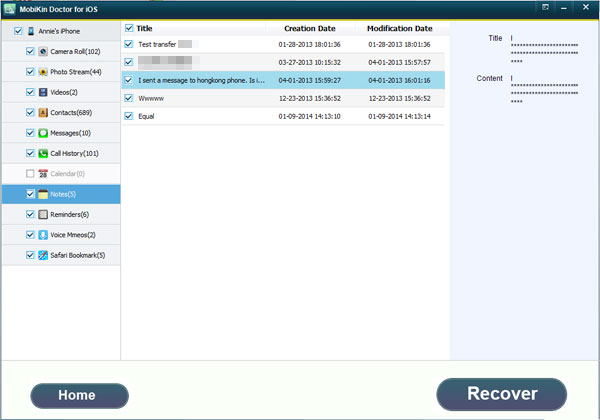
Method 2. Recover the Deleted Files from iTunes Backup
If you have a backup on the iTunes, you can retrieve the files from iTunes directly. The process is similar to the method 1. Just connect the iPhone to the computer and you will see the interface like this. Select the Recover from iTunes Backup File by clicking the right icon. Select one iTunes backup file of your iOS device and hit the StartScan button.

Then the software will recover your iPhone with the backups that you saved on the iTunes.
Rleated Articles:
Tips to Recover Lost Photos from iPod touch
Recover Deleted Text Messages from iPhone



