How to Recover Permanently Deleted Photos on iPhone without Backup?
"I went on a trip and took photos on my iPhone 15 (iOS 18), I decided to show the photos to my family yesterday, but it turns out that there are missing pictures. I wonder if there's a way to recover deleted photos from iPhone without backup. The photos were taken 3 weeks ago."
-- from Apple Forum.
Backing up your iPhone regularly is a good way to protect your photos and videos. But what if you accidentally delete photos that you didn't back up or delete them from the Recently Deleted folder? Is there a way to recover them? In this article, we share three practical methods to help you retrieve deleted photos from iPhone even without backup.
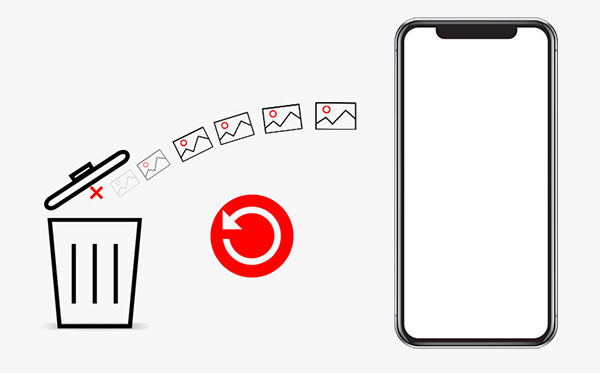
- Part 1: Can You Recover Deleted iPhone Photos if Not Backed up?
- Part 2: Retrieve Deleted Photos from iPhone without Backup from Recently Deleted Folder
- Part 3: Recover Deleted Photos from iPhone without Backup from iCloud Recently Deleted
- Part 4: Recover Permanently Deleted Photos on iPhone without Backup via iPhone Data Recovery Tool
- Bonus: How to Avoid iPhone Photo Loss
Part 1: Can You Recover Deleted iPhone Photos if Not Backed up?
Yes, it is possible to recover deleted photos from iPhone even without backup.
Apple makes it easy to recover recently deleted photos. Photos deleted within the last 30 days are stored in the Recently Deleted folder in the Photos app. You can easily recover them from there before they are permanently deleted.
However, if the photos are no longer in the Recently Deleted folder, you can still try to recover them. To increase your chances of recovery, stop using your iPhone immediately after deleting the photos. This is because the deleted images remain on your device temporarily and may be overwritten by new data.
To retrieve permanently deleted photos without backup or risking data loss, use a reliable data recovery tool. These tools can scan your device's storage to find and recover recoverable photos.
People Also Like:
Part 2: Retrieve Deleted Photos from iPhone without Backup from Recently Deleted Folder
The easiest way to retrieve lost iPhone photos without backup is through the Recently Deleted folder, in which the photos will be stored for 30 days before disappearing forever. Namely, you are unable to recover permanently deleted photos on iPhone Recently Deleted folder on day 31 after the deletion.
To recover deleted iPhone photos that are not backed up from recently deleted folder:
- Open the Photos app and tap on "Albums".
- Scroll down to find and touch "Recently Deleted".
- Hit "Select" and mark the photos you intend to recover.
- After the selection, tap "Recover" to fetch the deleted photos.

Part 3: Recover Deleted Photos from iPhone without Backup from iCloud Recently Deleted
Even if you haven't backed up your iPhone to iCloud, you may have enabled iCloud Photos, which automatically syncs your photos to iCloud. To check if your photos are saved there, follow these steps:
- Open a web browser on your computer and visit icloud.com.
- Sign in using your Apple ID credentials.
- Navigate to the "Photos" section and turn on "Recently Deleted".
- Search for deleted photos. If you find the photos you want, select them and click "Recover" to restore them to your iCloud Photo Library.
- To avoid losing iCloud photos in the future, select the photos you want and click the "Download" button to save them to your computer.
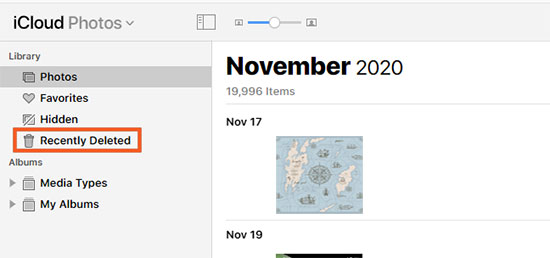
Part 4: Recover Permanently Deleted Photos on iPhone without Backup via iPhone Data Recovery Tool
You may find that the deleted photos can't be found in the iPhone recently deleted folder, and your iCloud recently deleted won't display them either. At this point, you can directly turn to a 3rd-party professional and secure tool like iPhone Data Recovery.
Using iPhone Data Recovery is an effective way to recover permanently deleted photos, even without a backup. It works by scanning the iPhone's storage to find and recover lost photos. While there are many similar options, iPhone Data Recovery is one of the most reliable and effective tools for recovering deleted photos on iPhone.
Key characteristics of iPhone Data Recovery:
- Recover deleted or lost data from iPhone, iPad, and iPod without backup.
- Recover photos, videos, iMessages, contacts, call records, WhatsApp data, notes, calendar, reminders, voice memos, voice mails, etc.
- It also helps restore iOS data from iCloud or iTunes backup files.
- Allow you to preview and pick the files you want for recovery.
- It is compatible with various Windows and Mac computers.
- Run smoothly on various iOS devices, including iPhone 16/15/14/13/12/11/X/8/7/6, etc.
- It never interferes with the privacy of its users.
To restore iPhone photos without backup via iPhone Data Recovery:
Step 1. Connect your iPhone to a computer
Download and install this utility before launching it on a computer. Select the "Recover from iOS Device" mode. Then connect your iPhone to the computer via a USB cord for automatic detection by the software. After that, just tap "Start Scan" to run a scan for your iDevice.

Step 2. Preview and select your lost pictures
All the iPhone data will be scanned out and presented in categories. Here you can choose the "Camera Roll", "Photo Stream", "App Photos", or "Photo Library" folder from the left sidebar to locate and preview the detailed items.
Step 3. Recover deleted photos from iPhone without backup
Finally, you can select the desired pictures and press "Recover" to restore the deleted iPhone photos without backup.
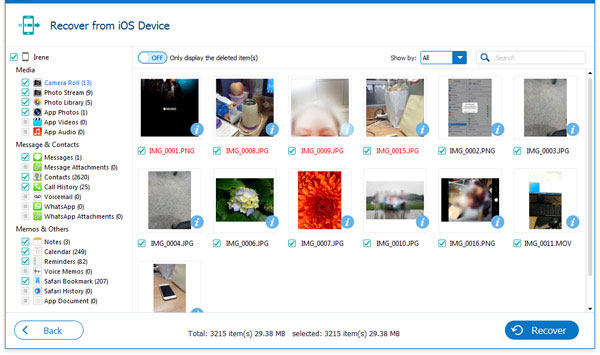
Bonus: How to Avoid iPhone Photo Loss
While we have covered how to recover permanently deleted photos on iPhone without backup, the best way to avoid future photo loss is to back up your data regularly. Here are two effective ways to protect your photos and videos:
1. Back up iPhone photos and videos using iCloud or iTunes
Both iCloud and iTunes offer reliable iPhone backup options. Regular backups ensure that your data remains safe in case of unexpected problems.
Steps to back up using iCloud:
- Open "Settings" on your iPhone.
- Tap your name at the top and select "iCloud".
- Select "iCloud Backup", enable it, and tap "Back Up Now".
- Stay connected to Wi-Fi until the process is complete.
Steps to back up using iTunes:
- Launch iTunes on your computer and connect your iPhone via USB.
- Click the "Device" icon on the top-left corner.
- Select "Summary" and tap "Back Up Now".
- iTunes will create a full backup of your iPhone on your computer.
2. Enable iCloud Photos for seamless syncing
In addition to creating full backups, you can use iCloud Photos to sync photos across all Apple devices linked to the same Apple ID.
Steps to turn on iCloud Photos:
- Open "Settings" on your iPhone.
- Tap your name and select "iCloud".
- Go to "Photos" and enable "iCloud Photos".
Calling It a Wrap
Accidentally deleting photos is a common problem for iPhone users. Now, even if those photos seem to be gone forever and you didn't back them up beforehand, you can usually recover them with the right tools and techniques.
To simplify the recovery process, consider using iPhone Data Recovery, a powerful iPhone data recovery solution. With a user-friendly interface, fast and thorough scanning capabilities, and a super high recovery success rate, it is the best choice for retrieving permanently deleted photos on iPhone with or without backup.
FAQs:
Q1. Can I recover deleted photos from my iPhone without a backup?
While there is no guarantee, there are two possible methods you can try:
- Check the Recently Deleted folder: Photos remain in this folder for up to 30 days after being deleted, and if they are still within that time frame, you can easily recover them.
- Use a third-party recovery tool: These tools can scan your iPhone's internal storage to retrieve deleted photos, even without a backup.
Q2. Can I recover photos after a factory reset without a backup?
Unfortunately, no. A factory reset erases all data and settings on your device, and without a backup, you cannot recover lost photos.
Q3. What should I do if photos were deleted from the Recently Deleted folder?
If photos were permanently deleted from the Recently Deleted folder (either manually or after the 30-day period), you can try the following:
- Recover from backup: If you have previously backed up your iPhone using iCloud or iTunes, you can restore the entire device to retrieve deleted photos. Keep in mind that this will overwrite any data added after the backup.
- Use a third-party recovery tool: If there is no backup available, specialized recovery software can try to recover photos deleted from Recently Deleted folder.
Q4. Should I back up my iPhone regularly to avoid losing photos?
Of course! Backing up your iPhone regularly via iCloud or iTunes is a good habit. It ensures that your important photos and other data are safely stored and can be easily restored when needed.
Related Articles:
3 Solutions to Restore iPhone/iPad from Backup (98% Success Rate)
How to Recover Deleted Contacts from iPhone?
How to Retrieve Deleted Call Log from iPhone with or without Backup?
2 Ways to Recover Deleted Whatsapp Messages on Android/iPhone without Backup



