Why Does My Call Log Delete Itself on iPhone? Reasons & 3 Solutions
"Hello, I have an iPhone 15 that keeps all of my call logs incoming and outgoing. My husband has an iPhone 12 that delete all calls after 5 days. Is there a problem with this model phone or is it a settings issue? How to turn off auto call history deletion on iPhone? Any help would be appreciated. Thanks!"
- From discussions.apple.com
iPhone sometimes inexplicably deletes call logs, even when there is still available storage. This can cause significant inconvenience, especially when you urgently need to find a phone number that is important to you. When this issue occurs, it's natural to feel anxious and worry about potential errors in the operating system. This guide will explain the reasons why does my call log delete itself iphone and how to recover them.
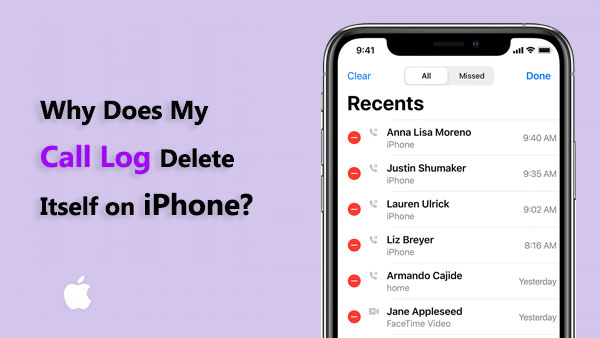
- Part 1: Why Does My Call Log Delete Itself iPhone?
- Part 2: How to Recover Automatically Deleted Call Logs on iPhone?
> 2.1 Recover from iPhone Directly [Without Backup]
> 2.2 Restore from iTunes Backup [No Data Loss]
> 2.3 Restore from iCloud Backup [Data Loss] - Part 3: FAQs about iPhone Call History
Part 1: Why Does My Call Log Delete Itself iPhone?
Did you know that only 100 call history records, both incoming and outgoing, can be saved by an iPhone. The previous data will be immediately erased if a fresh call history is established. When the iPhone's logs exceed 100, if you make frequent calls, the previous call history will be immediately erased.
There are also more circumstances in which the iPhone may automatically erase call history, including when you update to iOS 18 or when a malware assault occurs on the device.
The iPhone does this to keep personal data private and make more room on the device. But if you lose a phone number that is very important to you because of this, it will be a problem. Many users want to know how to access or restore their iPhone's erased call history after it was automatically deleted. Here is the answer for you. Continue reading and have a look.
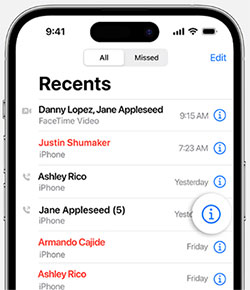
iPhone deleted contacts randomly? Here is a guide introducing you 6 different methods about how to recover random contacts deleted from iPhone.
Part 2: How to Recover Automatically Deleted Call Logs on iPhone?
Is it possible to recover automatically deleted call logs on iPhone?
When you delete data from your iPhone, the SQLite database records it as "unallocated" rather than completely gone. This unallocated space can be overwritten with new data, making recovery difficult. If you want to get your lost call logs back, be sure to stop using your iPhone immediately and attempt a recovery before uploading more data. As data is constantly being generated, the likelihood of recovering deleted call logs drops dramatically. Act now to improve your chances of a complete recovery.
Method 1: Recover Automatically Deleted Call History on iPhone without Backup
You can use a third-party iPhone Data Recovery program to access the iOS SQLite database to recover automatically deleted call history, but only if the deleted data has not been overwritten. We recommend using iPhone Data Recovery to recover deleted call history on iPhone. With its help, you can successfully recover deleted call history even if you don't have iTunes or iCloud backup.
It can recover various types of data, including call logs, contacts, voice memos, texts, photos, videos, and messages from apps like WhatsApp, Viber, and Kik. You can preview the recoverable call logs and choose to recover only the history you want.
Just download and install iPhone Data Recovery to your computer, then follow the steps below to recover automatically deleted call history on iPhone without backup:
Step 1. Launch the iPhone Data Recovery on your computer and select the "Recover from iOS Device" mode. Connect your iPhone to the computer via USB and the software will automatically connect and detect the phone.

Step 2. The software will present all the data categories on the left sidebar. You can choose the type of data you want to recover, and the software will start the scanning process of the phone.
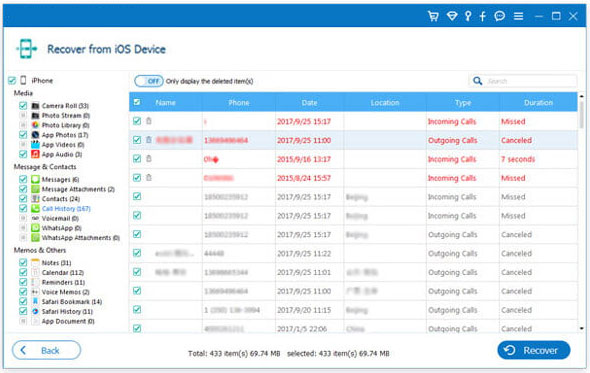
Step 3. Once the scan is complete, you can preview the scanned call logs, check them and click on "Recover" to save them to your computer.
Method 2: Recover iPhone Automatically Deleted Call Logs from iTunes Backup
You can also restore your iPhone's automatically deleted call history using an iTunes backup if you have already backed up your iPhone data to iTunes. By using MobiKin Doctor for iOS, you can view and extract data from iTunes backup files. It allows you to selectively restore the required call history in iTunes backup, which is not possible with official iTunes recovery. Furthermore, your iPhone's current data will not be affected in any way.
Why Choose MobiKin Doctor for iOS?
- Retrieve deleted call history from iTunes backup without data overwriting.
- You can preview the recoverable call logs and choose to recover only the history you want.
- It can recover various types of data, including call logs, contacts, messages, photos, videos, calendars, Safari history, voice memos, notes, and more.
- The software has a simple and intuitive design.
- Work well with overall iOS devices and iOS versions, including iPhone 16/15/14/13/12/11/X/8/7/6, iPod touch, iPad, and iOS 18/17/16, etc.
- It won't let out your privacy.
To recover deleted iPhone call history from an iTunes backup, follow these steps:
Step 1. Run Doctor for iOS
Open Doctor for iOS and select "Recover from iTunes Backup." The program will display all available iTunes backups on your computer. Choose the backup containing the desired call history and click "Start Scan."

Step 2. Scan iTunes backup files
Select the specific data types you want to scan and recover, then click "Start Scan" to begin the process.

Step 3. Recover deleted call history on iPhone from iTunes backup
Once the scan is complete, preview the call logs. Select the ones you need and click "Recover to Computer" to save the data in a readable format on your computer.
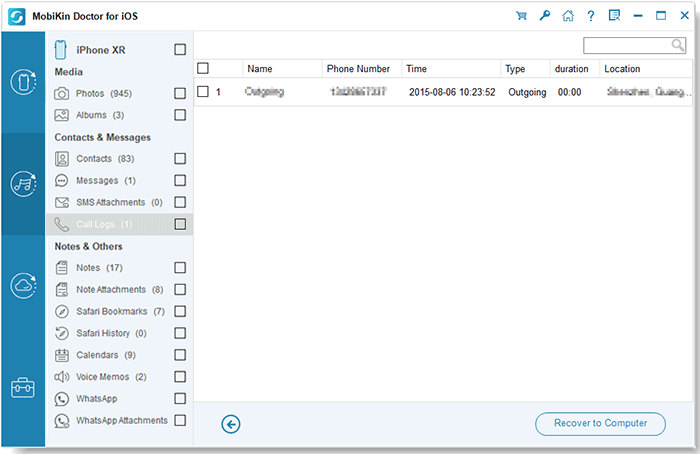
Video Guide:
Choose carefully:
If you don't want to use a third-party program, you may retrieve lost call history from an iTunes backup directly. You should be aware that while this method is free, you will not be able to preview or select the call records you want. Furthermore, your iPhone's current data will be permanently deleted if you restore from an iTunes backup. This is how you do it:
- Launch iTunes, use a USB cord to connect your iPhone to the computer. The device symbol will show up in the software interface after it is connected.
- From the "Manually Backup and Restore" menu, choose "Restore Backup".
- Select the relevant iTunes backup file according to its size and data. Click "Restore," and when the restoration procedure is finished, your iPhone will restart itself.

Method 3: Restore iPhone Automatically Deleted Call Logs from iCloud Backup
Apple provides a cloud service called iCloud, offering users 5GB of free storage for iPhone data. Restoring from an iCloud backup doesn't require any software installation, but it does require you to reset your iPhone, which will result in data loss. Like iTunes, restoring from iCloud will delete current data. Here's how to do it:
- After resetting your iPhone and erasing all data and settings, set it up again and select the option to restore from an iCloud backup.
- Log in to your iCloud account and start the restoration process.
Once the iCloud restore is complete, your iPhone will revert to its previous state, including the call history being restored.
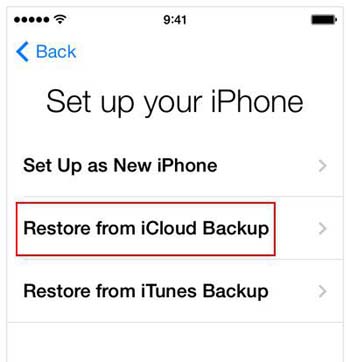
Part 3: FAQs about iPhone Call History
Q1: How many call logs can an iPhone save?
The number of call logs an iPhone can save varies by model and available storage space. Typically, an iPhone can save thousands of call logs, but old entries may be deleted when there are new calls to save space.
Q2: Can I increase the call log on my iPhone?
Yes, while the call log is capped at 100 calls, Apple does not officially provide a way to expand it. There are ways to access hidden call logs without jailbreaking, but some apps that claim to increase logs usually require jailbreaking. For details, please go to the page: How to increase call log history on iPhone?
Q3: How long does Apple store your call logs?
Apple typically saves call logs in iCloud backups for about four months, but this can vary depending on backup frequency and storage. For the latest details on data retention, it's best to check Apple's official resources.
Summary
Now, you have known why does my call history delete itself on iPhone. Automatic deletion of call logs on iPhone is a setting for protecting personal privacy and saving space on the device. But sometimes it causes a lot of trouble for users. By applying the above 3 tips, you can easily eliminate this trouble and restore accidentally deleted call logs on iPhone.
Whether you have a backup or not, you can now easily restore the data you want. Please note that if you restore data directly from iTunes or iCloud backup, you will lose the current data on the device, so we do not recommend doing this.
Related Articles:
How to View and Retrieve Call History from iCloud [iOS 18 Available]
How to Transfer Call History from iPhone to iPhone? 3 Latest Approaches
How to Transfer iPhone Call Logs to Android Seamlessly? [Must-read]
[Full Guide] How to Delete Call History on iPhone 16/15/14/13/12/11/X?



