How to Fix SIM Card Stuck in iPhone 14/13/12/11/X/8? Here're the 5 Viable Ways
"The SIM card will not pop out. Any suggestions? Thanks!" -- from Apple Support Community
Apple operators might bump into "SIM card stuck in iPhone" at some point during their device's lifespan. This can be quite frustrating, especially when you rely on your phone contacts for communication. (How to transfer contacts from SIM card to iPhone?) There are several scenarios that are responsible for this phenomenon. Then, what to do if your SIM card slot is stuck?
Well, this page is dedicated to providing you with five practical and feasible solutions to settle the matter, allowing you to easily regain control of your device. But before that, let's first look at what invites this awkward issue.

Part 1: Why Won't My SIM Card Come out of My iPhone?
If your SIM card is stuck in iPhone and won't come out of it, there are a few potential reasons for this issue. Here are some of them:
- Compatibility issue: Your iPhone SIM is not supported.
- Misoperation: The SIM card is installed incorrectly or upside down.
- Eject Tray Damage: If the tray is bent or damaged, it may not function properly.
- Software Issue: A software glitch can sometimes cause the SIM card to get stuck.
- Obstructions: Debris, dust, or foreign objects around the card tray can keep it from ejecting smoothly.
- Mechanical Issue: There could be a mechanical problem with the SIM card tray or the eject mechanism.
These Might Interest You As Well:
- Change SIM Card on iPhone: Here's Everything You Want to Know.
- 100% Helpful Tricks for Switching SIM Card from Android to iPhone 14/13/12/11/X/8
Part 2: Preparations before Fixing iPhone SIM Card Stuck
1. Check the warranty
When the iPhone SIM card stuck occurs, warranty coverage typically doesn't apply, especially if it's due to misuse. Then, contact technical service for guidance if necessary; they may refer you to a specialized center or arrange device collection. Here, we cover the simple guidelines for inspecting the warranty:
- Open the "Settings" app on your iPhone and select "General".
- Tap "About" to locate your iPhone's serial number.
- To verify your iPhone's warranty status, visit checkcoverage.apple.com and input its serial number.
- Follow the onscreen prompts to check your iPhone's warranty.
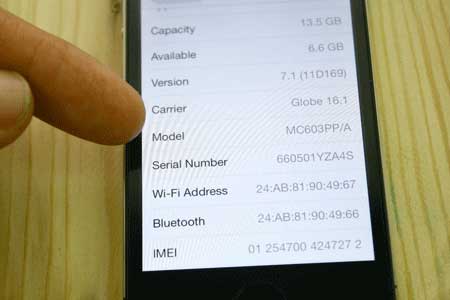
2. Back up contacts on your iPhone to prevent data loss
This precaution is essential because if you encounter the SIM card tray stuck in your iPhone due to an error, you risk losing all your valuable data. Fortunately, MobiKin Assistant for iOS (Windows and Mac) offers professional iPhone management capabilities, enabling you to manage your iOS content directly on your computer. It can efficiently back up all your iPhone data to your computer and facilitate seamless file transfers between your iPhone and PC/Mac.
Core features of MobiKin Assistant for iOS:
- Transfer contacts in your SIM card or iPhone to your computer.
- Transfer files from computer to iPhone/iPad/iPod touch.
- Notable features for iPhone backup and restore in one click.
- Work for various file types, covering contacts, text messages, photos, music, videos, notes, bookmarks, books, calendars, and a lot more.
- Manage your iOS content directly on your computer without iTunes.
- Free trial, easy to handle, and trouble-free.
- Apply to almost all iOS devices, including iPhone 14/14 Plus/14 Pro (Max), iPhone 13/13 Pro (Max)/13 mini/12/12 Pro (Max)/12 mini, iPhone 11/11 Pro/11 Pro Max, iPhone X/XR/Xs/Xs Max, iPhone 8/8 Plus, iPhone 7/7 Plus, iPhone 6/6S/6 Plus, iPod touch, iPad, etc.
- It won't divulge your privacy.
How to back up iPhone contacts with MobiKin Assistant for iOS?
Step 1. Initiate Software Installation and Connection
Begin by downloading, installing, and launching the software on your computer. Then, use a USB cable to connect your iPhone to the computer. The program will quickly detect the connected device.

Step 2. Accessing Contacts on Your Computer
Once it is recognized, navigate to the "Contacts" tab on the program's interface. Here, you can preview all your iOS contacts on the computer.

Step 3. Instantly Backing Up iPhone Contacts
Select the contacts you wish to copy and click the "Export" option on the top screen. This action will back up the chosen files to your computer, and you can choose to save them in CSV, VCF, or XML format.
Video guide on how to back up iPhone contacts on computer:
Further Picks:
- How to Clone/Duplicate SIM Card? [4 Options Few People Know]
- iPhone Unlock Chip: What's It? Where to Find the Chip? How to Use It? [Latest Info]
Part 3: How to Fix SIM Card Stuck in iPhone [5 Solutions]
Solution 1: Clean Your iPhone Tray
Occasionally, tiny debris, such as food crumbs, can accumulate within your SIM tray over time. To resolve the iPhone SIM tray won't open, simply clean your iPhone's tray. Specifically, use a microfiber cloth along with any phone cleaning spray to thoroughly clean the tray, ensuring that no residue is left behind.

Solution 2: Open the SIM Card Slot with a Paperclip
For ejecting a SIM card from an iPhone, it's best to use the provided ejector pin. If you don't have one, a small paperclip can work. Use a smaller paperclip for iPhones without a tray. Uncurl it and insert the long end into the ejection hole, applicable when your SIM card is stuck in iPhone without tray.

Solution 3: Employ Sticky Adhesive
If the SIM tray won't open iPhone 14/13/12/11 without the tray coming out, attach the adhesive to the tray and pull it outward. Likewise, assuming the SIM card is stuck inside the tray, and the tray is not stuck inside the iPhone, use adhesive on the SIM card and pull it outward.
Solution 4: Take off the Back Panel of the iPhone
When an iPhone gets hot, some may take off the back panel of it to check the battery. Undoubtedly, this method also applies to this case, though it carries some risk of minor scratches during the process. If you're willing to proceed, follow these steps to learn how to get SIM card out of iPhone:
- Unscrew the two screws located next to the dock connector on the bottom of your iPhone.
- Carefully slide the back cover upward by about two millimeters.
- Lift the back cover gently to remove it and attempt to extract the stuck SIM card.

Note: The majority of iPhone models feature a sealed design, and it's not meant for typical user access to open the back panel. Trying to open the back panel of an iPhone can lead to warranty voiding and potential damage to the device.
Solution 5: Reach Out to a Local Mobile Repair Service
Provided that none of the previous methods works for you, visiting an offline mobile repair service is the safest option, although it can be costly. Opt for a reliable mobile repair service, preferably a local Apple service center, for a guaranteed solution to the SIM card holder stuck in iPhone. This avoids potential complications that can arise from DIY methods.
FAQs about SIM Card Tray Stuck
Q1: What Happens If I Break the SIM Tray on My iPhone?
Breaking the iPhone SIM card tray can result in an inability to use SIM cards, potential damage to the device, cosmetic issues, and costly repairs. (How to recover data from a broken iPhone without backup?) It's important to handle your iPhone carefully to avoid such situations, and if the SIM card slot stuck arises, seek professional assistance eventually.
Q2: Why Is My iPhone not reading my SIM card?
There are several reasons why mobile phones may have difficulty reading SIM cards. Dust particles can obstruct the SIM card slot, the SIM card might be loose within the tray, and in areas with poor connectivity, the phone may struggle to read the SIM card.
Q3: How to keep my SIM card from getting stuck in my iPhone in the future?
- Use the proper eject tool or paperclip.
- Handle the tray gently.
- Keep the slot and tray clean.
- Avoid excessive force; seek professional help if stuck.
- Store the eject tool securely.
- Use your iPhone in clean environments.
- Check for tray damage periodically.
- Keep your iPhone's software updated.
- Use a protective case for added safety.
- Seek professional help when necessary.
Final Part
As you intend to delve into the possible fixes to "can't get SIM card out of iPhone", however, it's crucial to emphasize the importance of regularly backing up your iPhone contacts after verifying the warranty. To do this, you can pick a professional iOS management tool like MobiKin Assistant for iOS for data preservation on your PC or Mac. After that, go through the five feasible solutions and ensure your iPhone SIM operates seamlessly once more.
Related Articles:
[Solved 2024] How to Fix iPhone Deleted Contacts Randomly?
How to Recover Deleted Contacts from SIM Cards in Android & iPhone [New]
3 Simple Ways to Transfer from SD Card to iPhone
What If Your iPhone Won't Restore? Try the 10 Proven Methods Here!
4 Methods to Tell You How to Activate iPhone without SIM Easily
How to Jailbreak iPhone to Unlock Carrier [Latest Expertise 2023]



