How to Transfer Contacts to New Phone (Android/iPhone)? Top 8 Ways
"I have an iPhone 13 and backed up into iCloud and have an iPhone 16 Pro currently and want to extract my contacts. Anyone who has been able to do this I would appreciate feedback on how". -- from discussions.apple.com
While switching to a new phone, it's necessary to ensure the data on the old phone, especially contacts, are transferred over quickly and painlessly. This task may not be difficult to implement if both phones are with the same OS, and there is no vital data on the new phone. But on the contrary, is there any way to do this efficiently?
OK, today, we'll elaborate on 8 scientific methods on how to transfer contacts to new phone in various scenarios. If you have a new Android phone or iPhone, you could use any of the approaches below to transfer contacts to it from the old iPhone/Android device without a hitch.
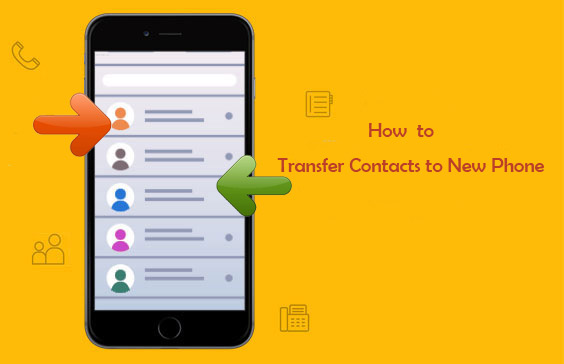
- Way 1: How to Transfer Contacts to New Phone in One Click
- Way 2: How to Transfer Contacts to New Phone Android/iPhone via Google Cloud
- Way 3: How to Copy Contacts to New Phone Using SIM Card
- Way 4: How to Transfer Contacts to Mew iPhone from Android via Move to iOS
- Way 5: How to Transfer iPhone Contacts to New iPhone via iCloud
- Way 6: How to Transfer Contacts to New Android Phone by Bluetooth
- Way 7: How to Transfer Android Contacts to New Phone with VCF
- Way 8: How to Transfer Phone Contacts to New Phone Samsung via Smart Switch
Click the video below to learn this topic visually.
Way 1: How to Transfer Contacts to New Phone in One Click
Transferring contacts between phones is a piece of cake for MobiKin Transfer for Mobile (Win and Mac). It caters to different requirements. This is not only because it runs on different operating systems, but also because it lets you selectively transfer all types of items between two devices with ease. Plus, it features good compatibility, suitable for all kinds of PCs/Macs, Android and iOS devices.
Main highlights of MobiKin Transfer for Mobile:
- Supports processing data like text messages, call logs, photos, music, videos, documents, and apps.
- Features with simple connection and quick copy, no special skills required.
- Works for overall iOS and Android devices, such as Samsung, Huawei, Xiaomi, Sony, Motorola, Google, HTC, Vivo, OPPO, various iPhones, iPads, and iPod touch.
- It never interferes with any user's privacy.
Apply to:
- Transfer contacts from iPhone to Android, Android to iPhone, iPhone to iPhone, and Android to Android.
How-to Guide:
Step 1. Download and install the tool before opening it on your computer. The initial interface will appear, from which you can see the hints asking you to connect your phones to this computer with USB cables.

Step 2. When the devices are identified, you'll find the main interface below. Now, make sure the device on the right side of the screen is used to receive contacts. Otherwise, tap "Flip" to correct its position.

Step 3. Mark the data type(s) you need to copy. To move contacts, simply tick on the "Contacts" box and then click on "Start Copy" to transfer contacts to the new phone.
Video Guide:
Note: MobiKin Transfer for Mobile does not overwrite existing data on the target device. Moreover, if the transfer process is interrupted due to a disconnection or other issues, you can simply reconnect your devices and restart the process.
Way 2: How to Transfer Contacts to New Phone Android/iPhone via Google Cloud
Similarly, this method applies to the co-platform or cross-platform data migration; that is, it has no requirements on the operating system of the two mobile phones you want to carry out the task on.
Apply to:
- Transfer contacts from Android to Android or iOS device.
How-to Guide:
Now, let's set Android to Android contact migration as an example to show you how to transfer contacts to new phone with a Google account:
- On your source Android phone, head to Settings > Accounts > Add Account > select "Google".
- Then do as the prompts imply to log in to your Gmail account. Have no account yet? Please create one at first.
- Go to Settings > Accounts > Google > enable "Sync Contacts" to sync the items to Google servers.
- To transfer contacts to new Android, add a Google account on your new Android device; go to Settings > Accounts > Google > choose "Sync Contacts" from the records of the Google backups; tap "Sync Now" to move contacts to the new phone from the old one.

* To sync contacts to a new iPhone: Open Settings > Contacts > Accounts > Add Account. Select Google and sign in with your Google account. Enable "Contacts sync".
Way 3: How to Copy Contacts to New Phone Using SIM Card
You can use a SIM card to get contacts from Android to iPhone and Android to Android. Before the transfer, make sure that the card slot in the receiving device matches the SIM card, and be careful when removing and inserting the card in case of physical damage.
Apply to:
- Transfer contacts from Android to Android or iPhone.
How-to Guide:
For instance, if you wish to conduct the Android-to-Android contact transfer from a SIM card, please follow the steps below:
- On your old Android phone, launch the "Contacts" app.
- Tap "Settings"/the tree-line menu > Manage contacts.
- Choose "Import/Export contacts" > Export contacts.
- Select to export to the SIM card. Remove the card and insert it into the new Android phone.
- On your destination Android device, navigate to find "Import/Export contacts".
- Select "Import from SIM Card" to transfer the contacts to your new Android phone. (If you're switching to a new iPhone, go to Settings > Contacts and select Import SIM Contacts.)
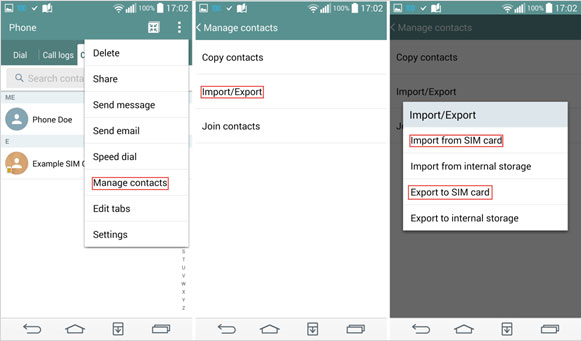
The main risk is the limited storage capacity of SIM cards and the potential loss of detailed contact information. Always back up your contacts to another location before transferring them. What's more, editing contacts directly on the SIM card is not always possible; you may need to copy the contacts to your phone, edit them, and then save them back to the SIM card.
Way 4: How to Transfer Contacts to Mew iPhone from Android via Move to iOS
The Move to iOS app only allows you to transfer contacts to a new iPhone from an Android device. During the use, the existing data on your iPhone would be wiped away. So it's important to back up your iPhone to PC/Mac beforehand.
Apply to:
- Transfer contacts from Android to iPhone.
How-to Guide:
- Install the downloaded app on both devices.
- Set up your iPhone till you get the "App & Data" screen.
- Select "Move Data from Android". (if you have set up your iPhone before? Just erase your iPhone and reboot it now.)
- Run the Move to iOS application on Android and accept the on-screen permissions.
- Touch the "Continue" option on both devices.
- Tap "Next" on Android, and it'll lead you to the "Find Your Code" screen.
- You'll get a digit code on your iPhone. Then, enter the code on the Android device.
- Choose "Contacts" and tap "Next". Your contacts will then be moved from Android to iPhone.
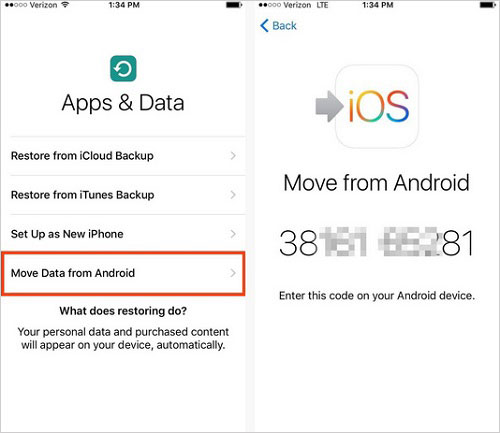
Way 5: How to Transfer iPhone Contacts to New iPhone via iCloud
This solution is used for contact transfer between iPhones or from iPhone to Android devices. While doing the latter, you need to export the items backed up in iCloud to a computer and then transfer them to your Android phone.
Apply to:
- Transfer contacts from iPhone to iPhone or Android.
How-to Guide:
- Connect both iPhones to a stable WiFi network.
- Ensure you sign in to the same Apple ID on both devices from Settings > [your name].
- On both iPhones, open Settings > [your name] > iCloud.
- Enable the "Contacts" toggle on both devices.
- On your new iPhone, wait until the merging contacts screen turns up and tap on "Merge".
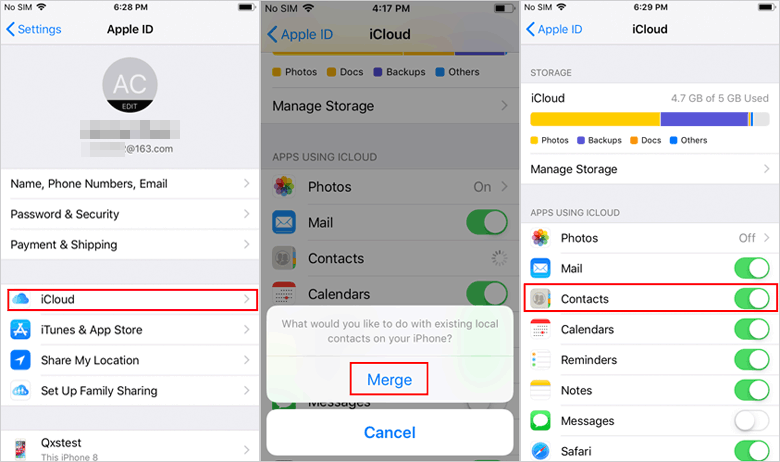
After merging contacts, you can also move contacts from iPhone to Android. (Quick Look: go to iCloud.com > log in to your Apple ID > click "Contacts" > select wanted contacts > choose "Export vCard" > connect Android to the computer and move the exported VCF files from PC to Android.)
Way 6: How to Transfer Contacts to New Android Phone by Bluetooth
Bluetooth is usually used to transfer contacts, photos, etc. between Android phones. Apple iOS and Android are incompatible, so we cannot transfer contacts between them directly by Bluetooth. Further, we cannot move data between iPhones directly through Bluetooth either.
Apply to:
- Transfer contacts from Android to Android.
How-to Guide:
- Connect two phones via Bluetooth.
- Head to the Bluetooth menu of both devices from "Settings" to pair them.
- Start the "Contacts" app on the old Android phone.
- Visit its menu > Import/Export > Share namecard via > "Select contacts" or "Select all".
- Choose "Bluetooth", followed by the receiving device.
- Give permissions for the transfer by tapping "Accept" to save the contacts onto your new phone.

Way 7: How to Transfer Android Contacts to New Phone with VCF
vCards (.VCF files) are data packets used to store contact info, and almost all phones can read them. If your SIM is non-removable or you have too many contacts to transfer individually, using a VCF file is a simple way to move contacts between devices.
Apply to:
- Transfer contacts from Android to Android.
How-to Guide:
- Open the Contacts app on your old Android phone.
- Tap the three dots > Select all.
- Tap the sharing icon to save contacts as a .VCF file.
- Send .VCF file to yourself via email or another method.
- On your new Android, download the file you just sent.
- Open it in your files app (e.g., Files by Google).
- Tap "Yes" or "OK" to import the contacts.
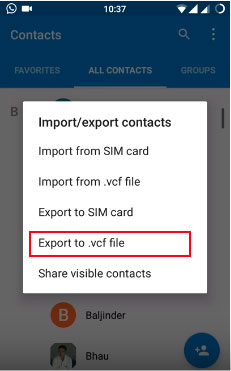
Way 8: How to Transfer Phone Contacts to New Phone Samsung via Smart Switch
Samsung Smart Switch makes transferring contacts easy. Simply put. Install the app on both phones and select a transfer method (Wi-Fi, USB, or external storage). On the old phone, choose Send Data, and on the new one, Receive Data. Select Contacts and start the transfer.
Apply to:
- Transfer contacts from iOS/Android/Samsung to Samsung devices.
How-to Guide (Take the iPhone to Samsung contact transfer as an example):
- Install Smart Switch on your Samsung device (from the Google Play Store if needed).
- On your iPhone, enable Wi-Fi and Bluetooth.
- Open Smart Switch on Samsung, select Receive data > iPhone/iPad.
- Choose a USB cable or wireless for connection.
- On the iPhone, tap "Trust" to allow the connection.
- Select "Contacts" to transfer and tap "Transfer".
- Your contacts will be moved to the Samsung device.
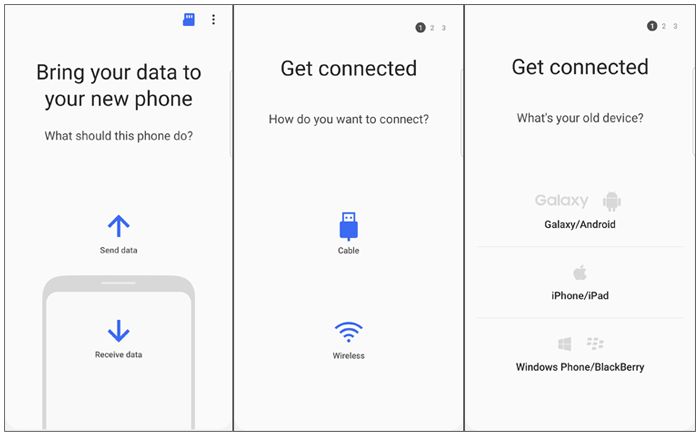
Roundup
We outlined 8 commonly-used ways to help transfer contacts to a new phone. Among them:
- Google is more compatible with Android, while iCloud is better for iOS.
- Before inserting a SIM card, ensure it's compatible with the new phone's slot.
- The Move to iOS app is easy to use but only transfers contacts.
- Bluetooth is slow for transferring large contact lists.
- A vcf file can be emailed for backup, but it's time-consuming for many contacts.
- Smart Switch supports both wired and wireless transfers, but it's best suited for Samsung devices.
Finally, MobiKin Transfer for Mobile is the smoothest solution. Without any special know-how, you can get all contacts from the old phone onto the new one within a short time.
Related Articles:
How to Edit/Manage iPhone Contacts on PC? [Top Tips for 2025]
How to Edit Contacts on Android Phone? 4 Methods & 5 Tools [Updated]
Top 6 Methods to Recover Deleted Contacts from iPhone with/without Backup
5 Options to Recover Deleted Contacts on Android with or without Backup



