How to Transfer Photos from Android to iPhone? 7 Creative Ways
"I'm a new user and used the Move to iOS app. However, I found out that my entire camera folder was missing in my camera roll although I marked all pics. Is there a more reliable way to transfer photos?" -- from Reddit
Want to transfer photos from Android to iPhone when switching devices? Whether you're new to the iPhone or just want to share memories, knowing how to copy your treasured pictures is of utmost importance. Worry not! This informative guide covers 7 easy and effective methods to ensure your photos transfer smoothly, without loss or quality compromise.
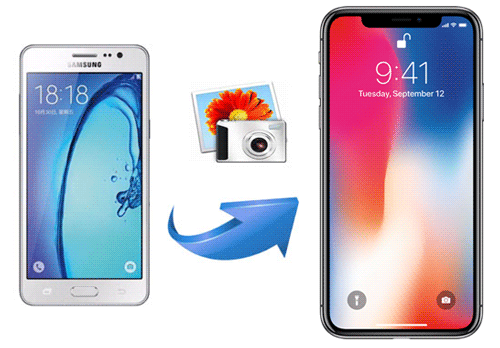
- Way 1: How to Transfer Photos from Android to iPhone Easily & Smoothly
- Way 2: How to Transfer Photos from Android to iPhone Wirelessly via Move to iOS
- Way 3: How Do I Transfer Photos from Android to iPhone with Google Photos
- Way 4: How to Transfer Photos from Android to iPhone after Setup with Google Drive
- Way 5: How to Transfer Photos from Android to iPhone without Computer via SHAREit
- Way 6: How to Transfer Photos from Android to iPhone 16/15 by Email
- Way 7: How to Transfer Pictures from Android to iPhone via Send Anywhere
Way 1: How to Transfer Photos from Android to iPhone Easily & Smoothly
Can you transfer photos from Android to iPhone in one go while preserving the original quality? If you want to complete the Android to iOS file migration seamlessly, Phone Transfer should be your go-to solution. This reliable program is a top choice in the industry, offering the capability to transfer a broad range of file types securely and without any limits between platforms.
What makes the Phone Transfer tool superb?
- Swiftly transfer photos/pictures from Android to iPhone.
- A robust tool for transferring files across Android to iOS, iOS to Android, Android to Android, and iOS to iOS.
- Seamlessly transfer various data types, including photos, music, videos, audio, contacts, messages, etc.
- Automatically convert file formats while ensuring the utmost security for all transferred data.
- Play functions on almost all Android/iOS devices, including Samsung, Huawei, Sony, Motorola, HTC, Google, Xiaomi, OPPO, iPhone 16/15/14/13/12/11/X/8, etc.
- It won't intrude on your privacy.
Check out the best way to transfer photos from Android to iPhone via Phone Transfer:
Step 1. Connect your devices - Begin by downloading and launching the program on your computer. Connect your Android phone and iPhone to the computer using USB cables as instructed. Then follow the prompts to ensure the software successfully detects both your devices.

Step 2. Choose your photos - On the screen, you will see the Android device displayed. If it is not showing, click the dropdown menu to select the correct source device. From the available options, choose "Photos" and pick the particular images you require.

Step 3. Transfer pictures - When selected, click the "Export to Device" button to commence. The progress of the transfer will be indicated in the taskbar, keeping you informed about the ongoing process.

My Point of View:
- Doesn't require an internet connection.
- One-stop solution for transferring large amounts of data.
- No quality loss in your photos.
Way 2: How to Transfer Photos from Android to iPhone Wirelessly via Move to iOS
Apple offers the official "Move to iOS" app for transferring photos from Android to iPhone. It is available on the Google Play Store. Please note that this traditional tool can only be used during the initial iPhone setup and may take some time to complete the transfer.
How do I transfer photos from Android to iPhone with Move to iOS?
- Download the Move to iOS app on your Android phone from the respective app store.
- Ensure both your phones are connected to a power source and the same Wi-Fi network.
- Power on your new iPhone to initiate the setup wizard.
- Follow the setup process on your iPhone until you reach the "Apps & Data" step.
- Tap on "Move Data from Android".
- On your Android phone, open the Move to iOS app and tap on "Continue".
- Proceed to the next step if you see the "Find your Code" message.
- Return to your iPhone and tap "Continue" on the "Move from Android" screen.
- A code will be displayed on your iPhone.
- Enter the code on Android to establish the connection between the two devices.
- On your Android phone, select "Camera Roll" to transfer and tap on "Next".
- Once the transfer is over, you can proceed and finish the setup process on your iPhone.
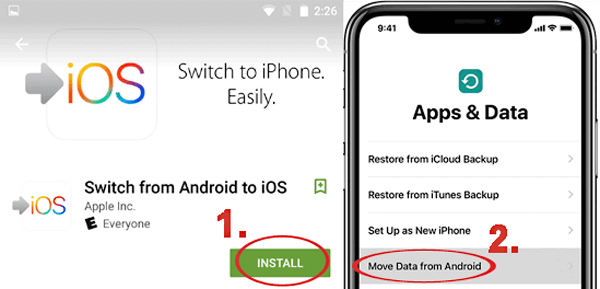

My Point of View:
- Apple's official app for switching from Android to iPhone.
- Only works during the initial setup of your iPhone.
The time depends on the amount of data being transferred. For a large photo library, it could take anywhere from a few minutes to an hour or more. (What if Move to iOS takes too long?) Ensure both devices are fully charged or plugged in during the process.
Way 3: How Do I Transfer Photos from Android to iPhone with Google Photos
Cloud services like Google Photos offer convenient data storage. You can save device space and access data from any internet-connected device. Using Google Photos to sync pictures between Android and iPhone is easy, but free storage is limited to 15GB. If you need more space, a subscription is required. Let's explore how to transfer photos from Android to iPhone with Google Photos:
- Launch Google Photos on your Android device and sign in with your Gmail account.
- Access the "Settings" option and enable the "Backup & sync" icon. (Google Photos backup failed?)
- Next, open the Google Photos app on your iPhone and log in using the same Gmail account.
- Navigate to the "Settings" and enable the "Backup & sync" toggle.
- This will begin uploading the photos from your iPhone that were previously uploaded from Android.
- Once done, you can conveniently access all your Android mobile photos on your iPhone.
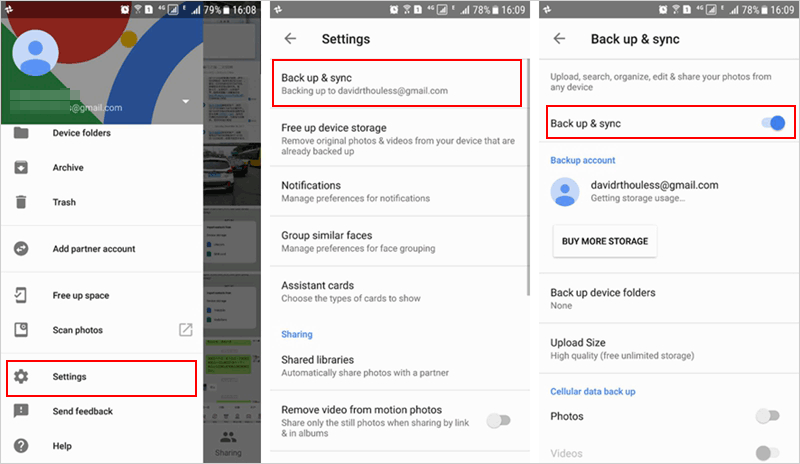
My Point of View:
- You don't have to manually select and transfer files.
- The free 15GB storage is shared across Google Drive, Gmail, and Google Photos.
Note: If you choose the "High Quality" backup option (instead of "Original Quality") when backing up, your photos are compressed slightly but still look great, and you get unlimited free storage.
Way 4: How to Transfer Photos from Android to iPhone after Setup with Google Drive
It's a popular cloud storage service that allows quick uploads of photos and videos with a stable internet connection. Google Drive is an excellent option to transfer photos from Android to iPhone without compromising image quality. It also supports the storage of documents and audio files.
How can I transfer photos from Android to iPhone with Google Drive?
- On your Android device, open Google Drive and sign in to your Google account.
- Tap the "Plus" button > select "Upload".
- Hit "Upload Photos or videos" to back up Android content to Google Drive.
- Browse through your images and choose the ones you want to transfer.
- Alternatively, tap the three vertical lines at the top to select all photos; tap "Select" and wait for the photos to finish uploading.
- On your iPhone, download and install Google Drive from the App Store.
- Sign in with the same Google account.
- Tap the "Files" tab in the Google Drive app.
- You can find and download all the photos under the "My Drive" section.

My Point of View:
- Uploading and downloading photos can be slow.
- Image quality may be reduced if photos are uploaded in lower resolution.
Way 5: How to Transfer Photos from Android to iPhone without Computer via SHAREit
SHAREit is a popular file-sharing application that enables fast and wireless transfer of photos from Android to iPhone. With millions of downloads, it offers a hassle-free solution for transferring photos, videos, documents, and music files between devices. This app utilizes a hotspot network, ensuring file transfer without consuming mobile data. (Want to know more about SHAREit reviews?)
Learn how to move pictures from Android to iPhone using SHAREit:
- Install the SHAREit app on both your Android and iPhone devices.
- Ensure both are connected to the same Wi-Fi network.
- On your Android smartphone, tap the "Send" button within the app.
- Once the preparation is complete, tap "Next". You will see a window displaying various file categories.
- Select the photos you want to send from your Android device to your iPhone.
- Once you have made your selection, tap the "Send" button.
- On your iPhone, open the SHAREit app and select "Receive" from the menu.
- The app will start searching for the transmitting device.
- Once the transmitting device is recognized, tap the avatar of the recipient to initiate the transfer.
- After a few seconds, you should see all the selected photos successfully transferred to your iPhone.

While SHAREit is a popular file-sharing app that offers convenience and fast transfer speeds, it's important to be aware of some potential drawbacks, including possible privacy concerns, advertisements, bloatware, limited cross-platform compatibility, and lack of customer support.
My Point of View:
- Both devices need to have the app installed.
- Only handy for smaller batches of photos.
- Flooded with ads.
Way 6: How to Transfer Photos from Android to iPhone 16/15 by Email
If you only need to transfer a few photos from an Android device to an iPhone, the easiest method is to send them via email. This approach is straightforward and considered the "back to basics" option for transferring files between devices. However, assuming you try to send a single photo or a group of pictures that exceeds the file size limit (20MB or 25MB), you're likely to encounter issues.
How to import photos from Android to iPhone 16/15/14/13/12/11/X by Email?
- Open the email app on your Android phone and create a new message.
- Enter your own email address as the recipient.
- Tap the "Paperclip" sign to attach the pics.
- Select the pics you want to transfer.
- Once the photos are attached, tap the "Send" button to get the email out.
- Now, on your iPhone, open the email you sent yourself and download the attached pics to your device.
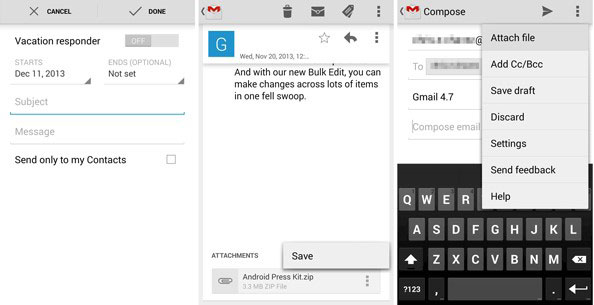
My Point of View:
- No apps or cables are needed.
- Limited by attachment size (usually 25MB per email).
Way 7: How to Transfer Pictures from Android to iPhone via Send Anywhere
If you're concerned about transfer speed, Send Anywhere is a great app for sharing data between Android and iPhone. It allows secure, cable-free file transfers by generating a code on your Android device, which you enter on your iPhone. Can you transfer photos from Android to iPhone using Send Anywhere? Here are the steps:
- Begin by downloading and installing the Send Anywhere application on both your Android device and iPhone.
- Open the Send Anywhere app on your Android device and select the photos you wish to transfer.
- Press the "Send" button and opt for the method that creates the transfer code.
- On your iPhone, launch the Send Anywhere app and input the code generated by your Android device.
- After entering the code, all selected photos will be efficiently and securely downloaded to your iPhone.
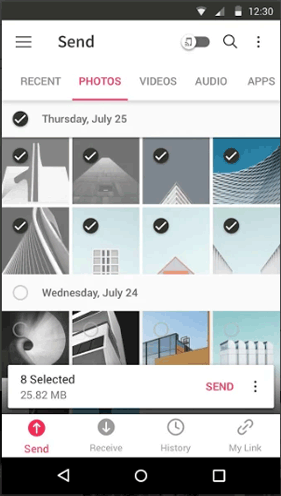
My Point of View:
- It doesn't require an account.
- The free version has a file size limit.
Round Off
Transferring photos from Android to iPhone doesn't have to be daunting. By utilizing the most desirable approaches, you can efficiently migrate your precious pictures to your new iPhone while maintaining their content and quality. Among the several options available, Phone Transfer stands out as a top choice, ensuring a secure and hassle-free transfer experience. So, give the program a free download and try it out now.
Related Articles:
How to Transfer Photos from Android to Android? 8 Flexible Approaches
How to Back Up Photos on Android? 7 Tried-and-true Ways Offered
[Full Guide] How to Organize iPhone Photos on Computer?
6 Ways to Recover Deleted Photos from iPhone with/without Backup



