Assistant for iPod touch - Manage Media Files on iPod with no Hassle
iPod is designed and sold by Apple as the portable multi-function digital media player. The iPod series like iPod touch/mini/classic/nano/shuffle can provide users concise interface and the operation of the devices are also easy. With the development of technology, the iPod is also improved a lot and now it can be used as external computer data storage devices. Many people love listen to music with iPod and here we will recommend you an assistant of iPod that was designed to manage the files saved in iPod.

The software MobiKin Assistant for iPod (Windows/Mac) is what you need. With the software it will be a piece of cake to manage various files saved in your iPod. Here is the brief introduction to the main features of the software
> The software can be compatible with various types iOS devices including not only the iPod series but also the iPad series like iPad Air/1/2/3/4/5 and iPhone series like iPhone 6S/plus/6/Plus/5S/5C/5. Besides, the software can also support the various generations of Apple operating system.
> The software can help iOS users transfer files like contacts, SMS messages, books, videos, music, notes, safari bookmarks, voice memo, podcast and so on from the devices to the computer simply and efficiently with one click.
> The software is easy to operate and can detect and scan the files in the your device automatically. The whole process is also simple and can be finished within several minutes and clicks.
> The software is totally clean without any spyware, adware, or viruses. So you have no needs to worry that your privacy may be leaked out. And you will not be bothered by advertisements during the process.
> There are two versions available and one is Window version and another is Mac version. Just select one and click on the icon below to download the free trial version to experience the functions below.
Steps to Manage Files of iPod on Computer
Step One. Connect iPod to Computer
Link the iPod to your computer with the USB cable and then start the software you just downloaded and installed on your computer. Then the software will begin to detect your device and you will see an interface that is similar to this one.

Step 2. Export Files from iPod to Computer.
Click the options list on the left panel according to your needs and you will preview the detailed items on the right panel. Then mark the files you want to transfer and finally hit the Export button.
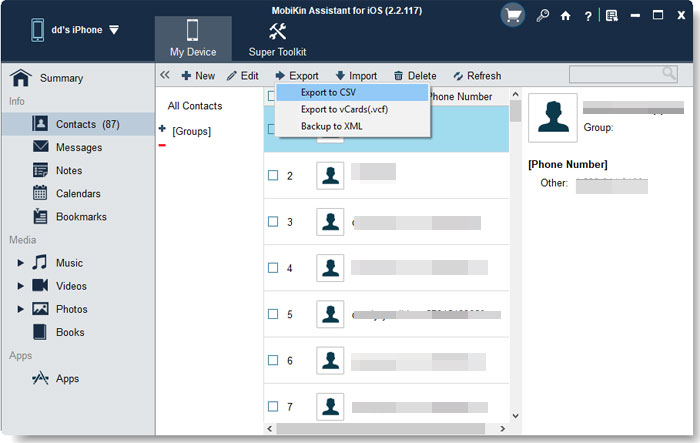
It is simple, isn't it? So you can just try the free version!
Related Articles:
[2023 Updated] How to Transfer Notes from iPhone to PC/Mac?
Extract Notes from iPhone Backup File on PC/Mac
How to Recover Deleted Notes from iPhone 14/13/12/11/11 Pro/XR/X?



