How to Download Full Resolution Photos from iCloud to iPhone/iPad, Mac & PC?
"How do I download a full size resolution copy or send a full size resolution copy of any of the photos in my iCloud? They have been optimized on my iPhone and are smaller now."
- Question from Apple Support Community
Photos hold special memories, and many iOS users rely on iCloud to store them. But what do you do when your iCloud storage is full? If you want to save photos to your iPhone or computer, you must make sure you download them in full resolution for the best quality. So, how do you download full resolution photos from iCloud? This guide will show you step-by-step how to download original photos from iCloud to your iPhone, iPad, Mac, or Windows PC.
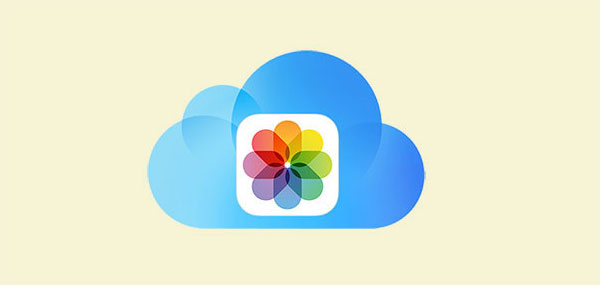
- Part 1: How to Download Full Resolution Photos from iCloud to iPhone/iPad
- Part 2: How to Download Original Photos from iCloud to Mac
- Part 3: How to Download iCloud Photos with High Resolution to PC
> Option 1: Add iCloud Full Resolution Images to PC via iCloud.com
> Option 2: Get iCloud Full Resolution Photos to PC via Doctor for iOS - Part 4: FAQs on Downloading Full Resolution Photos from iCloud
Part 1: How to Download Full Resolution Photos from iCloud to iPhone/iPad
To save storage space, iCloud Photos aren't usually stored at full resolution on your iPhone. If you want to access high-quality photos in iCloud on your iPhone or iPad, follow these simple steps:
- Go to "Settings" > "Apple ID" > "iCloud".
- Tap "Photos."
- Switch to "iCloud Photos." (iCloud Photos Not Syncing?)
- Select "Download and Keep Originals" to ensure full-resolution photos are saved to your device.
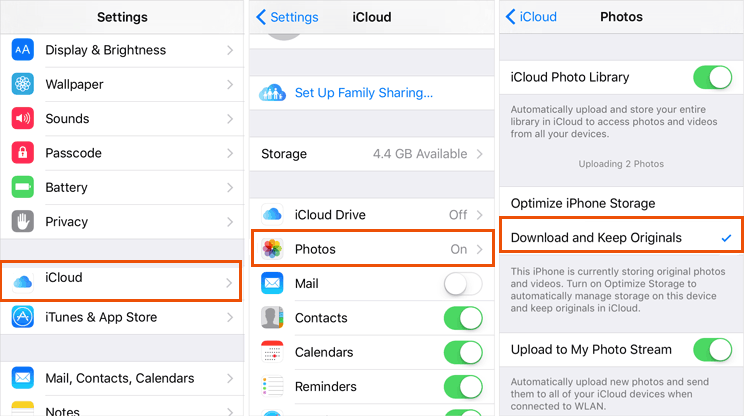
NOTE: "Download and Keep Originals" vs. "Optimize Photo Storage"
- Selecting "Download and Keep Originals" will store full-resolution photos directly on your device. This option provides the best quality but takes up more storage space.
- Alternatively, "Optimize Photo Storage" will save smaller, lower-resolution versions of your photos on your device while keeping the full-resolution images in iCloud. This option saves storage space but still gives you access to high-quality photos when you need them.
Part 2: How to Download Original Photos from iCloud to Mac
You can also access high-resolution photos from iCloud on your Mac. Here's how to download original photos to your Mac:
- Open the "Photos" app on your Mac.
- In the menu bar at the top of the screen, click "Photos" and then select "Preferences".
- In the Preferences window, go to the "iCloud" tab at the top.
- Check the box next to "Download originals to this Mac."
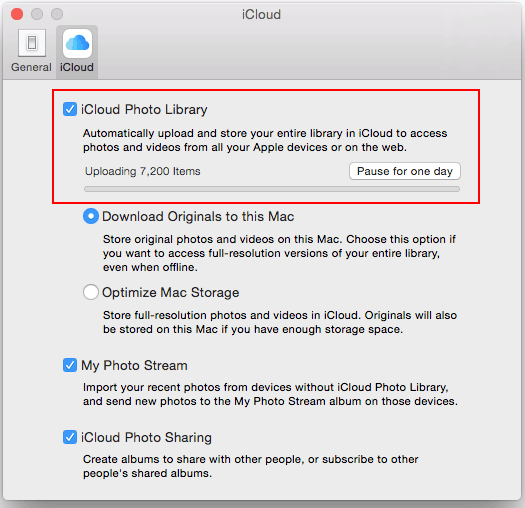
After some time, all your photos will be downloaded to your Mac in full resolution. (iCloud Files Not Downloading?)
Part 3: How to Download iCloud Photos with High Resolution to PC
If you are a Windows PC user, there are two options for you to download the full resolution photos from iCloud to PC (How to Download iCloud Photos to PC?). You can go to icloud.com on your computer to get original iCloud photos, or you can use a professional iCloud photos downloading tool to make it. Now let's learn about these two methods separately.
Option 1: Add iCloud Full Resolution Images to PC via iCloud.com
Here's how to download photos or videos with full resolution from iCloud.com to your computer:
- Go to iCloud.com and sign in with your Apple ID.
- Click on the "Photos" option, then select the photo or video you want to download. To select multiple items at once, hold the "Ctrl" key while clicking.
- Click and hold the "Download" button (represented by a cloud icon with a downward arrow) in the top-right toolbar.
- Choose either "Unmodified Original" or "Most Compatible" as your download option, then click "Download".
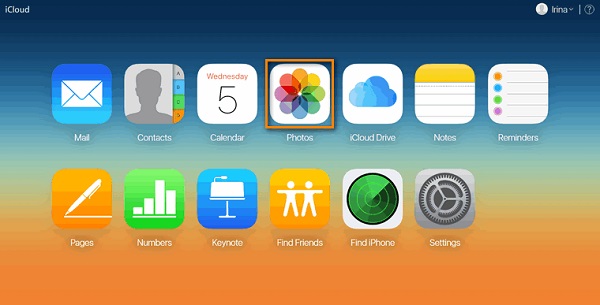
The downloaded file will appear at the bottom of your screen, where you can open, rename, or move it as needed.
Option 2: Get iCloud Full Resolution Photos to PC via Doctor for iOS
The instability of the iCloud website can be frustrating when downloading multiple full-resolution photos from iCloud to PC. The website may crash unexpectedly due to large amounts of data downloading or encounter errors that suddenly stop the process. In such cases, MobiKin Doctor for iOS can be a reliable solution.
Doctor for iOS allows you to download iCloud files directly to your computer offline without relying on an internet connection. Moreover, it allows you to preview files from your iCloud backup and select specific items to download. Let's explore more of its features:
Key Features of MobiKin Doctor for iOS:
- Download photos, contacts, notes, reminders and calendars from iCloud backup with original quality.
- Download iCloud files selectively, without device reset or data loss.
- preview and select data before downloading.
- It can also recover data from iPhone directly, and restoring data from iTunes backup.
- Work well on overall iOS devices, such as iPhone 16/15/14/13/12/11/X/8/7, iPad 10/9/8/Pro/Air/mini/4/2, etc.
Here is how to download full resolution photos from iCloud by using Doctor for iOS:
Step 1: Download and open Doctor for iOS on your computer. Choose the "Recover from iCloud" module, log in with your iCloud account, and enter the verification code to confirm your identity.

Step 2: Once logged in, you'll see your iCloud backup files organized by category. To download photos specifically, select the "Album" category and click "Next."

Step 3: After a quick scan, all your iCloud photos will be displayed in the program. Preview the photos, select the ones you want to download, and click the "Recover to Computer" button to start the download process.

Video guide:
Part 4: FAQs on Downloading Full Resolution Photos from iCloud
Q1: Why aren't my iCloud photos full resolution?
Your iPhone might be set to "Optimize Photo Storage," which saves smaller versions on your device to save space. Switch to "Download and Keep Originals" to store full-resolution photos locally.
Q2: Can I download specific photos from iCloud instead of all of them?
Of course! Whether using iCloud.com or third-party software like Doctor for iOS, you can preview the photos and select only the ones you want to download.
Q3: How long does it take to download photos from iCloud?
The time depends on the number and size of the photos and your internet speed. For large libraries, it can take hours. Faster alternatives include third-party tools like MobiKin Doctor for iOS. (Learn more: How Long Does It Take to Sync Photos to iCloud?)
Q4: Is there a way to download all iCloud photos at once?
On iCloud.com, you can press Ctrl+A (Windows) or Command+A (Mac) to select all photos, then click the Download button. For larger libraries, tools like iCloud for Windows or third-party software can help manage batch downloads.
Concluding Remarks
Our guide offers clear, step-by-step instructions to help you download full-resolution photos from iCloud. By following these steps, you can easily save original photos from iCloud to your iPhone, iPad, Mac, or PC. For Windows users, if you need to download a large number of full-resolution photos, consider using MobiKin Doctor for iOS to speed up the process. This tool not only handles photos but can also download contacts, calendars, notes, and more from iCloud. Give it a try now!
Related Articles:
How to Manage iCloud Photos - Comprehensive Guide
7 Fixes to Family Sharing iCloud Storage Not Working
[3 Ways] How to Transfer iCloud Data to New iCloud Account
How to View Text Messages on iCloud [4 Ways You Should Know]



