Google Photos vs. iCloud: What Are the Differences Between Them? [2023]
When it comes to decent online cloud photo storage, Google Photos and iCloud are surely among the popular list. (Not enough storage on iCloud?) Generally, both services deliver a streamlined photo backup solution for manipulating your snaps and video clips across a broad range of devices. Yet, it can be tricky to pick from them, for they offer seemingly similar functionalities.
Fret not! This article is about Google Photos vs. iCloud. Just move ahead to check the main difference between the two storage giants.
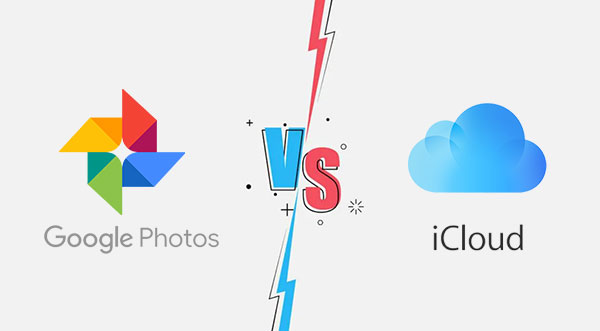
- Part 1: Google Photos vs. iCloud - Platform Availability
- Part 2: iCloud vs. Google Photos - Storage & Pricing
- Part 3: iCloud Photos vs. Google Photos - Photo Sharing
- Part 4: Google Photos vs. iCloud Photos - Editing Features
- Part 5: Google Photos vs. iCloud - Privacy & Search Options
- Part 6: Best Alternative to Google Photos & iCloud
Part 1: Google Photos vs. iCloud - Platform Availability
According to Google Photos vs. iCloud Reddit, Google Photos is available on almost all mobile platforms, including iOS, iPadOS, Android, and macOS. This tool can be downloaded from App Store or Google Play. Overall, it is a go-to app of choice for Google users to back up or manage media files on the cloud.
iCloud, a common Google Photos alternative, is limited to its ecosystem and is run by its native devices, while iCloud for Web is entirely for Apple users. Its web version can be easily accessed if you have an iCloud account. Still, it lets you manually upload JPEG-only images to iCloud via iCloud Web on your Android browser.
See More:
- 4 Hot Tips to Upload Photos to iCloud from iPhone/PC/Mac/iCloud.com
- [Solved!] How to Sync Google Contacts to iPhone 14/13/12/11/Xs Max/8?
Part 2: iCloud vs. Google Photos - Storage & Pricing
Unlike Google Photos, iCloud offers less free space. However, both services provide you with more options as far as their paid versions are concerned. Here is a detailed comparison of iCloud vs. Google Photos: storage & pricing:
|
|
Google Photos(p/month)
|
iCloud (p/month)
|
|
Free
|
15GB |
5GB |
|
50GB
|
Not Applicable |
$0.99 |
|
100GB
|
$1.99 |
Not Applicable |
|
200GB
|
$2.99 |
$2.99 |
|
2TB
|
$9.99 |
$9.99 |
Part 3: iCloud Photos vs. Google Photos - Photo Sharing
Both iCloud and Google Photos users enable you to create links to pictures and share them with your family and friends.
Specifically, iCloud can be used to post images on social media or send them to recipients. It uses Apple Photos to create shareable folders, letting you put photos into one album. Yet, it merely supports sharing links for a single image.
Compared to iCloud, Google Photos supports a decent sharing option for users. It allows you to share both photos and albums. When you send a photo, receivers will get a link that prompts them to access the items on the app instead of importing a copy of the file.
Part 4: Google Photos vs. iCloud Photos - Editing Features
Both Google Photos and iCloud make it easy for you to intelligently manage image collections, edit photos, and back up items across various iOS devices.
Regarding iCloud vs. Google Photos, iCloud Photos integrates options natively with Apple devices. But it can only be edited via the Photos app on your iPhone/iPad or Mac through photo editing functions. (iPhone photos not showing up on Mac?) Plus, it allows you to reshape, add filters, and do basic editing operations on your pics.
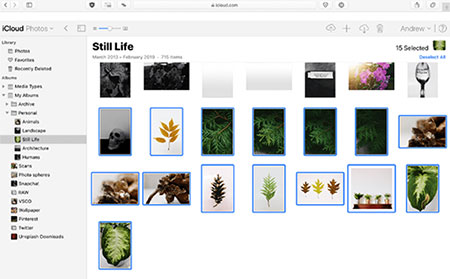
Google Photos brings you a wider range of online automated editing tools. It lets you edit directly from the cloud with more advanced features. While using its default "Suggestions" tab, you can edit options based on an image, which enables you to use suggestions like Luminous, Radiant, Stormy, B&W Portrait, Color Pop, etc.
Further Reading:
- 4 Ways to Download HEIC as JPG in Google Photos [Step-by-Step Guide]
- How to Access iCloud Photos on iPhone, PC, and Mac? Step-by-Step Guide
Part 5: Google Photos vs. iCloud - Privacy & Search Options
Privacy: iCloud takes care of 14 data categories, including Health and passwords in iCloud Keychain with end-to-end encryption. Meanwhile, Google Photos doesn't officially resell your photos, videos, or personal info to anyone, and it doesn't use your media files for advertising.
Search Options: Google Photos and iCloud offer search options for pictures and videos. The former lets you filter photos based on different requirements like themes and other items. Accommodating additional features, the bottom bar has received a slight redesign and houses five icons, including the search option.
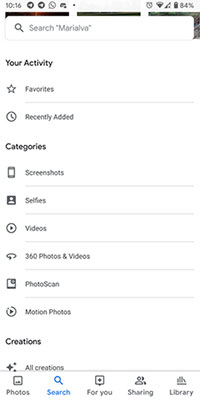
For iCloud, it merely works when you have iCloud Photos enabled and set to optimize pics and videos to cut down on the storage overhead.
Part 6: Best Alternative to Google Photos & iCloud
Both services provide a good service for iPhone users, but sometimes they may act weird. For example, iCloud may sometimes fail to complete an upload or download task because of "procrastination". And Google Photos's free space is coming to an end and can sometimes offer very bizarre search results. Therefore, you deserve a better alternative like MobiKin Assistant for iOS (Win and Mac) to them to reward you for your busy work and study.
MobiKin Assistant for iOS can help you:
- Easily back up iPhone/iPad photos to a PC/Mac.
- Copy data between iDevices and computers/iTunes.
- Work for photos, music, videos, contacts, messages, notes, bookmarks, books, calendars, and more.
- Back up and restore your iPhone in one click.
- Manage iOS files on a computer independently.
- Easy to use, no data loss, and error-free.
- Apply to almost all iOS devices, covering iPhone 14/14 Plus/14 Pro (Max), iPhone 13/13 Pro (Max)/13 mini/12/12 Pro (Max)/12 mini, iPhone 11/11 Pro/11 Pro Max, iPhone X/XR/Xs/Xs Max, iPhone 8/8 Plus, iPhone 7/7 Plus, iPhone 6/6S/6 Plus, iPod touch, iPad, etc.
- It won't disclose your privacy.
How to back up iOS photos using Assistant for iOS?
Step 1. Link your iPhone to a computer and run the program after the free download and installation. Next, the tool will recognize your device when you make it following the on-screen prompt.

Step 2. Once recognized, the utility will categorize all iOS items on the left menu, from which you must choose "Photos" and preview all the detailed pictures on the right panel.

Step 3. Pick your wanted pics by marking the corresponding checkboxes. Lastly, tap "Export" and set an output format before saving them on your computer.
Summing Up
Today, we jotted down salient factors and highlighted how the two services differ accordingly, including platform availability, storage, pricing, photo sharing, editing, search options, and privacy. As we just described, both services are quite practical but are inefficient, rendering errors at times. Moreover, the free storage offered by Google Photos is said to be retiring.
Therefore, it is advisable to pick MobiKin Assistant for iOS (Win and Mac) to back up or manage iOS photos and other files on a computer with more free storage space.
Related Articles:
[3 Methods] How to Backup Text Messages on iPhone Effectively?
4 Marvelous Ways to Delete Messages from iCloud Storage [Quick Guide]
[Beginners Guide] How to Fix Contacts Not Syncing to Mac in 13 Hot Tips?
4 Handy Tips to Recover Deleted Photos from iPhone without Computer
How to Bypass FRP Google Account Lock? [General & Detailed Guide]
Google Photos Backup Not Working? Here's the Full Fix & Best Alternatives



