How to Download YouTube Videos to iPhone 14/13/12/11/X/8/7/6?
Want to know how to download YouTube videos to iPhone? It is no doubt that YouTube is a good place to view videos online or share your own customized videos with your family members or friends, but if you want to download the YouTube videos and play it while you're offline, you may find that things are not simple as you imagine.
See Also: How to Transfer Videos to iPhone X/8/7/6S/6
We know that YouTube is very strict on not allowing downloads of its videos. In the past years, lots of 3rd-party software studio have released its applications or plugins to help users get the YouTube videos easily. However, the situation haven't last for a long time, YouTube has recently changed its terms and conditions to prevent apps from downloading videos to watch offline.
The fact have proved that lots of applications become useless in this area, but there still have lots of apps works well. So in this page, we would like to introduce a free YouTube Video Downloader software for iPhone users. With it, you can easily and quickly get any you wanted videos for viewing at anytime you like.
Best iPhone YouTube Video Downloader Freeware
Titan Downloader is free application from iTunes store, which allows users to download their favorite movies or videos from almost all video-sharing website and watch them offline on your portable devices like iPhone, iPad or iPod touch. This application can be downloaded from iTunes store to iPhone directly, so that you can use it to download YouTube videos on iPhone without hassle.
What's more, the program supports users to download videos in the format of mp4, mov, m4v, 3gp, mpeg, so that you can have a large amount of options. Now, let's turn to the steps of downloading YouTube videos to iPhone with the best YouTube Video Downloader for iPhone. You can download and intall the application on your iPhone and then follow the below steps to start your own journey.
Steps on Downloading YouTube Videos on iPhone X/8 Plus/8/7/6S/6 Easily
We have mentioned before that for lots of apps or plugins, downloading from YouTube is prohibited due to its Terms of Service. So if you browse for a YouTube video directly from the app and attempt to download, you'll also get a warning like "Sorry, you can not download Youtube videos because of copyright issues."
Don't worry, you still have a chance to download it by using the installed application.
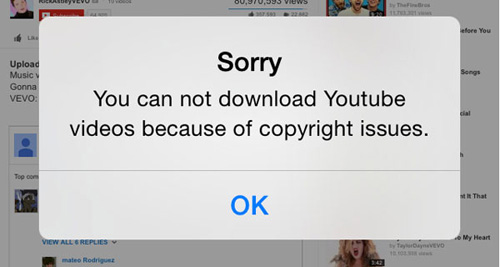
1st - First of all, you should find the video you wish to download from YouTube on Safari, and then copy the URL in the application. Then click the play button to make the video play normally.
2nd - When the video is playing in the app, you should quickly tap the "Done" button in the upper left corner. A pop-up window will appear, and you can directly click either "Download" or "Download As" to save the selected videos in the app.
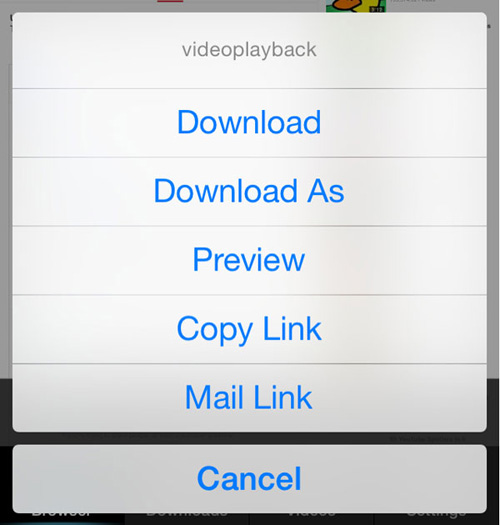
3rd - Please be noted that if you wish to save the video to your iPhone's internal memory, you can click the "Videos" option on the bottom of the screen, then tap and hold the video icon and choose "Save to Camera Roll", then all things have been done!
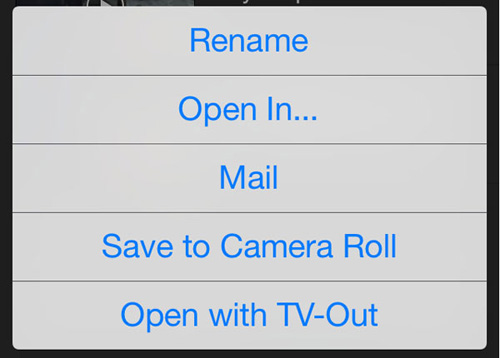
Now, you can view the downloaded YouTube videos on your iPhone freely.
And if you like, you also can transfer videos from iPhone to computer for better enjoyment. And when more and more YouTube videos have been downloaded, you can you can use the best MobiKin Assistant for iOS to backup iPhone videos on desktop computer for releasing more space.
Related Articles:
How to Transfer TV shows from iPad to Computer
How to Transfer Apps from Old iPhone to New One
How to Transfer Music or Songs from iPod to iPhone
How to Transfer Music from Mac to iPhone?



