iTunes Driver Not Installed? Here're 7 Fixes and the Best iTunes Alternative
Windows PC often takes a while to install the driver or updates after you link your mobile phone to a computer. The same applies to the situation that you connect your iPhone to iTunes. Yet, if iTunes cannot find or recognize the updates on your system, you'll come across "iTunes driver not installed on Windows 10" or "iTunes is waiting for Windows update to install the driver for this iPhone", etc.
Well, you can now scroll down for quick fixes to try to make iTunes work. And after that, if iTunes couldn't connect to this iPhone all through, just pick the best alternative to iTunes to do what you want.
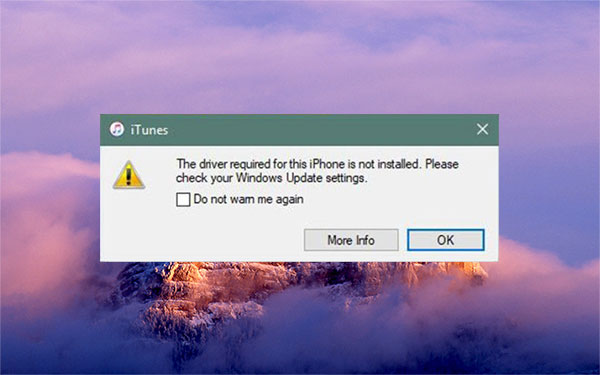
Part 1: 7 Quick Solutions to Fix iTunes Driver Not Installed
Solution 1: Install iTunes from the Microsoft Store
Find the iTunes iPhone driver not installed? OK, you can first try to install iTunes from Microsoft Store instead of Apple's website, as the former offers the non-bloated tool optimized for Windows. To do this:
- Go to the Start menu on your computer.
- Visit Microsoft Store.
- Search for iTunes from here and install it on your Windows 10/8/7.
- After you downloaded iTunes from the Microsoft Store, you can update it right now.
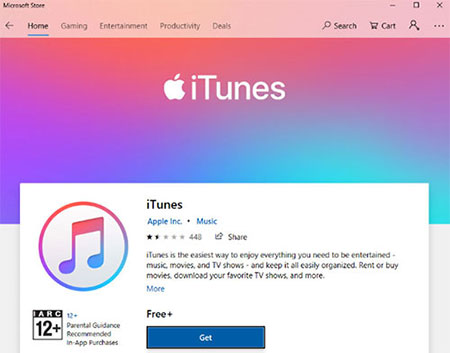
Read Also:
- Top 5 iTunes Backup Extractor in 2021
- How to Transfer iTunes Music to Android (5 Proven Ways in 2021)
Solution 2: Reinstall the Apple Mobile Device USB driver
If you find the message saying "driver not installed on iTunes", you can attempt to fix how to get the iPhone driver on your Windows PC. Now check the steps below.
- Disconnect your iDevice from your computer.
- Unlock your device and go to its Home screen.
- Reconnect it. Now, if iTunes opens, close it.
- Press the Windows + R key on your keyboard to open the Run command.
- On the Run window, type in: %ProgramFiles%\Common Files\Apple\Mobile Device Support\Drivers.
- Click OK.
- Right-click on the usbaapl.inf or usbaapl64.inf file and select Install.
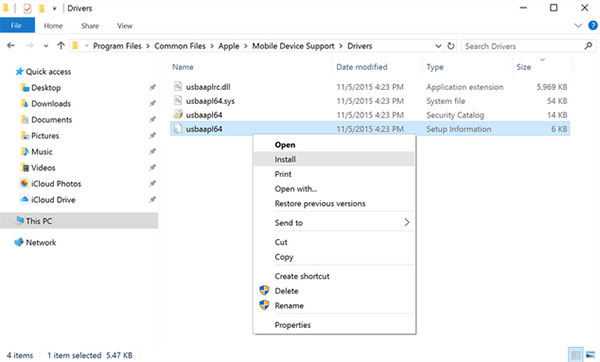
Solution 3: Check Device Manager
You may be unable to resolve "iPhone driver not installed waiting for Windows update" if you reinstall the Apple Mobile Device USB driver. Here you need to go to the Device Manager to check if you've got the driver installed. To do it, you can:
- Press the Windows + R key on your keyboard.
- You will now see the Run command.
- Enter devmgmt.msc and click OK.
- Device Manager should then open.
- Locate and expand "Universal Serial Bus controllers".
- Look for if there's the Apple Mobile Device USB driver.
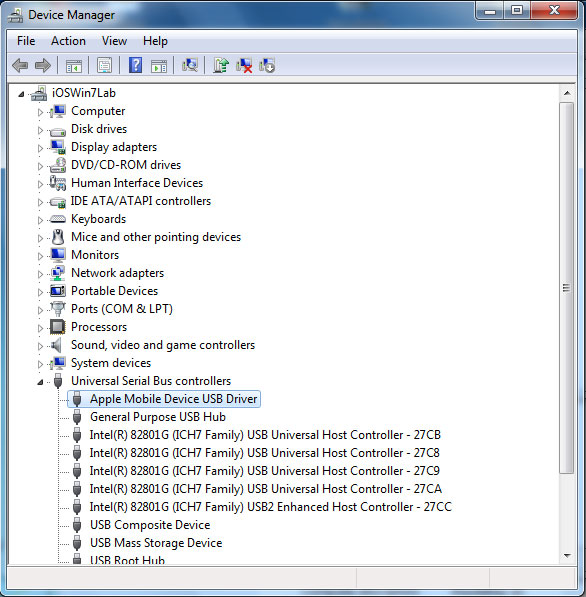
Solution 4: Reset Location and Privacy Settings
The driver required for this iPhone is not installed? Try to reset Location and Privacy on your device. Here are the easy directions:
- Open the Settings app on your iPhone or iPad.
- Tap General > Reset.
- Touch Reset Location & Privacy.
- Enter your device passcode as prompted.
- Tap Reset to confirm.
- Connect your iPhone/iPad to your PC through a USB cable.
- Tap Trust on the pop-up notification.
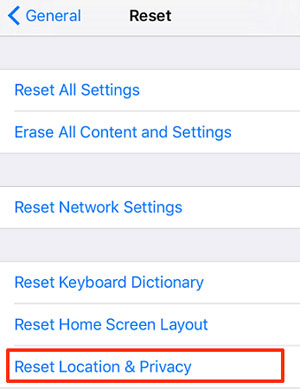
Solution 5: Update the iTunes version
iTunes says iPhone driver not installed. This means you probably have not installed the latest version of iTunes. Now, please go to the Download & Updates page to check iTunes for updates. Here's how:
- Open the Windows Store.
- Click the three-dot icon from the upper-right corner of the window.
- Choose Downloads & updates.
- Click Get Updates to search for new updates.
- If new updates are available for iTunes, tap the Download button.
- Note that if you have enabled automatic updates, you won't find the Get Updates button here.
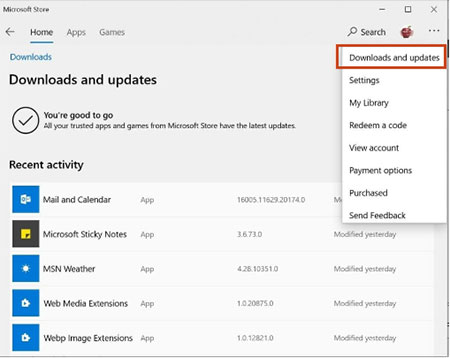
Extended Reading:
- [Guide] How to Reset iPhone 12/11/11 Pro/XS Max/8 Plus without iTunes?
- Top 6 iTunes Alternative for Android Phones/Tablets in 2021
Solution 6: Install/Reinstall the iTunes Driver
You've installed the latest version of iTunes on your computer, but the iTunes driver may not be installed or available. Well, do you know how to install a driver for iTunes? Here's the tutorial:
- Unlock your iPhone and connect it to your PC via a USB cable.
- If iTunes opens automatically, exit it.
- Right-click the Start button and tap Device Manager.
- Expand the Portable Devices section.
- You will find your device listed underneath.
- Right-click it and select Update Driver.
- Select "Search automatically for updated driver software".
- Device Manager should download the latest version of the driver and reinstall it.
- Expand "Universal Serial Bus Devices".
- Right-click Apple Mobile Device USB Device.
- Click Update Driver.
- Choose "Search automatically for updated driver software" as prompted.
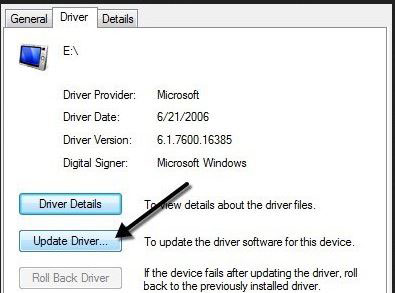
Note: Some PCs may list "Apple Mobile Device USB Device" under "Universal Serial Bus Devices Controllers".
Solution 7: Check for Windows Updates
Having implemented all the solutions above, you might find the "iTunes driver not installed" message still pops up. At this juncture, updating Windows may turn that around.
- On the Start menu, enter Windows update.
- Click Open.
- Select Check for Updates.
- If there are new updates available, they should begin installing automatically.
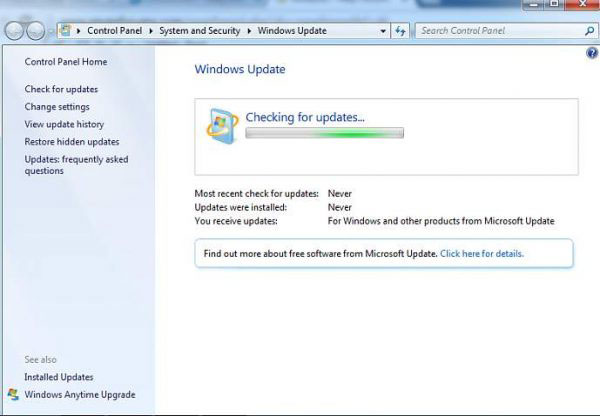
After updating Windows, check if iTunes recognizes your device without the "iPhone/iPod/iPad driver not installed" error. If it still doesn't work, please check the impeccable replacement for iTunes in the following.
Part 2: Back Up and Restore iPhone with the Best iTunes Alternative
So, it's time to discard iTunes if you are tired of fixing the issues associated with "iTunes driver not installed". Maybe there's another tool that's easier to connect to make iPhone backup and restore a cinch. MobiKin Assistant for iOS (Win and Mac) is the exact utility you want. This program is good at iOS backup and restore, coupled with iDevice management.
Some features of MobiKin Assistant for iOS:
- Back up and restore iOS content smoothly without iTunes.
- Transfer files between iOS devices and iTunes/computers.
- The supported data types: Videos, Photos, Music, eBooks, Contacts, SMS, Notes, Safari Bookmarks, Voice Memos, Podcasts, Ringtones, Playlists, and more.
- Manage iPhone/iPad/iPod data on a computer directly.
- Work well on various PCs and Macs.
- Compatible with almost all iOS devices, including iPhone 12/12 Pro (Max)/12 mini, iPhone 11/11 Pro/11 Pro Max, iPhone X/XR/Xs/Xs Max, iPhone 8/8 Plus, iPhone 7/7 Plus, iPhone 6/6S/6 Plus, iPads, iPods, etc.
- It is a great alternative to iTunes, keeping your privacy safe.
* Back up iPhone with MobiKin Assistant for iOS:
Step 1. Run the installed program on your computer and use a USB cable to link your iPhone to the computer. Do as the prompts suggest to let the software recognize your iPhone automatically.

Step 2. Click "Super Toolkit" from the top menu. You will see "iTunes Backup & Restore", with which you can back up iOS files to iTunes or computer and get them restored.
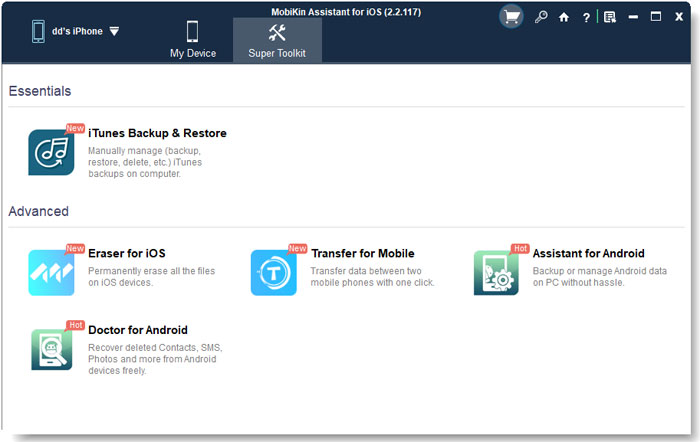
Step 3. Choose "Backup" from the top menu. Select your iOS device and choose "Backup file(s) to default iTunes backup location" or customize a folder on your computer before clicking "OK".

You can also back up iPhone data to the computer selectively. To do this, choose the data types from the left of the program interface > preview and select the specific items you want to back up > click "Export" to save them onto your computer.

* Restore iPhone from Backup with MobiKin Assistant for iOS:
- Run the program and connect your iPhone to the computer through a USB cable. Wait until the tool recognizes your device.
- Go to the top screen of the program interface to select "Super Toolkit" > "iTunes Backup & Restore" > "Restore".
- Choose the backup file you wish to fetch and click "OK" to restore it to your linked iDevice.
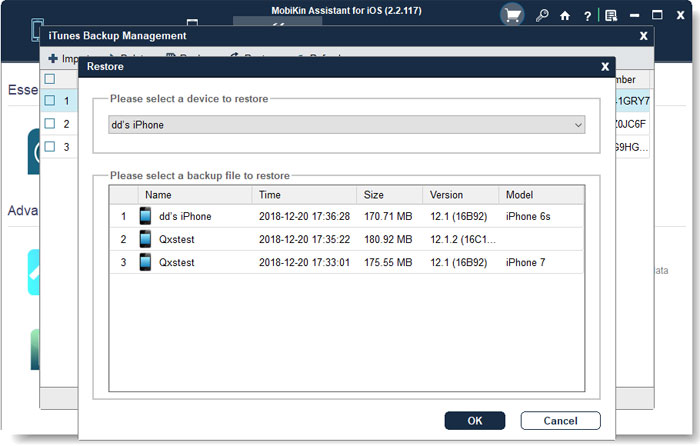
Closing Remarks
That's all for today's topic. Hopefully, you can get "iTunes not installed" fixed after going through this page. It's worth noting, however, that even if you tackle this problem, you may encounter iTunes errors in later use. And all your efforts could turn out to be in vain.
Thus, it's a good idea to ditch iTunes and go for MobiKin Assistant for iOS, the best alternative to the former. Any questions? The comments section is right below.
Related Articles:
What to Do if The Program Fail to Detect iTunes Backup?
Where Does iTunes Store Backups & How to Change iTunes Backup Location?
Does iTunes Back Up Photos from iPhone? Here's What You May Need
Can I Delete Songs from iPhone But Keep Them on iTunes? Of Course, You Can!
iPod Won't Sync with iTunes? 10 Easy Solutions to Fix It!
Can't Add Songs to iPhone with iTunes? Here're the Best Solutions!



