Can You AirDrop from Android to iPhone? No, But You Can Try 6 Substitutes
Do you intend to share photos, videos, or other files from Android Android phone to an iPhone? While Apple's AirDrop offers a seamless way to transfer files within its ecosystem, many users wonder if it's possible to AirDrop from Android to iPhone smoothly.
In this post, we'll teach you how to make the transfer in six clever ways, ensuring smooth file sharing across platforms. But before that, let's examine whether this tool is feasible to use for Android to iPhone data migration.
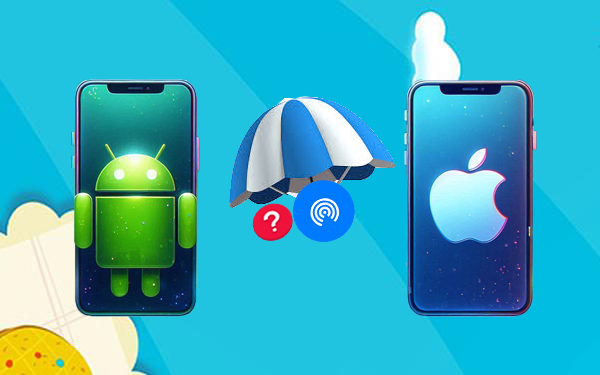
Part 1: Can I AirDrop from Android to iPhone
No! It is not possible to utilize AirDrop for Android to iPhone data transfers. AirDrop is a feature that is exclusive to Apple products, specifically designed for use among iPhones, iPads, and Macs.
Nevertheless, there are various other methods available for transferring files from an Android device to an iPhone. These alternative approaches can facilitate similar outcomes despite the incompatibility of AirDrop with Android devices.
Further Exploration: Can you Smart Switch from Samsung to iPhone? Here's the full explanation.
Part 2: How to "Airdrop" from Android to iPhone via USB [Quick]
As a professional tool, MobiKin Transfer for Mobile (Windows and Mac) presents a viable alternative to AirDrop, particularly regarding transfer speed and success rate. This sophisticated software is compatible with nearly all Android and iPhone devices, regardless of their age.
With an intuitive interface, users can effortlessly transfer data between any two mobile phones. Currently, it is on track to reach 700,000 downloads. Users can safely download and utilize this tool on their computers without concerns about data leakage from their devices.
Free and safe download:
After downloading this AirDrop alternative, adhere to the drill below to see how it works:
- Install and initiate the desirable phone transfer tool on your computer.
- Connect both the Android and Apple devices to the system via USB.
- Subsequently, adhere to the on-screen instructions to confirm that the tool identifies the connected devices.
- Once the identification process is complete, ensure that the Android device is shown as the source phone on the left side while the iPhone appears on the right.
- If this is not the case, simply select the "Flip" option located in the centre of the interface.
- Select the specific data types you wish to transfer from the available choices.
- After the selection, click "Start Copy" to commence the data transfer from your Android device to the iPhone.


Video Tutorial:
Merits:
- Easy to use with a user-friendly interface.
- Fast transfer speed without requiring internet or Wi-Fi.
- No need for cloud services.
- No data loss during the transfer.
Demerits:
- Paid software, with a free trial offering limited features.
- Require USB cables, which could be inconvenient for some users.
Part 3: How to "Airdrop" from Android to iPhone without USB
> 3.1 via Google Photos
Google Photos is a cloud-based service that enables users to store and access their photos and videos on multiple devices. By backing up your media on an Android device, you can effortlessly transfer and view it on your iPhone by logging in with the same Google account. To use it:
- Install Google Photos on Android and sign in with your Google account.
- Enable "Backup & Sync" in settings to upload your photos and videos to Google Photos.
- Install Google Photos from the App Store and sign in with the same Google account.
- Access your photos and videos from the app.
- Download photos to your iPhone by saving them from Google Photos.
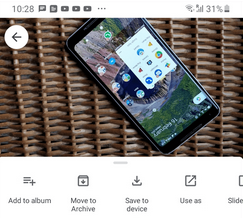
Merits:
- Simple and free solution for transferring photos and videos.
- Accessible on both Android and iPhone with a Google account.
Demerits:
- Limited to photos and videos, not ideal for transferring contacts, messages, or apps.
- Requires internet and enough cloud storage.
- Some quality loss may occur during compression.
You May Also Like: Google Drive vs Google Photos: Which One to Pick in 2024?
> 3.2 via Snapdrop
As a free, web-based tool for transferring files between Android and iPhone, Snapdrop lets you send photos, videos, and other files easily by visiting the Snapdrop website on both devices. To use it:
- Open your preferred web browser on your Android device.
- Access the Snapdrop website using the browser on both your Android and iPhone.
- Once Snapdrop is fully loaded, take note of the name assigned to your device.
- Take the iPhone you wish to use, ensure it is connected to the same Wi-Fi network, and navigate to https://snapdrop.net using any web browser.
- It is now time to initiate file sharing. Both devices should display each other's names, indicating a successful connection.
- On your Android device, select the name of the device you wish to share with.
- On the iPhone, choose "Files" to select a file, or opt for "Camera" to capture a photo or "Camera Video" to record a video.
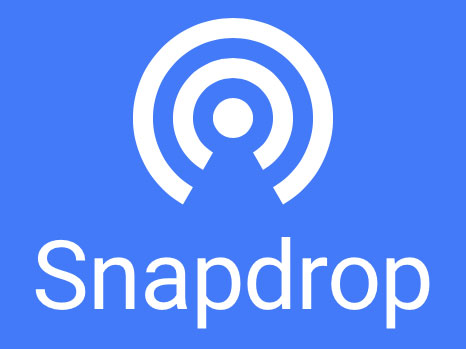
Merits:
- Works directly through a web browser.
- File transfer via local Wi-Fi.
- Simple to use and completely free.
Demerits:
- Limited to file types such as images, videos, and documents.
- Both devices must be on the same Wi-Fi network.
- May not be as reliable for larger files.
> 3.3 via SHAREit
SHAREit is a widely used app for fast, wireless file transfers between Android, iPhone, Windows, and Mac using Wi-Fi direct. It allows easy sharing of photos, videos, and music, though its claimed transfer speeds are disputed. To use it:
- Download and install SHAREit on both Android and iPhone from Google Play and the App Store.
- Open SHAREit on Android, tap "Send," and enable location settings.
- Choose the files to transfer and tap "Send."
- Tap "Connect to iOS/WP" to start the connection.
- Note the hotspot name and password, then connect your iPhone to the hotspot via Wi-Fi settings.
- Open SHAREit on your iPhone, tap "Receive," and the files will transfer.
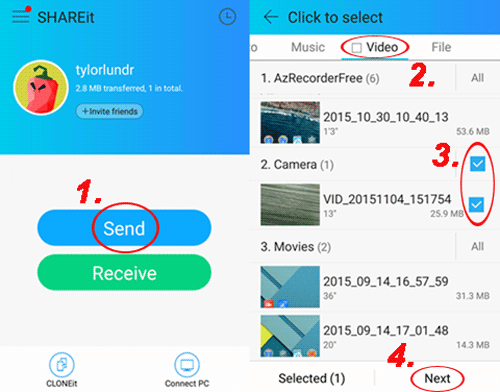
Merits:
- Supports a wide range of file types.
- Cross-platform, works between Android, iPhone, Windows, and Mac.
Demerits:
- Ads and some bloatware can be annoying.
- Limited to file transfer, cannot move data like messages or contacts.
> 3.4 via Send Anywhere
Send Anywhere lets you transfer files to iPhone from Android using direct Wi-Fi, similar to AirDrop. It works globally, allowing unlimited file sharing with a "six-digit code" and a 300 MB file size limit. Unlike AirDrop, this replacement for AirDrop doesn't compress files and supports transfers between iPhone, Android, and Windows devices. To use it:
- Begin by downloading the Send Anywhere application on both your Android and iPhone devices. Ensure that Wi-Fi is enabled.
- Next, on your source device, select the files you wish to share and tap on the "Send" option.
- From the list of sharing methods, select "Send Anywhere".
- The application will then produce a 6-digit code. On your iPhone, launch Send Anywhere and select the option to scan the code.
- Utilize the camera on your iPhone to scan the code displayed on your Android screen, establishing a direct connection between the two devices.
- Finally, confirm the file transfer on your iPhone.
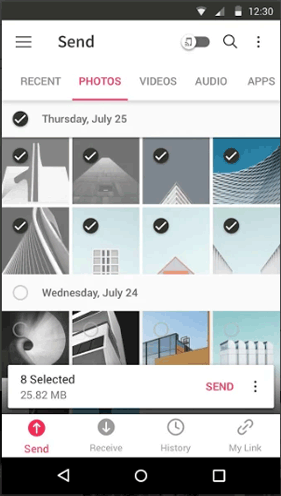
Merits:
- Works across platforms (Android, iPhone, Windows, Mac).
- Supports a wide range of file types, including large files (up to 50GB with the paid version).
- Easy-to-use interface with a six-digit code for easy connection.
Demerits:
- Its free version has a 300 MB file size limit for transfers.
- Requires both devices to be online for remote transfers.
> 3.5 via Messaging Apps
Messaging applications such as WhatsApp, Viber, LINE, and Telegram are highly effective for file sharing across various platforms, including both Android and Apple devices. To illustrate this, we will use WhatsApp as a specific example.
- Begin a chat or group conversation with the intended recipient.
- Click on the "Attach" icon and choose the appropriate media files for sharing.
- Send the file, allowing the recipient to download it onto the iPhone.
Merits:
- Popular and easy-to-use app for transferring messages, photos, and videos.
- End-to-end encryption ensures secure data transfer.
- Works cross-platform between Android and iPhone.
Demerits:
- No support for other types of data like contacts or apps.
- Requires both devices to have WhatsApp installed and a stable internet connection.
Final Words
While AirDrop isn't available for Android to iPhone transfers, there are plenty of trusted apps and methods to get the job done effectively. By following the method description and step-by-step instructions, you can ensure a smooth transition of your files. For a hassle-free experience, consider utilizing the versatile tool - MobiKin Transfer for Mobile, which simplifies the process and saves time.
Related Articles:
Does AirDrop Reduce Quality? [Authoritative Answer]
The Latest 11 Best Android Data Recovery Software/Tools [Free & Paid]
3 Tested Ways to Wipe Android Phone Permanently before Selling It [with Hot Tips]
[Top 4 Ways] How to Back up iPhone to Mac/Mac Air/MacBook (Pro)?



