How to Sync iPhone Contacts to Outlook?
Microsoft Outlook helps users to manage contacts, calendars, send or receive emails, etc. in the daily life. It can help us to make our daily life in perfect order. So if you are using an iPhone, you can transfer contacts from iPhone to Outlook for better management on the PC. And it is absolutely a nice option to backup iPhone contacts. Don't know how to do it? Take it easy, this article wil show you different ways to sync iPhone contacts to Outlook.
Best Way to Sync iPhone Contacts to Outlook
If you always need to work with emails on the PC, then it is a good choice to import all your contacts information from iPhone to Outlook, so that you can still get access to it while working offline. Just like other people, you may hate all complicated operations and wish to get a direct way to transfer coantacts from iPhone to Outlook, right? Then, the full-functional iPhone Contacts Manager can satisfy all your requirements. With it, you can:
- Export iPhone contacts to Outlook 2010/2013/2016 directly.
- Export and save iPhone contacts to many other formats as you like like vCard, CSV, or you can directly sync iPhone contacts to Windows Address Book.
- Import Outlook contacts to iPhone with 1 simple click.
- Deal with other iPhone data like messages, music, photos, videos, apps, etc. without any restrictions.
Here is the detailed steps of transferring iPhone contacts to Outlook 2010, Outlook 2013 or Outlook 2016:
Step 1. Connect iPhone X, iPhone 8/7/6s/6 to computer with USB cable, then launch the program. When your iPhone is detected by the program, you'll see an interface like below:

Step 2. Tap on "Info" on the top menu, and choose "Contacts" in the left panel. Now, you can preview all contacts info in the program as you like.
Step 3. Tick the contacts you wish to sync with Outlook, then click "Export" > "to Outlook 2010/2013/2016" in the drop down list. After that, you only need to wait for the end of the process.
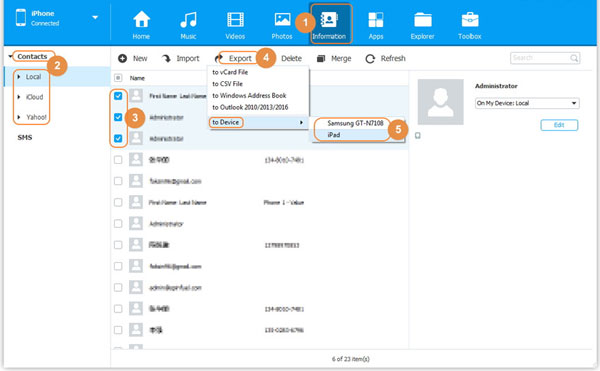
How to Sync iPhone Contacts to Outlook with iTunes?
iTunes always be a optimal choice for iOS users to manage data on iPhone, iPad or iPod touch. So referring to sync iPhone contacts with Outlook, you also can use this free method to reach the goal.
Step 1. Download or upgrade your iTunes to the latest version, then connect iPhone to the computer with USB cable. Your iPhone will be recognized by iTunes automatically.
Step 2. Tap on iPhone icon, then click "Info" in the left panel under the "Settings".
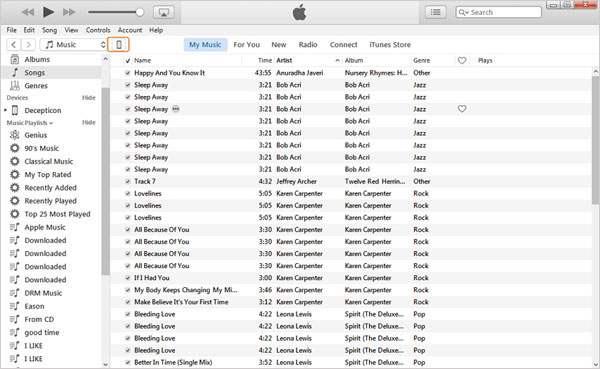
Step 3. Tick the option of "Sync Contacts with" and select "Outlook" in the right panel. Here, you can choose to sync all contacts or groups according to your own needs. After that, click "Apply" button to confirm the settings.

How to Import Outlook Contacts to iPhone X/8/7/6S/6?
Using iPhone Contacts Manager that we mentioned in the part 1, you can easily transfer Outlook contacts to iPhone with few clicks. Now, just download and install the program on your Windows or Mac computer as you like:
Step 1. Connect iPhone to computer with USB cable, then launch the program and make your device be recognized.
Step 2. Tap "Info" on the top menu, and select "Contacts" to preview all contacts info on computer.
Step 3. Click "Import" button to choose "from Outlook 2010/2013/2016" to load your target files to iPhone devices completely.
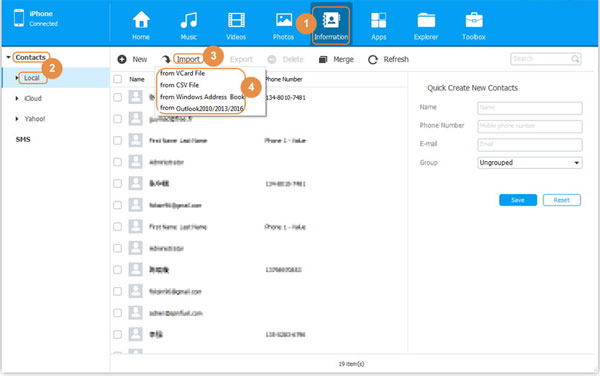
Related Articles:
How to Sync iCloud Contacts to Outlook
How to Sync Outlook Calendar with iPhone
Top 3 Ways to Transfer Music from iPhone to Computer for Free in 2023
How to Transfer Large Videos from iPhone to PC
6 Ways to Transfer Photos from Computer to iPhone Effectively



