How to Transfer Music from Flash Drive to iTunes Easily?
iTunes is arguably the largest media management program available to us today. There is so much that people can do in terms of media files management once they have an iTunes account. It was all thanks to technological advancements that we can now enjoy such luxuries – they were not available just about two decades ago. We must, therefore, not take for granted that we can manipulate different media files by using our iTunes accounts. People use their iTunes accounts for different reasons and we will be looking at some of them shortly.
- It is a cost effective way of managing media files, which is absolutely free yet you can do so much with your audio and video files. For instance, sharing them with other iTune users.
- If you are afraid of losing your files, then your iTunes account could make an excellent back up for you and restore your files in the even that you lose them and want them back. Additionally, its sync feature on iOS devices performs quite well.
- With iTunes, users are able to organize their media files, particularly, music files by grouping them according to chosen playlists.
- iTunes supports a large range of file types and extensions. It caters for a wider base of users.
It is no doubt that iTunes is an ideal media player or management tool on your desktop computer. So when you have a large amount of music files on flash drive, have you ever wondered of importing them to iTunes library for enjoying on your personal PC or iDevices while you're on the go? If so, then you've been the right place. Here, we'll show you how to transfer songs from flash drive to iTunes library within few clicks.
Steps on Transferring Music or Songs from Flash Drive to iTunes
First of all, you should be sure the format of the music files are compatible and supported by iTunes. If not, you may need to find a music converter tool like Zamzar, and other online tools to change the music file format at first.
Then, you can connect the flash drive to the computer, and here you can copy the music files to a specific folder on the PC or just leave them in the drive. After that, you can run iTunes and authorize it with the computer by using your Apple ID and password.
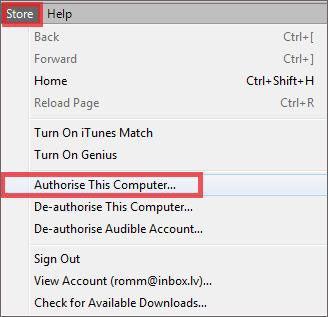
After that, you can hit "File" > "Add File to Library..." or "Add Folder to Library..." to import your selected music from flash drive to iTunes completely.
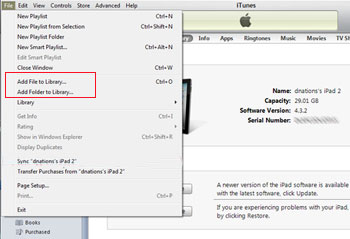
Now, you can sync the iTunes music to iPhone, iPad or iPod without restrictions. Or you can directly enjoy the music files on your desktop computer as you like. By the way, in order to help you manage your iDevice music more effectively, here we could like to strongly recommend MobiKin Assistant for iOS (Windows/Mac) for your reference.
Related Articles
How to Transfer Music from iTunes to External Hard Drive
Tips to Transfer or Copy Contacts from iPhone to Computer
How to Transfer Music or Songs from iPod to iPhone

