How to Transfer Photos from Flash Drive or USB to iPhone [Way 1 Is the Best]
"The guy in the Apple Shop says it is impossible to transfer photos from flash drive to iPhone as they can only be transferred from a camera". -- from Apple Support Community
Do you wish to transfer the photos in your flash drive or USB to another device for viewing or sharing, or do you just want to change the storage space for them? In either case, an iPhone, a portable "versatile" electronic device, is a decent destination.
Well, is it really impossible to move pictures from flash drive to iPhone? The answer is no, actually. Let's now go through this page, and you'll come to know five great options to move pictures to your iPhone from USB.
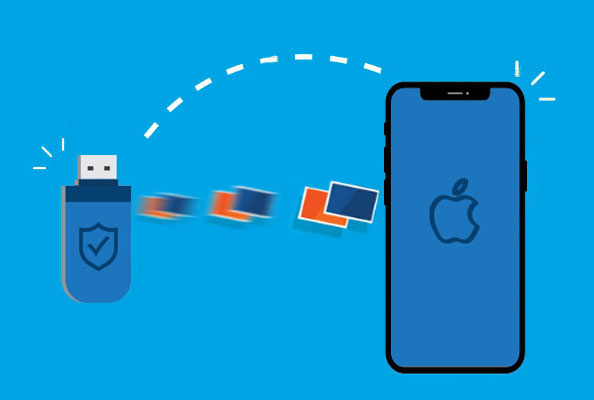
- Way 1: How to Transfer Photos from Flash Drive to iPhone via iOS Transfer
- Way 2: How to Move Pictures from Flash Drive to iPhone via iTunes
- Way 3: How to Move Pictures from USB to iPhone with iCloud
- Way 4: How to Move Photos from USB to iPhone over Email
- Way 5: How to Transfer Photos from USB to iPhone without Computer
|
Methods
|
Effectiveness
|
Difficulty |
|
High - This is a popular choice to transfer photos from USB flash drive to iPhone without iTunes.
|
Super easy
|
|
|
Medium - Allows you to import photos from USB to your iPhone while syncing data.
|
Medium
|
|
|
High - Using the iCloud service, it is entirely possible to transfer files between a USB flash drive and an iPhone with the help of a computer.
|
Easy
|
|
|
High - This method allows you to wirelessly transfer photos to your iOS device by emailing them to yourself as attachments.
|
Super easy
|
|
|
Medium - You can transfer photos directly from a USB flash drive to iPhone without using a computer.
|
Easy
|
|
Way 1: How to Transfer Photos from Flash Drive to iPhone via iOS Transfer
If you would like to pick a program to move pictures from USB to iPhone, iOS Transfer could rank among the top ones you take into account. This robust software lets you easily and quickly move overall photos from a flash/USB drive to an iOS device in simple clicks. Besides being one of the best iPhone managers, it can transfer data among iOS, PC/Mac, and iTunes.
Main characteristics of iOS Transfer:
- Seamlessly transfer photos from a flash drive to an iPhone, regardless of where your songs are from.
- Copy data among iOS devices, computers, and iTunes.
- Sync various files safely, including photos, messages, contacts, music, videos, voice memos, and many more.
- Manage iOS data on a computer directly.
- Compatible with a whole range of iDevices, containing iPhone 16/15/14/13/12/11/X/8/7/6, iPods, iPads, etc.
- It won't disclose your privacy.
How to get photos from USB to iPhone with iOS Transfer?
Step 1. Insert your flash drive to a computer and move your wanted pictures from the flash drive to this computer.
Step 2. Install and launch the program on the same computer. Connect your iPhone to the computer with a USB cable and have the device recognized. On the program interface, select "Photos".

Step 3. Click the "Add" button from the top screen, followed by "Add File" or "Add Folder".
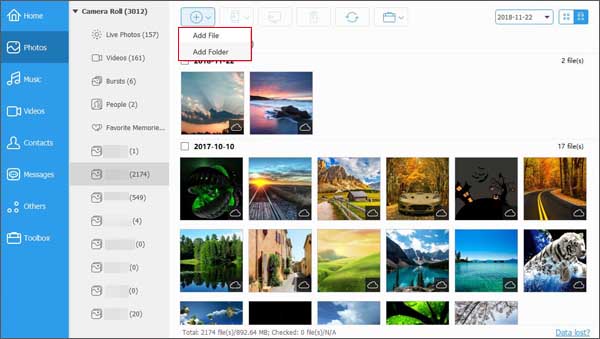
Step 4. Choose your desired photos from this computer and click "Open" to put photos from the computer to the connected iPhone.
Related Passages:
Way 2: How to Move Pictures from Flash Drive to iPhone via iTunes
You can also take advantage of iTunes to transfer files from USB to iPhone, such as photos, music, and videos. Simple as it is, it'll replace the current media files on your iPhone with the ones from the iTunes library.
How to transfer photos from a thumb drive to iPhone with iTunes?
- Launch iTunes on your computer. (Make sure it is the latest version)
- Connect your iPhone to the computer via a USB cable that comes with your device.
- Click the Device icon on the iTunes screen.
- Then click Photos, check the box nearby "Sync Photos".
- Go to the folder of photos you wish to transfer to your iPhone from the flash drive.
- Click on "Apply" to import your desired pictures from USB to this iPhone.

Way 3: How to Move Pictures from USB to iPhone with iCloud
Cloud-based services like iCloud can transfer files from a computer and an iPhone, and vice versa, through which you could move pictures from USB to iPhone. Please note that iCloud relies on WiFi to work, so you should ensure a stable network connection before you start.
How do I transfer files from USB to iPhone using iCloud?
- Log in to your iCloud account on icloud.com from your computer.
- Upload your images from your flash drive to the Cloud.
- On your iPhone, go to Settings > Apple ID > iCloud > turn on Photos; this will sync the updated iCloud pictures with your iPhone.
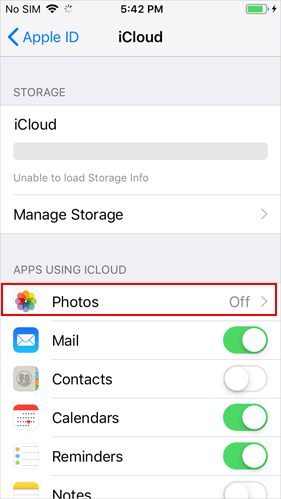
More Related:
Way 4: How to Move Photos from USB to iPhone over Email
By sending yourself an email that attaches the photos you want, you can easily transfer photos from a flash drive to your iOS device wirelessly.
How to transfer data/photos from USB to iPhone by email?
- Insert your U-disk into your computer and copy the photos across.
- Create an email and add your desired images as attachments from your computer.
- Send the email to your own account.
- Check the email on your iPhone and download the attachments to it.
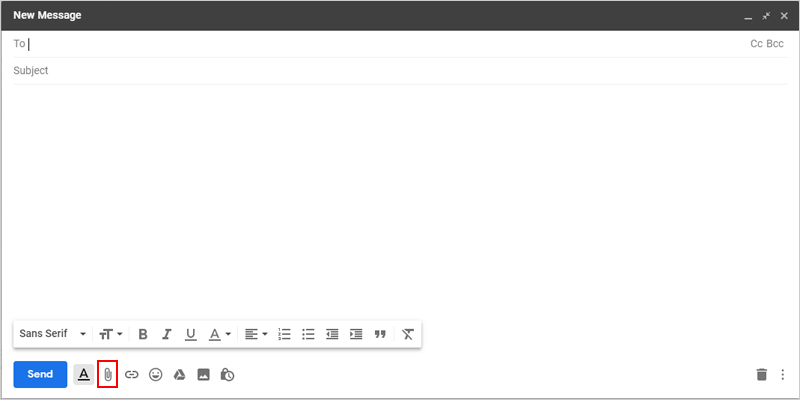
Note: It is inconvenient and time-consuming to transfer lots of pictures, for email only allows you to add files of 20 or 25MB at a time, and you have to do the task repeatedly in most cases. (How to send large videos/photos on an iPhone?)
Way 5: How to Transfer Photos from USB to iPhone without Computer
Some of you guys may wonder how to transfer photos from USB to iPhone without a computer? Well, if your USB disk is compatible with your iPhone (equipped with a Type C hub), without even connect your device to a PC/Mac.
Next, let's take SanDisk iXpand flash drive as an example to show you how to transfer photos/videos from the flash drive to iPhone with the iXpand Drive app:
- Download and install the iXpand Drive app on your iPhone.
- Connect the flash drive to your iPhone directly.
- When you see the options to transfer data, please select to copy files from the USB.
- Choose photos you want to transfer from the Camera folder.
- Click on "Copy to iPhone" to transfer photos from USB to iPhone without a computer.
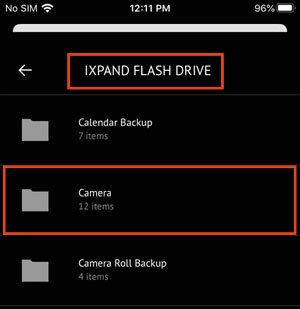
The Bottom Line
As can be seen from the options above, we are able to arrive at a conclusion that:
- iOS Transfer can process a mega list of photos and other files in a seamless and versatile manner.
- iTunes is an eligible tool to use if you don't mind the data being overwritten.
- iCloud is sluggish and highly relies on WiFi, which may pose a risk to your iOS content.
- You can also choose to do the job with email if you have a handful of images to transfer.
- If you got photos stored in a SanDisk iXpand flash drive, just try to download the iXpand Drive app on your iPhone and proceed to the transfer without a computer.
Related Articles:
How to Transfer Photos from iPhone to External Hard Drive? [6 Ways]
[Proven Tips] How to Transfer Music from iPhone/iPad to Flash Drive/USB?



