What to Do When Bookmarks on iPhone/iPad Disappeared? Here Are the Full Fixes
"I tried bookmarking a webpage into one of my folders and realized that all the bookmarks are gone from my iPhone! I've tried all to get them back but failed. Please help!" -- from Apple Support Communities
Do you have a similar problem as above and feel overwhelmed? Let's first get to know the general reasons for iPhone/iPad Safari favorites missing.

Why Have Safari Bookmarks Disappeared on iPhone/iPad?
- iOS Update: It is reported that Safari bookmarks are often gone after the update. (What to do when iPhone/iPad stuck on preparing update to iOS 15?)
- Accidental Deletion: You or your family deleted the bookmark on your iPhone/iPad by accident.
- iPhone Jailbroken: Jailbreaking your iOS device can lead to data loss if you choose an inappropriate way.
- Malfunctioning iPhone/iPad: A minor glitch on your device may result in the bookmark missing.
- iCloud backup failed: There is a problem with the syncing between your iOS device and iCloud.
Next, we will be directed at how to fix the "bookmarks disappeared on iPhone/iPad" issue in a dozen methods.
Part 1: Quick Solutions to Fix "iPhone/iPad Bookmarks Disappeared" Issues
Fix 1: Check iCloud Settings
Firstly, check if you have turned on Safari in iCloud by heading to iCloud Settings. Solving iPhone bookmarks gone, if there's one, can help get back iPhone bookmarks. This is the manual:
- Go to iPhone/iPad Settings > [your name] > iCloud, check whether Safari is turned on.
- If it is, try turning it off, wait a few minutes, and turn it back on.
- Choose "Delete from My iPhone" if your data exists on your computer. Otherwise, select "Keep on My iPhone".

You May Be Interested in:
- 2 Efficient Methods to Backup and Restore iPhone without iTunes
- Top 4 Methods to Transfer ePub Files to iPhone/iPad in 2023
Fix 2: Check Your Internet Connection on Mac
If iPhone/iPad bookmarks were gone when you sync them to iCloud on your Mac computer, you could check the Internet connection on Mac as follows:
- Quit and reopen the browser.
- Go to a website or search for something.
- Check your WiFi connection by going to the Apple menu > System Preferences > Network > look for the confirmation status of WiFi. (iPhone/iPad won't connect to WiFi?)
- If you're using a hotspot, ensure the password is correct, and the device has a good signal itself.
Fix 3: Update Your iPhone/iPad
Installing the latest version of the OS supported by your iPhone/iPad may avoid the Safari bookmarks disappeared issues. If an update is available, you can see a notification marked by a red circle in Settings. To check it, go to iPhone/iPad Settings > General > Software Update > Download and Install. Then make sure your device is at over 50% charged to meet iOS updates.

Fix 4: Check Your Date and Time
When bookmarks disappeared on iPhone/iPad, sometimes, the incorrect date and time are to blame. By making sure the data and time are set correctly, you might get this problem resolved. Now, check the steps below:
- Go to iPhone/iPad Settings > General > Date & Time.
- Turn on "Set Automatically". If it's already enabled, toggle it off, wait a while, and toggle it back on.
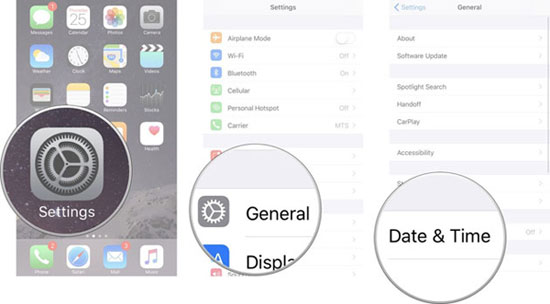
Learn More:
- 3 Quick & Safe Ways to Transfer and Read iBooks on PC
- Safari Running Slow or Freezing on iPhone/iPad? Here're Solutions to Speed It Up!
Fix 5: Perform a Full Restart of Safari
Lost bookmarks on iPhone/iPad after the iOS updates but don't know how to reboot Safari to fix it? Please check the following, according to your iOS.
To restart Safari in a new iOS, you can:
- Swipe up/double-press the home key to open your recently used apps.
- Swipe until you see Safari.
- Close this app.
- Restart your iPhone/iPad.
- Relaunch Safari.
To restart Safari in an old iOS, you can:
- Double-press the home key to open your recently used apps at the bottom of the screen.
- Swipe right till you see Safari.
- Hold the Safari until it starts moving.
- Press on the red minus icon.
- Quit the recently viewed apps by pressing the home button. (Learn how to block apps on iPhone/iPad?)
- Restart your device.
- Relaunch Safari.
Fix 6: Force Restart iPhone/iPad
This approach apply to some iOS issues caused by unknown reasons, including iPhone Safari favorites missing. The steps vary slightly, depending on your phone model:
- For iPhone 8 or later, press the volume up and down. Next, keep holding the power key till the Apple logo turns up on your screen.
- For iPhone 7 or 7 Plus, hold down the volume down along with the power button until the Apple logo flashes on your screen.
- For iPhone 6s or earlier, keep holding the power and the home button until the Apple logo appears.

Fix 7: Restart Your Computer
All my bookmarks are gone from iPhone? Just consider restarting your computer if you synced your iOS device to it before. It's quite easy to do it on a Windows computer. And for a Mac, please hold down the power button to see a pop-up screen with the option to reboot it.
Fix 8: Restore iPhone/iPad Bookmarks from Finder
Generally, the .plist files that save your iPhone bookmarks can get corrupted when you force quit the Mail app. This will cause your Mac/iPhone/iPad bookmarks to disappear. Note that the Top Sites are not affected by the event as the files are kept in a different folder.
Have synced your iPhone/iPad to iCloud on a Mac? Try to restore it using Finder now:
- Open Finder and head over to the MacBook folder > Macintosh HD.
- Press Command + Shift + . to reveal hidden folders and files. The shortcut was made available by Apple on macOS Sierra. And if you haven't had time to upgrade macOS, go to Terminal and paste: chflags nohidden ~/Library to get the files.
- From the menu on top of the screen, click Go and select Go to Folder.
- Paste ~/Library/Safari/Bookmarks.plist and tap Enter to open the hidden Bookmarks.
- Press and hold the Option button and drag the Bookmarks.plist file to another location on the Mac. This will create a copy of the data while keeping the original in its initial location.
- Check if the bookmarks are back now.
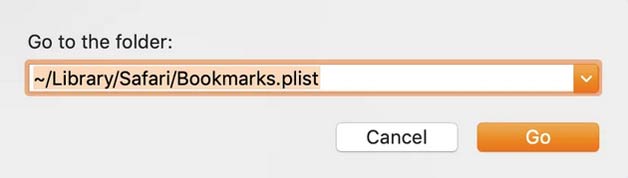
Fix 9: Recover Bookmarks on iPhone from Time Machine
Also, if you have a Mac and synce with the same Apple ID and iCloud, the Safari bookmarks might be recoverable from a Time Machine backup after the bookmarks on iPhone disappeared. Please first quit Safari and open Time Machine, assuming you use Time Machine as your backup method. Then check the steps below:
- Click on Go in the menu on the top of the screen and choose Go to Folder.
- Paste ~/Library/Safari and press enter to open the hidden Safari folder.
- Next open Time Machine.
- Launch Spotlight (Control + Space) and input Time Machine to find the app.
- Once it is opened, you'll need to browse the hidden Safari folder over time.
- Find the time around which you recall your bookmarks were deleted.
- Right-click the Bookmarks file and tap "Restore" from the drop-down menu.
- Enable iCloud bookmarks.
Fix 10: Retrieve Lost Bookmarks from iCloud on PC/Mac
My bookmarks disappeared on my iPhone, and I have synced it to iCloud. If that's the case, try to get it from your PC/Mac:
- Restore lost bookmarks from iCloud on PC:
- Once on icloud.com, log in to your Apple ID and password. (Apple ID is disabled?)
- Tap on Settings.
- Scroll down the page and go for Advanced > Restore Bookmarks.
- Select the archive you wish to restore and click on Restore.
- If there're more versions than can fit on a page, scroll down to see all your options; your current bookmarks are stored as a new archive file.
- The bookmarks update on all your iOS devices that you logged in with the same Apple ID and that you enabled the iCloud's Safari option.
- Wait until iCloud finishes the restore.
- Once down, any changes you make won't be saved.
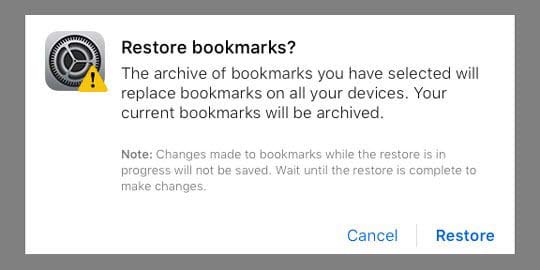
- Recover bookmarks from iCloud on Mac:
- Go to Apple menu > System Preferences in the menu on the top of the screen.
- On macOS Mojave or earlier, click the iCloud heading in the third pane. If you find that you're not signed in, be sure to do that.
- For macOS Catalina, choose Apple ID and go to iCloud.
- In the panel on the right, place a checkmark on the box next to Safari.
- You can use iCloud to restore deleted Bookmarks by visiting the iCloud website now.
- Upon getting into the page, simply sign in to your account and go to Account Settings.
- Scroll down to the bottom of the screen and look for the Advanced heading.
- Click on Restore Bookmarks to check all the recently deleted links.
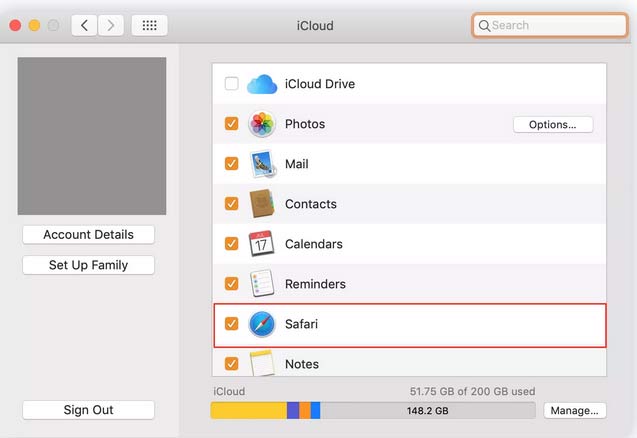
Part 2: An Ideal Solution for the Issue of "Bookmarks on iPhone Disappeared"
If your bookmarks disappeared on your iPhone, and you made a backup of the device on iTunes other than iCloud, you can bring them back with MobiKin Doctor for iOS. You don't have to worry that this will overwrite your phone's existing content, as this smart program can restore your desired data to your computer. Further, you can decide what to select and what not to before the recovery.
Why choose MobiKin Doctor for iOS?
- Restore lost bookmarks on iPhone/iPad from iTunes backup file, without covering the current data on the device.
- Retrieve deleted iPhone contacts, messages, etc., without backup.
- The supported data types: Safari history, contacts, call logs, text messages, SMS attachments, photos, calendar, notes, voice memos, etc.
- Run smoothly on various iOS devices, including iPhone 14/14 Pro/14 Pro Max/14 Plus, iPhone 13/13 Pro (Max)/13 mini/12/12 Pro (Max)/12 mini, iPhone 11/11 Pro/11 Pro Max, iPhone X/XR/Xs/Xs Max, iPhone 8/8 Plus, iPhone 7/7 Plus, iPhone 6/6S/6 Plus, iPod touch, iPad Pro, iPad Air, iPad 4, the new iPad, iPad mini, etc.
- It won't uncover your privacy.
How do I get my favorites back on Safari with Doctor for iOS?
Step 1. Select "Recover from iTunes Backup File"
Free download and install the program on your computer. Run it and click "Recover from iTunes Backup File" from the left. Then, the utility will detect all the iTunes backup files on this computer.

Step 2. Select the Safari bookmarks you want to recover
Select the iTunes backup file that includes your lost bookmarks. Afterward, click "Start Scan" to get all recoverable file types. Next, choose "Safari History" and hit "Start Scan" to scan the disappeared bookmarks.

Step 3. Start to restore the lost bookmarks on iPhone/iPad
Preview and tick the Safari bookmarks you wish to recover and then click "Recover to Computer" to save them onto your computer.
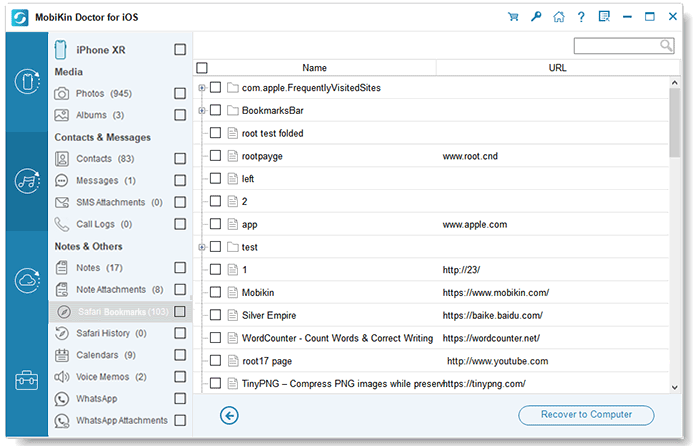
Summing Up
Upon going over this page, we believe that you can get the hang of the common causes for iPhone/iPad Safari bookmarks missing and know how to restore the items properly. Now, if there's a backup of your iOS device on iTunes, MobiKin Doctor for iOS is your first choice for retrieving your lost bookmarks. This is not just because it is a flexible iOS data recovery tool.
Related Articles:
How to Fix iPhone Notes Disappeared or Missing in 2023?
How to Import & Export Bookmarks from iPhone to Computer?
[Easy Guide] How to Transfer Data from iPhone to iPhone without iCloud?



