[Complete Guide] How to Download Messages from iCloud to iPhone or PC?
In the digital age, the need to download messages from iCloud often arises due to the invaluable nature of our conversations. Users may find themselves transitioning to a new device, wanting to safeguard crucial messages, or seeking a comprehensive backup. Whether ensuring seamless access across Apple devices or preserving cherished memories, the process becomes pivotal.
As messages encapsulate vital information and sentimental value, knowing how to effortlessly download them from iCloud becomes a practical and essential skill, ensuring that users can navigate transitions, restore backups, and securely store their communication history.
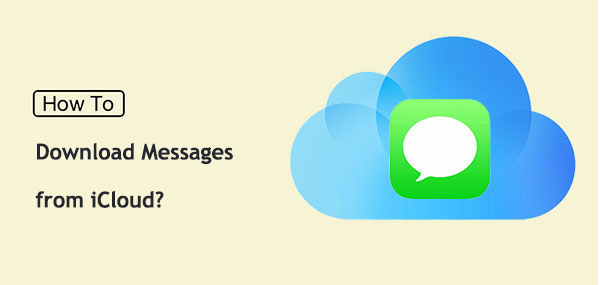
Part 1: How to Download Messages from iCloud to iPhone
Storing messages in iCloud provides two distinct approaches, each contingent on the manner in which messages are stored:
- Messages in iCloud Activation: If you've activated Messages in iCloud, your messages are stored independently on iCloud servers. To retrieve them on a new iPhone, you can effortlessly enable the synchronization option.
- iCloud Backup Retrieval: In the scenario where your messages are part of an iCloud backup encompassing your entire iPhone, the process involves restoring the iCloud backup to your device. Through this method, all data, including your messages, will be downloaded to your iPhone.
Method 1: Download iMessages from iCloud to iPhone via Messages in iCloud
Enabling Messages in iCloud on your previous iPhone allows for a seamless transfer of messages to your new iPhone by activating the sync option. Follow these steps to download text messages from iCloud via Messages:
- Log in to iCloud on your new iPhone using the same Apple ID associated with your old iPhone.
- Navigate to your iCloud account (Settings > Your name) and select iCloud. Toggle the Messages option to the "on" position.

Upon connecting to the network, your iPhone will initiate the download of messages from iCloud. It's essential to ensure a stable Wi-Fi connection to prevent any potential issues with messages getting stuck during the download process.
Method 2: Download Messages from iCloud to iPhone via iCloud Backup
Restoring messages from a backup is an option if the backup includes the messages you want. However, be aware that this process entails erasing all existing data on your device. This method is advisable when setting up a new iPhone from an old iPhone.
Here's a step-by-step guide on how to download iCloud messages from iCloud backup:
- Begin by erasing the iPhone: Navigate to Settings > General > Reset > Select Erase All Content and Settings > Erase iPhone.
- Proceed with the iPhone setup until you reach the data transfer screen.
- Opt for either the Download from iCloud or Restore from iCloud Backup option to retrieve messages from iCloud, along with other data.


Keep in mind that this approach involves the removal of existing content on the device, so exercise caution and ensure you have a backup if needed.
You Might Also Like:
- How to See What Is on My iCloud Storage? 6 Methods Most People Don't Know.
- 4 Smart Methods to Transfer Messages to New iPhone 15/14/13/12 [Beginner's Guide]
Part 2: How to Download Messages from iCloud to PC
If you find yourself in a situation where numerous iOS data is lost due to various reasons and the methods above prove insufficient, consider utilizing the iPhone Data Recovery tool. This highly professional and user-friendly iOS data recovery solution enables you to recover text messages and other data from iCloud backups without overwriting existing data on your iPhone. Additionally, it provides the convenience of directly saving the recovered text messages on your PC.
What can iPhone Data Recovery do for you?
- Selectively recover text messages from iCloud selectively in minutes.
- Retrieve SMS and other data from iTunes backup or iPhone directly.
- Recover iPhone contacts, messages, message attachments, call history, WhatsApp, calendars, notes, voice memos, Safari history, camera roll, app photos, app videos, and more.
- Apply to a whole range of iOS devices, including iPhone 15/14/13/12/11/X/8/7/6, iPod touch, iPad, etc.
- It won't disclose your privacy.
How do I get text messages off my iCloud via iPhone Data Recovery:
Step 1: Begin by downloading and installing the software on your computer, then launch it. On the main screen, opt for "Recover from iCloud Backup File." Subsequently, sign in to iCloud using your Apple ID and password.

Step 2: The program will present a list of available iCloud backup files. Choose the desired one for restoration and click on "Download" to initiate the backup content download.

Step 3: After the download is complete, preview the specific items by selecting "Messages" or "Message Attachments." Once satisfied, click "Recover" to securely save them to your computer.
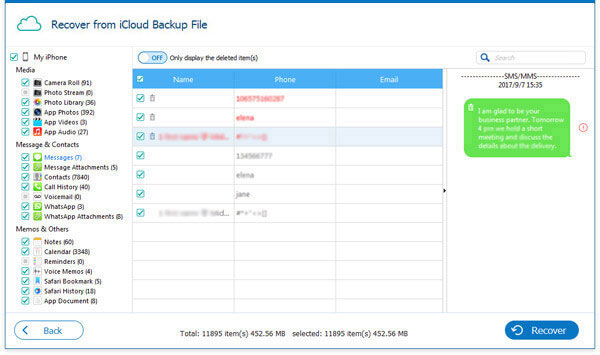
Further Reading:
- What If You Forgot iPhone/iTunes Backup Password? A Complete Guide Here
- 6 Common Methods to Access iCloud from Android Phones/Tablets
Part 3: Download Messages from iCloud – FAQs
Q1: How to Sync Messages on iCloud?
To sync your messages on iCloud:
- Open "Settings" on your iPhone.
- Tap your name at the top.
- Choose "iCloud."
- Scroll down and select "Messages."
- Enable the "iCloud Backup" toggle.
- Allow time for your messages to sync with iCloud.
Q2: How long does it take to download messages from iCloud?
The time required to download messages from iCloud depends on factors like data size and internet speed. A large amount of data may take several hours, while a fast internet connection speeds up the process.
Patience is key—allow the download to finish before disconnecting or shutting down your device. If downloading to a storage-limited device, it might take longer as the device frees up space. Regardless of internet speed, ensure sufficient free storage on your device before attempting iCloud message downloads.
Q3: What should I do if iCloud messages are not downloading?
If you encounter difficulties with iCloud messages not downloading, first confirm the stability of your internet connection. Additionally, check your iCloud storage to ensure sufficient space is available. Should the problem persist, consider signing out of iCloud and then signing back in, or alternatively, try restarting your device.
Summary
Above covers the whole process of downloading messages from iCloud.
- To download messages from iCloud to your iPhone, you can either activate Messages in iCloud or restore messages from an iCloud backup.
- If you wish to download messages from iCloud to your PC, consider using a third-party tool like iPhone Data Recovery to extract messages from iCloud backup. Alternatively, we also have the option to directly transfer iPhone messages to your PC.
If this information resolves your issue, feel free to share this guide to assist others.
Related Articles:
4 Marvelous Ways to Delete Messages from iCloud Storage [Quick Guide]
Full Guide to Retrieve Deleted Text Messages on iPhone 15/14/13/12/11/X/8/7
5 Brilliant Ways to Recover iCloud Password? [Must-read]
iCloud Backup for Android: 4 Ways to Restore iCloud Backup to Android
7 Best iCloud Unlock Services You Should Never Miss [Tested]
How to Fix Restore from iCloud Paused in 12 Reliable Ways? [SOLVED]



