10 Methods to Troubleshoot Downloading Messages from iCloud Stuck
"I Set up iCloud iMessage syncing on my devices yesterday but encountered "downloading messages from iCloud stuck". I quit the app and rebooted my computer, but to no avail. Anyone else having this problem?" -- from Apple Support Community
It's fairly simple to back up text messages from iPhone to iCloud anytime. But when you perform the iCloud restore, messages may not have been fully downloaded to your iPhone/PC/Mac. Why does my phone keep saying downloading messages from iCloud is stuck, as many users widely reported? In the following, we will briefly identify the reasons and possible approaches for this issue.
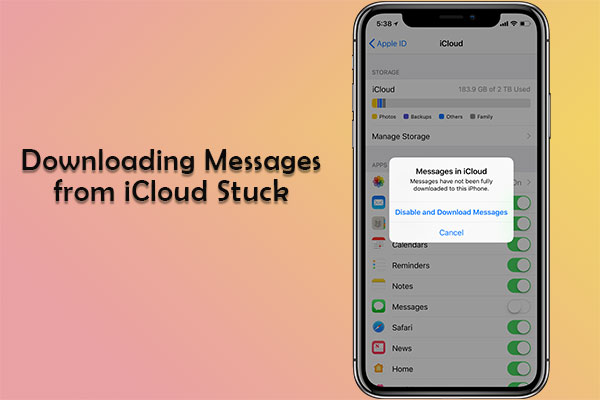
Part 1: Why Does My Phone Say Downloading Messages from iCloud?
What is downloading messages from iCloud stuck meaning? When activating the task, only some texts can be downloaded successfully, or it has not made any progress at all. The following causes may not be ignored:
- Network issues: Your iPhone/iPad is not working with a stable Wi-Fi network.
- Firmware problems: An older version of iOS is working for your iPhone now.
- Abnormal system status: The iCloud server is not fully in service.
- Faulty iPhone settings: Some settings on your iPhone have been changed.
- Unactivated iCloud sync: The message sync on iCloud is not enabled.
- Software glitches: Some bugs occur on iOS while downloading messages from iCloud.
How long does downloading messages from iCloud take? The short answer is a few minutes to several hours. When logging into your Apple ID, you'll have the power to pick your wanted backup file. If there is much content in this backup, please ensure that your iPhone has been fully charged.
People Also Like:
- Definitive Guide: Find Hidden or Deleted Messages on iPhone 14/13/12/11/X/8/7/6
- How Long Does It Take to Back Up iPhone to iCloud/iTunes? Here's The Answer
Part 2: Fix Downloading Messages from iCloud Stuck in 9 Possible Solutions
Solution 1: Restart Your iPhone
While downloading messages from iCloud gets stuck on iOS 14/15, try to conduct a simple restart to overcome the difficulty as follows:
- For some new iPhone versions, press any of the "Volume" keys and the "Side" altogether. On an older iPhone version, long-press the "Power" key on the side.
- When you see a power slider on the screen, swipe to turn it off.
- Finally, hold down the "Power" key to turn it on.
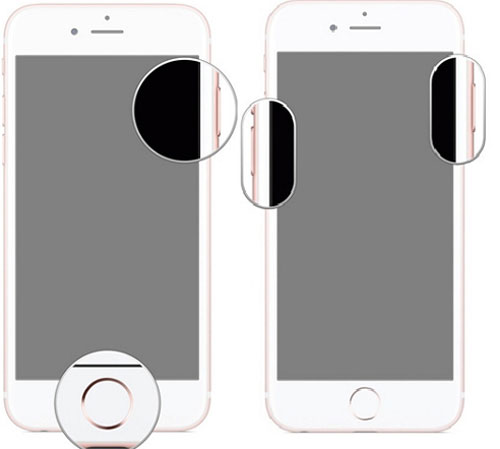
Solution 2: Re-enable the "Messages" Option on iCloud
To figure out how to stop downloading messages from iCloud stuck, please give the iCloud sync option a fresh reset which doesn't have a bearing on message backups. To do it, just go to iPhone "Settings" > [your name] > iCloud > turn off the "Messages" button and turn it on again shortly after.

Solution 3: Restart the "Messages" App
There might be something wrong with the Message app though it is running in the background. Force closing the app by double-pressing the "Home" key and swiping it up to quit it might help resolve the problem.
Solution 4: Check iOS for Update
An outdated iOS version is also responsible for uploading messages to iCloud being stuck. You have the opportunity to download texts from the storage easily by updating your device's firmware:
- Head to iPhone's "Settings" > "General" > "Software Update".
- View the latest iOS profile available.
- Tap on "Download and Install".
- Tap on "Install" to confirm.
- When the update is installed, your iPhone will restart automatically. (Can I undo an iOS update?)

Solution 5: Reset Network Settings on iPhone
There's a decent chance to set up all saved network details again by resetting the iPhone's network settings. After that, the downloading messages from iCloud stuck may disappear.
- Navigate to your device's "Settings" > "General".
- Press "Reset" > "Reset Network Settings".
- All your network/Wi-Fi settings and passwords will be reset soon.
See More:
- [4 Tips] How to Print Text Messages from iPhone for Court
- 4 Ways to Transfer Data from iCloud to Samsung Galaxy/Android
Solution 6: Check iCloud Space
It may be difficult to add more items to the iCloud storage with only 5 GB of free space. This is also the reason for "why is uploading messages to iCloud taking so long?". Next, we will teach you how to view the remaining space on iCloud:
- Proceed to your device's "Settings" > "Apple ID".
- Go to "iCloud" > "Storage" > "Available".
- If the total amount of the service is lower than 1GB, consider deleting any useless files if necessary.
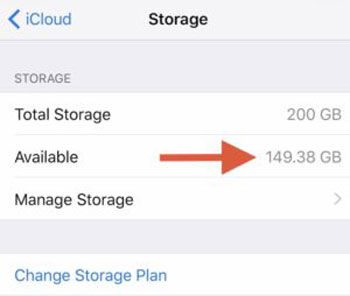
Solution 7: Reset Apple ID
While using the same Apple ID for backing up multiple iOS devices, you'll need to reset the account by following the steps below:
- On your iPhone, go to its "Settings" > "iCloud" > "iCloud Settings".
- Tap on "Sign Out".
- Reboot your iPhone and log in again.
- You may find that your text messages can be downloaded from iCloud.

Solution 8: Check System Status
When iCloud settings are being maintained, the downloading messages from iCloud won't go away. All you have to do is go to the Apple server to check the system. If you find the "iCloud sync" option is disabled, wait a moment before doing the job again.
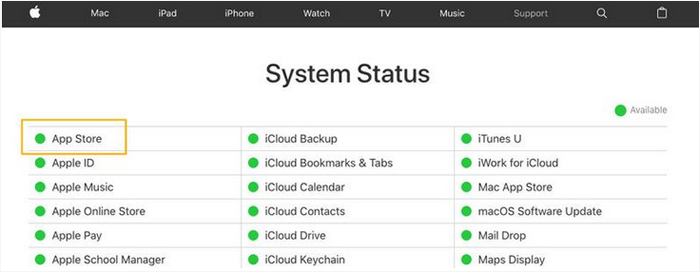
Solution 9: Force Restart iPhone
Doing a force restart/hard reset on your Apple device will cut off its power and force it to reboot. Subsequently, your device will start up all software processes as normal. This can fix minor system errors, causing no harm to any iOS data. Check the detailed guide to force restart your iPhone instantly.
Part 3: Troubleshoot Downloading Messages from iCloud Stuck Professionally (Always Work)
When you don't know what causes this issue, you may need to try the above method one by one, eventually leaving an uncertain ending. Well, if there is a product that can help you flexibly download messages from iCloud, you can dramatically treat your leisure time. Fortunately, iPhone Data Recovery can end this topic without a doubt. As a practical tool for iOS file recovery, it can provide you with three recovery modes for data retrieving.
Key highlights of iPhone Data Recovery:
- Download messages from iCloud backup selectively.
- Recover deleted text messages on iPhone without backup (high success rate).
- Restore iTunes backup flexibly without harming existing iOS content.
- The supported data types: iMessages, photos, videos, contacts, call history, WhatsApp chats, notes, calendars, reminders, voice memos, and more.
- Let you view and select various items on its screen before recovery.
- Get along well with nearly all Apple devices, including iPhone 14/14 Pro/14 Pro Max/14 Plus, iPhone 13/13 Pro (Max)/13 mini/12/12 Pro (Max)/12 mini, iPhone 11/11 Pro/11 Pro Max, iPhone X/XR/Xs/Xs Max, iPhone 8/8 Plus, iPhone 7/7 Plus, iPhone 6/6S/6 Plus, iPod touch, iPad, etc.
- It values your privacy.
Steps for downloading messages from iCloud smoothly via iPhone Data Recovery:
Step 1. Open the program after you download and install it on a computer. Go for "Recover from iCloud Backup File" from the incoming screen. Next, sign in with your Apple ID/iCloud account.

Step 2. Once down, a list of iCloud backup files will appear on its screen. You're required to select the iCloud backup file from which you want to download messages and click "Download".

Step 3. When you see all iCloud backup details on the program interface, view and mark what you desire to download and press "Recover" to store them on this computer.
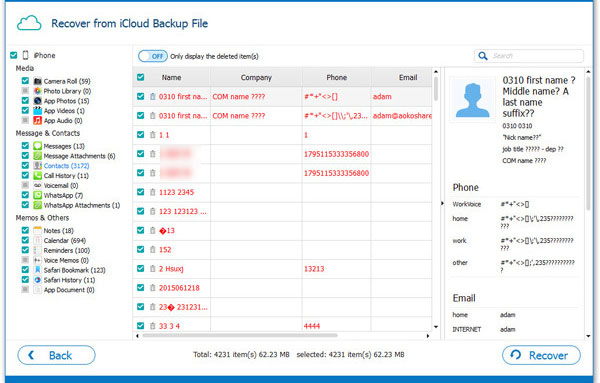
In a Nutshell
That's all there is to it. We hope any of the solutions, as said just now, can help you out. At last, here is a suggestion - as you know, iCloud is a distressing service, offering an unpleasant task whether in a data backup or restore; therefore, you can transfer text messages from your iPhone to a computer instead of doing it on the cloud storage. Then your PC/Mac allows you to check the texts whenever needed.
Related Articles:
9 Quick Solutions to Troubleshoot Messages Didn't Transfer to New iPhone
6 Proven Methods to Retrieve Text Messages from Old Phone Numbers [Android & iPhone]
How to Retrieve WhatsApp Messages from Lost Phone without Backup? [iPhone/Android]
Full Guide on How to Back Up Text Messages from iPhone to Gmail
How to Remove iCloud Account from iPhone/iPad without Password? [Fixed]
iPhone Messages Disappeared But Still Taking Up Space? 8 Ways to Fix It



