Ultimate Checklist for Fixing iTunes Error 0xe8000015 on iPhone or iPad
"When I plug my iPhone into my laptop and run iTunes, the alert "iTunes could not connect to this iPhone, an unknown error occurred (0xE8000015)" appears. Today is new years day, so there isn't anyone available on the Apple helpline; I have been "phoneless" all day. Please, can someone help!" -- from Apple Support Community
Regular Apple users may know something about this phenomenon - as you connect your iDevice to your computer and start iTunes, some strange error messages may pop up. And the iTunes error 0xe8000015 on iPhone/iPad devices is amongst the most common ones. Next, you cannot use iTunes to manage your iPhone 14/13/12/11/X/8/7 or iPad Pro/Air/mini/4/3/2 until getting the strange alert to disappear.
Alright, that's what we're going to focus on in today's article. But before we do that, let's first figure out what causes the challenge.
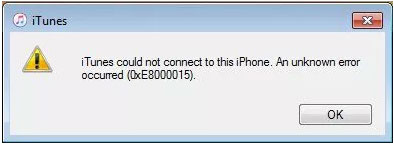
Part 1: Why iTunes Could Not Connect to This iPhone 0xe8000015
There are a host of reasons out there, giving rise to "iTunes could not connect to this iPhone 0xe8000015". And let's collect the core causes as follows:
- Incompatible SIM Card.
- Loose USB connection.
- Bad network connection.
- Restrictions on your iPhone.
- The current lockdown folder.
- Outdated iTunes/iOS/Windows/macOS.
- Corrupt iPhone configurations.
- Not enough storage on iPhone.
- Issues in your PC/Mac.
- USB Device Drivers are corrupt.
See More:
- 10 Methods to Fix iTunes Error 54 for iPhone/iPad - 100% Working
- 6 Methods to Remotely Control iPhone 14/13/12/11/X/8/7 from Computer
Part 2: Fix Error 0xe8000015 on iPhone/iPad with 15 Tips
Tip 1: Ensure iPhone is turned on
Turn on your iPhone or iPad to let the computer recognize your device by long pressing the "Power" button if you have done it yet.

Tip 2: Disconnect all other peripheral devices
USB cables of other phones, headphones, external USB adapters, and other charging devices linked to your computer may cause iTunes error 0xe8000015. Therefore, unplug this and leave only the USB cable you want to perform the task.
Tip 3: Disable Restrictions on your iPhone
Head to "Setting" on your device. Then proceed to "General" > "Restrictions" > "Disable Restrictions" > enter your passcode and confirm.
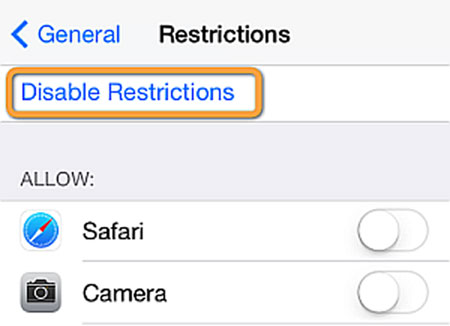
Tip 4: Check the SIM card
iPhones in some countries and regions are locked to a specific service provider. And they only work with the specific carrier's SIM card inserted. So, to eliminate error 0xe8000015, make sure your SIM is compatible with your iPhone. (iPhone SIM not supported?)
Tip 5: Check the network connection
Sometimes, the computer can access the Internet, which of course, provides support for iTunes to manage your iPhone, especially when accessing the iTunes Store. In fact, the linked device also needs to use the network. After checking the connection, reset your network connection, including Wi-Fi and cellular data, if needed.

Read Also:
- What If Your iPhone Won't Restore? Try the 9 Proven Methods Here!
- How to Tell If iPhone Is Unlocked without SIM Card? 4 Methods in 2022
Tip 6: Check for the USB connection
Check if normal contact between your iPhone and the computer's port is made; verify whether you are using a functioning USB cable. And you can also try another cord, port, or computer to troubleshoot the iTunes could not connect to this iPhone/iPad 0xe8000015.
Tip 7: Reinstall Apple Mobile Device USB Driver
Case 1: iTunes is downloaded from Apple:
- Reconnect your iPhone to your PC.
- Press "Windows + R" to open the "Run" command.
- Enter %ProgramFiles%\Common Files\Apple\Mobile Device Support\Drivers > tap "OK".
- Right-click "usbaapl64.inf" or "usbaapl.inf" > "Install".
- Restart your computer, reconnect your iPhone to your PC, and run iTunes.
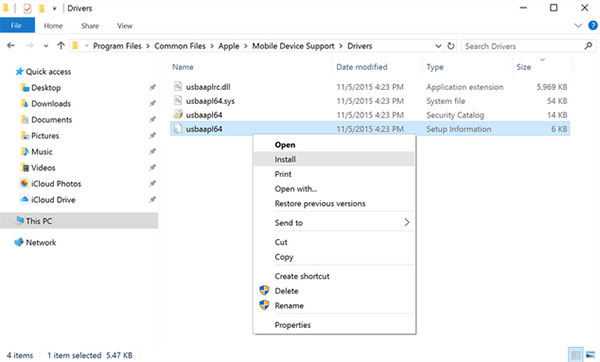
Case 2: iTunes is downloaded from Microsoft Store:
- Reconnect your iPhone to your PC.
- Right-click the "Start" button > choose "Device Manager".
- Locate and expand the "Portable Devices" option.
- If you see your iPhone's name, right-click it and choose "Update driver".
- Select "Search automatically for updated driver software".
Tip 8: Remove the lockdown folder
* Delete lockdown folder on Windows PC:
- Log in to the administrator on your PC.
- Head to "Start" > "Run" > type %ProgramData% > hit "Enter".
- Double-click the Apple folder.
- Delete the lockdown folder.
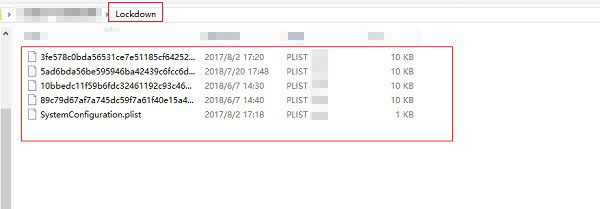
* Remove lockdown folder on macOS Mac:
- Go to Finder from Mac and choose "Go" > "Go to Folder" > Type /var/db/lockdown.
- Hit "Enter" > pick the files from the folder and move to trash. (Keep in mind that don't delete the lockdown folder but the files within.)
Tip 9: Ensure there's enough space on iPhone
- Navigate to the "Settings" app on your iPhone.
- Proceed to "General" > "iPhone Storage".
- Check if there's sufficient storage on the device. (Your iPhone storage is full?)
- If things don't look good, choose unnecessary apps and click "Offload App".

Tip 10: Update iTunes
* Update iTunes on Windows:
- Launch "iTunes" > select "Help" > "Check for Updates".
- Follow the on-screen instruction to install the latest version of iTunes.
- Run the updated tool to see if the error 0x8000015 persists.

* Update iTunes on Mac:
- Go to your Mac's "Finder" > "Applications".
- Hit "iTunes", followed by "Check for Updates".
- A message will ask you to update it if available.
- Tap "Download iTunes".
Tip 11: Update iPhone and computer
* Update an iPhone:
- Go to your iPhone's "Settings" app.
- Tap "General" > "Software Update".
- Press "Download and install > "Install Now" if there's an update available.

* Update a PC:
- On your PC, go to "Start" > "Settings" > "Update & Security".
- Get into "Windows Update" > "Check for Updates".
- If there's a new update, install it to fix the iTunes error.
* Update a Mac:
- From the Apple menu, select "System Settings".
- Proceed to "General" > "Software Update".
- Choose "System Preferences" > "Software Update".
- Tap "Update Now" or "Upgrade Now" if a new update is available.
Tip 12: Factory reset iPhone
A factory data reset on an iPhone will wipe out your device. So you'd better make sure you have a backup of your iPhone before doing so. Next, factory reset your iPhone by going to "Settings" > "General" > "Reset" > "Erase All Content and Settings".

Tip 13: Restart your computer and iPhone
Some changes to settings or your device may not take effect until you restart your phone or computer. This is an indispensable measure for iTunes error 0x80092010/0xe8000015 before delving into the final plan.
Part 3: Use an iTunes Repair Program to Fix iTunes/iPhone/iPad Error 0xe8000015
If you want to try all the methods above one by one, it will take a lot of time, not to mention the success rate. In fact, you have a shortcut here. This most efficient iOS System Recovery program can help you get rid of this annoying error with just a few clicks, provided that there's nothing wrong with the USB cable computer, iPhone, and iTunes systems.
Core features of iOS System Recovery:
- Fix various almost all iPhone or iTunes errors, including iTunes error 0xe8000015.
- Troubleshoot 50+ iOS mode/device/screen/iTunes issues, covering the iPhone typing on its own, iPhone stuck on the loading screen, restarting, iPhone grey/pink/purple/yellow/black screen of death, battery draining fast, etc.
- Let you fix your iOS to normal with two repair modes.
- Upgrade/downgrade iOS to your device's supported version.
- Work for overall iDevices, including iPhone 14/14 Plus/14 Pro (Max), iPhone 13/13 Pro (Max)/13 mini/12/12 Pro (Max)/12 mini, iPhone 11/11 Pro/11 Pro Max, iPhone X/XR/Xs/Xs Max, iPhone 8/8 Plus, iPhone 7/7 Plus, iPhone 6/6S/6 Plus, iPod touch, iPad, etc.
- It won't let out your privacy.
How to fix error 0xe8000015 on iPhone/iPad with iOS System Recovery?
Step 1. Install and run iOS System Recovery on your computer after the free download. Then, proceed to "More Tools" > "iOS System Recovery" on its window.

Step 2. Connect your iPhone or iPad to the computer using a USB cable. Next, click on "Start".

Step 3. Check your device's model on the next interface and click "Repair" to download and install the firmware for your iPhone.

Step 4. Once accomplished, the utility will start to fix the iTunes error 0xe8000015 on iPhone/iPad without harming iOS content.
Final Verdict
There you go! It is understood that the error 0xe8000015 is comparatively rare in some newer iPhone models. Still, we cannot ensure every Apple user will be spared. While focusing on some dazzling expedients, remember that there is a simple and efficient tool - iOS System Recovery, allowing you to subtly avoid this obstacle in a short time. Finally, please leave a comment below if any new doubt arises.
Related Articles:
9 Fixes to iTunes Could Not Back Up iPhone Because an Error Occurred
How to Restart Phone without Power Button in 8 Simple Ways [Android/iPhone]
iOS 16 Update: Release Date, Compatibility, Features, Updates, & Troubleshooting
6 Flexible Methods to Connect iPhone to iPad Pro/Air/4/mini
iTunes Error 9? Fix it When iPhone/iPad Could Not Be Updated or Restored
[Solved in 2023] How to Transfer Data from Broken iPhone to New iPhone?



