3 Effective Ways to Factory Reset iPhone without Computer or Passcode
Having an iPhone passcode in place can keep your phone from the public eyes. But when you are locked out of the device because of a password forgotten, you may want to do a factory data reset to regain access. Since you don't want to conduct the reset by iTunes from a computer, for you don't know the required password, how to factory reset iPhone without computer is your real appeal now.
Well, can you factory reset an iPhone without a computer or a passcode? How can you make it without any trouble? Below, we will provide you with the complete navigation.
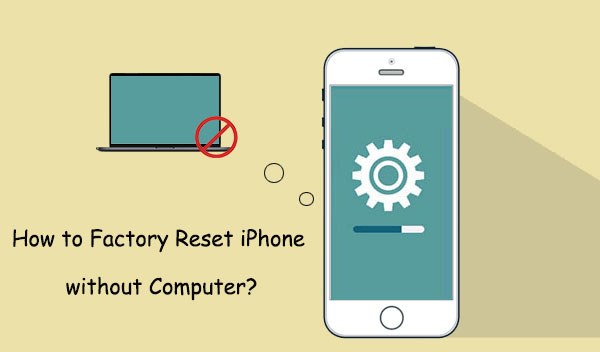
Part 1: Why Restore iPhone to Factory Settings without Computer?
Before we start explaining how to factory reset iphone without computer, let us first understand in what situations we need to do this.
- Fail to enter the correct passcode on an iPhone.
- You disable the Find My iPhone before you lose your device.
- You bought a pre-owned iPhone and could not reset it due to iPhone/iTunes errors 56.
- Try to reset your iPhone passcode via Settings, but you can't remember the password.
- You lose some important files resetting your iPhone using iTunes.
- Your friend gave you his locked iPhone before he left.
- You regain your lost iPhone from a thief, but he sets up a new passcode on it.
- Someone set a new passcode on your iPhone.
Part 2: How to Factory Reset iPhone without Computer from Settings
How to reset an iPhone without a computer? An iPhone that is working properly gives you the ability to factory reset it without Apple ID and password. Even though you have to know your iPhone's screen passcode and disable Find My iPhone feature.
How do I reset my iPhone/iPad without a computer from Settings?
- Go to your device "Settings" > "General" > "Reset" > "Erase All Content and Settings" > confirm the action.
- If you enabled Find My iPhone, enter your Apple ID and password. (How to remove my iCloud account from my iPhone if I forgot it?) The task will take a couple of minutes to complete. Once done, your iPhone will be taken to its original state.

Before you begin, be sure to back up all the data on your iPhone. Resetting your device will delete all your information, and once deleted, it cannot be recovered.
Part 3: How to Reset iPhone/iPad without Computer via Find My iPhone
Apple provides two ways to use the Find My iPhone feature: through iCloud.com or directly on your iPhone using the Find My iPhone app. The first method requires an Internet-connected device, such as a computer or smartphone, while the second method requires an iOS device with the Find My iPhone app installed.
Method 1: Reset your iPhone using the Find My iPhone website
- Open Safari or any browser on your device and go to iCloud.com. Sign in with your Apple ID.
- Apple will send a confirmation code to your phone. Tap "Trust" to allow the new device to sign in.
- Next, select "Find My iPhone" on the home page, then tap "All Devices" and find the iPhone you want to reset. Select "Erase iPhone" to start the reset process.
Method 2: Reset iPhone to factory settings using Find My app
To use this option, you need another iOS device with Find My app installed.
- Open the "Find My" app on your other iPhone.
- Go to "Devices", select the device you want to reset, scroll down, and tap "Erase this device". Then, follow the prompts to reset your iPhone without using a computer.

Know More:
Part 4: How to Factory Reset iPhone from Lock Screen with iPhone Unlocker
Can't remember your iPhone screen password or Apple ID credentials? Couldn't change the wrong Find My iPhone/iPad settings? If any of these situations are what you're facing, don't hesitate to pick iOS System Recovery, the most professional iDevice repair tool. The best part of this tool is that it focuses on factory resetting your iPhone without any conditions.
Versatile iPhone repair tool - iOS System Recovery:
- Factory reset iPhone without passcode.
- Troubleshoot 50+ iOS issues, such as iPhone grey/purple/yellow/pink of death, iPhone typing on its own, iPhone unavailable, etc.
- Fix your iOS to normal without data loss.
- Ability to downgrade and upgrade iOS to the supported version.
- Work for practically all iOS devices, including iPhone 16/15/14/13/12/11/X/8/7/6, iPod touch, iPad, etc.
- It won't let out your privacy.
How to factory reset iPhone/iPad without a passcode using iOS System Recovery?
Step 1. Have iOS System Recovery installed and run it on your computer. Go to "More tool" > "iOS System Recovery". Next, connect your iPhone to the computer via a USB cable.

Step 2. When the program detects the connected iPhone, follow the on-screen prompts to put your iPhone or iPad into Recovery Mode or DFU Mode.
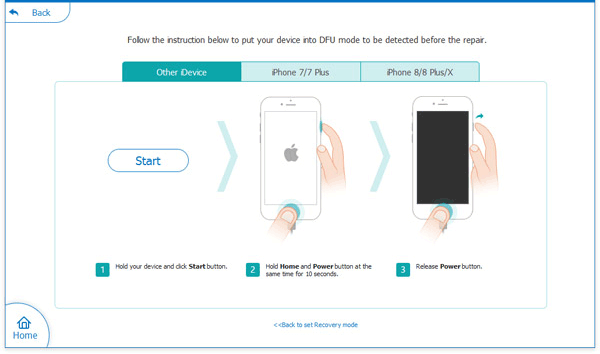
Step 3. After the phone is in this mode, go to "Advanced mode" > "Confirm" to confirm the device info. Finally, tap the "Repair" button to download the plug-ins and restore your device to factory settings.
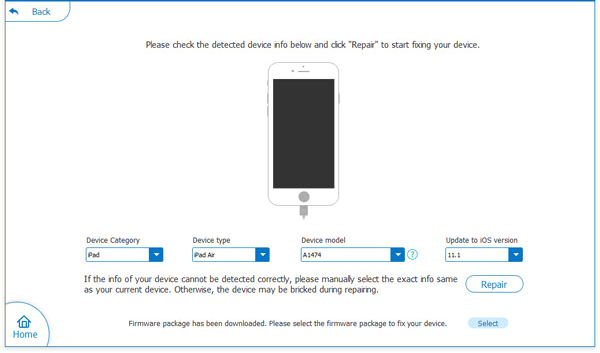
Closing Remarks
OK, we just guided you through the three efficient ways to factory reset your iPhone without a computer or passcode. As you may know, a factory reset, different from resetting all settings, can delete all of the data stored on your device. So, it's best to back up your iPhone or iPad before resetting. Once the reset is done, you can set up the phone to act like a new one. Then please keep the new passcodes associated with your phone in a place readily accessible.
FAQs about Factory Reset iPhone without Computer
Q1: What Happens When You Reset Your iPhone?
When you perform a factory reset on your iPhone, all your data is erased—this includes contacts, settings, media, and more. A factory reset is essential if you’re planning to sell your phone or if you’re facing a major issue that you haven’t been able to resolve.
Q2: How to Factory Reset an iPhone Without a Password Using a Computer?
You can reset an iPhone without a password by using a computer. Here's how:
- Sign in to Find My iPhone through iCloud.com.
- Enter your Apple ID and password.
- From the "All Devices" list, select the iPhone you want to reset.
- Click "Erase iPhone" and confirm your choice.
Related Articles:
How to Recover Data from iPhone without Backup? 3 Ways Are Offered
Does Factory Reset Delete Everything on iPhone? What Happens If I Do It?
Ultimate Guide to Reset Restrictions Passcode on iPhone
How to Recover iPhone Photos after Factory Reset without Backup [Must Know]



