Can I Get Photos off Broken iPhone? Very Likely [3 Easy Ways Here]
"My iPhone screen is black. I hook it to my computer as I want to get my photos off it, but iTunes won't let me sync as it's asking me to enter my passcode into the phone, which I can't do as I couldn't see the screen. How to get photos off broken iPhones? Please HELP!" -- from Apple Support Communities
End up with a broken iPhone in some cases? Phew! You might want to get precious pictures off the broken device. Well, is it possible to do this safely?
The most common answer that Apple gives to iDevice users is - "there is no way to get pictures off from an iPhone or iPad that won't turn on". Well, is that true? Can I get photos off destroyed/damaged iPhone from an iTunes/iCloud backup flexibly if the device cannot be recognized by my computer?
Now, go over this detailed guide to learn how to retrieve photos from broken iPhones in three easy and simple ways. And hope it helps you out.
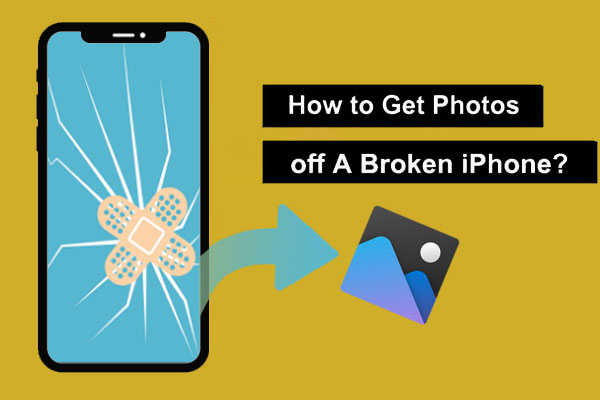
- Part 1: Is It Possible to Retrieve Photos from a Broken iPhone
- Part 2: How to Get Photos off Broken iPhone with Doctor for iOS (No Data Loss)
- Part 3: How to Get Pictures off a Broken iPhone from iTunes Backup
- Part 4: How to Get Pictures off iPhone with Broken Screen from iCloud Backup
- Bonus: Useful Tips for Taking Good Care of Your iPhone
Part 1: Is It Possible to Retrieve Photos from a Broken iPhone
There is a high probability that on some occasions, you dropped your iPhone in water or ground, resulting in the device with a broken screen. So, "Can I get photos off broken iPhones?" Well, it depends. If you've taken a backup for your iPhone, you can then get images back without technical hassle.
As for how to recover photos from broken iPhone without backup, the answer may not be as rosy as you expected. Many programs claim that they can do this. But it turns out that's not the case because it's still difficult to download photos from broken iPhone directly unless there's no backup in advance.
Then, how can you get pictures off a broken iPhone from the backup files? Let's work it out together in the following.
Related Pages:
- 5 Easy Ways to Get Pictures off a Broken Phone that Won't Turn on
- How to Control iPhone with Broken Screen Effortlessly? [Ultimate Guide]
Part 2: How to Get Photos off Broken iPhone with Doctor for iOS (No Data Loss)
Do you want to get pictures off a broken iPhone from an iTunes backup flexibly and smoothly? Just give MobiKin Doctor for iOS a shot. This applied program lets you recover iOS data to your computer without covering the existing data on your iDevice. Plus, you can use this utility to recover deleted contacts and SMS from iDevice with no backup.
Some features of MobiKin Doctor for iOS:
- Get photos off broken iPhone from iTunes backup or the device with no data loss.
- Support to recover contacts and text messages from iPhone directly without backup.
- The supported data types: contacts, messages, call logs, photos, music, videos, voice memos, books, etc.
- Allow you to preview and select data before recovery.
- Play functions on various iOS devices, covering iPhone 14/14 Pro/14 Pro Max/14 Plus, iPhone 13/13 Pro (Max)/13 mini, iPhone 12/12 Pro (Max)/12 mini, iPhone 11/11 Pro/11 Pro Max, iPhone X/XR/Xs/Xs Max, iPhone 8/8 Plus, iPhone 7/7 Plus, iPhone 6/6S/6 Plus, iPod touch, iPad, etc.
- It won't disclose your privacy.
How to transfer photos from broken iPhone to computer via Doctor for iOS?
Step 1. Run Doctor for iOS on your computer
Install and run the program on a computer. Choose "Recover from iTunes Backup File" from the screen to let the tool detect the iTunes backup records on this computer. Once done, select the backup and tap "Start Scan".

Step 2. Scan for all the pictures from iTunes backup
After the scan, all your iPhone data will be listed on the main interface. Here, check "Camera Roll" and "Photos". Next, tap "Start Scan" again to detect all the photos in the backup file.

Step 3. Get photos off broken iPhone
Preview and pick the pictures you want. Finally, click on "Recover to Computer" to download photos from the iTunes backup file.

Part 3: How to Get Pictures off a Broken iPhone from iTunes Backup
It could come in particularly handy when you need to recover photos from a broken iPhone if you had a backup of the iPhone on iTunes. However, iTunes won't enable you to select specific photos for restore, and it'll replace your iPhone data with the whole backup file.
How to recover/retrieve photos from broken iPhone 12/11/XR/X/8/7 using iTunes backup?
- Hook your iPhone onto a computer and run iTunes.
- Wait until your device appears on the iTunes interface and tap the iPhone icon. (iTunes couldn't connect to this iPhone?)
- Click on "Summary" > "Restore Backup".
- iTunes may prompt you to disable the "Find My iPhone" feature; just do as it implies.
- Choose the backup you need and hit on "Restore".

Note: If the backup file is encrypted, enter the password to your backup and wait until the process completes.
Extended Reading:
- 3 Best Ways to Backup and Restore iPhone (#3 is Excellent)
- How to Recover Data from Android Phone with Broken Screen?
Part 4: How to Get Pictures off iPhone with Broken Screen from iCloud Backup
It's also easy to retrieve pictures from a broken iPhone to another iDevice by logging in to the same iCloud account, assuming you kept the backup of your iPhone on iCloud. To do it, you're required to prepare another iPhone or iPad, be it a brand new device or an old one that has been set up.
How to get photos off/from destroyed/broken iPhones using iCloud backup?
If your iDevice is a brand new one, you can:
- Set your iPhone up as the first time you did.
- When you reach the "App & Data" screen, press "Restore from iCloud Backup".
- Choose the latest iCloud backup you've made to restore.
If your iDevice has been set up, you can:
- Go to iPhone Settings > General > Reset > Erase All Content and Settings > Erase Now. (note that this will wipe out everything from your iPhone)
- After the reset, your iPhone will restart and show the setup steps to you.
- Follow its on-screen instructions to set it up.
- When you get the "Apps & Data" screen, select "Restore from iCloud Backup."
- Choose the files, including the photos, to fetch them.


Bonus: Useful Tips for Taking Good Care of Your iPhone
We've detailed how to access photos on broken iPhone/iPad. Everyone knows that it is disturbing to have an iPhone with a broken screen. And here are some tips to help you take great care of your phone and the data on it:
- Don't play with your phone while walking;
- Protect your iPhone with a rugged screen protector;
- Keep the device away from water;
- If your iPhone screen is broken/damaged/destroyed, you'd better let the professional Apple staff fix it instead of DIY repair;
- Please back up your iPhone to a computer/iTunes/iCloud in case you lose your files on it by accident. And lastly, it's wise to take MobiKin Doctor for iOS described above to rescue what you want whenever you need help.
Related Articles:
iPhone Keeps Beeping? Here's Why & How to Fix It in 11 Smart Ways
How Long Does iOS 17 Take to Install? Get Your Answers Here
4 Efficient Ways to Get Pictures off Phone with Broken Screen
My Pictures Disappeared from My iPhone. Here's the Full Fix
How to Transfer Photos from iPhone to iPad Easily (iPad Pro/Air/mini Included)



