iCloud Contacts Missing: Causes and 5 Solutions to Fix
Dealing with iCloud contacts missing can be frustrating, especially when vital contact information suddenly disappears from your devices. Whether it's an accidental deletion, syncing issue, or software glitch, the absence of contacts can disrupt communication and organization. Addressing this issue promptly is crucial to ensure seamless access to your contacts across all devices.
In this article, we delve into the common causes behind contacts gone from iCloud and provide effective solutions to recover and prevent such occurrences in the future. By understanding the root causes and implementing preventive measures, you can safeguard your contact data and maintain smooth synchronization across your iCloud-connected devices.
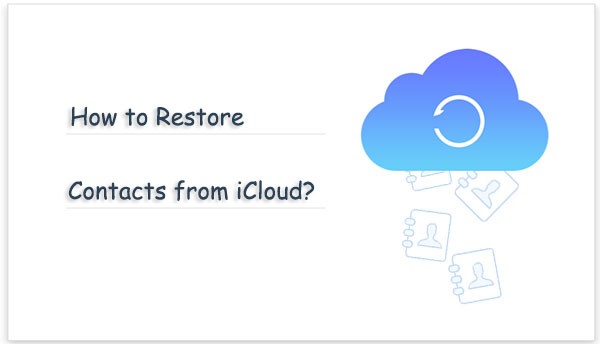
Part 1: Why Are All My Contacts Not Showing Up in iCloud?
Why do my iCloud contacts keep disappearing? iCloud contact restore not working can stem from various factors. Here are common reasons contributing to this issue:
- Disabled iCloud Contacts: Failure to activate iCloud Contacts on your device hinders contact synchronization, rendering them inaccessible across platforms.
- iCloud Account Login Issues: Using multiple iCloud accounts across devices or encountering login errors disrupts contact syncing and display. (How to change iCloud account?)
- Network Connectivity Problems: Absence of internet connection or unstable network signals impedes contact upload and download to iCloud.
- System or Software Update Complications: Contacts may vanish or encounter errors during device system or software updates due to compatibility issues.
- Inadequate iCloud Storage: Insufficient storage space in iCloud leads to contact sync failures or inability to update. Ensure ample available space in your iCloud account.
You Might Find These Appealing:
- Top 6 iPhone Contacts Backup Apps to Back Up Contacts on iPhone
- Hot Tips to Restore Android Phone from Backup [Informative Tutorial]
Part 2: How to Fix iCloud Contacts Missing Problem
Encountering errors such as contacts missing in iCloud is not uncommon, but fret not, as we have a solution for you if your iPhone contacts are not showing up in iCloud. While restarting the phone is a general troubleshooting step, the solution may vary depending on the specific scenario. Let's explore more tailored fixes for this issue.
Fix 1: Enable iCloud Sync
The primary and essential step to display contacts in iCloud is to activate iCloud Sync. This ensures all your contacts are securely stored. If already enabled, toggle it off and then back on.
- Navigate to Settings, tap your name > Apple ID > iCloud.
- In "Apps using iCloud", toggle off "Contacts" and then toggle it back on.
- A prompt will appear to merge your iCloud contacts, tap Merge. Done!
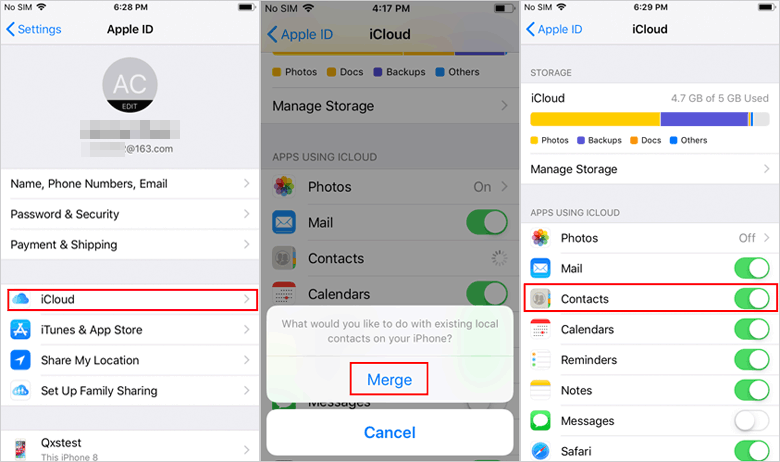
Fix 2: Set iCloud as Default Account
To address contacts disappeared from iCloud, begin by signing out of your iCloud account and then signing back in. Next, adjust your default account in the Contacts app to iCloud, ensuring all contacts appear in iCloud instead of other accounts like Gmail.
- Navigate to Settings > Contacts > Accounts.
- Select the Default account and choose iCloud.
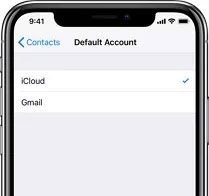
Fix 3: Set Contacts Group to All iCloud
Utilizing contact groups facilitates sending messages to multiple recipients simultaneously. However, syncing iPhone group contacts with other accounts may lead to no contacts in iCloud. Ensure to choose "All iCloud" for seamless functionality:
- Launch the "Contacts" app and access the "Group" option from the top left menu bar.
- Uncheck other accounts such as Gmail and only select iCloud.
- Tap Done, then restart your iPhone for changes to take effect.
Fix 4: Verify Network Settings
Network settings on your iPhone manage connections via WiFi and cellular networks, crucial for iCloud to display contacts. Ensure a stable network connection by reviewing and adjusting network settings. Follow these steps to check and reset network settings on your iPhone:
- Access "Settings" and navigate to the "General" tab.
- Scroll to the bottom and tap on "Transfer or Reset iPhone".
- Next, select "Reset" and then "Reset Network Settings".
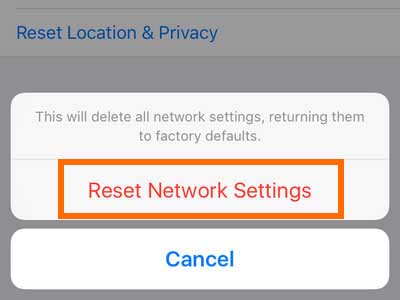
Method 5: Update to the Latest iOS Version
Ensure your iPhone is running the latest iOS or iPadOS software to access the newest features, security enhancements, and bug fixes. Updating the software can also resolve contacts missing from iCloud on iphone.
- Open "Settings", navigate to "General", then select "Software Update".
- Check for any available software updates. If updates are available, proceed to download and install them.

Part 3: How to Recover Missing Contacts on iCloud
MobiKin Doctor for iOS (Windows and Mac) stands out as a highly sought-after data recovery solution, renowned for its proficiency in retrieving lost data from iPhones, iTunes, and iCloud backups. In moments of data loss, this software serves as a reliable recourse, enabling users to swiftly recover their crucial information. One of its distinguishing features is the ability to preview files within backups, granting users the freedom to selectively restore the content they desire.
How can MobiKin Doctor for iOS support you?
- Effortlessly extract specific contacts from iCloud backups while safeguarding existing data integrity.
- Seamlessly recover deleted contacts directly from iPhone without any backup.
- Retrieve a diverse array of iOS files from iTunes backups without necessitating a device reset.
- Recover various iOS content: contacts, messages, photos, videos, call logs, Safari history, voice memos, notes, calendars, and more.
- Enjoy the convenience of previewing and selectively choosing desired files for recovery prior to execution.
- Ensure compatibility across a broad spectrum of iOS devices, including iPhone 15/14/13/12/11/X/8/7/6, iPad, and iPod touch.
- Guarantee unparalleled privacy protection, assuring users of their data confidentiality without compromise.
To initiate the contacts recovery from iCloud by using Doctor for iOS, it is imperative to confirm that the requisite data has been successfully synchronized with iCloud. Additionally, ensure that your computer maintains an active internet connection. Follow the outlined steps below to commence the recovery process seamlessly.
Step 1: Opt for "Recover from iCloud"
First, install and launch the software on your computer. Upon opening, select "Recover from iCloud" and enter your Apple ID along with the password.

Step 2: Select the "Contacts" Option
Proceed by selecting the types of files you intend to retrieve and click "Next". In this instance, choose "Contacts". The software interface will then showcase all synchronized items.

Step 3: Choose and Recover Contacts from iCloud Backup
Navigate to the "Contacts" section within the left sidebar and review the information displayed on the right. Then, pinpoint the iCloud backup files containing your desired contacts and click "Recover to Computer" to store them locally.
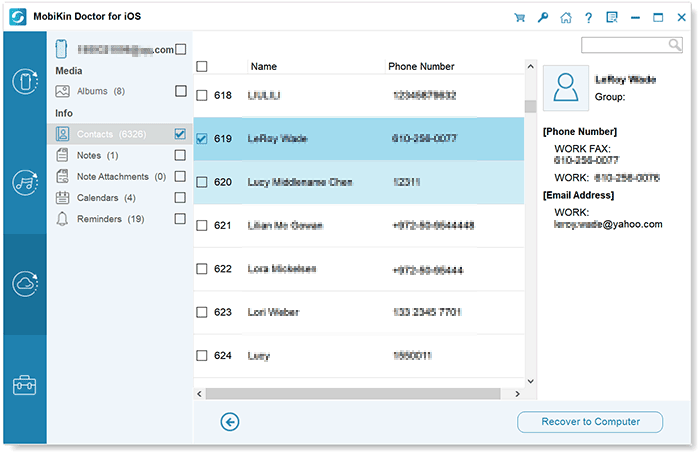
Learn More:
- How to Edit/Manage iPhone Contacts on PC? [Top Tips for 2024]
- 4 Easy Ways to Sync Contacts from iPhone to iPad Pro/Air/mini/4/3/2
Part 4: FAQs on iCloud Contacts Missing
Q1: How can I ensure my iCloud contacts are properly synced across all devices?
To ensure that your iCloud contacts are properly synced across all your devices, follow these steps:
- Enable iCloud Contacts on all devices.
- Check iCloud settings consistency.
- Ensure stable internet connection.
- Verify contacts sync across devices.
- Restart devices if syncing issues persist.
Q2: What should I do if some of my contacts are missing from iCloud but not from my device?
If contacts are missing from iCloud but not from your device:
- Check iCloud Settings: Ensure iCloud Contacts is enabled on your device.
- Sync Contacts: Force iCloud Contacts to sync by toggling it off and on.
- Verify Internet Connection: Ensure stable internet to sync with iCloud.
- Restart Device: Restart your device to refresh syncing.
- Update Software: Ensure your device has the latest software updates.
- Contact Apple Support: If issues persist, seek further assistance from Apple Support.
Q3: Is there a way to prevent iCloud contacts from going missing in the future?
Yes, you can take several steps to prevent iCloud contacts from going missing in the future:
- Regular Backups: Backup your contacts regularly to iCloud to have a recent copy available.
- Enable Two-Factor Authentication: Add an extra layer of security to your iCloud account to prevent unauthorized access.
- Check iCloud Sync Settings: Review and ensure that contacts are enabled for syncing across all your devices.
- Maintain Stable Internet Connection: Ensure a stable internet connection when syncing with iCloud to avoid interruptions.
- Keep Software Updated: Keep your devices and apps up to date to prevent compatibility issues affecting iCloud syncing.
- Monitor Contact Changes: Regularly review and update your contacts to ensure accuracy and address any discrepancies promptly.
Word in the End
At times, the syncing engine may encounter issues while synchronizing your contacts in iCloud. Fortunately, the methods discussed above offer effective solutions to address these issues. By following the steps outlined, you now have the knowledge to resolve problems related to contacts not appearing in iCloud. If you need to recover contacts from iCloud, consider utilizing a robust iOS data recovery software like MobiKin Doctor for iOS.
Related Articles:
How to Export Contacts from iPhone 15/14/13/12/11/X/8 to Excel/CSV? [4 Methods]
How to Sync iPhone to Mac Wirelessly or with Wires? [Answered]
How to Fix Move to iOS Did Not Transfer Contacts? 5 Solutions You Must Know.
4 Simplest Ways to Sync Outlook Contacts with iPhone 15/14/13/12/11/X/8/7
[6 Ways] How to Restore Deleted WhatsApp Messages/Chat of One Contact
4 Useful Ways to Transfer Contacts to SIM Cards (Android & iPhone)



