How to Recover Deleted FaceTime Calls on iPhone/iPad: 3 Best Methods
The FaceTime app has fundamentally changed the way iOS users make voice and video calls, and all FaceTime call history is usually saved. However, these records are sometimes lost due to a failed jailbreak or iOS update. Fortunately, it is possible to recover deleted FaceTime calls on iPhone or iPad. When FaceTime call history is deleted, they are not completely deleted, but converted into a string of codes stored in an inaccessible area.
In this article, we will introduce three effective methods to see FaceTime history after deleted. Using specialized FaceTime recovery software, you can recover these records without affecting any existing files. Let's take a deep dive into the recovery process!
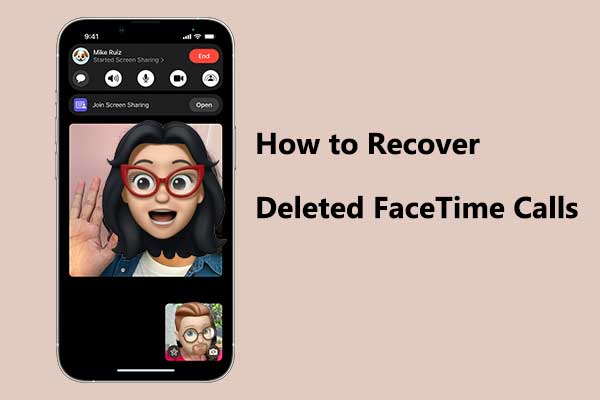
Part 1: How to Recover Deleted FaceTime Calls with Doctor for iOS [No Data Loss]
Retrieving deleted FaceTime calls can be challenging, especially for those unfamiliar with iPhone functionality. However, you can simplify this process by using a FaceTime history recovery tool. Professional iPhone data recovery software like MobiKin Doctor for iOS can recover various data types from an iPhone, iPad, or iPod touch, including FaceTime calls, contacts, messages, photos, and many more. It works seamlessly with most iPhone devices, including the latest iPhone 15 models and iOS versions.
Outstanding functions of MobiKin Doctor for iOS:
- It supports recovering deleted FaceTime calls on iPhone and iPad from iTunes backup files.
- It can also retrieve deleted photos, videos, contacts, messages, and more.
- Retrieve iOS data from iTunes backup, iCloud backup and iOS devices directly.
- Allow you to view iTunes and iCloud backup and selectively restore it without impacting your existing data.
- It offers a user-friendly interface for easy data recovery.
If you have synced iPhone with iTunes, you can extract and restore the deleted FaceTime calls from iTunes backup by using Doctor for iOS.
Step 1. Run FaceTime calls recovery tool
Run Doctor for iOS and switch to "Recover from iTunes Backup Files", the backup in your computer will be loaded out automatically. Choose the backup to scan it by clicking the "Start Scan" button.

Step 2. Scan iTunes backup files
Choose the "Call Logs" category and click "Start Scan" again. Then, all call logs in your iTunes backup will be scanned out.

Step 3. Get back FaceTime call history
Now preview and tick the deleted calls in FaceTime and click "Recover to Computer" to get them recovered to computer quickly.
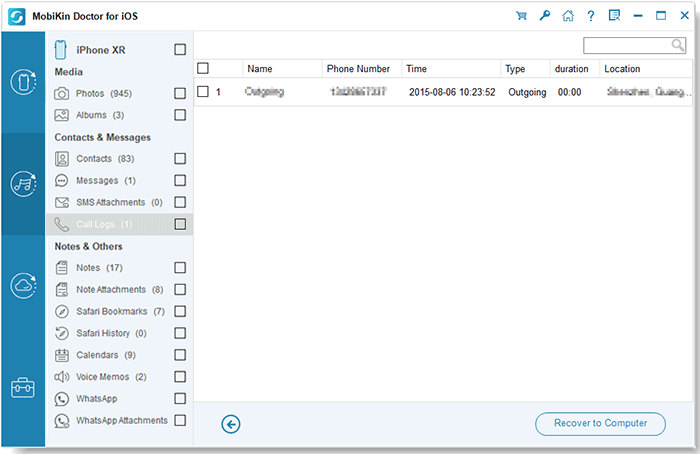
Video Guide:
Part 2: How to Retrieve Deleted FaceTime Calls from iTunes Backup [Overwrite Data]
If you have backed up your iPhone to iTunes, you can easily restore the backup file to retrieve FaceTime call history. However, please note that iTunes will erase all current data on your iPhone to restore the entire backup file, not just the FaceTime call history.
- Connect your iPhone to your PC or Mac and launch iTunes.
- Click on the iPhone icon displayed in iTunes.
- Select the "Restore iPhone" option on the right side of the interface.
- Click "Restore Backup".

Following the steps above, you can restore your iPhone from an iTunes backup. Keep in mind that this will overwrite the data currently on your device with the data from the iTunes backup.
Part 3: How to Get FaceTime Call History Back from iCloud Backup [Delete Data]
If you have previously enabled iCloud backup, you can restore the backup directly to your iPhone without visiting iCloud.com. However, keep in mind that restoring a backup will erase all current data and settings on your iPhone. Follow these steps to complete the process:
- Go to Settings > General > Transfer or Reset iPhone > Erase All Content and Settings.
- Your iPhone will automatically restart. Follow the on-screen instructions to set up your iPhone.
- On the Apps & Data screen, select Restore from iCloud Backup. (How to restore iPhone from iCloud backup?)
- Enter your iCloud credentials, select the desired backup, and confirm the restore.


Once the process is complete, verify that you have access to your FaceTime call history. If not, you can use UltData as an alternative recovery solution.
FAQs on Recovering Deleted FaceTime Calls
Q1: Does FaceTime show up on the call log?
No, your phone will not display "FaceTime" when you receive a FaceTime call, but the iPhone will record the call.
Q2: How can I enable FaceTime on my iPhone?
To enable FaceTime on your iPhone, follow these steps:
- Open the "Settings" app, scroll down, and tap on "FaceTime".
- Flip the switch to turn it on; it will turn green.
- If prompted, enter your Apple ID to log in.
- Ensure your email address and phone number are visible and selected under "You Can Be Reached By FaceTime At."
- Choose your Caller ID.
- To test, launch the FaceTime app, tap "+", enter a contact, and initiate a call.
If you encounter any issues, make sure your date and time settings are set automatically, restart your iPhone, update iOS, or contact Apple Support.
Q3. How can I permanently delete my FaceTime call history?
To permanently remove your FaceTime call history, follow these steps:
On an iPhone:
- Open the FaceTime app.
- Your recent call history will be displayed.
- To delete specific calls, swipe left on the call you want to remove and select Delete.
- To delete all calls, tap Edit in the upper left corner, then either tap Select All or the red circles next to each call you want to delete, and finally, tap Delete at the bottom. (How to deleted call history on iPhone?)
On a Mac:
- Open the FaceTime app.
- Your recent call history will be displayed.
- To delete a single call, control-click on it and choose "Remove from Recents."
- To delete all calls, select FaceTime > Remove All Recents from the navigation bar.
In Conclusion
Apple allows you to recover deleted FaceTime history from an iTunes or iCloud backup. However, this process will overwrite any current data on your device, as the backup file will replace the existing data. MobiKin Doctor for iOS effectively solves this problem by enabling you to recover deleted or lost FaceTime calls while retaining the current data of your iPhone or iPad. In addition, this tool can also recover messages, contacts, photos, videos, and other types of data.
We hope that you now have a better understanding of how to recover deleted content from your iPhone or iPad, including FaceTime history.
Related Articles:
Why Can't I Share My Screen on FaceTime? 11 Possible Solutions to Fix It
[3 Ways] How to Do Group FaceTime in iOS 16/17/18?
FaceTime Fails to Connect, How to Fix It?
Stepwise Guide: How to Share Screen on FaceTime on iPhone, iPad, and Mac



