iPhone Calendar Disappeared? Top 10 Fixes to Get Them Back
The unexpected iPhone calendar disappeared issue, whether due to iOS updates, accidental deletions, or other glitches, can be a disconcerting experience for users heavily reliant on their calendars. As a vital tool for scheduling and planning, the loss of calendar events poses a significant inconvenience. Fortunately, there are multiple solutions available to recover missing iPhone calendar entries. In this guide, we explore six straightforward methods to restore lost calendar on iPhone, providing users with practical steps and insights for resolving this common issue.
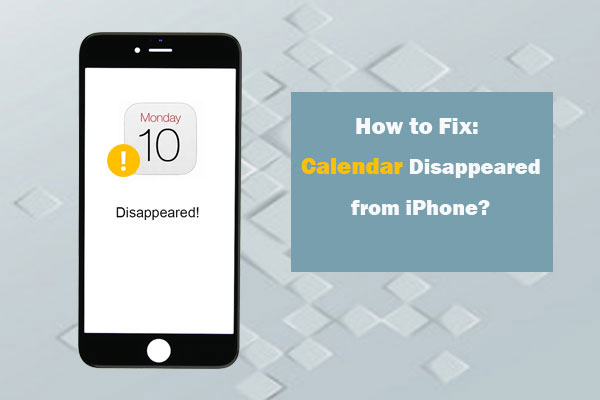
Part 1: Why iPhone Calendar Disappeared?
Users often wonder, 'Why did my iPhone calendar disappear?' Several factors could contribute to the iPhone calendar missing issue on your device:
- Accidental deletion of the Calendar app.
- iPhone calendar event disappear after an iOS update/downgrade.
- Resetting iPhone to factory settings.
- Network issues, especially when syncing with iCloud.
- Incorrect time zone settings.
- Unsuccessful iPhone jailbreak attempts.
- System crashes.
You May Be Interested in:
- My Pictures Disappeared from My iPhone. Here's the Full Fix
- How to Restore Voicemail from iCloud Backups?
Part 2: 10 Basic Tips for iPhone Calendar Disappeared
Tip 1. Force reboot your iPhone
Restarting the iPhone is the most straightforward way to solve the iPhone calendar disappeared problem or other iPhone calendar issues. Please follow the steps below:
- Press and hold the button on the top or side until the slider appears.
- Press and drag the slider to turn off the device.
- Press and hold the top or side button until the Apple logo appears.
For iPhone X, press and hold the side button and the volume button, then press and drag the slider to turn off the device.
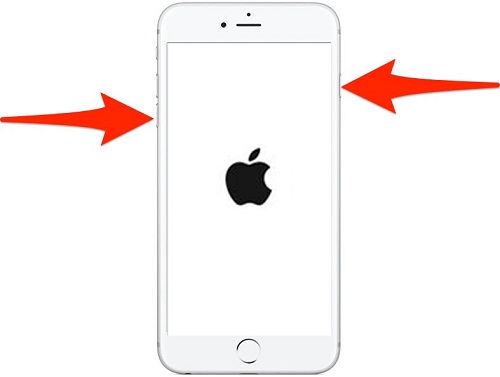
Tip 2. Check Network Connection on your iPhone
Network connection problems can also cause the calendar to disappear. Please follow the steps below to check if you have successfully connected your iPhone to the Internet.
- Open the settings.
- Navigate to Cellular> Cellular Data, then turn it off and on again.
- Finally, set automatic carrier selection to ON.
Tip 3. Turn off iCloud Calendar and turn it on again
Launch the Settings app on your iPhone, tap [your name], and choose "iCloud". Then, slide to turn off calendars, wait a while, and then turn it on again.
Tip 4. Check the Date and Time settings on iPhone
Calendar events are often closely related to the date and time on our mobile phones. You can solve this problem by going to "Settings"> "General"> "Date & Time" and setting the correct time zone.
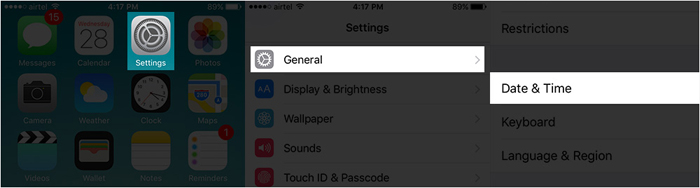
Tip 5. Turn on the Calendar notifications on iPhone
Go to "Settings" > "Notifications" > "Calendar" to turn on the option of "Allow Notifications". Then you may restore lost calendar events on iPhone.
Tip 6. Enable Calendar Sync in iCloud Setting
If you are using the iCloud calendar and other online services of calendar, then you need to turn on iCloud calendar syncing. For this, you need to go to "Settings" > "[Your ID]" > "iCloud" > "Calendars" and toggle it on. If you have already enabled iCloud calendar syncing, you can then disable it first and wait a few seconds before enabling it.
Tip 7. Set Calendar App to Show All Calendar Events
Sometimes, due to some reasons, such as restoring factory settings, upgrading iOS, etc., certain settings on the "Calendar" are changed, and the calendar events are not synchronized to the "Calendar" app on the iPhone. You need to perform a few steps to set the calendar application to display all events. Go to "Settings"> "Calendars"> "Sync" on your iPhone, under Sync page, choose "All Events" from the list.
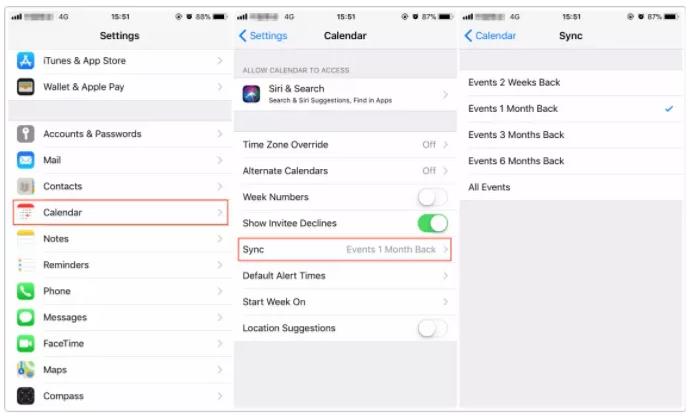
Tip 8. Restore Calendar from iCloud/iTunes Backup
If you have ever backed up your calendar to iCloud or iTunes, you can restore accidentally deleted calendar on iPhone from iCloud or iTunes backup. But before performing this operation, you should know that the backup data will replace the original content on your phone once the restoration is complete. So, you'd better back up your iPhone first.
Tip 9. Restore Calendar App from App Store
You can also recover the iPhone calendar app from App Store by following the steps below.
- Go to the App Store.
- Search for the Calendar app you are using. Please make sure the name is entered accurately.
- Click the iCloud Download button to restore the app.
- Once the download and installation are complete, then you can launch it from your Home screen.
See Also:
Part 3: How to Restore Disappeared Calendar on iPhone
Are your iPhone calendar events still missing despite attempting various troubleshooting methods? As mentioned above, restoring your iPhone from the iTunes or iCloud backup can retrieve the disappeared events, but this process erases all current contents and settings. How do I recover a deleted calendar on my iPhone without erasing my device? For a safer and more selective approach, consider using a professional iPhone calendar events recovery tool like MobiKin Doctor for iOS. This advanced program allows you to selectively restore iPhone calendars from iTunes or iCloud backup without any data loss, providing a more efficient and secure solution.
Key Features of Doctor for iOS:
- Recover lost calendar on iPhone from iTunes and iCloud backup without data loss.
- Scan and preview before lost iPhone calendar recovery.
- Can also recover iPhone contacts, photos, videos, messages, call logs, WhatsApp data, notes, reminders, voice memos, etc.
- Compatible with iPhone 15/14/13/12/11/XS/XR/X/8/7, etc. running in iOS 17/16/15/14/13.
As long as you have backed up your iPhone with iTunes or iCloud before, you can follow the steps below to get calendar back on iPhone using Doctor for iOS:
Step 1. Run Doctor for iOS
Download and run this iPhone data recovery on your PC or Mac. From the program interface, you can see three recovery modes: Recover from iOS Device, Recover from iTunes Backup File, and Recover from iCloud. Here, you can choose recover from iTunes or iCloud.

Step 2. Scan iTunes backup data
Here we set iTunes recovery as an example, you can choose the iTunes backup record you need and click "Start Scan". Then, tick on "Calendar" and click the "Start Scan" button again.

Step 3. Recover iPhone calendar
All calendar events in your iTunes backup will be displayed in the right panel. Preview and choose the missing calendar events and click the "Recover to Computer" button to save them to your computer.
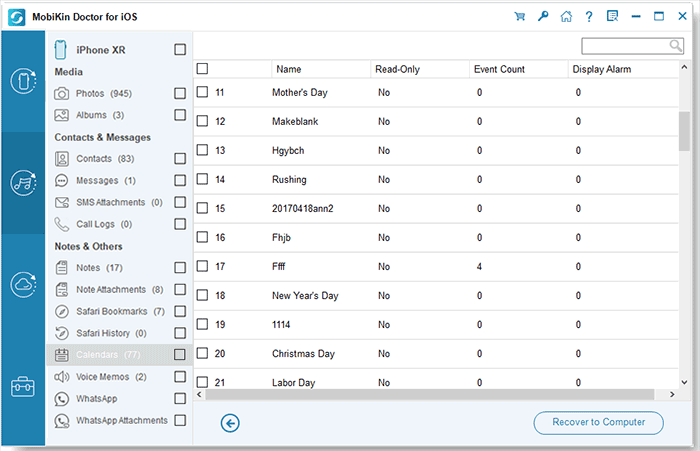
How do I get my calendar back from iCloud using Doctor for iOS?
To restore calendars from iCloud backup selectively without data loss, you can choose "Recover from iCloud" > sign in your iCloud account > Choose "Calendar" > "Next" > Select the calendars you want to restore > click "Recover to Computer".
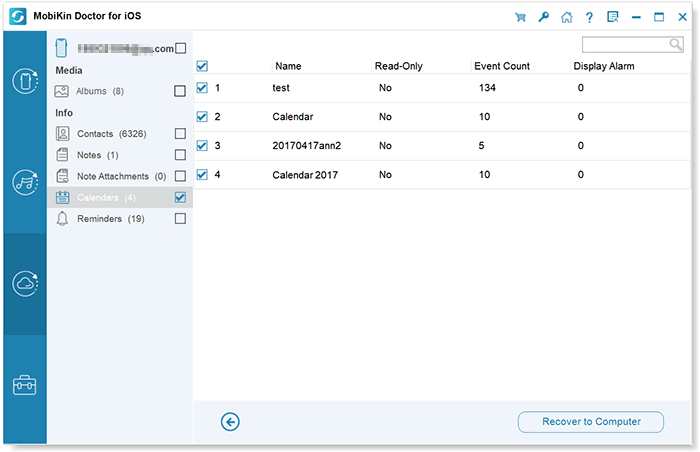
Part 4. FAQs about iPhone Calendar
Q1: How to Reveal Hidden Calendars on iPhone?
- Launch the Calendar app on your device.
- Tap on "Calendars" and select the calendars you want to unhide.
- Press "Done" at the top right corner to confirm and unhide the selected calendars.
Q2: How do I return my calendar events on my iPhone?
- Visit Cloud.com and log in with your Apple ID and password.
- Access Account Settings and choose "Restore Calendars" under Advanced.
- Click the "Restore" button next to the date when the calendars went missing to recover the lost events.
The Bottom Line
In conclusion, this page offers 10 solutions to fix iPhone calendar disappeared issue. Users can explore the 9 basic methods or opt for the recommended approach, such as using MobiKin Doctor for iOS, to selectively recover erased iPhone calendar without data erasure. Additionally, re-downloading the calendar app from the App Store is suggested for restoring the disappeared calendar icon. MobiKin Doctor for iOS stands out as a professional and efficient tool, ensuring a high recovery rate for various iPhone data, including calendars.
Sharing these solutions can benefit more users facing similar issues.
Related Articles:
How Long Does It Take to Update iPhone 15? Fix iOS Update Taking Too Long
Recover Deleted Photos from iPhone or iTunes
How to Retrieve Deleted Music from iPhone?
How to Recover Deleted Contacts from Gmail/Outlook?
How to Recover iMessages from Disabled iPhone? 3 Ways for You!



