How to Fix iPhone Notes Disappeared after Update [iOS 17/16 Update]
After updating to iOS 17, almost all of my notes have disappeared! I did not accidentally delete them. I've checked my settings to make sure everything is turned on and nothing I've tried has worked so far. Help!
- Question from discussions.apple.com
The vexing issue of iPhone notes disappeared after update is a common concern for users navigating the intricacies of iOS upgrades. Whether it's the latest iOS 17 or earlier versions, the sudden disappearance of vital notes can be distressing. In this perplexing scenario, a myriad of solutions exists. This article delves into the challenges users face after updates, provides effective solutions for recovering lost notes, and highlights the importance of careful iOS updates and regular backups.
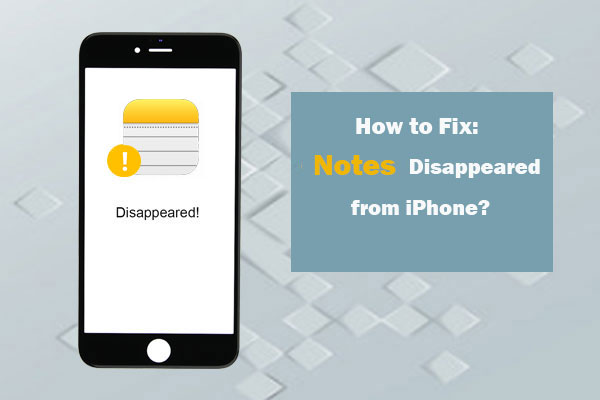
- Part 1: How to Fix iPhone Notes Disappeared after Update?
> 1.1 Restart Your iPhone
> 1.2 Check iCloud Sync
> 1.3 Check Your Email Settings
> 1.4 Check "Recently Deleted" Folder - Part 2: How to Recover Lost Notes on iPhone after Update?
> 2.1 Recover Lost iPhone Notes without Backup
> 2.2 Selectively Restore Missing iPhone Notes from iTunes Backup
> 2.3 Restore Only Deleted iPhone Notes from iCloud Backup - Part 3: How to Avoid the Notes Disappeared on iPhone Issue?
Part 1: How to Fix iPhone Notes Disappeared after Update?
iPhone notes gone after update? In this segment, we'll explore four simple solutions to fix iPhone notes gone after updating to iOS 16/17.
1. Restart Your iPhone
If you encounter any issues with your iPhone, a fundamental suggestion is to initiate a restart as it often serves as a universal troubleshooting step.
- For iPhone 6s or earlier models: Simultaneously press the 'Home' and 'Sleep/Wake' buttons until the Apple logo appears.
- For iPhone 7/7 Plus: Hold the 'Sleep/Wake' and 'Volume Down' buttons until the Apple logo signifies the initiation of the restart.
- For iPhone 8/8 Plus and newer models: Quickly press and release the 'Volume Up' and 'Volume Down' buttons, then hold the power button until the Apple logo appears on the screen.

2. Check iCloud Sync
Should the attempted solutions prove ineffective, it's imperative to verify the iCloud sync status, particularly if iCloud notes vanish when synchronization is disabled on your iPhone. To do this:
- Navigate to the Settings app > [Your name] > iCloud.
- Locate "Notes" under APPS USING ICLOUD, and ensure the switch is positioned to the right. If it is, proceed to the next resolution; if not, proceed to the following step.
- If the switch is off, activate "Notes" by toggling it on.
- Access the Notes app, where you'll find the previously missing notes now restored on the Notes list.

See Also:
3. Check Your Email Settings
In the event of notes missing from iPhone after update, it's possible that deleting notes synced with third-party accounts or email services, such as Gmail or Yahoo, may be the cause. To address this:
- Navigate to Settings > Mail (or Mail, Contacts, Calendars) > Select Account.
- Enable the "Notes" option and choose the specific email account you wish to examine.
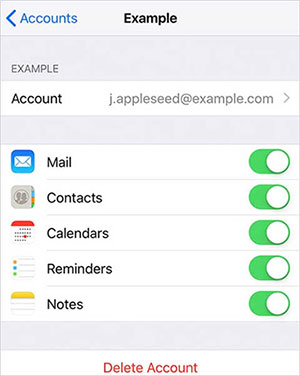
Repeat these steps for each account linked to note synchronization to ensure comprehensive verification.
4. Check "Recently Deleted" Folder
Upon deletion, iPhone notes are initially moved to the Recently Deleted folder, where they remain for 30 days before being permanently erased. To retrieve deleted notes:
- Open the Notes app.
- Locate the "Recently Deleted" folder under iCloud or On My iPhone.
- Click on "Edit".
- Select the notes you wish to recover.
- Move the selected notes back to the Notes folder for restoration.
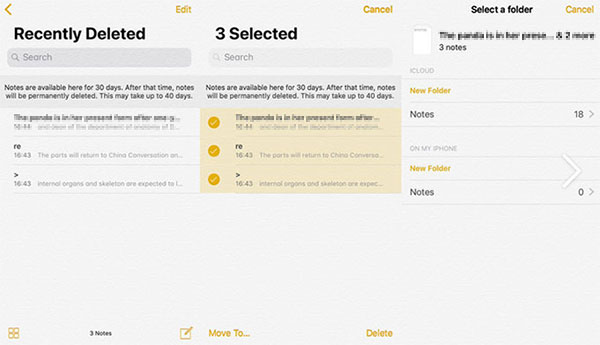
You May Be Interested in:
- My Pictures Disappeared from My iPhone. Here's the Full Fix
- How to Restore Voicemail from iCloud Backups?
Part 2: How to Recover Lost Notes on iPhone after Update
For the retrieval of iPhone notes, we suggest employing MobiKin Doctor for iOS, a top-tier software that enables users to recover notes and note attachments directly from the device, even in the absence of a backup. Certainly, if you accidentally deleted notes from your iPhone but had previously backed them up to iTunes or iCloud, Doctor for iOS also allows you to selectively recover the deleted notes from the backup without the need to reset your device, thereby preventing data loss.
With Doctor for iOS, users have the flexibility to manually choose the desired data and swiftly restore it to their updated device with remarkable efficiency.
Noteworthy Features of Doctor for iOS:
- Recover lost notes and note attachments on iPhone directly, or from iTunes and iCloud backup without data loss.
- Conduct a thorough scan and provide a preview option before initiating the recovery.
- Can also recover iPhone contacts, photos, videos, messages, call logs, WhatsApp data, notes, reminders, voice memos, etc.
- Compatibility with a range of iPhone models, including iPhone 15/14/13/12/11/XS/XR/X/8/7, and support for iOS versions 17/16/15/14/13.
1. Recover Lost iPhone Notes without Backup
Updated iPhone and lost notes? Start using Doctor for iOS to recover notes disappeared from iPhone after update without any backup.
Step 1: Begin by downloading Doctor for iOS on your computer and connecting your device to it using a USB cable. The default selection will be 'Recover from iOS device.'

Step 2: The connected device will be displayed with the available data types. Choose 'Notes' to recover lost notes on your iPhone and initiate a comprehensive analysis by clicking 'Start scan.'

Step 3: The preview screen will showcase the selected files. Simply tick the notes you wish to recover.
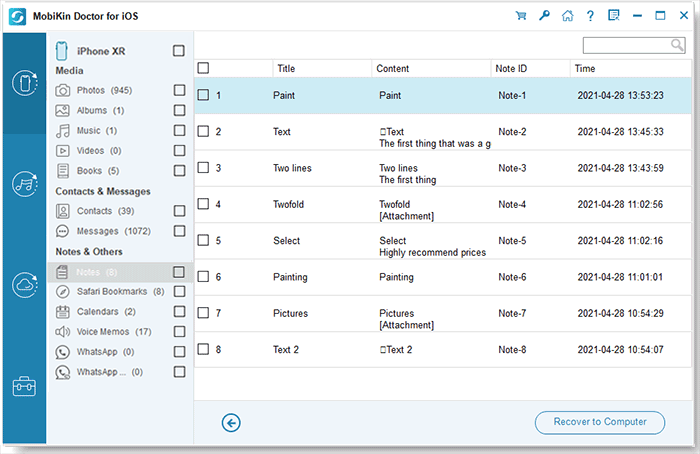
Step 4: Once satisfied with the preview, proceed to recover the missing iPhone notes by selecting the 'Recover to Computer' option. This ensures the successful retrieval of your data. (These steps also apply to iPad notes recovery.)
2. Selectively Restore Missing iPhone Notes from iTunes Backup
If you've recently experienced the issue that notes missing after iOS update to 17/16/15, Doctor for iOS offers a solution to selectively restore notes from iTunes backup. Follow the step-by-step guide below:
Step 1: Launch Doctor for iOS on your computer. Choose 'Recover from iTunes Backup,' and shortly, the available backups will be displayed. Select the backup file containing the lost Notes data and click the 'Start Scan' button.

Step 2: After scanning, the program will redirect to the files display page, showcasing the list of recoverable contents. Opt for 'Notes' and click the "Start Scan" button once more.

Step 3: All notes from the iTunes backup will be scanned. Preview and select the notes you wish to recover, then click the 'Recover to Computer' button. This process ensures the successful recovery of lost notes on your iPhone.
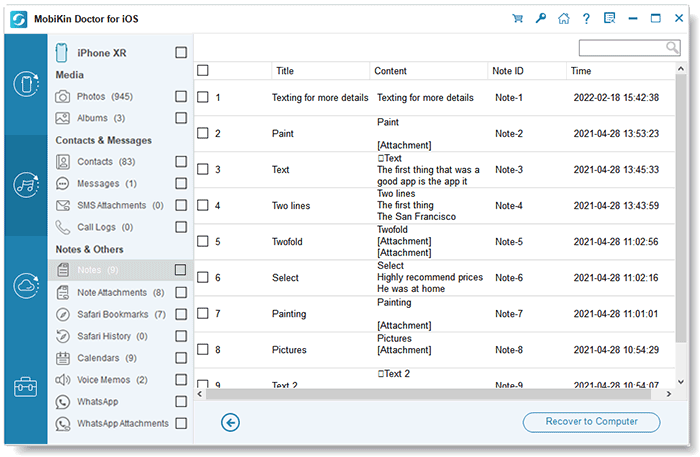
3. Restore Only Deleted iPhone Notes from iCloud Backup
Notes on iPhone disappeared after update? Follow these steps below to recover lost notes from iCloud backup:
Step 1: Open Doctor for iOS and select 'Recover from iCloud.' Log in using your Apple credentials.

Step 2: The backup page will display with listed data types. Check 'Notes' to recover it and click on the 'Next' button.

Step 3: The program will retrieve the file from your iCloud backup. Preview and choose the notes you want, then click the 'Recover to Computer' button.
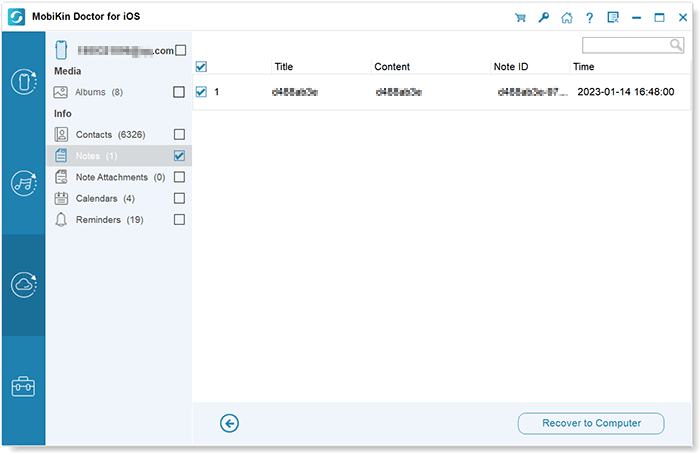
Part 3: How to Avoid the Notes Disappeared on iPhone Issue
While it may sound like a broken record, the undeniable reality is that backups serve as a lifesaver when confronted with the frustration of lost iPhone notes. If you've neglected to safeguard your device through a backup, now is the opportune moment to identify a secure repository for preserving these crucial assets on your iPhone.
A myriad of dependable backup solutions exists, ranging from the familiar Apple iCloud and iTunes to Google Drive and MobiKin Assistant for iOS. Opting for multiple backup services adds an extra layer of protection, ensuring the comprehensive safeguarding of your data. Don't delay—take the necessary steps now.
The Bottom Line
If you find your iPhone notes missing after updating to iOS 17, several solutions are available. The comprehensive guide covers iPhone models from 5 to 15, providing flexibility. MobiKin Doctor for iOS stands out, enabling recovery from iTunes/iCloud backups or directly from the device if no backup exists. Carefully choose the method that suits your situation. To prevent such issues, it's advisable to update cautiously and maintain regular backups. Sharing these solutions can assist others facing similar challenges.
Related Articles:
[2024] How to Recover Deleted Videos from iPhone with/without Backup?
Recover Deleted Photos from iPhone or iTunes
How to Retrieve Deleted Music from iPhone?
How to Recover Deleted Contacts from Gmail/Outlook?
How to Recover iMessages from Disabled iPhone? 3 Ways for You!



