How to Fix iPhone Notes Disappeared or Missing in 2023?
The Notes app built into the iPhone, iPad and iPod touch can help us record daily schedules, shopping lists, account passwords, etc., which undoubtedly brings great convenience to our lives and work. However, you may encounter such a situation - you did not delete any notes on the iPhone, but strangely, some iPhone notes disappeared somehow. "Where did my notes go on my iPhone?" "How to get notes back on iPhone?" are two questions you are eager to know.
In this article, we will first find out why you can't see your notes on iPhone, and then provide five different yet effective solutions to help you retrieve missing notes on your iPhone 14/13/12/11/XS/XR, etc.
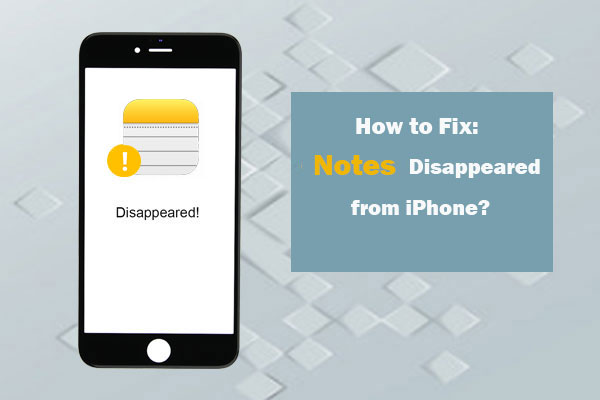
- Part 1: Why are Some of My Notes Missing on My iPhone
- Part 2: Fix iPhone Notes Disappeared by Restarting Your iPhone
- Part 3: Retrieve Missing iPhone Notes from Recently Deleted Folder
- Part 4: Find Lost Notes on iPhone by Checking Email Settings
- Part 5: Restore Disappeared iPhone Notes from iCloud/iTunes Backup
- Part 6: Recover Lost Notes on iPhone without Data Loss
Part 1: Why are Some of My Notes Missing on My iPhone
"Why does my iPhone delete my notes?" "What happened to my notes on my iPhone?" Before we start to introduce the solutions, it will help you to understand the cause of the accident. Here are a few reasons why your notes are gone:
iOS update error
Unsuccessful, interrupted or incomplete iOS update process, and other system update errors may cause some data on the iPhone to be deleted, including notes, photos, messages, calendars, etc.
Accidentally deleted
When you choose to delete some unnecessary notes in order to clean up the iPhone's memory, you may carelessly delete some useful notes together. (If your notes suddenly deleted from iPhone, you can jump directly to part 3)
Email settings error
If you initially synchronize your notes with your email account, but then close it, this will also cause your notes to disappear. In addition, if you recently deleted an email address or changed your email password, but forgot to update it in the iPhone settings, then you will also find that you lost all notes on your iPhone 6S/7/8/X/11/12. (In these cases, you can jump directly to part 4)
Some other iPhone minor issues
Some minor iPhone issues can also cause notes to disappear. In this case, you may simply restart the device to make the disappeared notes reappear.
You May Be Interested in:
- My Pictures Disappeared from My iPhone. Here's the Full Fix
- How to Restore Voicemail from iCloud Backups?
Part 2: Fix iPhone Notes Disappeared by Restarting Your iPhone
Needless to say, when you encounter some iPhone problems, always remember that restarting the device is the easiest and most basic trick.
- Restart iPhone 6 to iPhone 8/8 Plus: Press and hold the "side button" until the slider appears > drag the slider to turn off the iPhone > press and hold the "side button" again to turn on the iPhone.
- Restart iPhone 12 and earlier models: Press and hold the "Side button" and "Volume button" at the same time until the "Slider" appears > Switch the "Slider" from left to right to turn off the iPhone > Press and hold the "Side button" Button" until the Apple logo appears.

Part 3: Retrieve Missing iPhone Notes from Recently Deleted Folder
Deleted iPhone notes can be stored in the recently deleted folder for 30 days. Therefore, when you accidentally delete important notes, be sure to go to the recently deleted folder to restore the deleted notes immediately.
- Open the Note app on the iPhone.
- Click the back arrow button in the upper left corner to view the folder list.
- Select the "Recently Deleted" folder, and look through all iPhone notes you deleted before.
- Click the "Edit" option, and then select the note you want to recover.
- Click "Move", and then select the folder where you want to save the deleted notes.
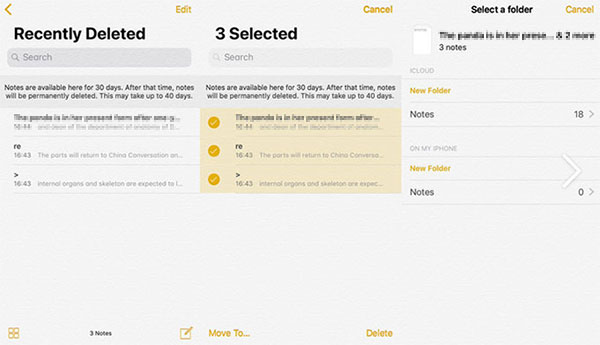
If you save your notes on iCloud, or other services such as Gmail and Yahoo, you can also find and restore deleted notes in the recently deleted folder of the account. However, if you haven't found any notes on the recently deleted folder, it means that the notes may be deleted permanently.
See Also:
- How to Transfer Contacts from SIM Card to iPhone 14/13/12/11/XS/XR?
- [Solved] How to Recover Deleted SMS from iPhone 14/13/12/11/Xs Max?
Part 4: Find Lost Notes on iPhone by Checking Email Settings
If you have ever used a third-party email service, such as Yahoo, Gmail, etc., to synchronize the notes on your iPhone, then you can retrieve the missing notes by checking the email account settings.
- Open "Settings" on your iPhone.
- Select "Mail"> "Accounts".
- Select the email account you want to check.
- Turn on "Notes".
- Return to the "Notes" app, refresh and then check again whether the disappeared notes are restored.
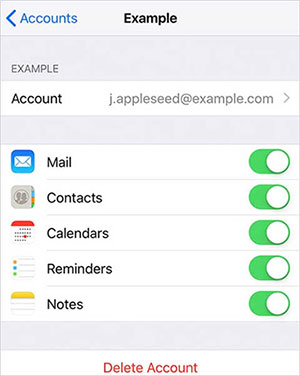
Part 5: Restore Disappeared iPhone Notes from iCloud/iTunes Backup
If you have made an iTunes or iCloud backup before losing your notes, then you can restore the lost notes from the backup. However, restoring data from iTunes or iCloud backup will clear all the current data on your iPhone. You can't preview the files in the backup, and you can't restore the notes individually, either.
Restore from iCloud backup: On your iPhone, go to Settings> General> Erase All Content and Settings to restore your iPhone to factory settings. When setting up the iPhone, choose "Restore from iCloud Backup", sign in with your Apple ID and select the most recent backup file to restore.

Restore from iTunes backup: Run the latest iTunes on your computer and connect your iPhone to the computer. Select the device icon once it is detected by iTunes, and then click "Restore Backup" to restore data from the latest iTunes backup to your iPhone.

Part 6: Recover Lost Notes on iPhone without Data Loss
If you have tried all the above methods and still cannot restore the disappeared notes on your iPhone, then don't be discouraged. You still have a chance to retrieve them through MobiKin Doctor for iOS. This is a trustworthy tool that can restore lost but not yet overwritten content on the iPhone. It can restore data from iTunes backup without affecting the current files. Not only can you restore notes, but you can also restore contacts and messages without a backup.
Key Features of Doctor for iOS:
- Recover deleted notes from iPhone without data erasing or overwriting.
- Recover data from iPhone directly, or restoring from iTunes backup.
- Cover 10+ types of data, including notes, contacts, photos, videos, messages, Safari history, calendars, music, books, voice memos, etc.
- Fast scan speed, selective recovery and high success rate.
- Work well on overall iOS devices, such as iPhone 14/14 Pro/14 Pro Max/14 Plus, iPhone 13/13 Pro (Max)/13 mini, iPhone 12/12 Pro (Max), iPhone 11/11 Pro (Max), iPhone X/XS/XR/Xs Max, iPhone 8/8 Plus, iPhone 7/7 Plus, iPhone 6/6S/6 Plus, iPad Pro, iPad Air, iPad 4, iPad mini, and iPod touch.
Steps on How to Recover Deleted Notes on iPhone without Data Loss
Step 1. Launch Doctor for iOS on your PC or Mac, and choose "Recover from iTunes Backup" from the left side menu. The software will scan the computer and display all the backup files for you to choose.

Step 2. Choose the iTunes backup file you need from the list and click the "Start Scan" button. Then, tick off the file types you wish to recover and click the "Start Scan" button again. Here, you should highlight the "Note" and "Note Attachments" options.

Step 3. Preview the scanned out notes and check the ones you want to get back. Then, click the "Recover to Computer" button to save the recovered iPhone notes to your computer.
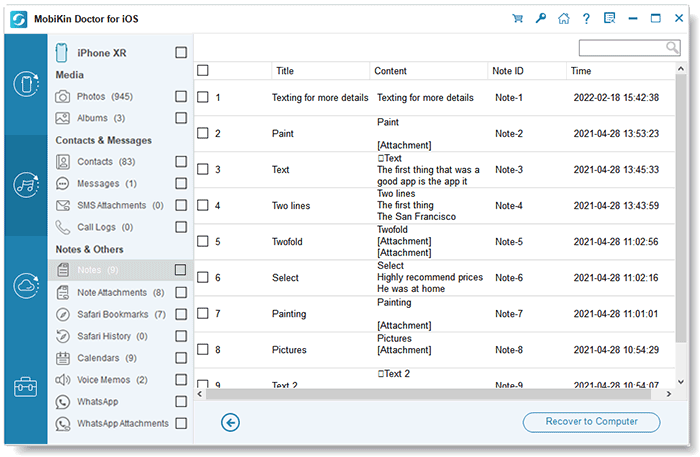
MobiKin Doctor for iOS also supports to recover contacts and text messages from iPhone directly, without iTunes or iCloud backup. Click here to see how to recover deleted text messages from iPhone without backup.
The Bottom Line
This page shows you 5 solutions to find lost notes on iPhone. Each method has its advantages and disadvantages, you can choose one to try according to your needs. We hope you can smoothly solve the problems you want to solve while reading this article. Among them, MobiKin Doctor for iOS is the easiest way to find missing notes on iPhone 6/7/8/X/11/12. You can restore notes and other data from iTunes backup without affecting the existing data on your phone.
Of course, there is no iPhone data recovery tool that can guarantee a 100% successful recovery. How to keep notes from disappearing on iPhone? Well, the best way is to develop a good habit of backing up iPhone notes to avoid any data loss.
Related Articles:
iOS 17 Update Not Showing on Your iPhone/iPad? Here're 10 Efficient Solutions
Recover Deleted Photos from iPhone or iTunes
How to Retrieve Deleted Music from iPhone?
How to Recover Deleted Contacts from Gmail/Outlook?
How to Recover iMessages from Disabled iPhone? 3 Ways for You!



