How to Fix iPhone 14/13/12/11 Purple Screen of Death? 9 Solutions for You
"I use an iPhone 14 Pro for two days, and my screen turns purple for a few seconds and then reloads. It happens all the time, so I can't use my iPhone. Why and how to fix the iPhone purple screen of death?" -- from Apple Support Community
It's known to all that the newer versions of the Apple iPhones bring people a lot of black technology and novelty. However, in recent years, many users have reported that their iPhones went purple for a couple of seconds and rebooted automatically. Then the strange phenomenon is staged at the next unknown moment. Well, what invites this vexing issue? And how to fix it efficiently? Keep reading for your satisfactory answers in the following.
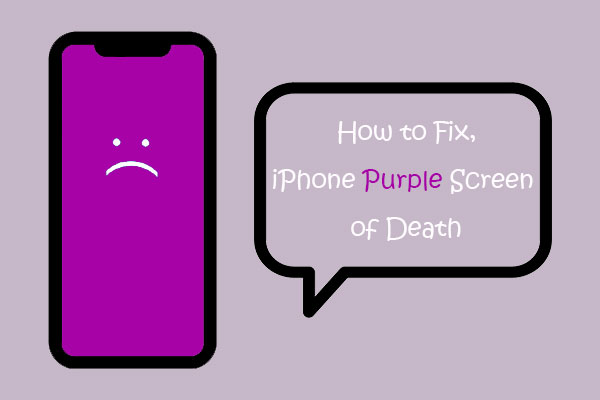
Part 1: Why Is iPhone 14/13/12/11/X/8 Screen Turning Purple
There are some common reasons out there that may cause the purple screen of death on your iPhone. And we shall collect some of the most likely suspects as follows:
- Hardware issues like loose flex cable connection.
- Water and other moisture. (How to recover data from a water-damaged iPhone?)
- Outdated version of iOS.
- Screen adhesive problem.
- iPhone is contracted with a hard surface.
- System glitches.
What is Purple Mode on iPhone? (Quick Answer: Purple Mode, known as "PurpleRestore", is helpful in board repair. It enables its users to edit otherwise inaccessible hardware-level configuration files. Plus, it can also help bypass Wi-Fi, edit BT, and change NAND, region, color, etc.)
You Might Also Like:
- How to Fix iPhone/iPad Pink Screen of Death [Answered 2022]
- Unlock iPhone Free with IMEI Number/Carrier/Unlocking Software
Part 2: Troubleshoot iPhone Purple Screen of Death with 8 Basic Solutions
Solution 1: Adjust iPhone Screen Brightness & Color
- Head toward iPhone "Settings" > "Accessibility".
- Proceed to "Display & Text Size" > enable "Color Filters".
- Click "Color Tint".
- Drag the hue slider from/to the left/right to obtain your desired tint.
- Do the same on the brightness to fix the iPhone's purple screen.
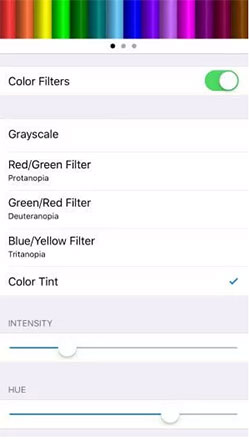
Solution 2: Restore iPhone with Purple Screen to Factory Settings
Doing a factory reset on your iPhone may make it at the peak of its potential again. But it's advisable to back up your iPhone to your computer in advance to avoid data loss. Then check the steps to make it:
- Open your iPhone's "Settings" > "General".
- Click "Reset"/"Transfer or Reset iPhone".
- Tap "Erase All Content and Settings".

Solution 3: Free Up Space on iPhone
Low storage may invite the iPhone purple screen of death anytime. You can now check out the device space by going to "Settings" > "General" > "[Device] Storage". Then free up space on your iPhone if required.
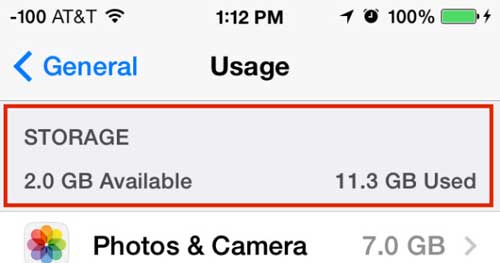
Solution 4: Update the iOS
- Navigate to your iPhone's "Settings" > "General".
- Click "Software Update" and check whether there's an iOS update available.
- Tap on "Download and Install", if any. Confirm the action to install the most recent version of iOS.

Learn More:
- How to Bypass Android Lock Screen? 8 Ways You Wish You'd Known Earlier
- How to Fix iTunes Keeps Crashing/Freezing Up on Windows & Mac?
Solution 5: Force Restart iPhone
A force restart or hard reset is a simple yet effective method to fix many iPhone issues. And it can potentially fix the purple screen of death on iPhone. Since this problem often occurs on iPhone 14/13/12/11/X/8, follow the steps below to force reboot your device with these models:
- Quickly press and release the "Volume Up" button.
- Repeat the same procedure on the "Volume Down" button.
- Press and hold the "Side" key and release it when the Apple logo appears.
- When the device restarts, check if the screen is still purple.

Solution 6: Restore iPhone in Recovery Mode
Phase 1: Back up your iPhone via iTunes:
- Launch iTunes and connect your iPhone to a trusted computer via USB.
- Tap the device icon from iTunes.
- Go to "Summary" and check "This Computer".
- Click "Back Up Now" under the "Backup" section.

Phase 2: Restore iPhone in Recovery Mode:
- Turn off the iPhone, quickly press and release the "Volume Up + Volume Down" buttons.
- Keep holding the "Side" key until you find the Apple logo.
- After your iPhone is in recovery mode, link it to your computer where iTunes is installed.
- iTunes pops out a message prompting you that there's a problem with the iPhone; iPhone requires it to be updated or restored.
- Tap the "Restore" button, which will erase all your iPhone data.
- Finally, restore your iPhone via iTunes.

Solution 7: Check iPhone for Hardware Issues
If the iPhone purple screen of death persists, don't forget to check if there are hardware issues on your device. Problems may arise, including battery aging, screen debonding, key failure, touch IC breakdown, chip problems, etc. A reliable third-party repair store may help you detect these if your phone is out of warranty.

Solution 8: Contact Apple Support
Whether your phone is under warranty or not, Apple officials are always right there for you. After determining the hardware problem, the staff will provide several solutions. Here, please remember to make an appointment by phone before going to the nearest Apple Store.
Part 3: Fix the Purple Screen of Death on iPhone with Advanced Solution
If the purple screen of death arises due to iOS mode issues, screen issues, or device issues, you can save time and settle the matter instantly by forging the above basic methods one by one. The good news is that there is a one-stop solution provided by iOS System Recovery, a powerful and professional tool aiming at fixing various iDevice problems.
Distinguished features of iOS System Recovery:
- Fix the iPhone purple screen of death without losing data.
- Troubleshoot various issues, such as various kinds of iPhone screens of death, iPhone/iPad keeps restarting, iPhone typing on its own, and many more.
- Offer two repairing modes to fix various iOS system issues.
- Upgrade or downgrade iOS to its supported version without iTunes.
- Play functions on overall Apple devices, containing iPhone 14/14 Plus/14 Pro (Max), iPhone 13/13 Pro (Max)/13 mini/12/12 Pro (Max)/12 mini, iPhone 11/11 Pro/11 Pro Max, iPhone X/XR/Xs/Xs Max, iPhone 8/8 Plus, iPhone 7/7 Plus, iPhone 6/6S/6 Plus, iPod touch, iPad, etc.
- It won't disclose your privacy.
Learn how to fix the iPhone purple screen of death with iOS System Recovery:
Step 1. Free download iOS System Recovery on your computer before installing and opening it. Then go for "More Tools" > "iOS System Recovery" on its screen.

Step 2. Connect your iPhone to the computer via USB and click "Start" to initiate the iPhone repair. Next, tap the "Questions" sign and follow the on-screen prompt to put your iDevice into DFU or Recovery mode.

Step 3. Confirm the info about the attached device and click "Repair" to let the tool fix the iPhone's purple screen of death automatically. And finally, restart your device and use it as usual.

Last Words
We just took you through the possible reasons and several methods for the iPhone's purple screen of death. All in all, it is surely true that iOS System Recovery is the most effective and advanced solution to help you out. Yet, in other cases, let's say you are trapped by the iPhone's hardware damage; we would advise you to go to a trustworthy repair shop or Apple Store instead of DIY repair.
Related Articles:
Why Is My iPhone Screen Yellow Tint? Here're 9 Fixes in 2023
Top 8 MP4 Screen Recorders: Which One Do You Like Best? [Pros, Cons, Reviews]
6 Methods to Remotely Control iPhone 14/13/12/11/X/8/7 from Computer
9 Best GoPro Editing Software to Edit GoPro Videos Effortlessly
iPad/iPhone Touch Screen Not Working? Troubleshoot It in 11 Quick Fixes
How to Control iPhone with Broken Screen Effortlessly? [Ultimate Guide]



