11 Workable Methods to Get "iPhone SIM Not Supported" Bypassed [Must-read]
You may find your iPhone cannot recognize a new SIM and popup a message that reads, "iPhone doesn't support the SIM card". Well, it is a common error among individuals who switch carriers. Unlocking iPhone SIM is a must if you want to make phone calls, send and receive SMS on the device.
To have iPhone SIM not supported bypassed, all you have to do is read over the article. This is because we provide almost the most comprehensive solutions compared with our counterparts.
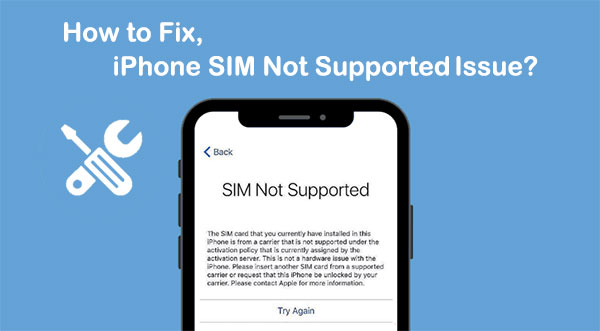
Part 1: What Does the "iPhone SIM Card Not Supported" Message Mean
In a nutshell, iPhone SIM not supported means this iPhone doesn't support the SIM card you are using for some reason. Namely, your iPhone is locked to your carrier, and everything related to it, like messages, calls, etc., shuts down. Often you cannot insert a SIM card from a different carrier whenever switching the card. Well, don't worry, there are still many methods that help bypass SIM card not supported on iPhone. Just go ahead to get them.
You May Like:
- How to Transfer SIM Card Data to Computer? [Easy & Quick Guide]
- [3 Steps] How to Retrieve Text Messages from SIM Card?
Part 2: iPhone SIM Not Supported? Bypass It in 12 Methods
Solution 1: Reinsert SIM Card
- Look for the SIM card tray on the side of the iPhone 14/13/12/11/XR/Xs/X/SE/8.
- Use a SIM card ejector or a straightened-out paperclip to open the tray.
- Push the tray back in to reseat the SIM card.

Solution 2: Check If SIM Card Is Active
Next, check if the SIM card is active and has all the services enabled by the carrier. If the card is active, get it replaced from the carrier, and the new SIM should work fine. Otherwise, you'll need to bypass iPhone SIM activation by activating a plan for the iPhone before you can use the card. (How to active iPhone without SIM?)
Solution 3: Turn the Airplane Mode on and off
You can fix how to activate iPhone SIM not supported by trying to turn Airplane mode on and off as below:
- Open "Control Center" on your iPhone.
- Tap the "Airplane Mode" button to turn it on.
- Turn off this mode afterward.
- Alternatively, all this can be done from iPhone "Settings".
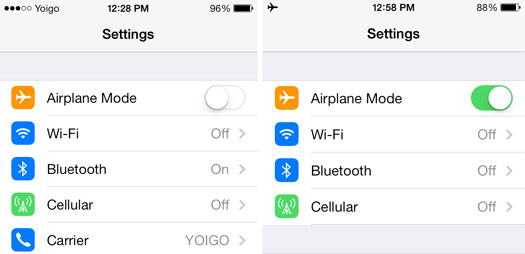
Solution 4: Check iPhone Carriers
Some carriers sell iPhones that are locked in the first place and can be used only on the network they are purchased from. For example, if your iPhone comes from T-Mobile, it's unable to work with Sprint as it is locked to the T-Mobile's network all through. So, you are advised to check and contact your carrier for SIM bypass.
Solution 5: Reset Network Settings on iPhone
Before going further, please jot down your VPN settings and WiFi passwords. Then follow the steps to reset all Settings on iPhone:
- Open iPhone's "Settings".
- Go to "General" > "Reset".
- Tap on the "Reset Network Settings" option.
- Enter your password if needed.
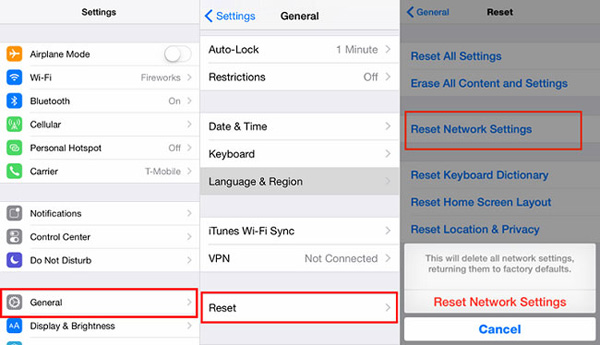
Click to Learn:
- How to Unlock iPhone without Password for Free in 2023 [100% Work]
- How to Remove iCloud Activation Lock without Password in 2023?
Solution 6: Make an Emergency Call
- On your iPhone activation screen, press the "Home" button.
- Choose "Emergency call" from the menu.
- Dial 112 or 911 and disconnect the call after the connection.
- Press the "Home" button again.
Solution 7: Use iTunes
iTunes servers as a proper tool to resolve many iOS issues, including how to get past SIM card not supported. Here are the directions:
- Connect your iPhone to your PC via USB.
- Launch the latest version of iTunes.
- Select "Set up as new iPhone", and it should activate your iPhone.
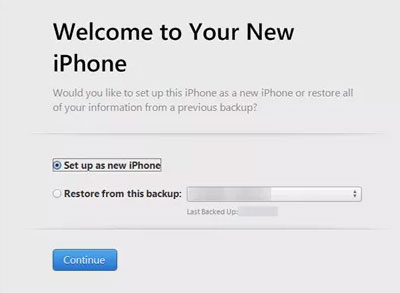
Solution 8: Force Restart iPhone
Force restarting an iPhone is an effective method to unlock iPhone SIM that is not supported, according to some Internet users. Note that it is different from doing a factory reset on iPhone. Follow the drill below to do it:
- For iPhone 8 or iPhone SE (2nd generation) and above, press and quickly release the "Volume Up" button; press and quickly release the "Volume down" button; press and hold the "Side" button. When the Apple logo appears, release the "Side" button.
- For iPhone 7/7 Plus, press and hold the "Volume Down" button and the "Sleep"/"Wake" ( or"Side") button at the same time. When you see the Apple logo, just release both buttons.
- For iPhone 6/6S or iPhone SE (1st generation), press and hold both the "Sleep"/"Wake"( or "Side") button and the "Home" button for a while. When you get the Apple logo, release both buttons.

Solution 9: Update iOS on iPhone
There might be a compatibility issue leading to the "SIM not supported" error. This can be resolved by updating iOS on iPhone. Here's how to bypass SIM not valid on iPhone:
- Open iPhone "Settings" > tap "General" > hit "Software Update".
- If there is a red dot, it means the new update is available.
- Tap on "Download and Install" to update to the latest version of iOS.

Solution 10: Use IMEI Unlocking Service
Services like IMEIUnlockSIM and DirectUnlocks may help you bypass SIM card not supported on iPhone. In most cases, you'll need to provide the details that the service requires, and your locked iPhone will be available after a specified time. (Want to know how to find IMEI on iPhone?)
Solution 11: Use a Professional Tool to Fix SIM Card Not Supported on iPhone
Are you looking for the fastest and easiest way to fix the "iPhone SIM not supported" error with simple clicks? iOS System Recovery can make it come true. The advantage is that this tool doesn't require you to jailbreak your iPhone or delete your iOS data. Further, it can fix 50+ problems without any trouble, including Device Issues, iTunes Issues, Screen Issues, and iOS Mode Issues.
Main features of iOS System Recovery:
- Successfully bypass the "iPhone SIM not supported" error with zero data loss.
- Fix overall iOS issues, covering iPhone black screen of death, iPhone keeps turning on and off, upgrade or downgrade iOS without iTunes, etc.
- Two repairing modes help you get your iPhone/iPad/iPod back to normal.
- Play functions on various iDevices, such as iPhone 14/14 Pro/14 Pro Max/14 Plus, iPhone 13/13 Pro (Max)/13 mini, iPhone 12/12 Pro (Max)/12 mini, iPhone 11/11 Pro/11 Pro Max, iPhone X/XR/Xs/Xs Max, iPhone 8/8 Plus, iPhone 7/7 Plus, iPhone 6/6S/6 Plus, iPod touch, iPad, etc.
- It values your privacy.
How to fix SIM card not supported on iPhone with iOS System Recovery?
Step 1. Download and install the iOS System Recovery on your computer. Then launch the utility and select "iOS System Recovery".

Step 2. Connect your iPhone to this computer via USB and click "Start" to trigger the fix. You'll need to put your iPhone into recovery mode as follows:

Step 3. Choose your iPhone model and click "Repair" to get the firmware available.

Step 4. After that, this tool will automatically start to fix your iPhone SIM issues. And you will find the SIM work just fine soon.

Summary - Which Service/Tool Is Suitable for Me?
That's all there is to it! Well, you're probably wondering which approach works best for you. To fix SIM card not supported on iPhone specifically and pointedly, you can ask yourself the following questions:
- Do I have enough time to try all out?
- Do I need to secure the content on my iPhone?
- Does my iPhone meet the requirements to try the solution?
- Do I want to unlock the SIM lock quickly and successfully with a professional tool?
Related Articles:
How to Recover Deleted Contacts from SIM Card in Android & iPhone [New]
How to Transfer Contacts from iPhone to SIM Card Easily & Quickly?
4 Reliable Methods to Unlock Apple ID without Phone Number
How to Transfer Contacts from SIM Card to iPhone 14/13/12/11/Xs/XR/X/8?
3 Simple Ways to Print Text Messages from iPhone/iPad
[4 Ways] How to Transfer Contacts from iPhone to iPhone without iCloud?



