Easy Fixes for "No Recently Deleted Notes Folder on iPhone" Issue
It's frustrating when there's no recently deleted notes folder on iPhone. This feature, usually accessible in the Notes app, allows easy retrieval of inadvertently discarded notes. However, for some users, this essential tool seems to be missing. Without it, recovering accidentally deleted notes becomes challenging, leaving users perplexed and seeking alternative solutions.
In this article, we'll delve into the reasons behind the issue - can't find recently deleted notes on iPhone, and explore potential remedies to address this issue effectively.
- Part 1: Why Don't I Have a Recently Deleted Folder in Notes?
1. Are You Using the Latest Version of Notes?
2. Have You Deleted Notes that Someone Shared With You?
3. Have You Recently Deleted Your Email Account? - Part 2: Recover Deleted Notes on iPhone When Recently Deleted Notes Folder Missing
1. Recover Deleted Notes from iPhone Directly
2. Restore Deleted Notes from iCloud Backup
3. Contact Apple Support for Help - Part 3: FAQs about the Recently Deleted Notes Not Showing
Part 1: Why Don't I Have a Recently Deleted Folder in Notes?
1. Are You Using the Latest Version of Notes?
Why does my iPhone Notes not have a recently deleted folder? The reason may be you haven't switched to the upgraded version of Notes. This upgraded version enables note synchronization across all your devices using the same Apple ID. With this update, when you delete notes, you have a 30-day window to retrieve them from the "Recently Deleted" folder before they're permanently erased.
Conversely, if you're not using the upgraded Notes version, your notes won't sync with iCloud and won't be accessible on other devices linked to your Apple ID. Deleting these notes will result in their permanent removal from your device, without any option for recovery.
How to Check If You Are Using Upgraded Notes:
Here's a simplified guide to determine if you're using upgraded notes on your iPhone:
- Check for advanced features: Upgraded notes offer paragraph styles, attachment viewing, note organization, and note locking options.
- Look for the Recently Deleted folder: If you can easily access accidentally deleted notes, you're likely using upgraded notes.
- Identify toolbar options: Upgraded notes typically feature a checklist and a format button for easy customization.
- Note toolbar options: If you see "Email" and "Delete" instead of advanced features, you may not be using upgraded notes.
- Verify the absence of the "Recently Deleted" folder: If it's missing, you're likely not using the upgraded version.
- Check across devices: Upgraded notes should appear on all devices running iOS 9 or later and using the same iCloud account.
By reviewing these points, you can determine whether you're using the upgraded notes version or not.
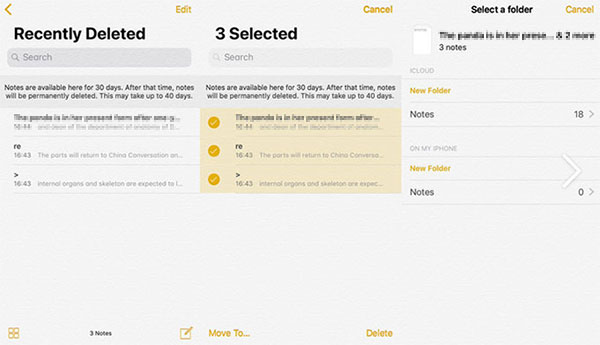
2. Have You Deleted Notes that Someone Shared With You?
If you've deleted notes that were shared with your friends, they will be removed from your iPhone but will remain on your friends' devices. If you wish to retrieve them, you can ask your friend to share the notes back with you or send you a screenshot of the notes.
However, it's important to note that if you delete notes that were shared with you by someone else, they won't be moved to the "Recently Deleted" folder and cannot be restored through that method.
3. Have You Recently Deleted Your Email Account?
Do you grasp the impact of emails on notes in the iPhone ecosystem? Within iOS, notes can synchronize with email accounts. If you mistakenly remove your email account, any notes synced with it will also vanish. These notes won't show up in the Recently Deleted folder because they haven't been deleted; rather, they've become disconnected from your email account.
You May Also Like:
- How to Retrieve Deleted Call Log from iPhone with or without Backup?
- 7 Fixes to "This Song is Not Synced Across Your Devices" Error
Part 2: Recover Deleted Notes on iPhone When Recently Deleted Notes Folder Missing
1. Recover Deleted Notes from iPhone Directly
If you've exhausted all the options mentioned above and still can't find your deleted Notes, you might want to explore using data recovery software to retrieve them. A recommended solution is iPhone Data Recovery, known for its effectiveness in recovering data even without a backup. It simplifies the process into a few easy steps, making it convenient to recover deleted notes. Additionally, the software allows you to retrieve notes from your iTunes or iCloud backup files without the need to restore your device.
Why select iPhone Data Recovery?
- Recover deleted notes on your iPhone directly without requiring a backup.
- Selectively recover data from iTunes or iCloud backups for your iPhone without overwriting existing data.
- Retrieve a wide array of iOS data, including notes, photos, videos, iMessages, contacts, call logs, WhatsApp data, calendar events, Safari history, voice memos, and voicemails.
- Preview and select specific files for recovery, ensuring you only recover the data you need.
- Compatible with nearly all iOS devices, including the latest models such as iPhone 15/15 Plus/15 Pro (Max).
- Ensure your privacy remains intact during the recovery process.
How to recover deleted notes on iPhone without backup via iPhone Data Recovery?
Step 1. Begin by downloading and installing the software utility on your computer. Launch the program and opt for the "Recover from iOS Device" mode. Connect your iPhone to the computer using a USB cable to allow automatic detection by the software. Once connected, click on "Start Scan" to commence scanning your iPhone.

Step 2. While the scanning process is underway, your iPhone's data will be thoroughly scanned and organized into categories. Navigate to the "Notes" folder from the left sidebar to locate and preview specific items.
Step 3. Once you've identified the desired notes, select them accordingly. Finally, click the "Recover" button to initiate the restoration of the deleted iPhone notes, even without a backup.
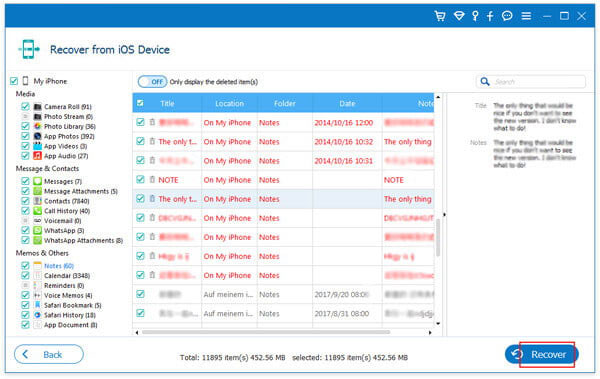
2. Restore Deleted Notes from iCloud Backup
If you've deleted notes that were backed up to iCloud, there's a straightforward solution to recover them. Just follow these steps:
- Sign in to iCloud.com and click on the Notes icon to see if the deleted notes are in the Notes folder.
- On your iPhone, go to Settings > [your name], tap on iCloud, and switch on "Notes".
- Launch the Notes app and pull down from the top to refresh; the deleted notes should reappear.

3. Contact Apple Support for Help
If you're still facing difficulty in finding your "Recently Deleted" folder and accessing your Notes across all your devices, it's possible that the issue lies with the servers. In such situations, seeking direct assistance from Apple is advisable. Initially, you should contact your carrier to rule out any potential network problems on their end. If the issue persists, the next course of action recommended by Apple is to visit a local Apple Authorized Service Provider. They can assess and repair your device if necessary.
Check if You Need:
- 7 Solutions to Fix "The Last Backup Could Not Be Completed" Issue
- Tips to Recover Deleted or Lost Calendar on iPhone
Part 3: FAQs about the Recently Deleted Notes Not Showing
Q1. Where is the Recently Deleted Notes folder on iPhone?
You can find it in the Apple Notes app. Here are the steps: Open the "Notes" app > Scroll down to the bottom of the screen to find the folder. This folder enables users to retrieve deleted notes within the past 30 days.
Q2. Why is the Recently Deleted folder missing from my Notes app?
What happened to recently deleted Notes on iPhone? They usually end up in the Recently Deleted folder. But if the recently deleted notes folder is missing, there are many reasons for this problem. For example, you have used an old note APP version, or you have set up a Gmail or Yahoo account to synchronize your notes, or you have changed your notes from the recent one. Deleting folders deleted notes and so on.
Q3. What measures can I take to avoid accidentally deleting notes?
To prevent accidental deletion of notes, consider enabling the "Lock Notes" feature within the Apple Notes app. This feature requires a password or Touch ID authentication to make any modifications to locked notes, thereby reducing the likelihood of accidental deletions.
Sum Up
The "No Recently Deleted Notes Folder on iPhone" problem brings great inconvenience to users who rely on it for note recovery. Therefore, we need to dig deeper to understand the root of this problem. Understanding the reasons will help us solve the problem better. In addition, this article provides a variety of solutions for users to choose from to recover lost notes. In addition to this, we need to realize the importance of backing up iPhone notes regularly. Timely backup can effectively protect users' data security and avoid the trouble caused by accidental loss.
Related Articles:
Top 10 Best iPhone Data Recovery Software Reviews
How to Restore Notes from iCloud Backups on Windows or Mac OS X?
How to Retrieve Deleted Music from iPhone 15/14/13/12/11/XS/XR/X/8/7?
How to Recover Deleted Contacts from iPhone 15/14/13/12/11/XS/XR/SE?
4 Flexible Ways to Transfer Notes from One iPhone to Another
How to Recover Deleted Whatsapp Messages on Android/iPhone without Backup



