[100% Work] Master the Best iPhone Private Photo Vault Recovery
"Help! Accidentally deleted my photos in the Private Vault app on my iPhone, and I have no backup. Any way to recover photos from Photo Vault app?" -- from Apple Support Community
The Photo Vault app stands out as a preferred choice among iPhone users, offering top-notch video and photo management for enhanced privacy and security. With the ability to set a password, it ensures the concealment of personal images and videos. Compatible with iPad, iPods, and iPhones, the app undergoes regular updates to enhance user experience.
Accidentally deleting the Photo Vault app or losing photos and videos within it may cause concern, but fear not. This article explores varied Photo Vault recovery methods to effortlessly recover images and videos from the Photo Vault app, providing users with comprehensive solutions for potential setbacks.
- Way 1: Recover Deleted Photos from Photo Vault in Recently Deleted Albums
- Way 2: Recover Photos from Photo Vault App through Hidden Album
- Way 3: Recover Deleted Photos from Photo Vault on iPhone Using iTunes
> Option 1: Photo Vault App Photo Recovery - iTunes
> Option 2: Photo Vault App Photo Recovery - MobiKin Doctor for iOS - Way 5: Restore Photo Vault Pictures from iCloud Backup
- Frequently Asked Questions about Photo Vault App
Way 1: Recover Deleted Photos from Photo Vault in Recently Deleted Albums
When photos are deleted from your iPhone photo vault, they are frequently transferred to the "Recently Deleted" album. This album serves as a temporary storage area, granting you the chance to recover inadvertently deleted photos before they face permanent erasure. Below is a detailed guide on utilizing this feature for potential private photo vault recovery:
- Launch the Photos application on your iPhone.
- Access the "Albums" tab positioned at the bottom of the screen.
- Scroll down to locate the "Recently Deleted" album.
- Open the contents of the "Recently Deleted" album to review its items.
- Examine the photos within and identify any hidden or deleted images you wish to recover.
- Once you pinpoint the desired photos, initiate the selection process by tapping on the "Select" button.
- Subsequently, tap on the "Recover" option after selecting the photos to restore them to your primary photo library.

It's important to be aware that the photos housed in the "Recently Deleted" album undergo automatic deletion after a limited period, typically within 30 days. Hence, it is imperative to take swift action and recover your photos promptly to prevent permanent loss. (How to recover photos deleted from Recently Deleted album?)
Way 2: Recover Photos from Photo Vault App through Hidden Album
If you've been making use of the native "Hidden" album feature on your iPhone, there's a possibility that your concealed photos are still within reach through this album. The "Hidden" album provides a convenient method to hide your iPhone photos, so as to discreetly store specific photos away from your primary camera roll, eliminating the need for external photo vault apps. Here's a guide on how to uncover hidden photos on your iPhone and potentially recover them:
- Launch the Photos application on your iPhone.
- Head to the "Albums" tab positioned at the lower part of the screen.
- Scroll through the options until you locate the "Hidden" album.
- Select the "Hidden" album to gain entry to its contents.
- Examine the photos stored in the "Hidden" album and identify the ones you wish to recover.
- Once you pinpoint the desired photos, initiate the selection process by tapping on the "Select" button.
- Subsequently, tap on the "Share" button, denoted by an upward arrow.
- Opt for the preferred destination for your recovered photos, whether it involves saving them to your primary camera roll or transmitting them to another application or cloud storage service.
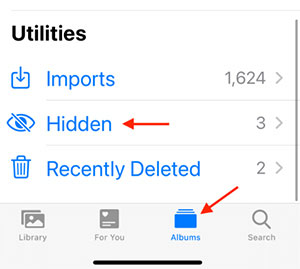
By leveraging the "Hidden" album feature, you may have the opportunity to retrieve photos deliberately kept out of sight, though they might not be encrypted or shielded by a password. Keep in mind that this approach may not be applicable if you've utilized a distinct third-party photo vault app with its own hidden album functionality.
Additional Recommendations:
- How to Transfer Photos from iPhone to External Hard Drive? [6 Ways]
- How to Manage Photos on iPhone 15/14/13/12//11X/8/7 with iPhone Photo Manager?
Way 3: Recover Deleted Photos from Photo Vault on iPhone Using iTunes
In the quest for Photo Vault app recovery on your iPhone, iTunes emerges as the simplest approach, and it comes at no cost. However, for those desiring a detailed view of each item within the backups without risking data overwritten, opting for third-party software is a prudent choice.
Option 1: Photo Vault App Photo Recovery - iTunes (with potential data loss)
- Connect your iPhone to the computer and launch iTunes;
- Navigate to "Preferences" > "Devices" > "Prevent iPods, iPhones, and iPads from syncing automatically";
- Click on the iPhone icon within iTunes, proceed to "Summary," then "Backups," and finally select "Restore Backup...";
- Choose the most relevant iTunes backup and initiate the restoration process by clicking on "Restore."

Option 2: Photo Vault App Photo Recovery - MobiKin Doctor for iOS (No risk of data loss)
For Photo Vault recovery app from iTunes, MobiKin Doctor for iOS stands out as the most reliable and efficient solution. This is because it allows you to preview the contents of your iTunes backup, ensuring accurate recovery of the files you wish to restore. Moreover, it permits you to save the recovered files directly to your computer, eliminating concerns about potential data overwrites on your device. Let's delve into the key features of this tool.
- The software offers three data recovery modes to meet your different needs.
- Recover photos from the Photo Vault app without the need for a full device restore, ensuring zero data loss.
- Selectively or comprehensively recover the exact photos you need from the photo vault app.
- Provides a comprehensive preview option, allowing you to review the recovered data before initiating the complete recovery process.
- Compatibility extends to nearly all iOS devices, encompassing the latest iPhone 15, and supports all iOS versions, including the latest iOS 17.
How do I recover permanently deleted photos from Photo Vault with Doctor for iOS?
- Open MobiKin Doctor for iOS and switch the mode to "Recover from iTunes Backup File". Select and initiate a "Start Scan" on a specific iTunes backup;
- Choose the "Photos" category and click "Start Scan" to let the software scan the iTunes backup to find all picture files;
- Peruse through all photos in real-time and selectively retrieve the desired ones using the "Recover to Computer" option.


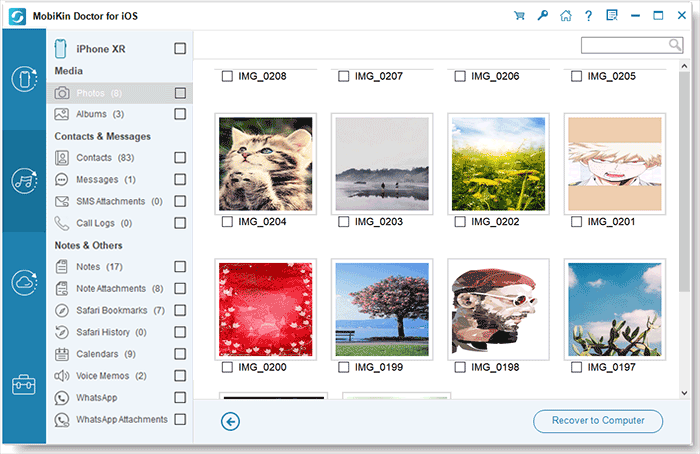
You Might Also Enjoy:
- How to Transfer Photos to New iPhone without iCloud or Computer? 5 Ways in 2024
- 6 Strategies on How to Recover Permanently Deleted Photos on Android
Way 4: Restore Photo Vault Pictures from iCloud Backup
Discover the option to recover deleted photos from the Photo Vault app using iCloud. Employ the iCloud backup method to effortlessly retrieve lost data on your iPhone with a straightforward process. Follow these steps:
- Trigger the "Reset All Content and Settings" function to clear iPhone data.
- Restart the iPhone and proceed with the setup as instructed.
- On the "Apps & Data" screen, choose "Restore from iCloud Backup".
- Select the relevant backup and allow time for photo restoration to finalize.

Frequently Asked Questions about Photo Vault App
Q1: Is it possible to recover a forgotten Photo Vault password?
Certainly, you can recover your Photo Vault password if you've enabled the password recovery option with your email ID during setup. Simply choose the email recovery option when prompted, and follow the steps.
Q2: What's the method for retrieving encrypted files from Photo Vault?
For encrypted files recovery, utilize the iTunes Backup-Restore method. Only after restoring the backup on your iPhone will the encrypted files become accessible.
Q3: Are photos and videos stored in Private Photo Vault accessible to others?
No, photos and videos in Private Photo Vault are exclusively stored on your device unless 'iCloud Backup' is activated, creating a backup on Apple servers.
Q4: Can a Private Photo Vault purchased on iPhone be used on iPad?
Certainly, the purchased app is accessible on any iOS device. Enable it via "Private Photo Vault" - "Settings" - "Restore Purchase."
Final Thoughts
In conclusion, recovering deleted photos from the Photo Vault app becomes effortless with multiple methods at your disposal. Among them, MobiKin Doctor for iOS stands out as the optimal choice, offering simplicity and compatibility with various devices. This reliable tool ensures easy retrieval of lost photos, contacts, and videos, alleviating any panic caused by accidental deletions. With its diverse recovery modes catering to different needs, Doctor for iOS significantly enhances success rates. Consider the free trial for a preview of recoverable data. Moreover, regular backups remain the securest approach to minimize potential data loss risks on iOS devices.
Related Articles:
Top 5 Methods to Download Photos from Google Drive to iPhone 15/14/13/12/11/X/8
Can I Airdrop Multiple Photos between Apple Devices? Get Complete Answers Here
[2024 Updated] How to Recover WhatsApp Photos and Videos from iPhone?
Can You Transfer Photos from iPhone to PC with Bluetooth? Answered in 2024
How to Turn Off HEIC on iPhone & Convert HEIC Photos to JPG/JPEG/PNG?
Troubleshoot "Unable to Share Photos from iPhone" with 9 Common Tricks



