How to Fix Photos Disappeared from iPhone after Update? [2023 Updated]
Apple iPhone is widely favored by people because of its stable system, high-quality firmware, and creative features. And every iOS update will bring us a refreshing experience. But in the meantime, the newly updated system may also bring us trouble due to compatibility or other issues. For example, you may find "photos disappeared from iPhone after update". Then you are probably at a loss and think about how to get them back quickly.
Well, this informative guide will provide you with the possible reasons and effective fixes in the following. Let's start right away.
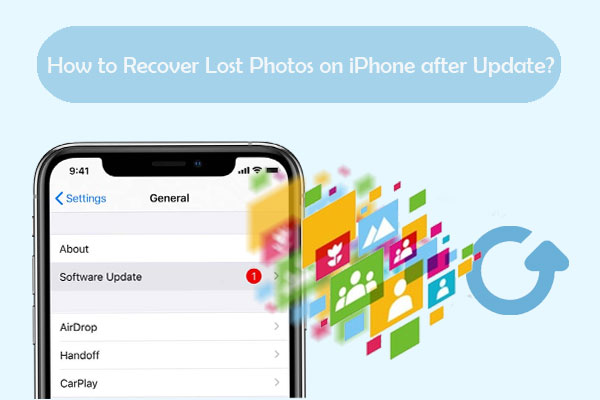
Part 1: Why Did iPhone Photos Disappear after Update
Updated iPhone and lost photos? Here are some of the possible causes for photos missing from your iPhone after an iOS update:
- Photos were removed from the iPhone by accident.
- Some of the photos were stored in iCloud. (How to delete photos from iPhone but not iCloud?)
- You installed some new software.
- You lose your pictures after jailbreaking your iPhone.
- Images from some folders might be wrongly disposed of.
- Your iPhone photos have been hidden.
You May Also Want to Know:
- iPhone Calendar Disappeared? Top 11 Tips Offered to Get Them Back
- All My Photos Disappeared from My Android? 5 Fixes Here!
Part 2: Photos Disappeared from iPhone after Update? 10 Solutions to Fix It
Solution 1: Check the Recently Deleted Folder
First introduced in the iOS 8 update and later upgraded in iOS 11, the Recently Deleted" folder is a dedicated option in iPhone/iPad that temporarily saves the deleted photos for 30 days. The same method can be applied to recover photos deleted from Camera Roll after the iOS update.
- Go to iPhone "Photos" > "Albums" > "Recently Deleted".
- If you find the pictures there, move them back to your "All Photos" folder.
- You can do this by selecting the items and clicking "Recover".

Solution 2: Unhide Photos on iPhone
With iOS 14 and higher, you can hide the "Hidden" album so it doesn't appear in the Photos app. So if you lost all photos after the iPhone update, try to check and unhide iPhone photos as required:
- Open the Photos app on iPhone and click on "Albums".
- Click the "Hidden folder" under "Utilities". In case you don't find the "Hidden" folder, head to iPhone "Settings" > "Photos" > toggle on "Hidden Album".
- If you see the disappeared image, select and tap the "Share" button.
- Next, press "Unhide" to move the photos to the original location on iPhone.
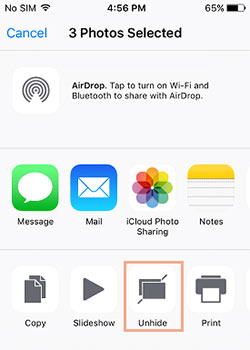
Solution 3: Check iCloud Photos
The new iPhone update deleted my photos; there might be something wrong with the "iCloud Photos" options. Please ensure this option is enabled. This can be easily done by going to iPhone "Settings" > [your name] > "iCloud" > enable "iCloud Photos".

Sometimes, you would find the images in iMessage missing after updating iPhone to iOS 15, too. You can tap the name of the sender or receiver from any iMessage > tap "Info" and scroll down to the bottom, it should say that you have multiple pictures in iCloud, and you can download them now. (Here are more tips on how to recover pictures from text messages on iPhone.)
Solution 4: Enable Cellular Data
I updated my iPhone and lost my pictures. You may get it resolved using cellular data to access iCloud photos. To enable it, go to your device's iCloud Photo "Settings" > "Cellular Data" > make sure that this option is "ON".
Extended Reading:
- [Solved!] How to Transfer Photos from iPhone to iPhone without iCloud?
- Is it Able to Move Photos from Camera Roll to Album on iPhone? Yes!
Solution 5: Log out and Log in to iCloud Account
"I updated my iPhone and lost my photos". At times, your iCloud account might be the key culprit of this issue. You can go to have a check whether you've logged in to your iCloud account. If so, just log out and then log in back again to have a try.
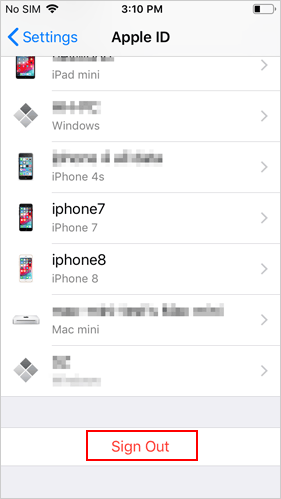
Solution 6: Reset iCloud Account/Apple ID
It's quite easy to fix iPhone update photos gone by resetting your Apple account. To do this, please go to your phones' Settings, choose your Apple account, and sign it out. Afterward, sign in to it back again with your account credentials. (What if your Apple ID is disabled?)
Solution 7: Manage iCloud Storage
The chances are that there might be a lack of free space on the iCloud account as well. To check it, go to your phone's "Settings" > "iCloud" > "Storage" > "Manage Storage" > "Change Storage Plan". Now you could check how much free space is left. If you want, you can get extra storage for a fee here.
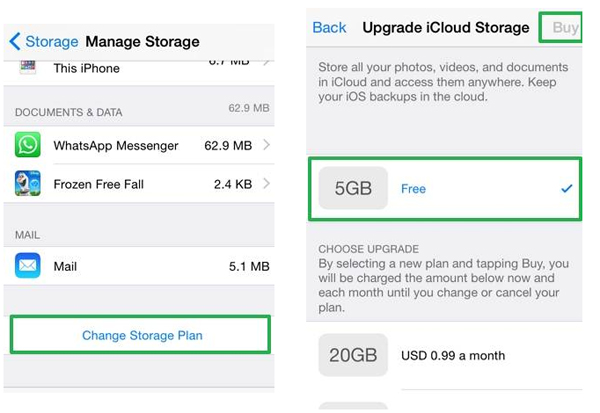
Solution 8: Restart Your iPhone/iPad
One of the easiest solutions to fix photos that disappeared from an iPhone after update is rebooting your device. If there's a minor issue with your device, it will most likely be addressed with a simple restart. Now, follow the steps to do it:
For iPhone 8 and older generations, you can:
- Press the "Power" ("Wake"/"Sleep") button on your phone. (For newer devices, it is on the right side; and it is located on the top of the phone for previous models)
- Drag the "Power" slider to confirm.
- Wait for a while, as the device will be turned off.
- After a few seconds, hold the "Power" button again to restart your iPhone.
- Release it when you see the Apple logo.

For iPhone 11 and later, you can:
- Press and hold the "Side" button and either of the "Volume Up"/"Down" buttons.
- Release them when the "Power" slider appears on the screen; drag it to confirm.
- Once the phone is powered off, please long-press the "Side" button for a while.
- Let it go once you find the Apple logo on the screen.
- Alternatively, if your device runs iOS 14 or iOS 15, iOS 16, you can go to iPhone "Settings" > "General" > "Shut Down" to turn off your phone as well.

Solution 9: Recover iPhone from iTunes Backup
iTunes gives you the ability to restore iPhone data after factory reset or iOS update if you kept a copy of your device with the tool in advance. But this will replace the existing iOS data with the one in the backup you choose. Here are the steps on how to recover lost photos on iPhone after an update via iTunes:
- Connect your iPhone to a computer and launch iTunes.
- Select your iPhone icon under the device list and click "Summary".
- Click "Restore Backup".
- In the "Restore from Backup" box, select the backup that contains your photos.
- Click "Restore", and wait until the task finishes.

Solution 10: Restore iPhone from iCloud Backup
Likewise, iCloud officially offers you an option to restore backup on condition that you made a backup of your device with it. And this service will erase your iPhone after the restore. Here's how to restore iPhone pictures after an update from iCloud backup:
- Go to iPhone "Settings" and choose "General".
- Tap "Reset" > "Erase All Contents and Settings" > "Erase iPhone".
- Your iPhone will restart, and please follow the instructions to set up your device.
- On the "Apps & Data" screen, tap on "Restore from iCloud Backup" and log in with your Apple ID and password.
- Press "Choose backup" and select the backup to restore the iPhone from iCloud backup.

Part 3: Ultimate Solution to Restore Photos Disappeared from iPhone after Update
I lost all my photos when I updated my iPhone. Any tips on how to recover disappeared photos from iPhone iTunes backup selectively without covering current data on it? Well, that's easy. MobiKin Doctor for iOS is a tool worth trying out. This iOS recovery software helps you recover what you want from iOS devices with/without backup. It not only works flexibly but is quite easy to use.
Brief overview of Doctor for iOS:
- Recover photos disappeared from iPhone after update via iTunes backup.
- The supported data types: photos, videos, messages, call history, contacts, notes, calendars, reminders, voice memos, and more.
- Restore deleted iPhone messages, contacts, etc., without backup.
- Let you preview and choose specific files for recovery.
- Work well with almost all iDevices, such as iPhone 13/13 Pro (Max)/13 mini/12/12 Pro (Max)/12 mini, iPhone 11/11 Pro/11 Pro Max, iPhone X/XR/Xs/Xs Max, iPhone 8/8 Plus, iPhone 7/7 Plus, iPhone 6/6S/6 Plus, iPod touch, iPad, etc.
- It won't let out your privacy.
How to fix photos deleted after the iOS update with Doctor for iOS?
Step 1. Choose "Recover from iTunes Backup File"
Install and run the software after downloading it on a computer. Select "Recover from iTunes Backup File". Then the utility will scan your computer and display all the iTunes backup files.

Step 2. Go for "Start Stan"
Select the iTunes backup that contains disappeared photos and click "Start Scan". After a short while, all files in the backup will be scanned out. Please mark "Camera Roll" and "Photos" before clicking "Start Scan" again.

Step 3. Recover photos disappeared from iPhone after update
All photos in the iTunes backup will be on the screen. You should choose the needed items and click "Recover to Computer" to save them on this computer.

Final Words
That's all for how to restore photos that disappeared from iPhone after an update in the eleven approaches. This tutorial is by far the most varied and detailed directions of methods. And we hope it can do you a big favor. Finally, welcome to post or share the page on social media to let more friends know if you find it is valuable.
Related Articles:
How to Fix iPhone Contacts Missing Names with 15 Methods?
How to Recover iPhone Photos after Factory Reset without Backup [Must Know]
iPhone Battery Draining Fast After Upgrading to iOS 16? 8 Tips to Fix It
[Fixed]iPhone Can't Make or Receive Calls after iOS Update? 7 Tips to Solve It!
iPhone/iPad Stuck on Preparing Update to iOS 15? 9 Methods for You



