[Top 3 Ways] How to Recover Deleted iCloud Backup Easily?
To free up space, I deleted photos and videos from 2021-2022-2023 on my devices with and without iCloud. Is there a website, iPhone app, or PC software that can recover old iCloud backups history that I deleted a few years ago? Thanks.
Worried about losing your deleted iCloud backup? Don't panic! Even if you accidentally deleted your iCloud backup, there are ways to get it back and restore your valuable data. In this article, we'll share with some simple methods to help you recover deleted iCloud backup. Whether you deleted your iCloud backup by accident, or something else went wrong, we'll guide you through the process of recovering your important information.
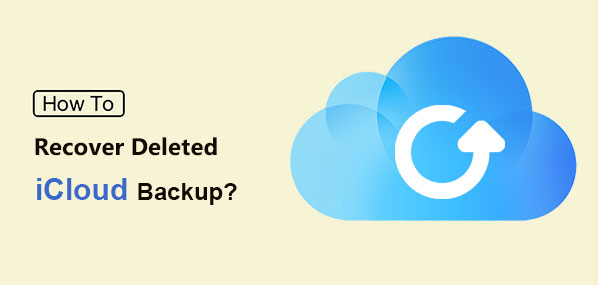
Part 1: Can You Recover Deleted iCloud Backup?
Yes, it is possible to recover deleted iCloud backups. With the advancement of technology, recovering deleted backups has become feasible, providing a safety net in case you accidentally delete important data. However, the process may not be simple.
As we all know, iCloud backups do not back up themselves. But thankfully, iCloud contains a "Recently Deleted" folder, and there are other ways to back up your iOS device outside of iCloud, increasing the chances of recovering deleted backups.
If iCloud is your only backup source, it is still possible to recover deleted iCloud backups. The key factor is the time between deletion and recovery attempt. Backups should not be overwritten, otherwise they will be lost permanently. Therefore, it is best to stop using your iOS device immediately to prevent deleted iCloud backups from being overwritten.
All in all, to learn how to recover deleted iPhone backup, it is important to follow specific steps and act quickly after deletion.
Part 2: How to Recover Deleted iCloud Backup from iCloud Website
If you accidentally deleted your iCloud backup, your first choice is to restore the deleted data using the iCloud website. The "Recently Deleted" feature on the iCloud website keeps all deleted data, including backups, for 40 days before it is permanently deleted. This restore method does not require resetting your device.
How to retrieve deleted backup files from the iCloud website:
- Open a web browser on your computer or iPhone and go to the official iCloud website. Sign in with your iCloud or Apple ID.
- Click on the "Settings" icon from the website's main menu. Then, navigate to the bottom-right corner of the screen and select the "Recently Deleted" option.
- To restore all deleted iCloud backups, click on "Recover All". Alternatively, you can select specific deleted files to recover and click on the "Recover" option.
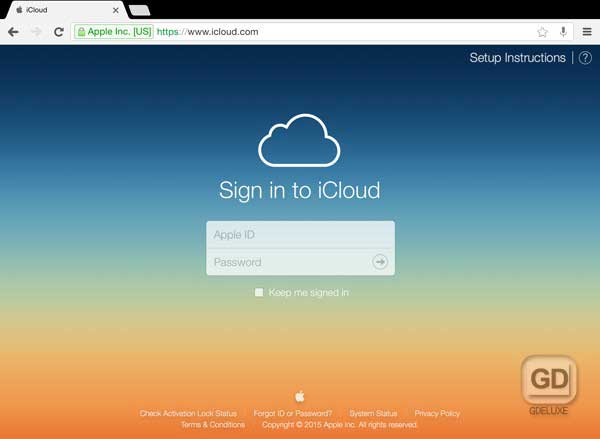
Part 3: How to Recover Deleted Backup from iCloud via File App
This method allows you to retrieve documents, contacts, and calendars that you may have deleted in the last thirty days. Before proceeding, ensure you have enabled iCloud backup for Contacts, Calendars, Reminders, and Bookmarks on your iPhone.
Steps to recover deleted backup from iCloud in File app:
- Open the Files app on your iPhone.
- Click on "Recently Deleted" under the Locations tab.
- Locate the file you wish to restore and check the box next to it.
- Tap "Restore File(s)" to revive your file.
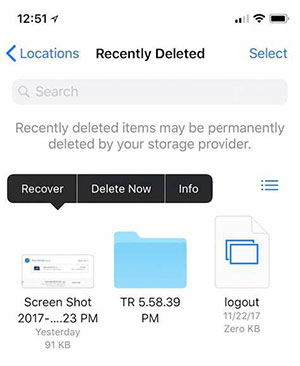
Part 4: Recover Deleted iCloud Backup with iOS Data Recovery Tool
For iOS device users who have lost data or backups, MobiKin Doctor for iOS is an invaluable tool. Regardless of how your data was lost, you can use Doctor for iOS to recover lost data from your device, as well as from iTunes or iCloud backups. Before restoring, the tool allows you to preview the deleted data and inspect your backups, so you only need to restore the specific data that was lost. This approach saves you time, effort, and storage space, eliminating the need to recover all data when you only need to recover one or two pieces of data.
Main Features of Doctor for iOS:
- Restore various types of data such as Contacts, Messages, Notes, Photos, Music, Videos, and WhatsApp data.
- Address all kinds of data loss scenarios, including recovery from broken iPhones, post-factory resets, or after system updates.
- Recover data from a wide range of Apple devices, including iPhones, iPads, and iPod touches.
- Benefit from a thorough 100% deep scan that ensures no risk of data loss.
Step 1: Initially, download and install Doctor for iOS on your computer. Run it and select "Recover from iCloud" from the main interface.

Step 2: On the next screen, you will have to sign in with your Apple ID and password to view and access your iCloud backups. Select the category of data you wish to retrieve and click "Next".

Step 3: Finally, preview and select the deleted items that you want back, and click "Recover to Computer" to save the recovered data on your computer.

Video Guide:
Part 5: FAQs about Deleted iCloud Backup
Q1: Can I delete old backups from iCloud?
Yes, you can delete outdated iCloud backups. Generally, you can delete backups that haven't been used or enabled for more than 180 days. However, you can't delete any active iCloud backups once you restore your device. (What happens if you delete an iCloud backup?)
Q2: Why do iCloud backups take up so much space?
iCloud backups take up a lot of storage space because they accumulate data over time. If you have automatic backups enabled for your device (or multiple devices under one iCloud account), they will continue to back up until your iCloud storage is full. If you don't delete them regularly, your backup size will steadily increase. It's important to regularly delete unnecessary backups to manage storage space. You can do this through System Preferences on your Mac or the Settings app on your iPhone.
Q3: Are iCloud backups on iPhone compressed?
iCloud backups are usually smaller than you would expect based on device storage analysis. They don't include the operating system or apps, so the size is smaller than the total file size. The backups primarily contain user data, not the apps themselves.
The Bottom Line
That's it for our discussion on how to recover deleted backup from iCloud. Losing important phone data can be extremely frustrating, but luckily, you can explore and try the above techniques! In addition, using MobiKin Doctor for iOS is highly recommended as it is a professional recovery tool designed specifically for iOS data recovery. Its proven effectiveness provides a straightforward and effective solution, saving you from the hassle of trial and error.
We hope that this guide was useful. If it was helpful, please consider sharing it with others who may need it.
Related Articles:
4 Marvelous Ways to Delete Messages from iCloud Storage [Quick Guide]
5 Brilliant Ways to Recover iCloud Password? [Must-read]
iCloud Backup for Android: 4 Ways to Restore iCloud Backup to Android
How to Fix Restore from iCloud Paused in 12 Reliable Ways? [SOLVED]



