[4 Tips] How to Recover Deleted Text Messages on iPhone without Computer?
Texting is a traditional and indispensable way of communicating with others. In doing so, you can learn about meeting arrangements, important personal info, and verification messages. In daily life, there are many instances where you lose text messages, such as unintentional removal, system crash, or failed iOS update. (How to undo an iOS update on iPhone?)
Well, does accidentally deleting cherished messages end up losing them forever? No! Then you may need to recover deleted text messages iPhone without computer if there's no trustworthy PC or Mac available. OK, today's article will explain how to complete this task in several clever ways.
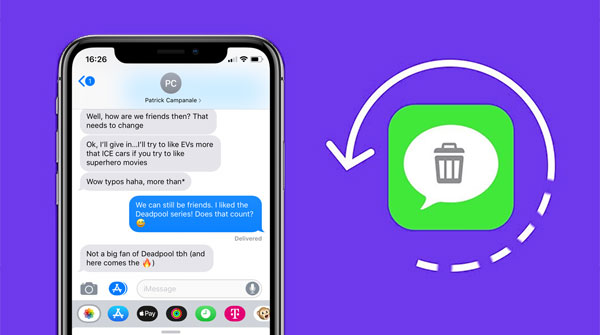
- Part 1: Recover Deleted Text Messages on iPhone without Computer from iCloud Backup
- Part 2: Recover Deleted Text Messages on iPhone without Backup or Computer from Other Devices
- Part 3: Recover Deleted Texts on iPhone without Computer By Contacting Service Provider
- Extra: How to Recover Deleted Messages from iPhone without Data Erasing
Part 1: Recover Deleted Text Messages on iPhone without Computer from iCloud Backup
When you back up your iPhone with iCloud, you'll have a copy of your iOS data, including messages, contacts, app data, calendars, notes, voice memos, health data, etc. So, if there's a backup of your iPhone that was made before, check out the following to learn how to get deleted iMessages/texts back without a computer from iCloud backup:
- To start things off, go to your iPhone's main "Settings" > "General" > "Reset".
- Tap "Erase All Content and Settings".
- Click "Erase iPhone" to factory reset your iPhone. (Note that this will wipe out your iPhone before the new setup occurs.)
- Set up your device as new by following the given directions.
- Pick "Restore from iCloud backup" when you reach the "Apps & Data" screen.
- Log in with your iCloud details.
- A list of backups that are available, from which you can select the one that includes your deleted iMessages/text messages to restore it to your iPhone.

Click to Learn :
- How to Transfer Text Messages from Android to iPhone Easily & Quickly?
- How to Retrieve WhatsApp Messages from Lost Phone without Backup? [iPhone/Android]
Part 2: Recover Deleted Text Messages on iPhone without Backup or Computer from Other Devices
This method applies to iPhone message recovery with the same Apple ID used on both iDevices. All you need to do is enable "Messages" from iCloud on both Apple devices. Yet, the approach might not work all the time, especially when another device is with an updated version of iOS. Anyway, that doesn't stop you from giving it a shot.
How to find deleted messages on iPhone 13/12/11/X/8 from other devices?
- Navigate to your device's "Settings".
- Tap on [your name] > "iCloud".
- Scroll down to locate and press the "Messages" option to enable it.
- Next, please disable the auto iCloud backup to avoid making automatic backups.
- Repeat the same steps on any other iOS device to sync messages/iMessages to it.
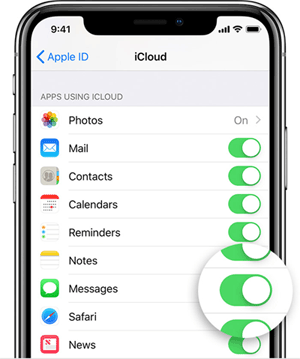
Part 3: Recover Deleted Texts on iPhone without Computer By Contacting Service Provider
Well, what if you didn't have a backup of your text messages before they were lost? Or the most recent backup doesn't contain what you want? Fret not! Just reach out to your iPhone cellular provider; chances are that they kept a copy of the messages you sent and received.
How to see deleted messages on your iPhone without iCloud by contacting the service provider?
- Go to your network provider's website and head to Customer Support before logging in to your carrier account. Alternatively, directly call the provider's customer service center.
- Send them an email with a sensible cause of your request; this may cover your phone model, phone number, SIM card serial number, and more.
- After several days, please check your mailbox for a reply from the service center.
Extended Reading:
- What Happens If You Delete a Backup? Get Some Helpful Tips Here
- 3 Easy Ways to Recover Deleted Photos from iPhone without Backup
Extra: How to Recover Deleted Messages from iPhone without Data Erasing
Haven't made separate copies of all the new iOS messages since the last backup? At this point, it may not be wise to restore missing messages using iCloud. Well, here's a question - Can I carry out the task without any backup? OK, MobiKin Doctor for iOS is capable of providing you with a reassured and smooth journey. And it won't harm the existing data on your iPhone.
Outstanding features of Doctor for iOS:
- Flexibly recover deleted messages, contacts, etc., from iPhone without data erasing.
- Selectively retrieve iOS data from iTunes backup. (This is particularly helpful for situations like iTunes stuck on preparing the iPhone for restore.)
- You have the ability to preview and choose specific files to recover.
- The supported data types: contacts, messages, notes, Safari history, calendars, voice memos, Cameral Roll, photos, music, videos, books, etc.
- Free trial, fast scanning, and trouble-free recovery.
- Apple to a whole range of Apple devices, including iPhone 14/14 Pro/14 Pro Max/14 Plus, iPhone 13/13 Pro (Max)/13 mini/12/12 Pro (Max)/12 mini, iPhone 11/11 Pro/11 Pro Max, iPhone X/XR/Xs/Xs Max, iPhone 8/8 Plus, iPhone 7/7 Plus, iPhone 6/6S/6 Plus, iPod touch, iPad, etc.
- It won't let out your privacy.
How to use Doctor for iOS to recover deleted text messages on iPhone without data coverage?
- Launch the program on a computer after the free download and installation.
- Go for "Recover from iOS Device".
- Connect your iPhone to the computer through USB.
- Next, let the product recognize your device following the easy on-screen prompts.
- Now, you'll get the initial interface of the program.
- Choose "Messages" and hit "Start Scan".
- When all your texts are scanned out, check the "Messages" tab.
- View and pick all your deleted messages and click "Recover to Computer".

Final Words
Well, it's time to wrap up this passage now. Overall, you can restore your iPhone from an iCloud backup for your lost texts or check another Apple device with the "Message" sync turned on. Or perhaps, there is a decent chance that you can regain the texts by contacting the cellular service provider. However, assuming none of the approaches works for you, just try to use third-party software like MobiKin Doctor for iOS if you have a trusted computer nearby.
Related Articles:
10 Methods to Troubleshoot Downloading Messages from iCloud Stuck
How to Sync Messages from iPhone to iPad Air/Pro/mini/4/3/2? [SOLVED]
6 Proven Methods to Retrieve Text Messages from Old Phone Numbers [Android & iPhone]
3 Simple Ways to Print Text Messages from iPhone 14/13/12/11/X/Xs/Xs Max/8
Full Guide on How to Back Up Text Messages from iPhone to Gmail
Android Message Recovery - How to Retrieve Deleted Text Messages on Android



