How to Recover Deleted Viber Messages on iPhone with/without Backup?
As one of the most popular instant messaging tools, Viber is easy to make calls, text, share photos, audio, and videos for free. Sometimes, valuable Viber chats are prone to be lost by accidental deletion, iPhone factory reset, a failed OS upgrade, etc., which would stress you out a lot.
Given that, some will undoubtedly rush to find ways to recover deleted Viber messages on iPhone. Well, today, we are to gather easy-to-use approaches to help you work it out. You can get back what you want even without a previous backup.
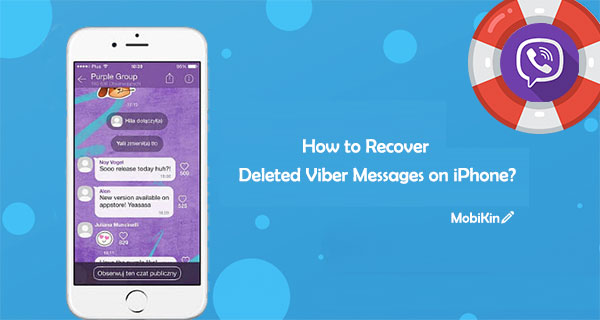
- Way 1: How to Recover Deleted Viber Messages on iPhone from Viber Backup
- Way 2: How to Restore Viber Backup on iPhone from iTunes Backup
- Way 3: How to Get Deleted Viber Messages on iPhone from iCloud Backup
- Way 4: How to Recover Deleted Messages on Viber on iPhone from Email
- Way 5: How to Recover Deleted Viber Messages on iPhone without Backup [HOT!]
Way 1: How to Recover Deleted Viber Messages on iPhone from Viber Backup
The following are the prerequisites of iPhone Viber recovery in this way:
- Back up Viber chat history regularly via the Viber app.
- Your Viber is connected to iCloud on your iPhone.
- Use the same phone number for the Viber while reinstalling the app.
How to recover deleted Viber messages on iPhone from Viber backup?
- Open "Viber" and tap "More" (three dots on your iPhone).
- Click "Settings" and tap "Account".
- Hit "Viber Backup".
- Here, you can also choose to back up photos and videos on this iPhone.
- Select "Back Up" to back up your iPhone Viber chats.
- Also, you can choose Auto Backup to activate automatic backup on your phone.
- After you make the backup, ensure your device is connected to the same iCloud account in which the backup is stored.
- Go to its iCloud settings to enable the iCloud Drive option and the Viber app sync feature.
- Reinstall Viber on your iPhone and link it to the same phone number.
- The application will automatically detect the existing backup.
- Tap "Restore now" and maintain a stable network connection to restore your Viber messages.
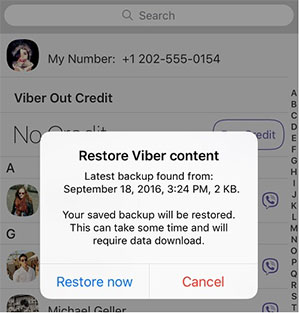
People Also Like:
Way 2: How to Restore Viber Backup on iPhone from iTunes Backup
You can retrieve deleted Viber messages on your iPhone from iTunes backup if you have synced them with iTunes before. After the restore, all your iPhone files will be replaced by the backup file.
How to recover deleted messages on Viber on iPhone from iTunes backup?
- Launch iTunes on PC or Finder on your Mac.
- Connect your iPhone to the computer via a USB cable.
- Select your iPhone when it turns up on iTunes.
- Mark "Summary" from the left menu.
- Choose "Restore Backup" from the right pane.
- Pick the most relevant backup that contains your deleted Viber messages.
- Click "Restore".
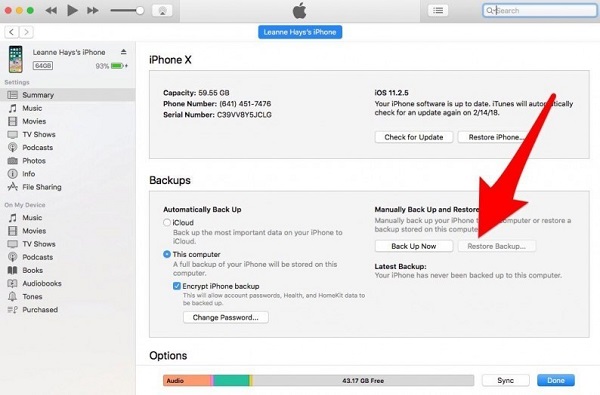
Tips: iTunes won't let you view the content within the backup to check out whether it includes the Viber messages you wish to restore.
Way 3: How to Get Deleted Viber Messages on iPhone from iCloud Backup
If you have a previous backup of your iPhone on iCloud server, you can try this method. Please keep in mind that doing Viber deleted messages recovery on iPhone with iCloud would erase all data and settings on your iPhone. And also, you cannot check if your iCloud back files include the Viber messages you need.
How to restore Viber backup on iPhone from iCloud backup?
- On your iPhone, go to its Settings > General > Reset > Erase All Content and Settings.
- After that, the "Apps & Data" screen should show up.
- Tap "Restore from iCloud Backup".
- Sign in with your iCloud Apple ID > Choose backup.
- Select a backup that involves your deleted Viber messages you want to restore.


Learn More:
- Ultimate Guide to Back Up WhatsApp Photos/Videos on Android & iPhone
- [Solved] How to Recover Deleted SMS from iPhone 12/11/XR/X/8?
Way 4: How to Recover Deleted Messages on Viber on iPhone from Email
Email can also make iPhone Viber recovery, but it isn't a proper tool. For one thing, you can only view the deleted Viber chats if you have sent them to your Email before. That is, the messages are in CSV files which cannot be restored to your iPhone. For another, Email won't store your Viber photos and videos.
How to regain deleted Viber messages on iPhone via Email?
- On your iPhone, run Viber.
- Head over to Viber > More > Settings > Calls and Messages > Email Message History.
- Send Viber messages to any of your email accounts.
- Sign in to your email to download the attached file.
- Your backup is right there for your view.
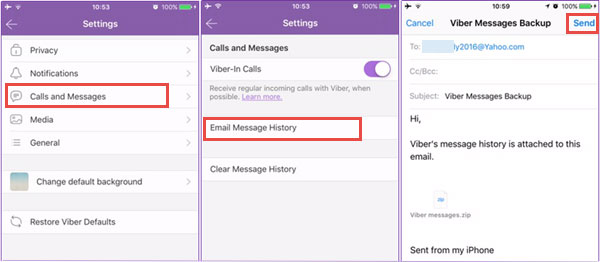
Way 5: How to Recover Deleted Viber Messages on iPhone without Backup
In most cases, Viber messages may be lost before you haste to back them up. So, is there any solution to get deleted Viber messages on iPhone without backup? Okay, iPhone Viber Recovery could make it come true. As the best iPhone Viber recovery tool, it can help you regain all your Viber data, including its attachments like photos and videos. And further, it works for most other file types on your iPhone.
Key Characteristics of iPhone Viber Recovery:
- Recover lost or deleted Viber messages/photos/videos from iPhone without backup.
- It also retrieves data like contacts, call history, text messages, iMessages, pictures, videos, WhatsApp/Kik/Line/Viber chat history, notes, etc.
- Recover data from iTunes/iCloud backups without overwriting the existing content on your iPhone.
- Easy to use and completely secure.
- Run smoothly on a whole range of iDevices, containing iPhone 14/14 Pro/14 Pro Max/14 Plus, iPhone 13/13 mini, iPhone 12/12 Pro (Max)/12 mini, iPhone 11/11 Pro/11 Pro Max, iPhone X/XR/Xs/Xs Max, iPhone 8/8 Plus, iPhone 7/7 Plus, iPhone 6/6S/6 Plus, iPod, iPad, etc.
- It doesn't interfere with your privacy.
How to recover deleted Viber messages on iPhone without backup using iPhone Data Recovery?
Step 1. Run the program and choose "Recover from iOS Device"
Link your iPhone to a computer via a USB cable. Launch the tool after the download and installation. Now, select "Recover from iOS Device". Press "Start Scan" to detect the deleted Viber messages.

Step 2. Wait for the scanning procedure to complete
The progress bar will display the scanning procedure as below. It might take some time if you have lots of content to process.

Step 3. Recover deleted Viber messages from iPhone
After the scanning, mark Viber/Viber Attachments/ViberCall History from the left menu to preview the detailed items. Tick what you want to get back and click "Recover" to save them onto your computer.
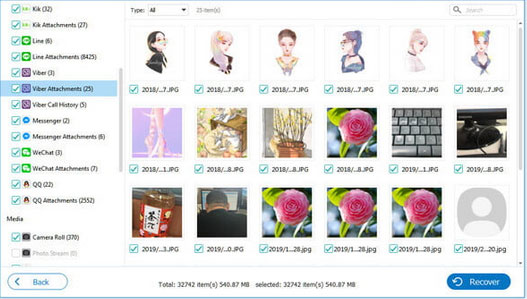
Comparison Table: Which Way Is the Best?
Here's a brief table on which way to choose to recover deleted Viber messages from an iPhone:
|
via Viber Backup
|
via iTunes Backup
|
via iCloud Backup
|
via Email
|
via iPhone Data Recovery
|
|
|
Computer Connection |
No |
Yes |
No |
No |
Yes |
|
Difficulty |
Medium |
Easy |
Easy |
Easy |
Easy |
|
Running Velocity |
Medium |
Slow |
Slow |
Slow |
Fast |
|
Options for Recovery |
Fully |
Fully |
Fully |
Only the Viber messages you've sent |
Selectively or Fully |
|
Overwrite the Current Data on iPhone |
Yes |
Yes |
Yes |
No |
No |
|
Recover Files without Backup |
No |
No |
No |
No |
Yes |
Are you hesitating to use iPhone Data Recovery to recover all lost Viber messages or other content? Well, we think the table above has brought you the answer. Now just download this program and try it out for yourself.
Related Articles:
Step-by-step Guide to Back Up Viber Messages on PC from iPhone/Android
How to Delete Viber Messages on iPhone 14/13/12/11/SE/XR/8/7
How to Backup and Restore Viber Messages on Android
Different Ways to Add Contacts to Viber on Android
3 Best Ways to Backup and Restore iPhone (#3 is Excellent)
How to Transfer Text Messages from iPhone to Computer Instantly?



