[Full Guide] Why and How to Fix Photos Disappeared from iPhone?
Losing photos on your iPhone, a distressing experience, can happen due to various reasons such as iOS updates, accidental deletions, or hidden album settings. Even with the expansive storage capacity of the latest iPhone models, users often encounter the dilemma of photos disappeared from iPhone. In this article, we delve into the common causes behind this issue and provide practical solutions to recover vanished photos, whether they were inadvertently deleted or mysteriously hidden.
Understanding the reasons and implementing the suggested remedies can help iPhone users regain access to their precious memories and maintain composure in the face of this unsettling situation.
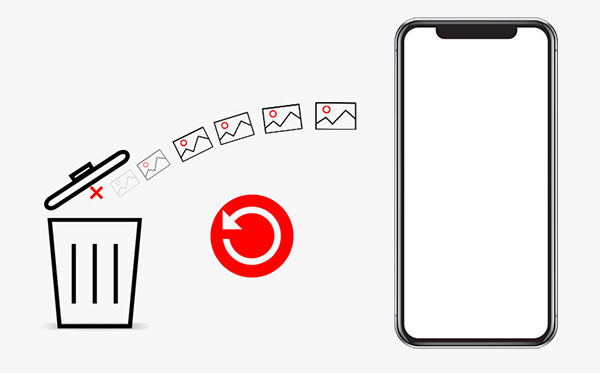
Part 1: Why do Photos Disappear from My iPhone?
"Why all my pictures disappeared from my iPhone?" Before getting back lost iPhone photos, it's essential to know the reason why photos missing from iPhone. Now, let's check the main causes first:
- Photos disappeared from iPhone after update to iOS 17/16/15.
- Hidden photos by you or others causing disappearance.
- Unintentional deletion of your cherished photos.
- Inactive or disabled Photo Stream functionality.
- Logging into an alternate iCloud account or disabling iCloud Photo Sync.
- iPhone restoration from an unfamiliar backup leading to missing photos.
- Photo syncing issues due to low storage, software glitches, and more.
Where did my photos go on my iPhone?
First, photos missing from iPhone doesn't mean they disappeared for good. They would be automatically assigned to some Unallocated space in your iPhone. If you operate your phone, and thus create new data during this period, it is likely that the data will overwrite the space containing the deleted pictures. Then it's quite difficult to fetch them.
Can't Miss:
- 9 Easy Ways to Fix "Music Disappeared from iPhone/iTunes Library"
- Tricks to Recover iPhone Data on Mac Computer
Part 2: How to Fix the Photos Disappeared from iPhone Issue
If your pictures on iPhone disappeared, it's essential to identify the potential cause before seeking a viable solution. The preceding section outlines potential reasons for this issue. Presented here are the most effective photo recovery solutions we've gathered to assist you in resolving the problem.
Fix 1: Check Recently Deleted Album
If your iPhone photos disappeared from camera roll, investigate whether accidental deletion is the culprit. Deleted photos are temporarily stored in the Recently Deleted album for 30 days. To retrieve them:
- Open the Photos app and locate the "Albums" option on your screen.
- Navigate to the "Recently Deleted" folder under "Utilities" to check if your missing photos are present.
- If your photos are found, select them by tapping "Select" and then choose "Recover" to restore them.

Fix 2: Restart your iPhone
If your photos are not found in the "Recently Deleted" folder, consider trying alternative methods. Firstly, we recommend restarting your device, as this often resolves various iPhone issues. The process may differ slightly based on your iPhone model.
Restart Steps:
- Press and hold the Sleep/Wake button until the slider appears.
- Drag the slider to power off your device.
- Press and hold the Sleep/Wake button until the Apple logo appears.
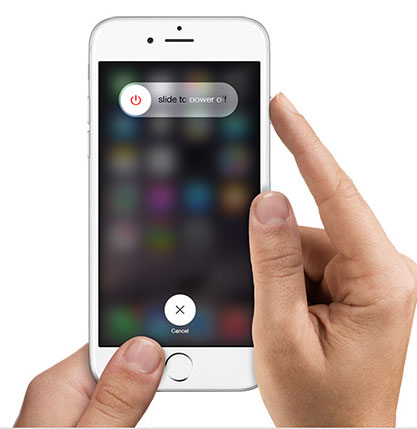
If your iOS device is unresponsive, consider a force restart:
- For iPhone 7/iPhone 7 Plus: Press and hold both the Sleep/Wake and Volume Down buttons for at least ten seconds until the Apple Logo appears.
- For iPhone 6s/other iPhone models: Press and hold both the Sleep/Wake and Home buttons for at least ten seconds until the Apple Logo appears.
Fix 3: Unhide iPhone Photos
It's possible that you might have hidden your iPhone photos previously. Verify if there are any hidden photos on your iPhone using the following steps:
- Open the "Photos" app, and scroll down to locate 'Hidden' under "Utilities."
- Examine if any photos are present. If you discover the disappeared photos here, tap "Select," choose the photos, press the share button, and select "Unhide." This action will return all photos to their original album.
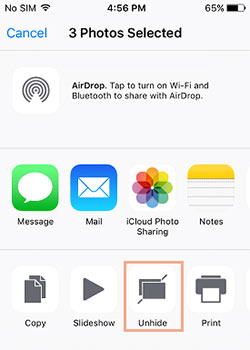
Note: If the "Hidden" folder is not visible in "Photos," navigate to "Settings" > "Photos" and enable 'Hidden Album.'
Fix 4: Turn on iCloud Photo Library
If none of the above tips works, just check whether you've turned on the iCloud Photos Library switch from Settings menu. This feature enables you to sync Camera Roll pictures to iCloud storage for backup. Assume the switch is switched off, then go right to enable it.
- Go to "Settings" > [your name] > "iCloud" to find "iCloud Photo Library". Then move the switch to the right side. After a while, back to the "Photos" app to see if the images are there.
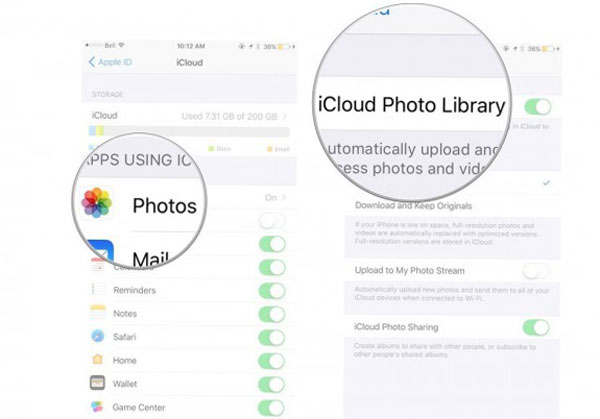
Fix 5: Log in to your iCloud account again
By default, iPhone photos are stored in iCloud, but during an iOS update, you might be automatically logged out. To rectify this, follow these steps:
- Open the iPhone Settings app and select "Sign in to your iPhone."
- Enter your Apple ID email address and password. If two-factor authentication is active, provide the verification code.
After a brief period, your photos will be downloaded to your iPhone.
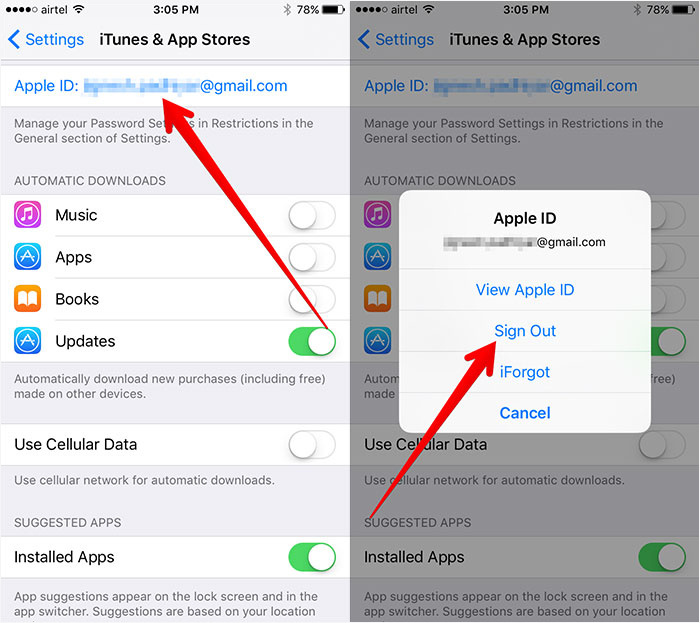
See Also:
- How to Recover Data from Stolen or Lost iPhone
- How to Recover WhatsApp Pictures on iPhone Selectively?
Part 3: How to Recover Disappeared iPhone Photos from Backup [No Data Loss]
If the aforementioned methods prove unsuccessful in recovering your missing photos, consider MobiKin Doctor for iOS as an excellent solution. This reliable iOS data recovery tool empowers users to retrieve deleted contacts, photos, messages, videos, and various other iOS data from iTunes or iCloud without data erasure. Notably, it facilitates data recovery even in the absence of a backup, making it a versatile choice for iPhone, iPad, and iPod touch users.
With a user-friendly interface and a guarantee of zero data loss, MobiKin Doctor for iOS offers a secure and efficient means to reclaim vanished iPhone photos.
Brief Overview of Doctor for iOS:
- Recover photos missing from iPhone by extracting the iTunes or iCloud backup without data erasure.
- Three recovery modes: Recover from iOS devices, restore from iTunes Backup and restore from iCloud.
- The supported data types: photos, videos, messages, contacts, call history, notes, calendar, reminders, voice memos, etc.
- Enable you to preview and select the files for recovery.
- It never interferes with privacy of its users.
- Work well on overall iOS devices, containing iPhone 15/14/13/12/11/X8/7/6, and all generations of iPad and iPod touch.
If you have a previous iPhone backup on iTunes or iCloud, then it's a good idea to retrieve them from iTunes or iCloud backup by using Doctor for iOS. This program allows you to recover lost pictures on iPhone selectively without erasing any data on your mobile.
#1. Recover disappeared photos in iPhone from iTunes backup
Step 1: Download and install the software before launching it on computer. Select the "Recover from iTunes Backup File" mode. Then the tool will scan your computer and displayed all the iTunes backup files.

Step 2: Select the iTunes backup that would contained your disappeared photos and click "Start Scan". After a while, all files in the iTunes backup will be scanned out. Choose "Camera Roll" and "Photos" and click "Start Scan" again.

Step 3: All photos in the iTunes backup will be scanned out. Opt for the needed stuff for restore, and click Recover to Computer to save them on computer.

#2. Recover disappeared iPhone photos from iCloud backup
Step 1: Choose "Recover from iCloud" on the left sidebar of the recovery modes. In the ensuing window, input your iCloud credentials to log in.

Step 2: Upon successful iCloud login, all synced files will be showcased. Opt for the "Photos" category and click "Next." Subsequently, the download of your iCloud synced files will commence.

Step 3: Once the iCloud sync file download is complete, preview and select the desired photos. Click "Recover to Computer" to effortlessly save them on your computer with a single click.

Part 4: FAQs on iPhone Pictures Disappeared
Q1: What to do if Google Photos disappeared from iPhone?
If your photos went missing from your iPhone and you utilize Google Photos, ensure that the signed-in Google account matches the one used for photo backups. To recover photos from Google Photos on iPhone:
- Launch the Google Photos app and navigate to Library.
- Examine the Trash icon.
- Choose the desired photo or video, then click Restore to retrieve it.
Q2: What to do if Photos App Disappeared from iPhone?
Users have encountered cases where the Photos icon disappears from iPhones. To restore the Photos app to the Home screen, consider the following:
- Search in App Library: Swipe left to access the App Library page > Enter "Photos" in the search bar > Drag and drop it onto the home screen or select "Add to Home Screen."
- Re-download from App Store: Open the App Store, go to the Search tab > Enter "Photos" in the search bar > Tap the Download icon to reinstall it on your Home screen.
Words in the End
To sum up, the issue of photos disappeared from iPhone can be effectively resolved with the comprehensive solutions outlined. Proven methods, featured in tutorials and the reliability of MobiKin Doctor for iOS, offer users a trustworthy avenue for data recovery. Beyond addressing potential causes, the article emphasizes the importance of regular iPhone backups to minimize the risk of data loss.
These insights serve as a valuable resource for individuals facing similar challenges. If you find this article helpful, consider sharing it on your social platforms to assist others in need.
Related Articles:
How to Recover Recorded Videos from iPhone 15/14/13/12/11/X/8/7/6?
5 Best iPhone Recovery Software in 2023
How to Recover iMessages from Disabled iPhone? 3 Ways for You!
Dead iPhone Data Recovery: How to Recover Contacts from Dead iPhone?
6 Ways to Transfer Photos from Computer to iPhone Effectively



