How to Recover iMessages from iCloud Backup Flexibly? 4 Ways Available
Accidentally deleting conversations in iMessage can be a frustrating experience, especially if the content is important or sentimental. Ideally, if you have backed up iMessages on iCloud in advance, you can restore them flexibly to avoid losing data.
In this post, we shall cover the step-by-step guide to help you recover iMessages from iCloud differently. And even if you don't have a backup of your messages on the storage, you can try the alternative method technically for iMessage recovery.
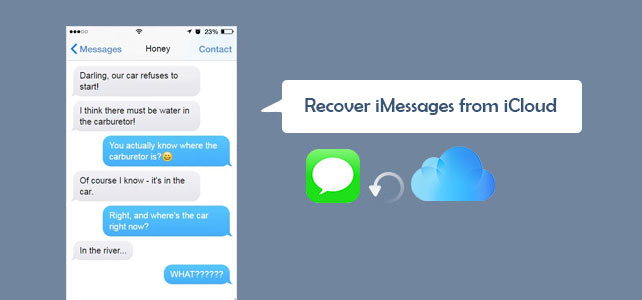
Part 1: How to Restore iMessages from iCloud Backup Directly
To recover deleted iMessages from iCloud, you need to have previously backed up your iPhone using iCloud. (Not enough iCloud storage). After that, follow the simple steps to restore the backup, but be aware that this avenue involves erasing your iPhone and may result in data loss.
How to restore iMessages from iCloud backup directly?
- Access "Settings" on your iPhone or iPad.
- Find the "Reset" option in the "General" section.
- Choose "Erase All Content and Settings" to "Erase iPhone".
- A new Setup screen will appear afterward.
- Follow the prompts until you see "Apps & Data".
- Select "Restore from iCloud Backup".
- Provide your Apple ID and password to log into your iCloud account.
- A list of backups will appear, and you should choose the one that contains your text messages.
- Ensure that your iPhone is connected to a Wi-Fi network during the restore process.


You Might Also Like:
- How to See What Is on My iCloud Storage? 6 Methods Most People Don't Know.
- 4 Smart Methods to Transfer Messages to New iPhone 14/13/12 [Beginner's Guide]
Part 2: How to Find Old Messages on iCloud.com
The iCloud Merge feature can recover deleted text messages without a complete reset, but its success rate varies. Check if iCloud backs up SMS in your region and for your phone operator before attempting. To restore deleted messages from iCloud, ensure the "Messages" is enabled for iCloud backups.
How to see old iMessages on iCloud.com?
- Log in to iCloud.com with your Apple ID and password.
- Navigate to the "Text Messages" section. If this option isn't visible, your messages haven't been backed up to iCloud, and you should skip to the next method.
- Search for the messages you need, and then on your iPhone, go to Settings > [your name] > iCloud.
- Turn off "Text Messages" and choose the option to "Keep On My iPhone" when prompted.
- Turn "Text Messages" back on and select "Merge".
- After a few minutes, your deleted messages should reappear on your iPhone. (iPhone messages disappeared but still taking up space?)
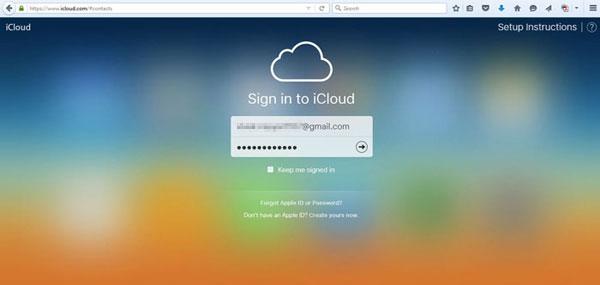
Part 3: How to Recover iMessages from iCloud Selectively
If you're looking for a way to selectively and fluently restore your iPhone messages from iCloud, consider using iPhone Data Recovery. This iOS recovery tool is highly regarded for its ability to restore various iOS items, whether or not you have a backup. While checking your iCloud backup, it allows you to sort through them intelligently before recovering any piece of data you want on your PC or Mac.
What can iPhone Data Recovery do for you?
- Selectively recover iMessages from iCloud in minutes.
- Retrieve lost data from iTunes backup without covering the original iOS data.
- Restore deleted files from an iPhone directly without relying on a backup.
- Support the retrieval of various file types such as messages, message attachments, contacts, call history, WhatsApp, calendars, notes, voice memos, Safari history, camera roll, app photos, app videos, and more.
- Apply to a whole range of iOS devices, including iPhone 14/14 Plus/14 Pro (Max), iPhone 13/13 Pro (Max)/13 mini/12/12 Pro (Max)/12 mini, iPhone 11/11 Pro/11 Pro Max, iPhone X/XR/Xs/Xs Max, iPhone 8/8 Plus, iPhone 7/7 Plus, iPhone 6/6S/6 Plus, iPod touch, iPad, etc.
- It won't disclose your privacy.
How to recover iMessages from iCloud selectively via iPhone Data Recovery:
Step 1. Download and install the program on your computer before launching it. From the main screen, select "Recover from iCloud Backup File". Then sign in to iCloud using your Apple ID and password.

Step 2. The program will display all iCloud backup files available. Choose the one you want to restore and click "Download" to download the backup content.

Step 3. Once the download is complete, you can preview the specific items after selecting "Messages" or "Message Attachments". After that, click "Recover" to save them to your computer.
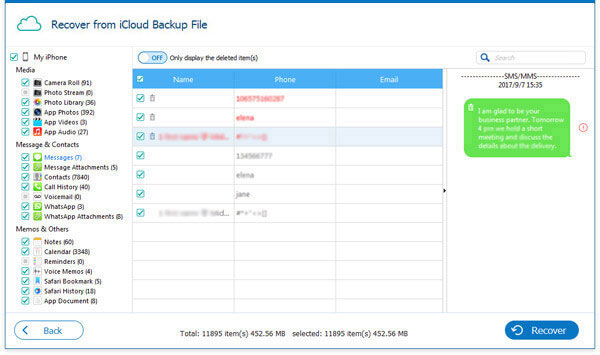
If you haven't kept a backup of your iDevice on iCloud or the backup files are unavailable, you can try restoring the desired iMessages directly from your iPhone with this feature-rich tool. To do it, check out the Quick Look: Connect your iPhone/iPad to your computer > tap "Start Scan" > go to the "Recover from iOS Device" mode. After scanning, select "Messages"/"Message Attachments" > view the deleted iMessages, text messages, and MMS > choose what you want to restore > click "Recover" to save them on your computer.
Further Reading:
- What If You Forgot iPhone/iTunes Backup Password? A Complete Guide Here
- 6 Common Methods to Access iCloud from Android Phones/Tablets
Part 4: How to Retrieve iMessages from iCloud on Mac
iMessage sync across multiple devices via iCloud, so deleted conversations on iPhone may still be available on Mac. To turn on iCloud Messages on Mac, sign in with the same Apple ID, open "Messages", click "Preferences", and enable "Messages" in iCloud. Then, let's figure out how to access old iMessages on iCloud from a Mac:
- For safe data recovery, sign out of all iMessage apps and accounts and close the app.
- This enables iCloud to overwrite messages.
- Then, access your iCloud library by selecting "Go" in Finder.
- Next, locate the "Messages" file from the day prior to the deletion of the files in the iCloud backup.
- Finally, find and restore the iMessages from the backed-up message files.
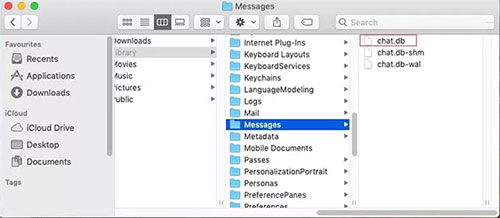
FAQs on iCloud iMessage Recovery:
Q1: Can I restore iMessages after a hard reset?
Yes! If you perform a hard reset other than a factory reset on iPhone, you'll be allowed to recover iMessages from an iTunes or iCloud backup made before. You can accomplish this by setting up your iPhone and following the standard procedures to restore data from the backups.
Q2: How to recover iMessage from iTunes?
- Initially, ensure you have an iTunes backup on your computer.
- Then open iTunes and connect your iPhone to the system via USB.
- Navigate to the "device" icon and choose "Summary".
- From there, select a recent backup entry for your iPhone.
- Click on "Restore Backup".
- Keep in mind that this will overwrite your current iMessages.
Q3: How to delete unwanted iCloud backup?
- Go to your iPhone or iPad settings and tap on your Apple ID.
- Tap on "iCloud" and "Manage Storage".
- Here, you'll see a list of all the apps that are backing up to iCloud.
- Hit an app to see how much space it's using.
- To delete a backup for a specific app, tap the app and touch "Delete Data".
- To remove the entire backup, tap "Delete Backup" at the bottom of the screen.
- You'll be asked to confirm that you want to delete the backup.
- Tap "Turn Off & Delete" to confirm.
Roundup
Today, we walked you through the most common methods to recover iMessages from iCloud. Hopefully, you'll find this article rewarding. Yet, what if the iCloud backup is corrupted/lost, or the messages were deleted before the backup was created? This is where an alternative way to recover iMessages from iCloud comes into play. So, try the best replacement for iCloud - iPhone Data Recovery to streamline and facilitate the iMessage recovery.
Related Articles:
4 Marvelous Ways to Delete Messages from iCloud Storage [Quick Guide]
Full Guide to Retrieve Deleted Text Messages on iPhone 14/13/12/11/X/8/7
5 Brilliant Ways to Recover iCloud Password? [Must-read]
10 Methods to Troubleshoot Downloading Messages from iCloud Stuck
7 Best iCloud Unlock Services You Should Never Miss [Tested]
How to Fix Restore from iCloud Paused in 12 Reliable Ways? [SOLVED]



