[Easy Guide] How to Recover Permanently Deleted Photos from iCloud?
iCloud serves as a private cloud platform provided by Apple Inc. for users to store various types of data, including photos, videos, documents, contacts, and more, online. This design feature significantly helps in freeing up device storage space and facilitates convenient sharing of personal data across different devices.
However, unexpectedly losing iCloud data can be frustrating. Many of you may find yourselves wondering, "how to recover permanently deleted photos from iCloud" If you're seeking solutions to retrieve permanently deleted iCloud photos, even after 30 days, this post is here to help. It will outline five of the most effective methods for recovering lost photos from iCloud. Let's explore them together.
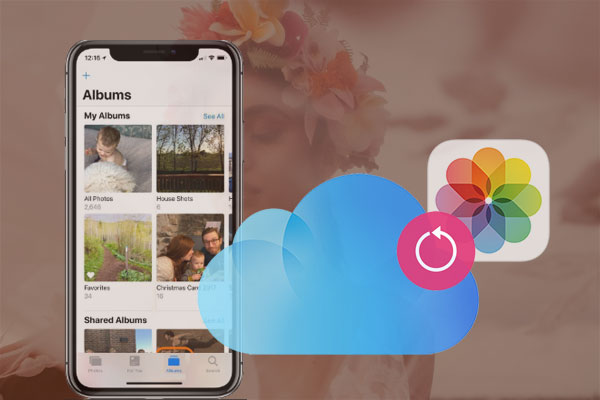
- Part 1: How to Retrieve Photos from iCloud in the Recently Deleted Folder
- Part 2: How to Recover Deleted Photos from iCloud.com
- Part 3: How to Get Back Deleted Photos from iCloud in Trash Bin on Mac
- Part 4: How to Restore Photos from iCloud Backup
- Part 5: How to Recover Permanently Deleted Photos from iCloud with Doctor for iOS
- Part 6: FAQs on iCloud Photo Recovery
Part 1: How to Retrieve Photos from iCloud in the Recently Deleted Folder
If you've mistakenly deleted photos on your iPhone, there's still hope for recovery, especially if they're in your iCloud or iPhone's Recently Deleted folder.
- Open the Photos app on your iPhone.
- Navigate to the bottom bar and select "Albums."
- Look for the Recently Deleted section under Other Albums.
- Select the photos you want to recover and tap "Recover."

Crucial to remember: To free up space on your iPhone, consider removing images from the "Recently Deleted" album. After 30 days, recovering deleted images directly from your iPhone becomes more challenging.
However, if you've backed up your photos and videos, you have a solution for retrieving accidentally deleted ones. Permanently deleted iPhone images can be recovered from iCloud or an iTunes backup.
Click to Discover:
- 10 Best iOS File Manager for iPhone/iPad/iPod - A Complete List in 2024
- 5 Methods to Download Text Messages from iPhone to Different Platforms/Formats
Part 2: How to Recover Deleted Photos from iCloud.com
If a picture doesn't appear in the "Recently Deleted" section of your iPhone's Photos app for any reason, you may still have a chance to restore it using iCloud. Follow these steps to get old photos from iCloud without first backing up the device to a computer:
- Go to https://www.icloud.com, the website for Apple's cloud services, which are provided for free.
- Log in by entering your username and password.
- Once logged in successfully, navigate to the "Photos" section of the website.
- Access the album labeled "Recently Deleted." Here, you'll find a list of photos queued for deletion within the next forty days.
- Choose the photo you want to recover and click the "Recover" button. It will be restored to one of your picture albums.
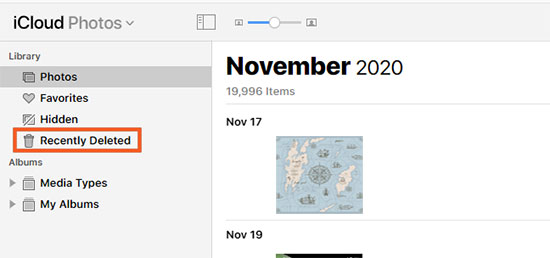
Note: When your iPhone syncs with iCloud next, the recovered photo will also be restored onto the device.
Explore Further:
- 5 Ways to Back Up iPhone 15/14/13/12/11/X/8 to Laptop/Desktop
- [Easy Guide] How to Transfer SIM Card to New iPhone 15/14/13/12/11/X/8
Part 3: How to Get Back Deleted Photos from iCloud in Trash Bin on Mac
When you delete photos from iCloud Drive on your Mac, this action syncs with your iCloud account, relocating the deleted files to the Recently Deleted folder in iCloud and the Trash bin on your Mac. How to find deleted pictures on iCloud? Follow these steps:
- Open the Trash Bin application on your Mac.
- Select the deleted iCloud photos, then right-click and choose "Put Back."
- Verify if the deleted photos have been restored by checking the iCloud Drive folder on your Mac.
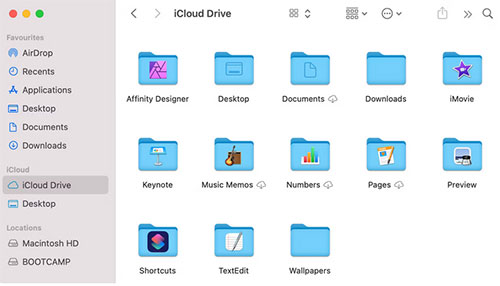
Part 4: How to Restore Photos from iCloud Backup
For individuals who have recently upgraded to a new iPhone or experienced accidental damage to their iPhone resulting in a factory reset, there's an urgent need to transfer photos directly from iCloud to the iPhone. This can be achieved through the "Restore from iCloud Backup" feature on the iPhone.
It's important to note that this method is only applicable if iCloud Photos on the iPhone was not previously enabled, meaning the photos were stored exclusively on the device rather than being synced with iCloud.
Additionally, it's crucial to bear in mind that this process involves a complete retrieval, which will overwrite all existing settings and data on the iPhone. Therefore, it's strongly advised to create a backup of your current data before attempting this option. (How to back up your iPhone data?)
Below are the detailed steps to recover photos from iCloud to iPhone after a factory reset. Ensure that your Wi-Fi connection remains active throughout the process:
- Begin by accessing your iPhone's settings. Navigate to "General" and then select "Reset."
- Within the reset options, choose "Erase All Content and Settings" and confirm your decision to proceed.
- Input your Apple ID password to initiate the erasure process.
- After a brief wait, your device will restart, leading you to the "Apps & Data" screen.
- From the available options, opt for "Restore from iCloud Backup."
- Sign in to your iCloud account using your Apple credentials.
- Select the appropriate backup that includes the photos you wish to recover.
- Once the restoration process is complete, your desired photos will reappear on your iPhone.


Part 5: Recover Permanently Deleted Photos from iCloud with Doctor for iOS
If you lack a recovery plan, there's a significant risk of permanently losing your data. It's essential to have a reliable iOS data recovery solution installed on your computer to mitigate this risk.
MobiKin Doctor for iOS stands out as a secure and effective iPhone data recovery software. This professional program is capable of retrieving data from iPhones, iPads and iPod touches, even in the absence of backups. One of the key advantages of Doctor for iOS is its ability to selectively restore photos to your iPhone, eliminating the need for a full restore through iTunes or iCloud. Additionally, it can recover lost data even if no backup is available, offering peace of mind in challenging data loss scenarios.
How can MobiKin Doctor for iOS assist you?
- Choose specific deleted photos for recovery from iCloud backups.
- This software facilitates data recovery from iOS devices, iTunes, and iCloud backups.
- Restore a wide range of data including contacts, SMS, call logs, photos, calendars, videos, Safari history, voice memos, WhatsApp conversations, and notes.
- Preview recoverable content before initiating the recovery process.
- Professional iPhone data recovery software compatible with both Windows and Mac operating systems.
- Compatible with the latest iOS version 17 and the newest iPhone generations 15 and 15 Pro.
- Preserve your privacy during the recovery process.
How to access iCloud photos that have been deleted via MobiKin Doctor for iOS?
Step 1: Choose the "Recover from iCloud" mode
After launching the Doctor for iOS tool, go to the main interface and select "Recover from iCloud." Then, sign in to your iCloud account using your Apple ID credentials.

Step 2: Scan for deleted files on iCloud
Once you've successfully logged in, you'll see a list of backup file types associated with your Apple ID. Select the specific file type "Photos" that you want to recover, and then click "Next" to start the scanning process.

Step 3: Recover permanently deleted photos from iCloud
After the scanning process is complete, you'll be presented with a detailed preview of your photos. Review the results carefully and choose the photos you want to recover. Once you've made your selections, click "Recover to Computer" to initiate the recovery process.

Part 6: FAQs on iCloud Photo Recovery
Q1: Is it possible to retrieve iPhone photos after 30 days?
Certainly, iPhone users can still recover photos even after 30 days. By accessing your iCloud account via iCloud.com and signing in, you can tap on the Photos button. Then, select Library from the menu that appears. Navigate to the Recently Deleted Album, where you can choose the pictures you wish to restore.
Q2: Can I recover permanently deleted photos from my iPhone without a backup?
If you've permanently deleted photos from your iPhone without a backup, there's still hope. Utilizing a reliable third-party iOS data recovery software like MobiKin Doctor for iOS is your best bet. This tool can assist you in recovering lost photos, contacts, and messages from your iPhone, even without a backup.
Q3: What's the process for recovering permanently deleted photos from iTunes?
Recovering permanently deleted photos from iTunes is feasible with these steps:
- Connect your iPhone to your computer.
- Click on the device's logo to access it.
- Select "Summary" from the menu on the left.
- Choose the "Recovery" option from the menu.
- iTunes will then present a pop-up window where you can choose a backup version.
- The photo restoration process will commence promptly.
Final Verdict
In summary, we've provided you with a comprehensive guide on how to recover permanently deleted photos from iCloud. The importance of having a backup becomes evident when faced with data loss. With backups stored across various devices and cloud platforms, restoring deleted photos from iCloud, even after 30 days, becomes effortless. However, if you no longer have a backup on your device, MobiKin Doctor for iOS emerges as the go-to solution for directly recovering permanently deleted data from iOS devices.
We trust that any doubts you had regarding this topic have been addressed. If you still have questions, please feel free to leave them in the comments below. Additionally, we welcome your feedback on the post and encourage you to share your thoughts with us.
Related Articles:
How to Recover Data from a Phone That Won't Turn on? Solved with 4 Solutions
6 Quick Ways to Restore WhatsApp Backup with/without Uninstalling [2024]
How to Fix App Disappeared from Home Screen on iPhone? 14 Solutions
How to Send High-Quality Videos from Android to iPhone? 7 Best Ways
How to Transfer File/Data Between iPhone and MacBook in 7 Easy Ways?



