[2023] How to Recover Permanently Deleted Photos from iPhone with/without Backup
"How can I recover photos that were saved to my iCloud but were then permanently deleted from my iPhone and, are as a result, no longer on my iCloud? Thanks!" -- from Apple Support Community
You may capture countless precious moments through the lens of your cameras. Sometimes, you might lose your iPhone images due to accidental deletion, physical damage, iOS update, jailbreak, factory reset, or other reasons. This is precisely the situation where you find yourself eager to learn how to recover permanently deleted photos on iPhone efficiently.
Well, this post discusses five workable ways to retrieve your lost pictures. Now, let's dive into the world of iPhone photo recovery and ensure that those treasured moments are never truly lost.
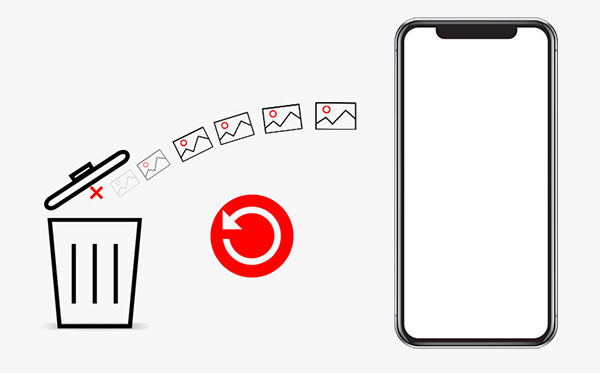
- Way 1: Recover Permanently Deleted Photos from iPhone's Recently Deleted Folder
- Way 2: Find Permanently Deleted Photos on iPhone from iTunes Directly
- Way 3: Restore Permanently Deleted Photos on iPhone from Finder Directly
- Way 4: Recover Permanently Deleted Photos on iPhone without Data Overwritten
- Way 5: Get Permanently Deleted Photos Back on iPhone from iCloud.com
- FAQs on iPhone Photo Recovery
Way 1: Recover Permanently Deleted Photos from iPhone's Recently Deleted Folder
"Can I recover permanently deleted photos from my iPhone?" Yes! When iPhone photos disappeared from Camera Roll, utilize the "Recently Deleted" folder. It retains deleted items for up to 30 days, allowing you to recover them in your photo library. If your desired photos were deleted within that period, move on to retrieve images now.
How to recover permanently deleted photos from gallery on iPhone from Recently Deleted?
- Begin by launching the Photos app and selecting "Albums".
- Scroll through the list until you locate "Recently Deleted".
- Choose the photos you wish to restore by tapping "Select".
- Once you've made your selections, initiate the recovery by tapping "Recover" followed by "Recover Photos" to retrieve your deleted pictures.

You Might Also Enjoy:
- How to Transfer Photos to New iPhone without iCloud or Computer? 5 Ways in 2023
- 6 Strategies on How to Recover Permanently Deleted Photos on Android
Way 2: Find Permanently Deleted Photos on iPhone from iTunes Directly
iTunes serves as another excellent backup option for working out how to get photos back that you deleted when you deleted iPhone photos. You can verify whether you've previously backed up your iPhone using this tool. If you have, there's a significant likelihood of recovering photos, as the backup may contain the data you've deleted.
How to see permanently deleted photos on iPhone from iTunes?
- Connect your iPhone to the computer and launch iTunes.
- If you've previously backed up your iPhone with this computer, iTunes will open automatically.
- Select your iPhone icon within iTunes.
- Choose the option to "Restore Backup".
- Locate the backup that includes the photo you wish to recover and click "Restore".

Way 3: How to Restore Permanently Deleted Photos on iPhone from Finder Directly
You can create a backup of your iPhone on your Mac, ensuring you won't have to fret about recovering deleted photos from your iPhone later on. (How to transfer photos from iPhone to Mac?) If you're using macOS Catalina or a newer version, you'll need to use Finder instead of iTunes for iPhone permanently deleted photo recovery.
How to retrieve permanently deleted photos on iPhone from Finder on Mac?
- Launch Finder from your Mac's Dock.
- Connect your iPhone to your Mac using a USB cable.
- When your iPhone's icon appears in the side panel, click on it.
- Select the option to "Restore Backup".
- Browse through the backups available.
- Choose the specific version you require, then click "Restore".
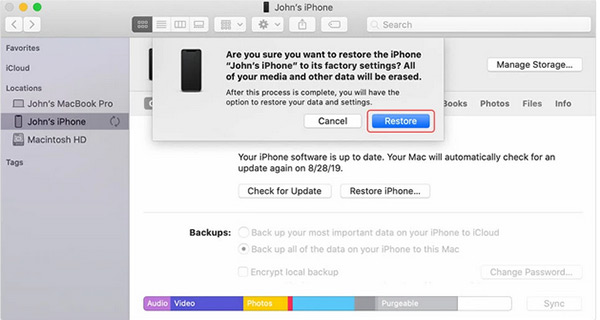
Additional Recommendations:
- How to Transfer Photos from iPhone to External Hard Drive? [6 Ways]
- How to Manage Photos on iPhone 14/13/12//11X/8/7 with iPhone Photo Manager?
Way 4: How to Recover Permanently Deleted Photos on iPhone without Data Overwritten
As you may know, restoring photos from an iTunes backup can potentially overwrite all existing data on your current iPhone. Therefore, it is recommended that you consider viewing and extracting photos from your iTunes backup using a specialized tool such as MobiKin Doctor for iOS. This versatile program offers three recovery modes, enabling you to undo photo deleted on iPhone from various sources in a flexible and secure manner.
What can MobiKin Doctor for iOS help you with?
- Selectively and safely recover permanently deleted photos on iPhone from iTunes backup.
- Retrieve data from iPhone directly without backup.
- Restore iPhone from iCloud backup files flexibly.
- The supported data types: Photos, videos, messages, contacts, call history, WhatsApp, WhatsApp attachments, notes, calendars, reminders, voice memos, etc.
- Let you preview and pick the files before recovery.
- Work well with a whole range of iOS devices, including iPhone 14/14 Plus/14 Pro (Max), iPhone 13/13 Pro (Max)/13 mini/12/12 Pro (Max)/12 mini, iPhone 11/11 Pro/11 Pro Max, iPhone X/XR/Xs/Xs Max, iPhone 8/8 Plus, iPhone 7/7 Plus, iPhone 6/6S/6 Plus, iPod touch, iPad, etc.
- It values your privacy.
Best iPhone photo recovery app free download:
How to recover permanently deleted photos on iPhone using MobiKin Doctor for iOS?
Step 1. Pick the "Recover from iTunes Backup File" module
After the download, install the software on your computer. Launch it and choose the "Recover from iTunes Backup File" mode. The tool will then scan your computer and display all iTunes backup files available.

Step 2. Start scan photos on your iPhone
Select the iTunes backup file that is likely to contain your missing photos and click "Start Scan". After a brief scanning process, all files within the iTunes backup will be identified. Next, choose "Camera Roll" and "Photos" before clicking "Start Scan" once more.

Step 3. Recover permanently deleted photos from iPhone
The software will complete the scan of all photos within the iTunes backup. Finally, select the desired items for restoration and click "Recover to Computer" to save them on your computer.

Way 5: How to Get Permanently Deleted Photos Back on iPhone from iCloud.com
As we are aware, Apple consistently prioritizes user data protection and provides various methods to safeguard your photos. iCloud, for instance, can automatically let you move photos from iPhone to iCloud storage once you are logged into the correct iCloud account. With iCloud Photos enabled, you can retrieve your pictures from another iOS device or via iCloud.com. This enables you to recover deleted photos from iCloud even after 30 days have passed.
How to access permanently deleted photos on iPhone from iCloud.com?
- Sign in with your username and password.
- After logging in, go to the "Photos" section on the webpage.
- Click on the album labeled "Recently Deleted" to access a list of photos that will remain recoverable for the next 30 days or less.
- Choose the specific photo you wish to restore and click on "Recover".
- This will return it to your photo albums and will also sync it back to your iPhone when it reconnects with the iCloud service.
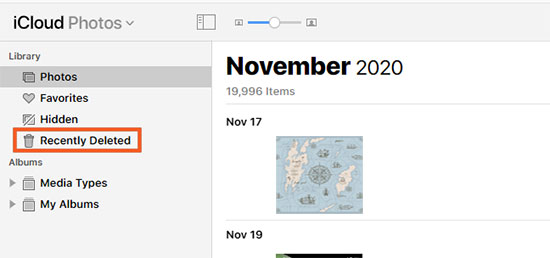
FAQs on iPhone Photo Recovery
Q1. Where do deleted photos go on the iPhone?
They typically go to the "Recently Deleted" album or folder within the Photos app. If you have iCloud Photos enabled, deleted photos may also be stored in your iCloud account's "Recently Deleted" folder.
Q2. Can you recover deleted iPhone photos that are not in iCloud?
Certainly, it's possible to retrieve iPhone photos that have been deleted from the camera roll by using a backup stored on your Mac, an external hard drive, or an alternate cloud storage service.
Q3. How to keep iPhone photo loss from happening again?
- Ensure you have a backup of your iPhone.
- Utilize services such as Mega or Google Photos.
- Take measures to protect your iPhone.
- Refrain from jailbreaking your iPhone.
- Exercise greater caution.
Final Thoughts
We catch on the value of your memories and the importance of keeping your current data intact while retrieving those irreplaceable photos. That's why we acknowledge the significance of MobiKin Doctor for iOS, a powerful and flexible program that specializes in restoring permanently deleted iPhone photos from iTunes/iCloud backup without compromising your existing data. Finally, please share this tutorial on social media if you find it rewarding.
Related Articles:
iPhone 14/14 Plus/14 Pro (Max) Won't Turn on? Here Are 8 Solutions
Can I Airdrop Multiple Photos between Apple Devices? Get Complete Answers Here
[2023 Updated] How to Recover WhatsApp Photos and Videos from iPhone?
Can You Transfer Photos from iPhone to PC with Bluetooth? Answered in 2023
How to Turn Off HEIC on iPhone & Convert HEIC Photos to JPG/JPEG/PNG?
Troubleshoot "Unable to Share Photos from iPhone" with 9 Common Tricks



