[Guide] How to Recover Deleted Procreate Files/Drawings from iPad/iPhone?
"Hi, My iPad got loop of doom, and all my Procreate files were deleted. I can't find them on my iCloud backup. Can you please help me restoring my Procreate files?" - From discussions.apple.com
Procreate is a beloved digital art app that's lauded for its ability to inspire artists' creativity. However, one notable feature it lacks is a "Recently Deleted" folder. This can be a real hassle if you accidentally deleted Procreate files on your iPhone or iPad. But don't worry! In this article, we'll share with three powerful methods to help you recover deleted Procreate files efficiently. Stay tuned as we dive into the details!
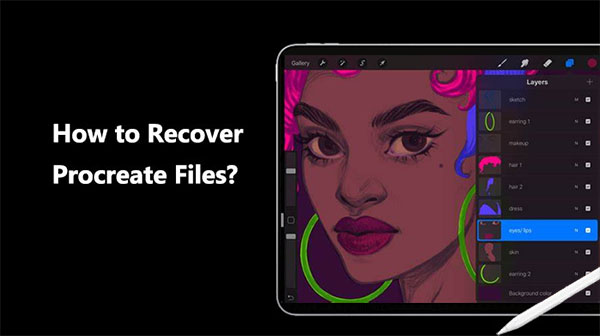
- Part 1: Why Did My Procreate Drawings Disappear?
- Part 2: How to Recover Deleted Procreate Files on iPad/iPhone?
> Way 1: Restore Procreate Files from iCloud Backup
> Way 2: Use a Third-Party Data Recovery Tool [Recommended]
> Way 3: Contact Procreate Support Team - Extra Tips: How to Backup Procreate Files
- FAQs on Procreate File Recovery
Part 1: Why Did My Procreate Drawings Disappear?
Here are some of the most common reasons for losing Procreate files:
1. Accidental Deletion:
One of the main reasons for Procreate file loss is accidental deletion. It's easy to mistakenly delete your work while trying to delete something else.
2. App Crashes:
Due to its complexity, Procreate can experience unexpected crashes. If the app crashes while you're working on your work, there's a risk of losing your work.
3. iOS Updates:
Updating iOS can sometimes lead to data loss, including your Procreate files. If you update your iOS device without backing up your Procreate files first, you could lose your artwork.
4. Hardware Issues:
Hardware failures, such as problems with your iPad or iPhone, can also lead to data loss. If your device experiences problems, your Procreate files could be at risk.
5. Failed Backups:
If the backup process fails and your original files are deleted, you could experience file loss.
These factors highlight the importance of taking precautions to protect your Procreate files and being aware of potential risks to avoid data loss.
Part 2: How to Recover Deleted Procreate Files on iPad/iPhone?
Losing a Procreate file that you spent hours working on can be very frustrating. Can you recover deleted Procreate files? Well, if you backed up your iPad or iPhone using iCloud or iTunes, there are ways to recover deleted Procreate files and get your precious art back.
Way 1: Restore Procreate Files from iCloud Backup
If you've previously backed up your device to iCloud, you can retrieve your lost or deleted Procreate drawings from an iCloud backup. Just follow these steps:
Step 1: Check your backup settings
First, you need to check if Procreate is included in your iCloud backup:
- Open Settings and tap your name at the top.
- Tap iCloud.
- Select Manage Storage.
- Tap Backup.
- Depending on your device, select iPad or iPhone.
- Make sure the toggle next to Procreate is enabled.

Step 2: Restore Procreate drawings from iCloud
If you have iCloud backup enabled for your Procreate, all your files are safely stored in your iCloud account. You can log into your account on iCloud.com to recover lost artworks from Procreate.
Way 2: Use a Third-Party Data Recovery Tool
MobiKin Doctor for iOS is an advanced software designed specifically to recover deleted data from iOS devices, including valuable Procreate files that may have been accidentally deleted. With Doctor for iOS, you can restore Procreate drawings without having to wipe or reset your device. Its intuitive interface allows users to preview deleted files before initiating recovery, ensuring you recover what you need. This solution provides a reliable answer to the common request of Procreate gallery recovery, allowing users to quickly and efficiently recover their creative assets.
Remarkable Features of Doctor for iOS:
- Recover deleted Procreate files from an iTunes backup without affecting your current data.
- Restore specific iOS files from iOS devices, iTunes backup and iCloud backup.
- Directly recover deleted iPhone contacts, text messages, and more, without backup.
- Suitable for recovering various file types such as call logs, contacts, messages, photos, videos, calendars, Safari history, voice memos, notes, and more.
- Ability to preview and select the desired files before initiating the recovery process.
- Work well with almost all iOS devices, including iPhone 15/14/13/12/11/X/8/7/6, iPod touch, iPad 10/9/8/Pro/Air/mini/4/3/2, etc.
- It won't compromise your privacy.
Step-by-step guide on how to use Doctor for iOS to recover accidentally deleted Procreate file?
Step 1: Install and Launch
Start by downloading and installing Doctor for iOS on your computer. Once installed, launch the program and select "Recover from iTunes Backup File."
Step 2: Select iTunes Backup
Choose the relevant iTunes backup file that contains your deleted Procreate files. Click "Start Scan" to initiate the scanning process, which will identify all recoverable file types.

Step 3: Initiate Scanning
After selecting the backup file, click "Start Scan" to begin searching for the erased Procreate files.

Step 4: Preview Files
Once the scan completes, a list of deleted files, including Procreate artwork, will appear. You can preview these files to confirm which ones you want to recover.
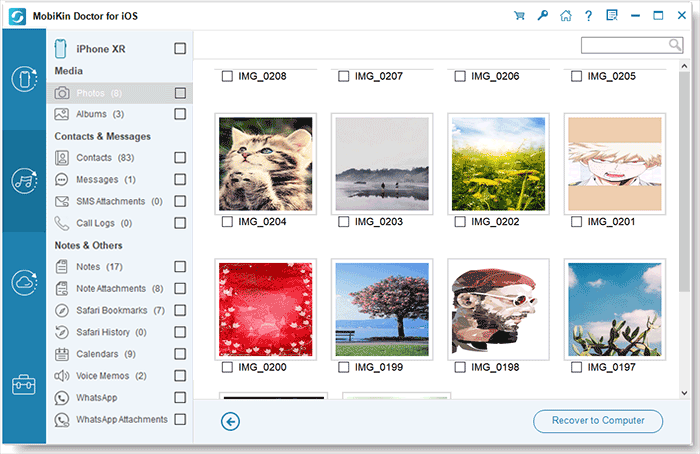
Step 5: Recover to Computer
Select the Procreate files you wish to restore and then click "Recover to Computer." The selected files will be promptly restored to your PC.
Video Guide:
Way 3: Contact Procreate Support Team
To recover deleted Procreate artwork, follow the steps below to contact Procreate Support. Working with Procreate Support through these steps will allow you to directly resolve the issue and potentially recover your lost Procreate files.
- Open a web browser on your computer or mobile device and navigate to the official Procreate website.
- Find and click on the "Support" or "Contact" option on the website.
- On the Support page, you will find different ways to contact Procreate's help team. Choose the contact method that works best for you and provide them with relevant information to assist in recovering your deleted artwork.
Extra Tips: How to Backup Procreate Files
To protect your Procreate work from device failure or accidental deletion, it's critical to back up your iPhone/iPad files. If iCloud or iTunes backups aren't suitable, you can manually back up your Procreate files by following these steps:
- Open your work: Launch Procreate and choose the work you want to back up.
- Export your work: Click the wrench icon and select "Share." Choose the "PSD" (.psd) or "Procreate" (.procreate) format to preserve layers and effects.
- Save your file: Once you've selected a format, save the file in a safe location. You can use options like Dropbox, Google Drive, iCloud Drive, or save it directly to your device. Make sure to back up this location regularly to maintain an up-to-date copy of your work.
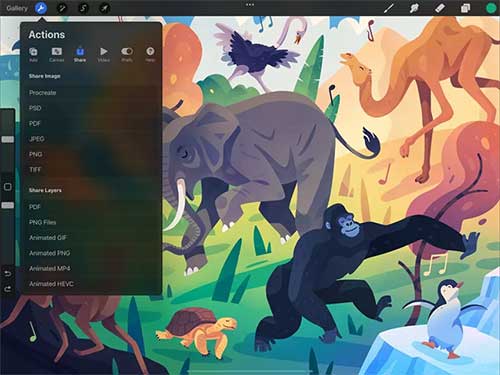
FAQs on Procreate File Recovery
Q1: What happens if I uninstall Procreate and then reinstall it?
If you uninstall and reinstall Procreate without exporting or backing up your artwork, you risk losing all your creations.
Q2: Do files get deleted when I offload Procreate?
Offloading Procreate does not delete your files. It preserves the app's documents and data while freeing up storage. Reinstalling the app from the App Store will restore your data.
Q3: How do I transfer Procreate to my new iPad?
The only way to transfer Procreate drawings and sketches to your new iPad is by using the iCloud backup option.
Q4: How can I recover layers in Procreate?
Layers in Procreate can be recovered if the file was exported or backed up with the layers preserved. You can also use the undo feature or revert to a previous version.
Q5: Will I lose my Procreate files if I reset my iPad?
Yes, unless your Procreate files have been backed up elsewhere, resetting your iPad will result in their loss.
The End
While losing your Procreate files can be devastating, there are effective ways to recover them. When trying to recover deleted Procreate files, it's crucial to act promptly. In this article, we share several ways to retrieve deleted Procreate files, including recovering from iCloud backup, using MobiKin Doctor for iOS for data recovery without any data loss, and contacting Procreate support. Doctor for iOS is particularly recommended for its reliable and efficient recovery capabilities.
To prevent future data loss, it's vital to manually back up your Procreate files regularly. I hope this article provides you with valuable information.
Related Articles:
[Guide] How to Recover Deleted Files on iPad 10/9/8/Pro/Air/4/mini?
How to Restore iPad 10/9/8/Pro/Air/mini/4 from Backup [with or without Resetting]
[Solved] How to Recover Data from iPhone that Won't Turn On
[6 Ways] How to Restore Deleted WhatsApp Messages/Chat of One Contact



