6 Methods to Recover Deleted Songs from iTunes with Ease
In the realm of digital music, iTunes stands as a cornerstone platform for organizing and enjoying your favorite tunes. However, amid our ever-evolving digital landscape, accidental deletions or unforeseen data losses can disrupt our music collections. Fortunately, the process of recovering songs from iTunes offers a beacon of hope, allowing users to retrieve lost or deleted tracks with relative ease. Whether it's through utilizing backups stored on iCloud, leveraging powerful data recovery tools, or exploring the robust features of Time Machine on Mac, there are several avenues available to reclaim your cherished music.
This guide explores various methods and strategies, empowering users to restore their iTunes libraries and resume their melodic journey seamlessly.
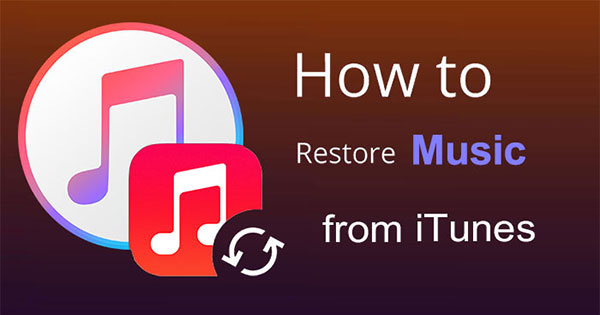
- Method 1: How to Recover Songs from iTunes via iOS Data Recovery [Easiest Way]
- Method 2: How to Recover Deleted Songs from iTunes in Trash Bin of Mac
- Method 3: How to Restore Deleted Songs from iTunes via iTunes Backup
- Method 4: How to Recover Songs from iTunes by Redownloading Purchased Music
- Method 5: How to Recover Songs on iTunes from a Time Machine Backup
- Method 6: How to Restore Deleted Songs from iTunes from iCloud Backup
Method 1: How to Recover Songs from iTunes via iOS Data Recovery
If you've inadvertently deleted crucial songs or audio files from your iPod or iPhone without a backup, or if you wish to selectively recover specific files, you can follow these steps to achieve that. We highly recommend utilizing the potent iOS Data Recovery tool, which enables you to effortlessly restore deleted or lost music files from your iOS device, as well as from iTunes or iCloud backup. Simply download it for free and give it a try today.
Key characteristics of iOS Data Recovery:
- Retrieve deleted music files directly from your iPhone.
- Restore lost music from iTunes and iCloud backups.
- Recover other deleted data such as photos, text messages, contacts, call logs, and more.
- Preview and selectively restore data.
- Compatible with all iOS devices including iPhone 15/14/13/12/11/XS/XR/X/8/7/SE/6/5/4/3GS, iPad Pro, iPod, and more.
How to recover accidentally deleted song from iTunes library via iOS Data Recovery:
Step 1: Launch iOS Data Recovery
Upon opening the program, select "Recover from iTunes Backup File" mode. It will automatically detect and display all backup files stored on your computer. Choose the relevant backup file.
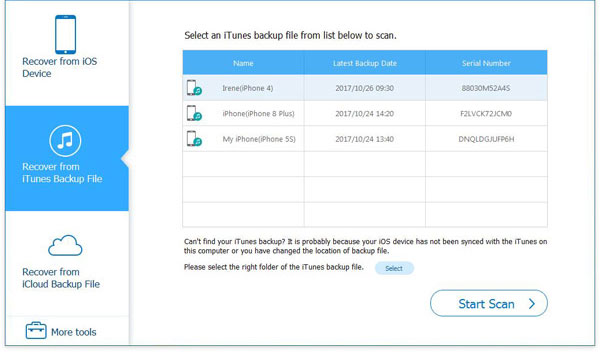
Step 2: Scan the iTunes backup file
Initiate the scanning process. If your iTunes backup is encrypted, you'll be prompted to enter the backup password before proceeding with the scan.
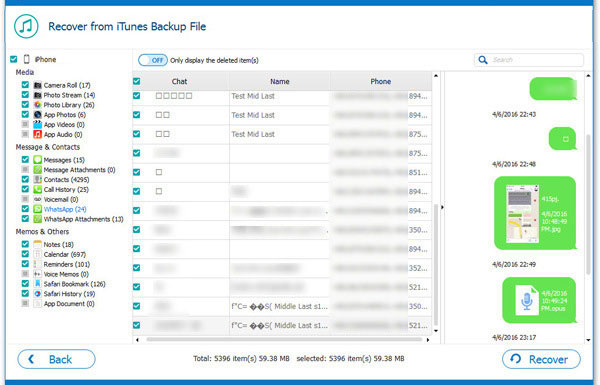
Step 3: Restore songs from iTunes backup
Once the scanning is complete, all data types will be listed in the left panel. Navigate to "App Audio" to locate music files. Select the desired music files for recovery and click "Recover" to save the deleted music files to your computer.
See Also:
- My Pictures Disappeared from iPhone. How to Fix It?
- How to Download Music to iPhone 15/14/13/12/11/X/9/8/7
Method 2: How to Recover Deleted Songs from iTunes in Trash Bin of Mac
When you delete a song from iTunes on Mac, a prompt appears guiding you to delete the iTunes song by clicking "Move to Trash." This means that the deleted iTunes music is simply moved to your Trash bin, allowing you to retrieve it if needed.
If you have emptied your Trash bin, you can still recover the deleted iTunes music using iOS Data Recovery.
Steps to recover deleted iTunes music from Mac Trash Bin:
- Open your Trash bin.
- Locate the deleted iTunes song, then double-click on the file and drag it out of the Trash to your Desktop or another folder as instructed.
- Finally, open the recovered iTunes song with iTunes, and it will be added back to your iTunes library.
- Although you cannot recover deleted iTunes songs on iPhone or iPad via the Trash bin, once you have recovered the files on your Mac, you can sync iTunes on all your Apple devices with your Mac.
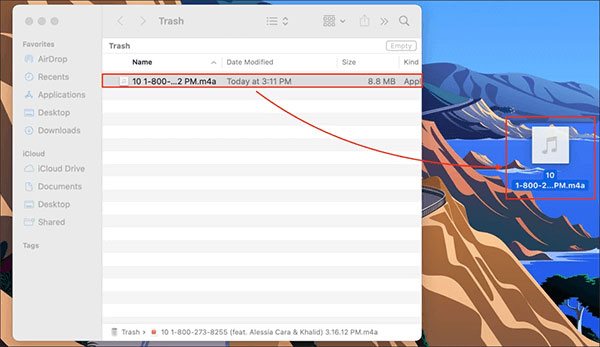
Can't Miss:
- How to Transfer Music from iPhone to Computer
- How to recover deleted data from iPhone 15/14/13/12/11/X/9/8
Method 3: How to Restore Deleted Songs from iTunes via iTunes Backup
If you've backed up all your iTunes files to an external drive, you can easily restore the deleted iTunes music from your iTunes library.
On Mac:
- Ensure iTunes is closed.
- Open Finder and locate the external drive containing your iTunes files in the "Devices" list.
- Navigate to the iTunes folder on the external drive and drag it to the location where your iTunes songs are typically saved: Finder > User Name > Music.
- Upon reopening iTunes, press the "Option" key to prompt a message. Click "Choose Library."
- Select the iTunes folder you dragged to the "Music" folder on your Mac, then click "Choose," and finally select the iTunes Library.itl file. Your music should now be restored.
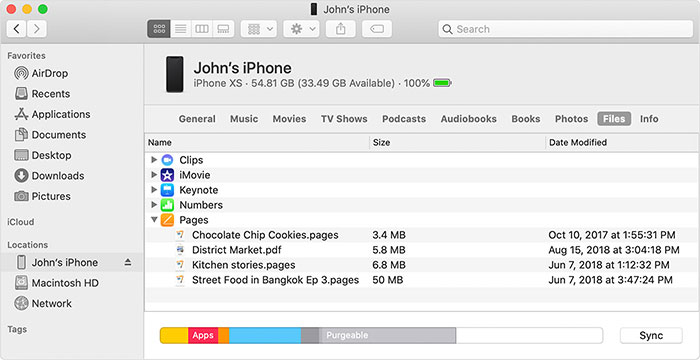
On iPhone/iPad:
- Connect your iPhone or iPad to your Mac using a USB cable.
- In iTunes, select your device and click on "Summary" on the left side.
- Under "Backups" on the right side, choose "Restore Backup."
- Select your preferred backup and click "Restore." Wait for the restore process to complete.

Method 4: How to Recover Songs from iTunes by Redownloading Purchased Music
If you've lost music purchased from the iTunes Store, you can easily redownload them by following these steps:
On Computer:
- Launch iTunes on your computer.
- Sign in using the Apple ID associated with the original purchase.
- From the top menu, click on "Account," then select "Purchased."
- You'll be taken to the "Purchased" page. Choose the "Music" tab.
- Locate the songs you wish to recover and click the cloud icon or download button next to each.
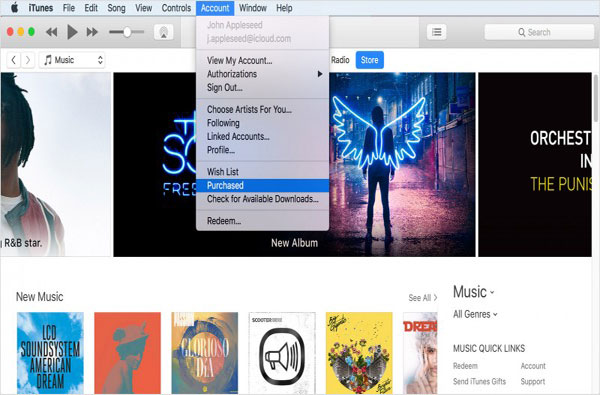
iTunes will commence redownloading the selected music to your library. (Transfer iPhone purchases to iTunes library)
On iPhone or iPad:
- Open the iTunes Store app on your device.
- Tap on "More" (three dots) at the bottom of the screen, then select "Purchased."
- Choose "Music" and select "Not on This [device]" to see a list of purchased songs not currently on your device.
- Find the songs you want to recover and tap the download icon (a cloud with a downward arrow) next to each song to initiate the redownload to your device.
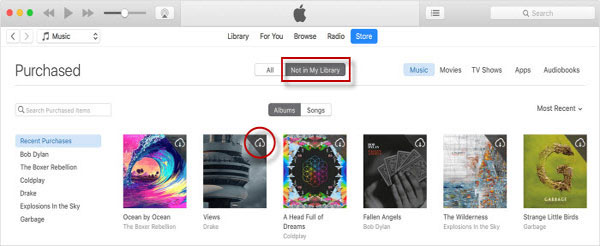
Method 5: How to Recover Songs on iTunes from a Time Machine Backup
If you frequently use a Mac, you're likely acquainted with Time Machine, a utility designed to back up and restore files in case of accidental deletion or loss. If Time Machine is enabled, you can recover your files effortlessly.
Steps to Recover Deleted Songs from iTunes Using Mac Time Machine:
- Navigate to Finder > Documents.
- Open Time Machine from Finder > Applications.
- Locate the iTunes songs you wish to recover. Use the timeline at the edge of the screen to browse through your Time Machine backups. Alternatively, you can search for the deleted iTunes song. Select the desired song and press the Space Bar to preview.
- Click "Restore" to retrieve the deleted iTunes songs.
- Additionally, iPhone or iPad users who cannot utilize Time Machine for restoration can sync iTunes on all their Apple devices with a Mac.
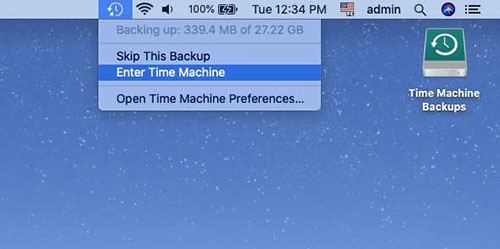
Method 6: How to Restore Deleted Songs from iTunes from iCloud Backup
If you've backed up your iPhone via iCloud, you have the option to restore your device to the state of that backup. This means you'll regain all the libraries and data present at the time of the backup. This method proves useful if your song is no longer available for redownload on iTunes.
However, be aware that this process will replace the current data on your iPhone with the backup data. Ensure that you've indeed backed up your iPhone; otherwise, you risk ending up with a wiped device.
- Factory reset your iPhone by navigating to "Settings" > "General" > "Reset" > "Erase All Content and Settings" to return your phone to its original state.
- Follow the on-screen instructions to set up your iPhone.
- When prompted in the "App & Data" section, choose "Restore from iCloud" and sign in to your iCloud account.
- Select the desired backup to restore your deleted music.
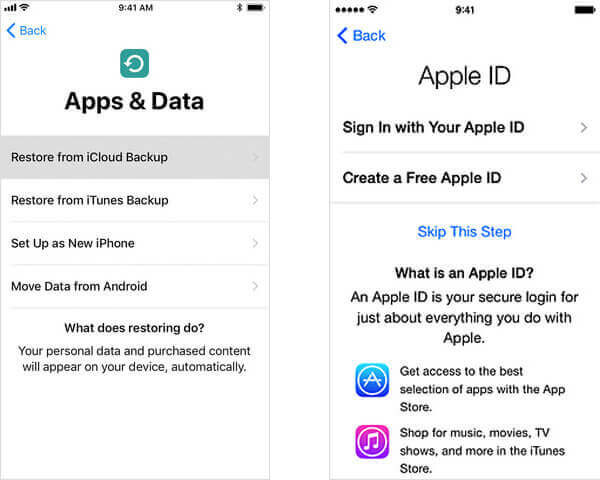
Conclusion
In conclusion, the ability to recover songs from iTunes serves as a lifeline for music enthusiasts facing unexpected data loss scenarios. Among the array of solutions, iPhone Data Recovery emerges as a standout option, offering comprehensive tools to retrieve deleted or lost songs with precision and ease. Its intuitive interface, coupled with advanced features like selective recovery and compatibility across various iOS devices, makes it a trusted ally in restoring iTunes libraries. Whether you've accidentally deleted songs or encountered an iTunes library mishap, iPhone Data Recovery stands ready to salvage your musical treasures, ensuring that your melodic journey remains uninterrupted.
Related Articles
Fixed: The Backup Can't be Restored to This iPhone because the Software on It is Too Old
iPhone/iPad Stuck on Preparing Update to iOS 17/16? 9 Methods for You
How to Recover 1 Year Old WhatsApp Messages without Backup
How to Remove iCloud Activation Lock without Password in 2024



