3 Effective Ways to Recover Text Messages after Factory Reset iPhone
Resetting to factory settings may be a good way to fix an unresponsive device, meaning all settings on the device are reset to factory defaults, and all data on the device (including text messages, photos, contacts, etc.) will be erased. So, can we recover text messages after a factory reset iPhone? Fortunately, the answer is yes. In this article, we will show you three methods to recover text messages on an iPhone after a factory reset. Please read this article carefully and choose the method that best suits you.
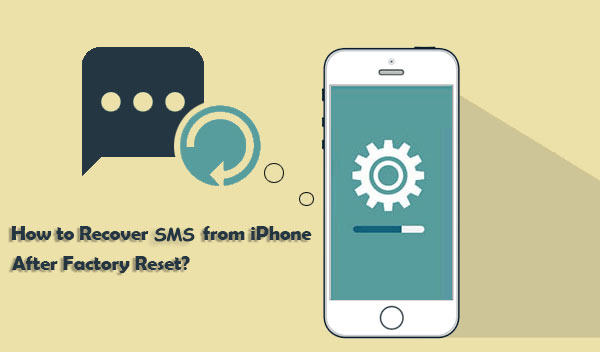
- Part 1: Can You Recover Text Messages after A Factory Reset iPhone?
- Part 2: Restore Text Messages on iPhone after Factory Reset from iTunes Backup
- Part 3: Recover Text Messages after Factory Reset iPhone with iTunes/Finder
- Part 4: Retrieve Messages after Factory Reset iPhone with iCloud Backup
- Extra: Attempt to Recover Messages after Factory Reset iPhone without Backup
Part 1: Can You Recover Text Messages after A Factory Reset iPhone?
First of all, the answer is YES. Because iPhone provides an official data management program-iTunes or Finder allows you to back up iPhone data. In addition, Apple has also enabled a cloud service - iCloud, which can automatically back up iPhone content to the cloud. With so many ways to back up your data, you can easily restore your data through backup after restoring your iPhone to factory settings.
In addition, we know that iCloud can back up our text messages, photos, notes, etc. As long as you log in to the same iCloud account, you can access these backup files on different devices. In other words, even if you disable iCloud backup of an application on your iPhone, you can still access the application's backup data when you log in to the same iCloud account on another Apple device.
Finally, if you want to recover text messages sent by others, you can check the sender's phone; if you want to recover text messages you sent, you can also check the recipient's phone. Though this method is cumbersome, it is effective.
The most important point is that whether you intentionally or unintentionally reset your iPhone, please stop using the device immediately to prevent data overwrite, and proceed with data recovery work as soon as possible.
Part 2: Restore Text Messages on iPhone after Factory Reset from iTunes Backup
If you've previously backed up your iPhone using iTunes, congratulations, your messages can be salvaged. MobiKin Doctor for iOS allows you to retrieve individual or multiple messages from iTunes backups. Unlike directly restoring from iTunes, Doctor for iOS offers precise recovery. It lets you preview iTunes backup content and selectively recover desired data instead of restoring the entire backup.
What Can Doctor for iOS Do?
- Recovery from iTunes Backup: Scan and recover data from iTunes backup on the computer after restoring iPhone to factory settings.
- Recovery from iCloud: Access and preview content synced to iCloud, and restore from backups.
- Direct iOS Recovery, No Backup Needed: Recover lost data directly from iPhone if the deleted data hasn't been overwritten by new data.
- Apart from messages, you can also recover other files such as WhatsApp messages, photos, contacts, notes, calendar, etc.
- Compatible with almost all iOS devices, such as iPhone 15/14/13/12/11/X/8/7/6/5, iPod touch, iPad, etc.
- It won't interfere with your privacy.
Here's how to restore text messages on iPhone 11/12/13/14/15/X/8/7/6 after factory reset from iTunes backup:
Step 1. Install Doctor for iOS to Mac/Windows PC and launch it. Go to the left side menu to choose "Recover from iTunes Backup File". Then, all iTunes backup files on your computer will be detected.

Step 2. Select an iTunes backup from the list and click "Start Scan". Then select "Messages" on the new interface and click "Start Scan" again.

Step 3. After the scan is completed, you can preview the scanned text messages and select the messages from one person you want to retrieve. Click "Recover to Computer" to get them back to your computer.
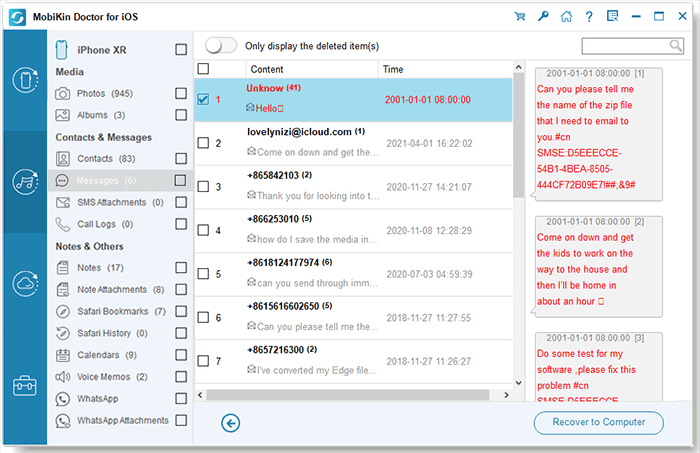
Part 3: Recover Text Messages after Factory Reset iPhone with iTunes/Finder
If you've made an iTunes backup prior to resetting your iPhone to factory settings, you can restore your iPhone using the iTunes backup with the following steps:
- Run iTunes on your computer and connect your iPhone to the computer using a USB cable.
- Go to the top left corner of iTunes to click on the phone icon.
- Choose "Restore Backup" and select the backup file that contains your lost messages.
- Click "Restore" and wait for the restoring process to complete.

Part 4: Retrieve Messages after Factory Reset iPhone with iCloud Backup
If you have enabled iCloud backup for your iPhone, you can easily restore your iPhone using an iCloud backup. As long as you immediately restore data from iCloud backup after resetting, all backup data from before the reset can be recovered to your device. Follow these steps:
- After resetting your iPhone, the device will restart, and you will see the "Hello" screen.
- Proceed with the setup steps by following the onscreen instructions until you reach the "Apps & Data" screen. Tap on "Restore from iCloud Backup".
- Sign in with your Apple ID and password, and select an iCloud backup you need.
- If prompted, sign in to your iCloud account and the restoration process will begin immediately.

Extra: Attempt to Recover Messages after Factory Reset iPhone without Backup
If you don't have any backups, recovering data from your iPhone after resetting it to factory settings isn't easy. No data recovery tool can guarantee a 100% success rate in recovering data from a device that has been reset without any backup. However, we can still attempt it, as some users have reported success with the data recovery tool - MobiKin Doctor for iOS - in retrieving data from iPhones after factory resets.
In the previous part, we discussed how to use Doctor for iOS to restore data from iTunes backups. Now, we'll explain how to recover data directly from the iPhone without any backup.
Step 1: Run Doctor for iOS on your computer and select "Recover from iOS Device" from the left sidebar. Connect your iPhone to the computer, and click "Next" once the program detects the device.

Step 2: In the next window, choose the types of files you want to recover, then click "Start Scan".

Step 3: After the scan is complete, preview and select the data you want, then click "Recover to Computer" to save it to your computer.

Important Reminder:
After resetting to factory settings, it's crucial to stop using the iPhone immediately, as deleted data can easily be overwritten. Therefore, if you want to improve the success rate of data recovery, the first thing you should do after data loss is to stop using the device immediately and start the recovery process using data recovery software.
Hot FAQs about Factory Reset:
Q1: If I reset my iPhone will I lose my messages?
Yes, resetting an iPhone will erase all data and settings stored on the device, including messages. Therefore, before deciding to reset your iPhone, be sure to back up all important messages you don't want to lose. You can use iCloud or iTunes to back up messages, or you can back up text messages to your computer, ensuring that you can retrieve them after the reset if needed.
Q2: What data is lost after restoring iPhone to factory settings?
When you restore an iPhone to factory settings, you will lose all personal information, including applications, messages, contacts, videos, photos, music, calendar entries, and more. If you have made backups beforehand, you can retrieve this data from iTunes or iCloud backups. If you haven't made backups in advance, you can also attempt to recover data directly from the device using third-party applications like MobiKin Doctor for iOS.
Related Articles:
Texting from Computer to Cell Phone: 7 Ways & Their Comparison
4 Easy Ways to Recover Deleted Messages on Facebook Messenger on iPhone
9 Quick Solutions to Troubleshoot Messages Didn't Transfer to New iPhone
How to Retrieve WhatsApp Messages from Lost Phone without Backup? [iPhone/Android]



