3 Options to Recover Text Messages from Broken iPhone with/without Backup
Most people are probably less concerned about damage to an iPhone's hardware than that to its content like text messages, photos, contacts, etc. And as you know, you risk losing all important items on the iPhone device when it is broken. If this happens to you, "iPhone is broken; how to retrieve texts" might get into your mind.
The good news is that it is possible to get back your iPhone lost messages even though its screen is cracked or smashed. Well, this page tells you how to recover text messages from broken iPhone in three optional ways. And now, let's see what they are.
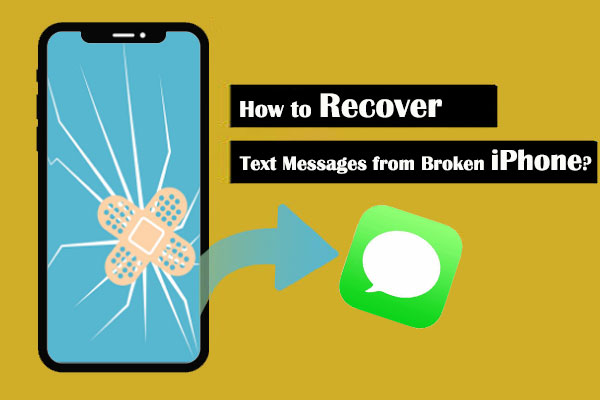
Way 1: How to Recover Text Messages from Broken iPhone via Doctor for iOS
"My iPhone broke; how can I read text messages with no backup?" Well, it depends. If the phone is not seriously damaged, you may find the SMS after you change the broken screen. In another case, you could directly use a 3rd-party program - MobiKin Doctor for iOS for recovery. Anyway, you can try this utility to recover iPhone content whenever you're unable to get access to the files on your device.
Main characteristics of Doctor for iOS:
- Selectively recover text messages, SMS attachments, contacts from broken iPhones without backup.
- Retrieve your files from iTunes backup without deleting original items on iPhone.
- Work for such items as messages, call logs, pictures, videos, contacts, reminders, calendars, Safari history, notes, and more.
- Run smoothly on with various iDevices, including iPhone 14/13/12/12 Pro (Max)/12 mini, iPhone 11/11 Pro/11 Pro Max, iPhone X/XR/Xs/Xs Max, iPhone 8/8 Plus, iPhone 7/7 Plus, iPhone 6/6S/6 Plus, iPods, iPads, etc.
- It won't reveal your privacy.
How to check messages on broken iPhone via Doctor for iOS?
Step 1. Run the program and link the iPhone to a computer
Install and run this software on your computer. Go for "Recover from iOS Device" from its screen. Then, connect your iPhone to this computer via a USB cable.

Step 2. Preview and select messages on broken iPhone
When you see the main interface of the program, select "Messages" and click "Start Scan". Subsequently, you are allowed to preview the messages on this broken iPhone.

Step 3. Recover text messages from broken/dead iPhone
Select all your text messages from this iPhone and click "Recover to Computer" to restore them directly onto this computer.

You May Also Want to Know:
- Top 6 Methods to Unlock iPhone When Screen is Broken
- How to Retrieve Text Messages from a Broken Android Phone in 2023
Way 2: How to Retrieve Text Messages from Broken iPhone via iCloud Backup
If you kept a backup of your device with iCloud before it became a broken iPhone, how to get texts off it? Since your iPhone screen is broken/smashed, you will need another iPhone/iPad to do so. Please note that all the current data on the other iDevice will be erased, and it will get replaced with your chosen iCloud backup file.
How to retrieve text messages from dead iPhone via iCloud backup?
- Navigate to another iPhone's "Settings" > "General".
- Scroll down and choose "Reset".
- Tap on "Erase all Content and Settings". This will erase all data on your iPhone.
- Your iPhone will ask you to input the screen passcode to agree. Then it'll take a few minutes to reset.
- When you come to the "Apps & Data" screen, choose "Restore from iCloud Backup".
- Enter your Apple ID and select a backup to restore.


Way 3: How to Retrieve Texts from Broken iPhone via iTunes Backup
"My iPhone is broken; how can I check text messages if I kept the backup with iTunes?" That's easy. You can directly regain the messages from iTunes. Likewise, it can be a little risky, for all texts on your broken iPhone will be replaced by the backup content.
How to check your text messages if your iPhone is broken from iTunes backup?
- Connect your iPhone 14/13/12/11/XR/Xs/8/7 to the computer via USB.
- Start the latest version of iTunes.
- Click on the device after it shows up in iTunes. (iTunes couldn't connect to this iPhone?)
- Go to "Summary" and click "Restore Backup".

Read Also:
- How to Recover 1 Year Old WhatsApp Messages without Backup? (iOS & Android)
- How to Transfer Contacts/Messages from iPhone to iPhone [7 Easy Ways]
Bonus Tip: Back Up iPhone Messages to Avoid Data Loss Again
Additionally, you can back up your important messages via iTunes/iCloud and retrieve them from iPhone directly even though your device is dead or broken:
* Back up iPhone messages with iTunes:
- Launch iTunes on your computer.
- Connect your iPhone to the computer via a USB cable.
- Click the "device" icon > "Summary" > "Backup iPhone".
* Back up iPhone texts with iCloud:
- Go to iPhone "Settings" > "Account" > "iCloud" > "iCloud Backup".
- Enable "iCloud Backup".
- Tap "Back Up Now".
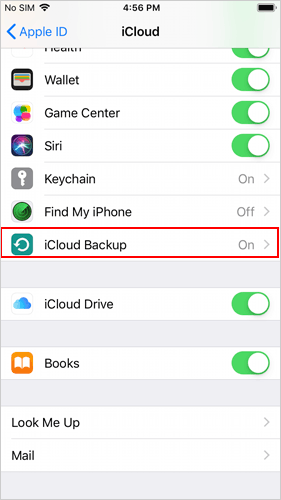
Conclusion - Things to Remember When You Broke Your iPhone Screen
As described above, you are likely to retrieve the SMS in the broken iPhone whether you have a backup or not. If you don't have any backup planned for a rainy day, just remember to consider picking MobiKin Doctor for iOS directly.
Finally, here's an additional tip. If you accidentally dropped your iPhone on the ground, the first thing you should do is to get your iPhone checked. After that, you need to ask someone for a technical fix if moderate damage occurs. What's worse, assuming there's any serious damage on the device, you're advised to wrap it up and take it to Apple Store for help.
Related Articles:
3 Simple Ways to Print Text Messages from iPhone 14/13/12/11/XR/Xs/Xs Max/8
Definitive Guide: How to Back Up iPhone with Broken Screen?
How to Control iPhone with Broken Screen Effortlessly? [Ultimate Guide]
Android Message Recovery - How to Retrieve Deleted Text Messages on Android
[Solved] How to Recover Deleted SMS from iPhone 14/13/12/11/X/8 Plus/8/7/6S?



