How to Restore Contacts from iTunes Backup [Practical Tips]
"Yesterday my iPhone 14's screen got broken. So I took backup of it to iTunes. Now, I got brand new iPhone 11 Pro. How do I restore contacts from iTunes backup. Is there any way to get my contacts back? Thanks in advance."
Hey all, does the above words posted in Apple Forum ring a bell? Definitely, it's obvious that iPhone contacts play a significant role in our daily lives, for they are the most direct and convenient ways for us to stay in touch with the outside world by voice conversation or SMS. But it is so gloomy while they disappeared on account of unpredictable causes. OK, in today's topic, we'll talk about how to restore contacts from iTunes backup.
Now, cut the cackle! Let's move further to get what you want.
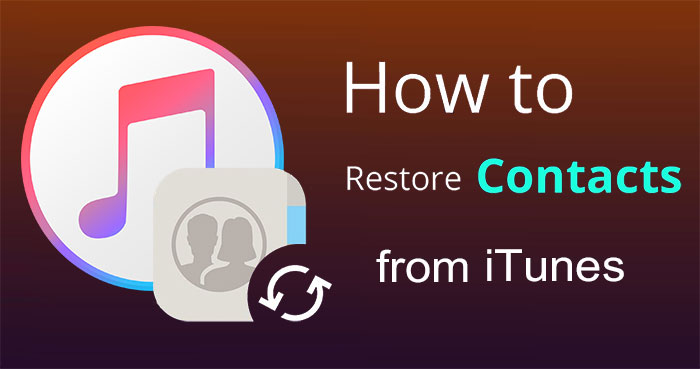
Part 1: The Major Reasons Why the Contacts Are Missing from iPhone
After the contacts disappeared from the iPhone, many people would keep scratching their head, and want to find a reliable approach to retrieve contacts from iPhone backup with iTunes or other tools. Indeed, it's really an unlucky scenario to be in, and there are always reasons for the loss. Well, do you know what are the main causes for contact missing?
OK, to put it bluntly, they are: system update, system crash, physical damage caused by external force, abnormal function caused by improper insertion of SIM card, water damage, factory reset, hard format for iPhone, accidental deletion, sudden automatic restart, some other unknown reasons, and so forth.
Can't Miss:
- iTunes Backup Extractor - Recover Data from iTunes Backup on Mac
- Dead iPhone Data Recovery: How to Recover Contacts from Dead iPhone?
Part 2: How to Restore Contacts from iTunes Backup with Assistant for iOS
It is never fun to lose any contacts unwittingly. Yet there is no need to panic, since here's a comprehensive solution to regain them. With MobiKin Assistant for iOS (Win and Mac), you can back up iOS files to iTunes default location or customized folders on computer as you wish. And it's also pretty simply for you to extract contacts from iTunes backup. Plus, you can avail of it to manipulate almost all the data on your iDevice without limit.
Before knowing how to restore contacts from iTunes backup with Assistant for iOS, let's have a general idea of this program first:
Key Features of Assistant for iOS:
- One-tap to restore data from any iTunes backups to your iDevice.
- Add, delete, export, edit, view iPhone contacts on computer, and save them as CSV, VCF and XML formats.
- Back up the data on iPhone/iPad/iPod in batches repeatedly, and the previous backups won't be covered.
- Can also be used to make a backup for iPhone data selectively, including Contact, Text message, Note, eBook, Calendar, Bookmark, Voice Memo, Podcast, Ringtone, Playlist, and more.
- Manage iTunes backup and multiple iPhone contents on computer freely.
- Work well on nearly all iDevices, such as iPhone 14/14 Pro/14 Pro Max/14 Plus, iPhone 13/13 Pro (Max)/13 mini, iPhone 11/11 Pro, iPhone SE, iPhone XR/XS/X, iPhone 8/7/6/5, iPad Pro, iPad 4, iPad air, iPad mini, iPod shuffle, iPod nano, and so on.
How to Restore Contacts from iTunes Backup with Assistant for iOS
Step 1. Install the downloaded Assistant for iOS software on computer, and then open it. Connect your iPhone to this computer with a USB cable afterwards. The tool will make an automatic detection on iPhone, and then recognize it soon.

Step 2. Choose "Super Toolkit" section from the top menu of the interface, and click "iTunes Backup & Restore" > "Restore" to go on.
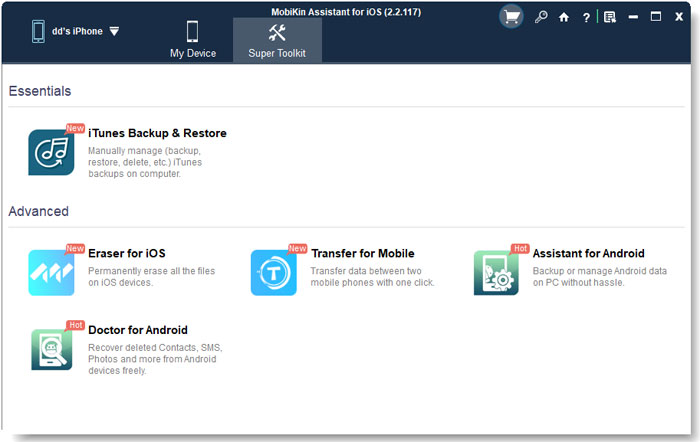
Step 3. The backup records will then be listed on the incoming screen, from which you can select your wanted backup file. And click on "OK" to restore contacts from iTunes backup without overwriting the previous data on the phone.
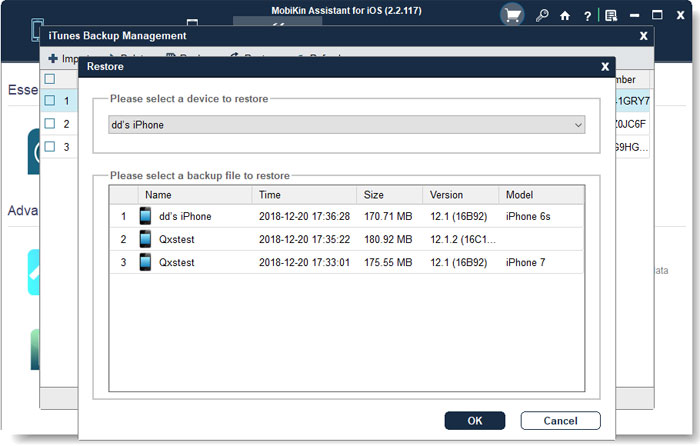
Tip 1: This program also gives you the freedom to restore iPhone contacts from backup on computer with the other method. As you can see in the screenshot below. Just click Import from the top menu to choose contacts if you've exported them to computer as a backup beforehand. Then move them to your iPhone. Further, it also enables you to tap Export, Edit, New, etc. on the screen to carry out the related actions you want.
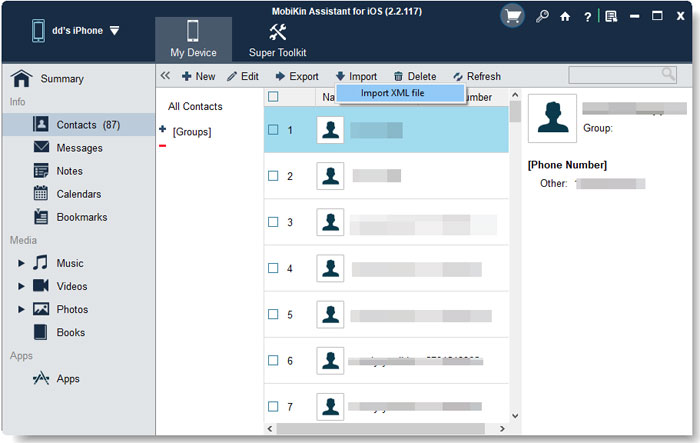
Tip 2: You know, it is often the case that you store contacts in both SIM card and the mobile. You can note different phone numbers, addresses, birthdays, and set unique ringtones for the same contact if it is stored in your iPhone. Thus for this, assume you want to move contacts from the card into iPhone, just go to Settings > Mail, Contacts, Calendars to Import SIM Contacts to iPhone, and wait until this process is over.
Part 3: How to Get Contacts from iTunes Backup Directly
It's easy to get contacts from iTunes backup directly if you've made a backup for iPhone on iTunes before. After it identifies your phone, choose the restore option from the menu bar. Before going any further, simply select the backup file from the backup records for restore.
However, it is not flexible to restore contacts in this way, for it'll get back the entire backup. And after the restoration, all the previous data on iPhone will disappear due to being covered then.
Below is how to get contacts from iTunes backup directly:
Step 1. Download the latest iTunes on computer. Then install and launch it. Now, plug your iPhone into computer with a USB cord. Next, trust this computer as prompted, if you haven't done it yet.
Step 2. Click the iPhone sign from the upper left of the screen. Then choose "Summary" from the left panel. Now, you can see "Restore Backup" button from the right column. Just click it to move on.

Step 3. Here, it is recommended to choose the latest backup entry (with most recent date), and then tap on "Restore" to initiate the procedure.
See Also:
- How to Restore iTunes Backup to Samsung Galaxy S20/S10?
- Top 5 Ways on How to Transfer Contacts from iPhone to Android
Bonus: How to Restore Contacts on iPhone from iCloud Backup
You can get contacts from iPhone backup with iCloud too, if you've backed up iPhone contacts to iCloud already. Also, this solution will erase all content and settings from iPhone, and your existing contacts will be replaced by the restored stuff. So think twice before you do by this means.
How do I restore contacts from iPhone backup using iCloud?
To do this, first, unlock your iPhone to head to Settings > General > Reset. Then click Erase All Content and Settings. Go with the direction on the screen, and hit Restore from iCloud Backup from "Apps & Data" screen. Next, type in your Apple ID and passcode to enter iCloud. And select your desired backup to restore from finally.

The Bottom Line
As you can see, considering how to restore contacts on iPhone, iTunes, as well as iCloud, doesn't guarantee a 100% data restoring, and cannot get back the files selectively. What's more, the previous content on iPhone will be covered after the restore. Hence, if you are not pleased with these two traditional tools, you might as well pick MobiKin Assistant for iOS instead, as it can get over the above shortcomings well.
Finally, it's advised to mention something important on the message board, if we left out them in this post.
Related Articles:
New iPhone 15 Stuck on Software Update? 7 Solutions to Fix It
How Long Does It Take to Update iPhone 15? Fix iOS Update Taking Too Long
How to Recover iPhone Photos after Factory Reset without Backup
Recover iPhone Bookmarks from iTunes Backup File
How to Backup Contacts on iPhone with/without iTunes - 5 Fast Ways



