How to Fix "Restore from iCloud Paused"? Solved in 12 Reliable Ways
"I upgraded my iCloud storage to 200GB from 50GB, and now my photo album says, "Restore from iCloud Paused". So I have just a few images in my Library, and I don't know what to do. Can anybody help me, please?" -- from Apple Support Community
iCloud, available on iPhones, iPads, Apple Watches, and Macs, makes it easy to sync settings and files from one Apple device to another. After an iCloud backup is made, you may have to restore your iPhone from it at a pinch. However, "restore from iCloud backup paused" arises unexpectedly at times.
Well, why won't my iPhone restore from iCloud? How can I restore my device from the iCloud backup smoothly? Well, check out this page to learn the possible reasons and reliable fixes for the iCloud restore stuck issue now.
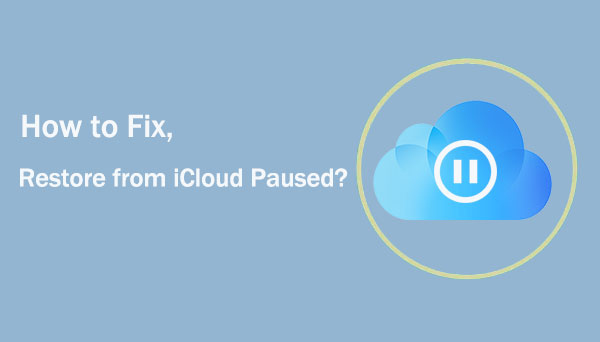
Part 1: Why Is My iPhone Stuck Restoring from iCloud?
What does restore from iCloud paused mean? Personally, I don't think there's much point in trying to figure that out. Instead, let us explore the underlying roots of this phenomenon. Generally, there are a couple of causes contributing to "why is my restore from iCloud paused". And here are the main ones:
- Poor network connection.
- iCloud or iPhone is running out of memory.
- iOS has not been updated.
- iCloud Photos is enabled.
- Some glitches or bugs in your iCloud backup or iCloud account.
- Something is wrong with the iCloud system status.
Part 2: 11 Fixes to the "Restore from iCloud Paused" Issue
Fix 1: Inspect Wi-Fi Connection
Apple doesn't allow an iCloud backup restoration through cellular data. So, to ensure your iPhone is working with a smooth Wi-Fi network. If the going gets tough, try to restart your router or reconnect to another network to fix the iCloud restore stuck problem.

Fix 2: Resign into iCloud
iCloud restoring stuck may arise from some glitches in iCloud; try to log out and log back in to iCloud again:
- Go to your iPhone's "Settings" and click the iCloud account.
- Scroll down to find and choose "Sign Out". (How to sign out of iCloud without a password?)
- Enter your password to confirm the action as prompted.
- After that, you will be redirected to the Settings page and tap on Sign in to your iPhone at the top to sign in to your account.

Fix 3: Charge Your iPhone
Restoring from iCloud stuck might be well dealt with when you charge your iPhone with a charging cable and power outlet or just make it with a wireless charger.

Fix 4: Check iCloud Storage
If the restore from iCloud is not working or paused due to not enough storage, go to the iCloud storage management section to check it. Here's the guide:
- Tap your iCloud account when you open the "Settings" app.
- Select "iCloud" > "iCloud Storage" > "Manage Storage".
- Check how much of the storage is left. If there's not enough iCloud storage, clear up the space or purchase more.

Fix 5: Ensure There's Enough Space on iPhone
Likewise, restoring from iCloud not working often happens if your iPhone is running out of space. Check out the easy steps to see if that's the case:
- Tap your iPhone's "Settings" > "General" > "iPhone Storage".
- Assuming it is at near capacity, you can click "Offload App" or "Delete App" as required.

Fix 6: Verify If You Set Up iCloud Photos
Please make sure you have enabled iCloud Photos on your iPhone. In doing so, you cannot restore your phone's original data but just the thumbnails of images. Thus, disabling the feature might help get rid of the thorny issue.

Fix 7: Restart iPhone and Restore the Backup Again
You can also try restarting your device to restart iCloud restore. This often fixes the problem.
- Press and hold the "Volume" and "Power" buttons.
- Keep holding them until the power-off slider appears.
- Drag it to the right side to turn off your iPhone.
- After a short while, press the "Power" button to turn it in again.
- Navigate to your iPhone's "Settings" > "General" > "Reset".
- Press "Erase All Content and Settings" > set up your iPhone > press "Restore from iCloud Backup".
- Pick an iCloud backup to restore your iPhone to see if the iPhone/iPad restore from iCloud stuck persists.
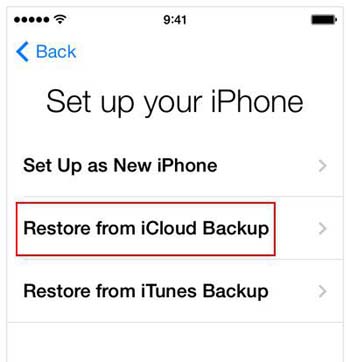
Fix 8: Check iOS for an Update
To work out how to finish restoring iPhone from iCloud backup, you're advised to make sure your iPhone is running with the latest version of iOS. Check the system info and update it when required:
- Head to your phone's "Settings" app.
- Go for "General" > "Software Updates".
- If there's a new iOS update available, tap "Download and Install" for iOS update.

Fix 9: Restore from Another iCloud Backup
For example, when a new iPhone is stuck on restore from iCloud, check to see if it completes with another iCloud backup, let's say, your family's. With this method, you can find out whether there is a problem with your account or the backup itself.
Fix 10: Check iCloud System Status
Go to Apple's System Status page. Next, make sure the iCloud backup, Apple ID, and iCloud account are working properly. Then wait for some time to let the Apple server repair itself. Chances are that the iPhone restore from iCloud stuck will disappear soon.
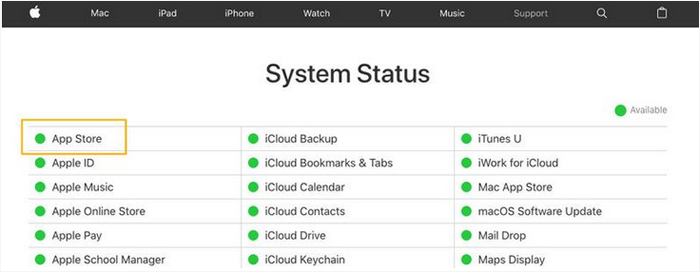
Fix 11: Hard Reset iPhone
A hard reset or force restart triggers a mechanism to repair minor bugs on the system and potentially unpause iCloud restore. Here, follow the details to get it done well:
- For iPhone 8 and newer, press and release the "Volume Up" button; press and quickly release "Volume Down"; do the same on "Side" (or "Sleep"/"Wake"); you'll find the iPhone boot up with the Apple logo displayed.
- For iPhone 7/7 Plus, press and hold down "Sleep"/"Wake" and "Volume Down"; let go of the buttons when the Apple logo comes out.
- For iPhone 6 or older, press and hold down "Sleep"/"Wake" and "Home" simultaneously; let go of all buttons when you see the conspicuous Apple logo.

Part 3: A Flexible Way to Restore iPhone from iCloud [No Data Loss]
Is this question still holding you back? Do you want to restore your iPhone from iCloud selectively and seamlessly? Well, don't forget to give MobiKin Doctor for iOS a shot. As one of the most prominent file recovery tools for iPhone/iPad/iPod touch, this utility does well in recovering various iOS items with or even without a backup. It can restore your iPhone from iCloud backup without resetting your device, so there's no risk of any data loss.
Main characteristics of Doctor for iOS:
- Selectively restore the iPhone from iCloud backup without losing data.
- Flexibly restore an iPhone from iTunes backup without overwriting your device content.
- It is able to restore contacts, notes, calendar, reminders and photos from iCloud backup.
- Recover deleted/lost data from iPhone without backup, including contacts and messages.
- Let you preview and pick your wanted files for recovery.
- Apply to a whole range of iOS devices, covering iPhone 15/14/13/12/11/X/8/7/6, all iPod touch and iPad series.
- It won't divulge your privacy.
How to use Doctor for iOS to restore iPhone from iCloud smoothly?
Step 1. Start the software on a computer after the download and installation. Go for "Recover from iCloud" from its interface. Then, log in to iCloud with your Apple ID and passcode.

Step 2. You'll see the iCloud backup files on the incoming screen. Next, select your required iCloud backup file and tap on the "Next" button to download data from iCloud.

Step 3. Once you see all the downloaded backup files, view and choose specific files to restore. At last, press "Recover to Computer" to save them onto your computer.

Video guide about MobiKin Doctor for iOS:
Calling It a Wrap
Above, we discussed how to fix the iCloud restore paused issue. By understanding the reasons behind interruptions and following our step-by-step guide, you can ensure a smooth iCloud recovery experience. Please consider our recommendation carefully - using MobiKin Doctor for iOS to simplify iCloud data recovery. This software offers three recovery modes, all ensuring that you recover iOS data without any loss. Finally, if you find this article helpful, please share it on social media.
Related Articles:
10 Methods to Troubleshoot Downloading Messages from iCloud Stuck
4 Ways to Transfer Data from iCloud to Samsung Galaxy/Android
How to Restore iPad from iPhone Backup? 3 Worry-free Options Here
How to Fix iPhone/iCloud Photos Not Showing Up on Mac? [Ways Most People Don't Know]



